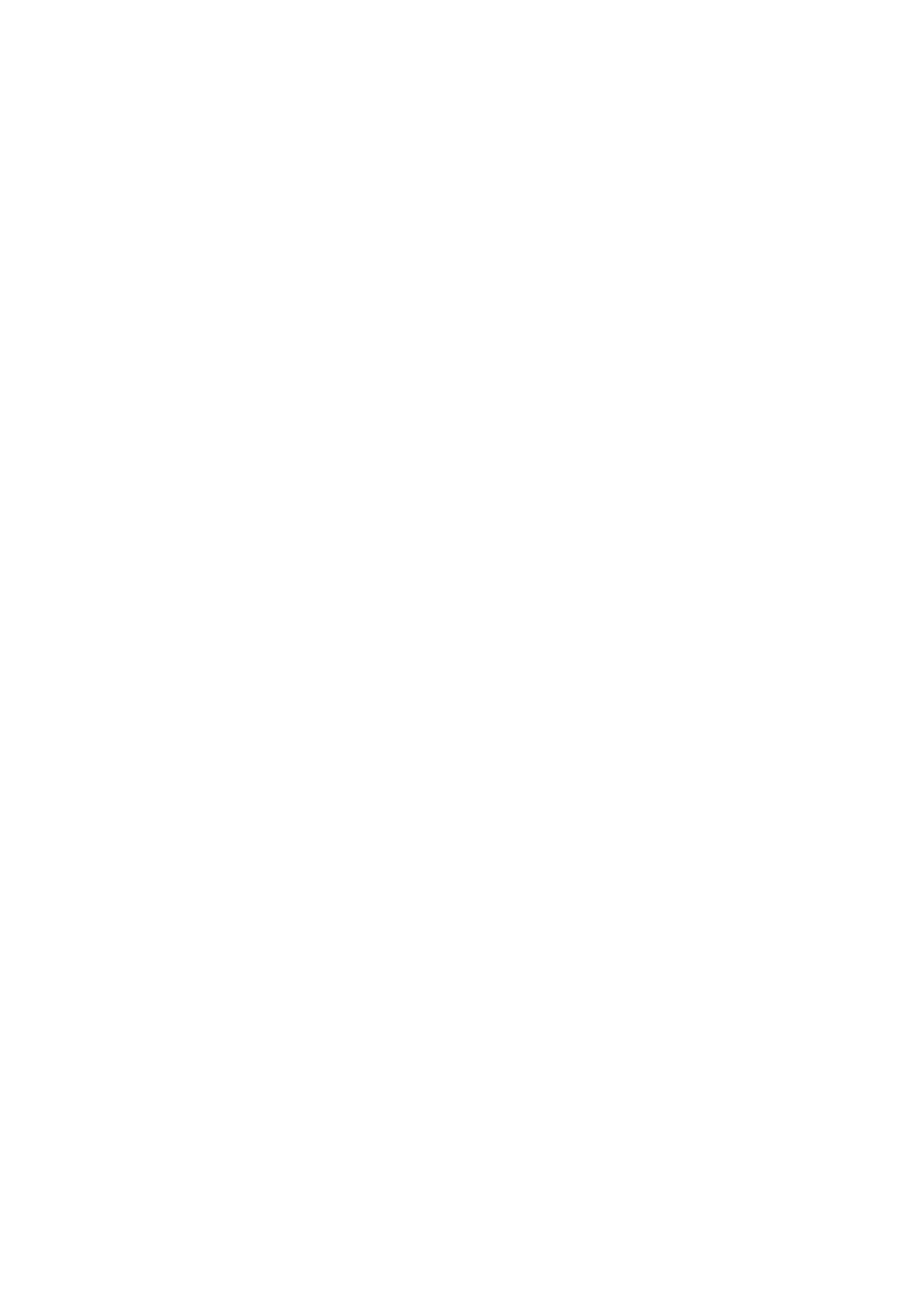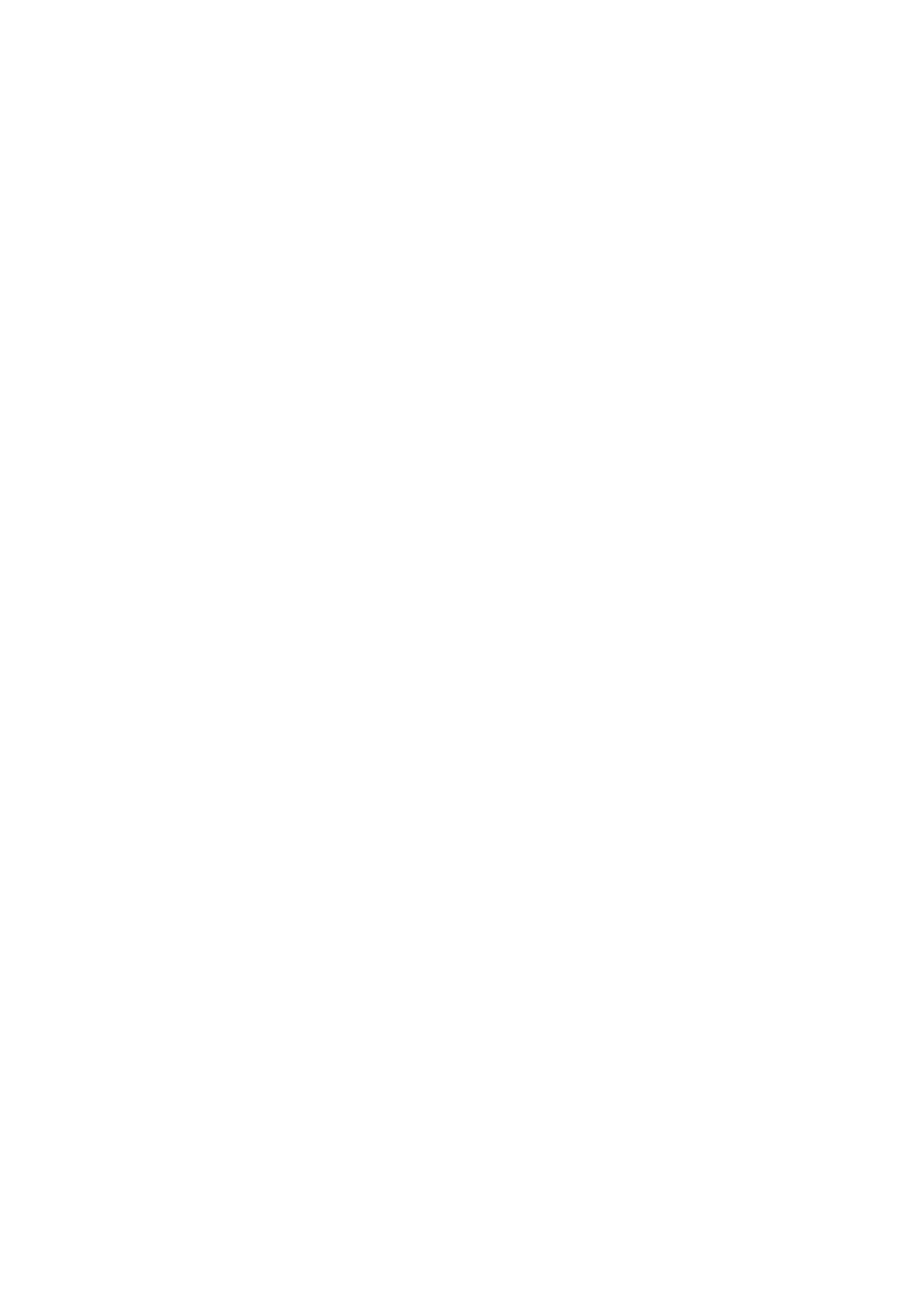
3
Loading a track to the unit.....................................................................37
Playing a track.......................................................................................37
Audio output ...................................................................................... 38
Channel section/master section ............................................................38
Outputting sound...................................................................................40
Adjusting the sound...............................................................................41
Setting the faders ..................................................................................41
Monitoring sound .............................................................................. 44
Headphones section .............................................................................44
Monitoring with headphones .................................................................44
Booth section ........................................................................................45
Using a booth monitor ...........................................................................45
Microphone ........................................................................................ 46
MIC section ...........................................................................................46
Using a microphone ..............................................................................47
Using the microphone echo ..................................................................48
AUX ..................................................................................................... 49
AUX section ..........................................................................................49
Using AUX.............................................................................................49
Filter .................................................................................................... 50
Filter section..........................................................................................50
Using a filter or an effect .......................................................................50
Effect types and settings .......................................................................51
Beat FX/software FX.......................................................................... 53
FX section .............................................................................................53
Using Beat FX/software FX...................................................................54
Beat FX types and settings ...................................................................55
Using Touch FX ....................................................................................62
Using FX Bank ......................................................................................63