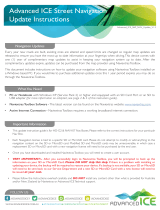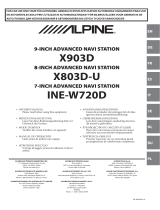Page is loading ...

TRUCK-G500C
Installation Manual
T
rucking Software for
INE-W920R / INE-W925R / INE-W928R / INE-W977BT
English
March 2018, Version 1.0

Installation instructions for
INE-W920R / INE-W925R / INE-W928R and INE-W977BT:
1) Power the unit on. Select Navigation function and operate the unit until the display shows the map
screen.
2) INE-W920R / INE-W925R:
Insert the Micro SD card into the card slot below the detachable face
plate.
INE-W928R / INE-W977BT: Insert the Micro SD card adapter including the Micro SD card into the
SD card slot located below the display.
3) A small software program will start automatically in the background, which takes less than one
minute. Wait until the map screen is shown on the display.
Caution: Do not power off the unit and do not switch off ACC.
4) Please note: The SD card has to remain inside the unit.
How to adjust truck specific settings in the Navigation Software:
1) Press hard key “Navigation” and touch the “Settings” symbol from the Navigation Main Menu.
(Example: INE-W920R)
2) Touch “Route Settings”, and then touch “Vehicle”.
3) Scroll down and select “Default Lorry”.

4) Touch the “Settings” symbol in the “Default Lorry” selection bar to access the settings menus for the
trucking feature allowing you to customize and adjust values applicable to your vehicle.
How to buy newer map update:
1) Purchasing map update requires the download, installation and use of the NaviExtras Toolbox.
2) Remove the (Mirco) Sd-card by entering the Main menu, selecting Settings, then select Update and
press “Go!”.
Wait until the display shows “DB updatre tool – SD card can be removed for DB update...”!
3) To purchase new map update, insert the (Micro) SD-card into your PC. Then open the NaviExtras
Toolbox on your PC. The (Micro) SD-card will be detected as your Alpine unit on the Toolbox.
4) After purchasing and download of the new map update, reinsert the (Micro) SD-card into your
Alpine unit and wait until map screen is shown.
/