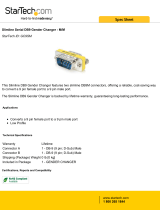Page is loading ...

Copyrights 2009 Victron Energy B.V.
All Rights Reserved
This publication or parts thereof may not be reproduced in any form, by any method,
for any purpose.
For conditions of use and permission to use this manual for publication in other than
the English language, contact Victron Energy B.V.
VICTRON ENERGY B.V. MAKES NO WARRANTY, EITHER EXPESSED OR
IMPLIED, INCLUDING BUT NOT LIMITED TO ANY IMPLIED WARRANTIES OF
MERCHANTABILITY OR FITNESS FOR A PARTICULAR PURPOSE, REGARDING
THESE VICTRON ENERGY PRODUCTS AND MAKES SUCH VICTRON ENERGY
PRODUCTS AVAILABLE SOLELY ON AN “AS IS” BASIS.
IN NO EVENT SHALL VICTRON ENERGY B.V. BE LIABLE TO ANYONE FOR
SPECIAL, COLLATERAL, INCIDENTAL, OR CONSEQUENTIAL DAMAGES IN
CONNECTION WITH OR ARISING OUT OF PURCHASE OR USE OF THESE
VICTRON ENERGY PRODUCTS. THE SOLE AND EXCLUSIVE LIABILITY TO
VICTRON ENERGY B.V., REGARDLESS OF THE FORM OF ACTION, SHALL NOT
EXCEED THE PURCHASE PRICE OF THE VICTRON ENERGY PRODUCTS
DESCRIBED HERE IN.
Victron Energy B.V. reserves the right to revise and improve its products as it sees fit.
This publication describes the state of this product at the time of its publication and
may not reflect the product at all times in the future.

1
EN NL FR DE ES
1. Introduction
1.1 Introduction to Victron Energy
Victron Energy has established an international reputation as a leading designer and
manufacturer of energy systems. Our R&D department is the driving force behind this
reputation. It is continually seeking new ways of incorporating the latest technology in our
products. Each step forward results in value-added technical and economical features.
1.2 introduction to Victron Remote Management
Victron Remote Management (VRM)
Victron Remote Management is the name of a system which consists of a modem and a
monitoring website.
To get a preview: please go to https://vrm.victronenergy.com, and login at “Victron Remote
Management” via the Login menu on the upper right of the page.
Username: demo@victronenergy.com
Password: vrmdemo
Victron Global Remote (VGR)
The Victron Global Remote is a GSM/GPRS modem with two serial connections. It has one
connection for a VE.Bus unit/system. This connection needs a MK2 which is supplied with the
VGR. The other connection is to connect a BMV-602 Battery Monitor. To connect it to a BMV-602
you will also need the BMV-602 Datalink. The BMV-602 Datalink is an accessory of the BMV-602
which needs to be purchased separately.
The Victron Global Remote can also be used as a standalone unit, without connecting it to the
monitoring website. See Chapter 3 for more information.
1.3 Compatibilty
The minimal version of the VE.Bus devices connected is 19xx111 or 20xx111, released in 2007.
The minimal firmware version of a BMV-60xS is 2.06, released on 22
nd
October 2009.
It is not possible to combine the Global Remote or Ethernet Remote with one of the following
products in a VE.Bus system:
- VE.Net to VE.Bus Converter
- Blue Power Panel 2
- Blue Power Panel GX
- VE.Bus to NMEA2000 interface
Combining with the Digital Multi Control, VE.Bus Multi Control or Phoenix Inverter Control is
possible.

2
2. Hardware installation
2.1 Package contents
The package in which the VGR is delivered should contain the following items:
(A) 1x GSM modem
(B) 2x Mounting bridle for (A)
(C) 1x GSM antenna
(D) 1x Battery cable with inline fuse
(E) 1x Y cable (16-way plug to male DB9 + 12-way socket)
(F) 1x MK2 interface
(G) 1x Manual
A
B
C
D
E
F
In addition, you will also require:
- 1x SIM with PIN-security disabled.
Depending on the features you wish to use, you may also require:
- One or more installed VE.Bus devices
- 1x BMV-602 with data cable
- 1x VGR900100000- Victron Global Remote to BMV602 Connection Kit
(Male DB15 to female DB9 cable including gender changer and null modem add-on)

3
EN NL FR DE ES
2.2 Installation instructions
2.2.1 Mounting the modem
Before mounting the modem, write down the serial number in the provided space on the back
of this manual; it will be required later. The serial number is the 15-digit number underneath
the barcode, located on the underside of the modem.
2.2.2 Inserting the SIM
1. With the SIM oriented as shown on the right, push the SIM
into the SIM slot on the modem (A), until it clicks.
2. Slide the SIM lock to the right.
2.2.3 Removing the SIM
1. Slide the SIM lock to the left.
2. Push the SIM into the slot until it clicks.
3. Release the SIM and it will be partially ejected from the SIM slot.
4. Remove the SIM from the slot.
2.2.4 Connecting to a VE.Bus system
1. Connect the 16-way plug of the Y cable (E) to the socket on the modem (A).
2. Connect the male DB9 plug of (E) to the female DB9 socket of the MK2 (G).
3. Connect the RJ45 socket of (G) to your VE.Bus system.
2.2.5 Connecting to a BMV-602
1. Connect the male DB15 plug of (VGR900100000- Victron Global Remote to BMV602
Connection Kit) to the modem (A).
2. Connect the other side of (VGR900100000- Victron Global Remote to BMV602 Connection Kit)
to the female DB9 plug of the BMV-602 data cable.
3. Connect the other end of the BMV-602 data cable to the BMV-602.

4
3. Using the Victron Global Remote
The VGR has two modes of use; SMS and Web. The SMS mode is used to configure the VGR,
and to receive status information about the connected devices. Web mode allows the VGR to
send detailed information to a website, so that a full status history can be maintained.
Both SMS mode and Web mode can be used simultaneously. The SMS mode is always available.
The Web mode on the other hand, is optional; and requires a correctly configured Internet
connection.
3.1 SMS mode
SMS mode is used by sending commands from a mobile phone, or other compatible devices,
using the SMS (Short Message Service) system. For information on how to send an SMS, refer to
the manual of your SMS equipment.
An SMS command is a word which informs the VGR what action to take. Some SMS commands
have optional parameters. To specify a parameter, type a space after the command, and then the
parameter. Some parameters have optional or required arguments. To specify an argument, type
a space after the parameter, and then the argument value.
When the VGR receives a command, it will reply with an appropriate message.
Note: Commands are not case sensitive, so it does not matter which combination of upper or
lower case letters are used. However, some parameters (such as passwords) may be.
Multiple commands can be specified in a single message. Multiple parameters can be specified
for a single command.
Refer to chapter Error! Reference source not found. for a complete overview of the supported
SMS commands and their parameters.
In addition to sending information on request, the VGR can be configured to automatically send
out an alert when certain events occur.
3.1.1 Examples
To request the status of the VE.Bus system, send the command:
vebus
The VGR will then reply with the status of the VE.Bus system.
To request the status of the GPRS Internet connection, send the command:
gprs
The VGR will then reply with the status of the GPRS Internet connection.
The GPRS command also allows you to specify parameters for additional actions. To configure
and turn on a standard GPRS connection using a username and password, send the following
message:
gprs user internet pass internet apn gprs.example.com on

5
EN NL FR DE ES
To change the logging period, the command “log” is required. Along with the parameter
“period”, and a value indicating the desired period. To set the logging period to 1 hour, send
the following command:
log period 60
3.1.2 SMS limit
The number of SMS messages the modem sends is limited to a certain amount per day. The
default is set to 100 messages. This setting can be changed by an SMS command.
3.1.3 SMS command overview
Command Parameter Argument Description
vebus
Requests information about the VE.Bus
system.
battery
Requests information about the battery.
info
Requests information about both the VE.Bus
system, and the battery.
gsm
Requests information about the GSM
network connection, including the signal
strength.
gprs
Requests the GPRS Internet connection
status.
gprs on
Enables the GPRS Internet connection.
gprs off
Disables the GPRS internet connection.
gprs user <username>
Sets the username for the GPRS Internet
connection.
gprs pass <password>
Sets the password for the GPRS Internet
connection.
gprs apn <APN>
Sets the APN for the GPRS Internet
connection.
network
Requests information about the GSM and
GPRS connections.
log
Requests the current logging period for web
mode.
log period <period>
Sets the logging period for web mode (in
minutes).
alert
Requests the current alert configuration.
alert on
Enables alerts, and sets the alert number to
the number of the device that sent the
message.
alert off
Disables alerts.
vgr
Requests information about version of the
VGR.
sms
Request the amount of SMS messages send
and the limit
sms limit
<limit> Sets the maximum SMS messages per day
to value
sms reset
resets the counter to zero to allow responses
again

6
3.2 Web mode
When web mode is enabled, the VGR will periodically log data to the Internet so that it can be
reviewed later. To view this data, go to https://vrm.victronenergy.com and create an account.
Once you have logged in, click on the “Add a site link” on the left, enter the serial number of your
VGR in the box provided, then click on the “Add site button”.
Tip: You can add multiple devices under the same account.
Note: Make sure you type the serial number correctly. If you make a mistake, you will not be able
to see the data from your device.
Your device will now be listed at the top left of the page. You will probably want to change the
device description to something more meaningful.
Click on the device description in the top left to view the data for that device.
Note: You must configure the GPRS Internet connection before you will be able to see any data.

7
EN NL FR DE ES
4. Configuring the VGR
All configuration is performed by sending commands to the VGR via SMS.
4.1 SMS Alerts
To enable SMS alerts, send the following command from the number which should receive the
alerts:
alert on
Note: If alerts were previously configured to be sent to another number, that number will no
longer receive alerts.
To disable SMS alerts, send the command:
alert off
4.2 GPRS Internet connection
In order to use web mode, the GPRS internet connection must be configured. To do this, you
need the user name, password and APN for your SIM. This information can be obtained from
your SIM provider.
The GPRS connection can be configured and enabled with a single SMS by combining the
commands. For example, to configure and enable a connection with the username and password
internet, and APN gprs.example.com, send the following message:
gprs user internet pass internet apn gprs.example.com on
After sending the settings, you will receive one or more replies indicating the status of the
connection.
Note: Although the SMS commands are not case sensitive, the values for the username and
password may be. Ensure that you use the same capitalization as specified by your SIM provider.

8
4.3 Log period
When the GPRS Internet connection is enabled, the VGR will periodically log data to the Internet.
By default logs are sent every 15 minutes, as well as whenever an alarm occurs or clears. Under
normal circumstances, this will require less than 1.5MB of data transfer per month.
To increase the amount of information available on the web site, the time between logs can be
reduced. This will however increase the data usage, which could lead to higher charges by your
network provider.
The time between logs can alternatively be increased in order to reduce data usage.
Note: The log period is specified in minutes.
Note: Periodic logging can be disabled by setting the log period to 0.
4.3.1. Examples
Set the log period to 5 minutes:
log period 5
Disable periodic logging:
log period 0
Note: Even with periodic logging disabled, data will still be logged for any alarms that occur. To
disable logging completely, the GPRS Internet connection must be switched off (gprs off).

9
EN NL FR DE ES
5. Remote VEConfigure
All Inverters, Multi inverter/chargers and Quattro’s that can be configured with our
VEConfigureII software can also be configured remotely with a VGR and a VER.
For the detailed procedure refer to the Remote VEConfigure manual on our website,
www.victronenergy.com. To find the document, use the keyword “remote VEConfigure” in the
search box on the upper right.
Note that the procedure requires sms text messages and a correctly configured GPRS or
Ethernet connection. When using a Victron Ethernet Remote you will need to have a simcard
in the modem as well as the Ethernet connection.

10
6. Troubleshooting
6.1 LED codes (LED on Modem)
LED Indication
Explanation
Off No power to the modem
Steady on Modem is powered but not connected to the GSM network
Blinking slowly Connected to the network, and idle
Blinking rapidly Connected to the network, call in progress
6.2 Common problems
Problem: The modem will not connect to the GSM network
Possible causes:
- PIN security is still on sim card. Check this by putting the sim card in a normal phone and turn it
on. When turning the phone on, it should not ask for a pin code, not even 0000. Solution: turn the
security off.
- No network reception, try moving the modem around or use a different antenna. Try powering
the modem at a location where you have full reception on a normal GSM phone. You can test this
without the Multi or BMV-602 connected.
- SIM slot on modem is not correctly closed: make sure that you close the black slide over the sim.
Problem: The modem will not connect to GPRS (SMS works correctly).
Possible causes:
- GPRS parameters are not configured (correctly). Solution: configure the modem by using the
'gprs' sms command. See paragraph 4.2.
- GPRS functionality is not enabled on the sim card. First, try using GPRS on a normal cell phone
with this sim card. Most networks will be able to auto configure your phone. If GPRS works on the
phone it should also work on the modem (when using the correct settings). If GPRS does not
work: please contact your network operator to enable GPRS communication.
Problem: I get a sms saying “Warning MK2 version [version number] not supported”.
Cause: The minimal MK2 version required is 1130125. Please use the MK2 that was supplied to
with unit or connect it to the latest version of VEConfigure.
Problem: I get a sms saying “Warning target version [version number] not supported”.
Cause: The minimal version of the VE.Bus device connected has to be 19xx111
Problem: The VE.Bus device (Multi/Inverter/Quattro) switches off when I connect it to the MK2.
Cause: The MK2 needs to have the two jumpers removed. Please note: these jumpers are
already removed on the MK2 supplied with the Victron Global Remote.

11
EN NL FR DE ES
Problem: The modem does not receive data from the VE.Bus system
Possible cause:
One of the following products is also connected to the VE.Bus system. It is not possible to
combine the Victron Global Remote or the Victron Ethernet Remote with these products:
-
VE.Net to VE.Bus Converter
-
Blue Power Panel 2
-
Blue Power Panel GX
-
VE.Bus to NMEA2000 interface

12
7. Specifications
Victron Global Remote
Power supply voltage range 5.5 to 32VDC
Current draw (max) 0.48A @ 5.5VDC
Operating temp. range -30C – 75C
ENCLOSURE
Measurements Global Remote 73 x 54.5 x 25.5
Weight Global Remote 89 grams
GSM / GPRS
GPRS Data usage To be defined

12
Specificaties
Victron Global Remote
Voedingsspanningbereik 5.5 tot 32VDC
Spanning (max) 0.48A @ 5.5VDC
Bedrijfstemperatuur bereik -30C – 75C
Behuizing
Afmetingen Global Remote 73 x 54.5 x 25.5
Gewicht Global Remote 89 gram
GSM / GPRS
GPRS Data verbruik Dient nog vastgesteld te worden

Victron Energy Blue Power
Distributor:
Serial number:
Version : 07
Date : 04 April 2012
Victron Energy B.V.
De Paal 35 | 1351 JG Almere
PO Box 50016 | 1305 AA Almere | The Netherlands
General phone : +31 (0)36 535 97 00
Customer support desk : +31 (0)36 535 97 03
Fax : +31 (0)36 535 97 40
www.victronenergy.com
/