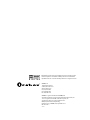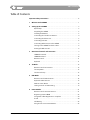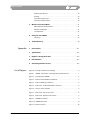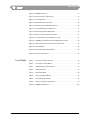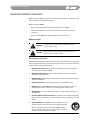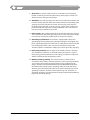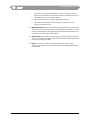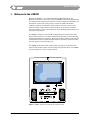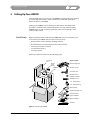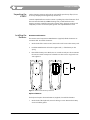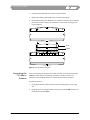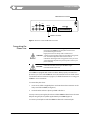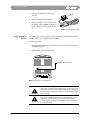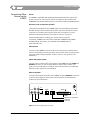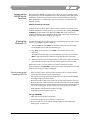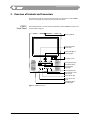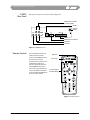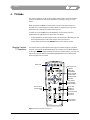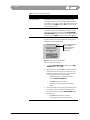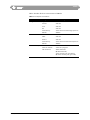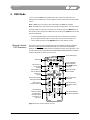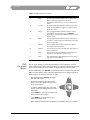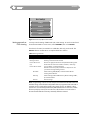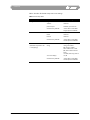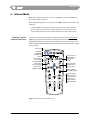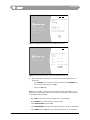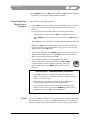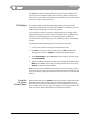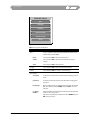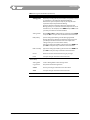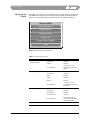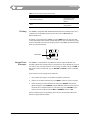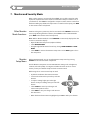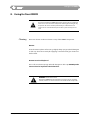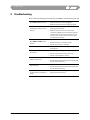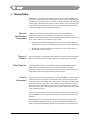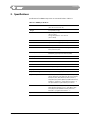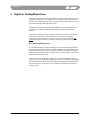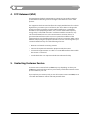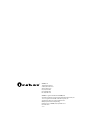Owner’s Manual
Information, Communication, Entertainment

iCEBOX, LLC
1520 Bellevue Avenue
Seattle, WA 98122-2015
www.iceboxllc.com
tel: (800) 897-8554
tel: (206) 448-0354
fax: (206) 448-0359
iCEBOX is a registered trademark of iCEBOX, LLC.
Shockwave and Flash are registered trademarks of Macromedia, Inc.
Java is a registered trademark of Sun Microsystems, Inc.
Specifications subject to change without notice.
Multiple patents issued and pending.
Printed in Korea. ©iCEBOX, LLC, September 2001.
PN 10533 Rev. J
091801
Manufactured under License from Dolby Laboratories. “Dolby” and the
double-D symbol are trademarks of Dolby Laboratories. Confidential
unpublished works. ©1992-2001 Dolby Laboratories. All rights reserved.

Table of Contents
Countertop - iCEBOX™ Owner’s Manual
i
Table of Contents
Important Safety Instructions . . . . . . . . . . . . . . . . . . . . . . . . . . . . . . . . . . . . . . . . . . . . . . . . iv
1. Welcome to the iCEBOX . . . . . . . . . . . . . . . . . . . . . . . . . . . . . . . . . . . . . . . . . . . . . . . . . . .1
2. Setting Up Your iCEBOX . . . . . . . . . . . . . . . . . . . . . . . . . . . . . . . . . . . . . . . . . . . . . . . . . . 2
Quick Setup. . . . . . . . . . . . . . . . . . . . . . . . . . . . . . . . . . . . . . . . . . . . . . . . . . . . . . . . . . . .2
Unpacking the iCEBOX . . . . . . . . . . . . . . . . . . . . . . . . . . . . . . . . . . . . . . . . . . . . . . . . .3
Installing the Batteries . . . . . . . . . . . . . . . . . . . . . . . . . . . . . . . . . . . . . . . . . . . . . . . . .3
Connecting the TV Cable or Antenna . . . . . . . . . . . . . . . . . . . . . . . . . . . . . . . . . . .4
Connecting the Phone Line. . . . . . . . . . . . . . . . . . . . . . . . . . . . . . . . . . . . . . . . . . . . .5
Connecting to Power. . . . . . . . . . . . . . . . . . . . . . . . . . . . . . . . . . . . . . . . . . . . . . . . . . .6
Connecting Other Devices to the iCEBOX . . . . . . . . . . . . . . . . . . . . . . . . . . . . . . .7
Turning on the iCEBOX for the First Time . . . . . . . . . . . . . . . . . . . . . . . . . . . . . . . .8
Viewing the Welcome CD . . . . . . . . . . . . . . . . . . . . . . . . . . . . . . . . . . . . . . . . . . . . . .8
3. Overview of controls and connectors . . . . . . . . . . . . . . . . . . . . . . . . . . . . . . . . . . . . .9
iCEBOX Front Panel. . . . . . . . . . . . . . . . . . . . . . . . . . . . . . . . . . . . . . . . . . . . . . . . . . . . .9
iCEBOX Rear Panel . . . . . . . . . . . . . . . . . . . . . . . . . . . . . . . . . . . . . . . . . . . . . . . . . . . .10
Remote Control . . . . . . . . . . . . . . . . . . . . . . . . . . . . . . . . . . . . . . . . . . . . . . . . . . . . . . .11
Keyboard . . . . . . . . . . . . . . . . . . . . . . . . . . . . . . . . . . . . . . . . . . . . . . . . . . . . . . . . . . . . .11
4. TV Mode . . . . . . . . . . . . . . . . . . . . . . . . . . . . . . . . . . . . . . . . . . . . . . . . . . . . . . . . . . . . . . . . .12
Remote Control: TV Functions . . . . . . . . . . . . . . . . . . . . . . . . . . . . . . . . . . . . . . . . .12
TV Setup Menu . . . . . . . . . . . . . . . . . . . . . . . . . . . . . . . . . . . . . . . . . . . . . . . . . . . . . . .13
TV Channel Setup . . . . . . . . . . . . . . . . . . . . . . . . . . . . . . . . . . . . . . . . . . . . . . . . . . . . .13
5. DVD Mode. . . . . . . . . . . . . . . . . . . . . . . . . . . . . . . . . . . . . . . . . . . . . . . . . . . . . . . . . . . . . . . .16
Remote Control: DVD Functions . . . . . . . . . . . . . . . . . . . . . . . . . . . . . . . . . . . . . . .16
Keyboard: DVD Functions . . . . . . . . . . . . . . . . . . . . . . . . . . . . . . . . . . . . . . . . . . . . .17
DVD On-screen Menus . . . . . . . . . . . . . . . . . . . . . . . . . . . . . . . . . . . . . . . . . . . . . . . .18
Setting Controls on DVD Viewing . . . . . . . . . . . . . . . . . . . . . . . . . . . . . . . . . . . . . .19
6. Internet Mode. . . . . . . . . . . . . . . . . . . . . . . . . . . . . . . . . . . . . . . . . . . . . . . . . . . . . . . . . . . .21
Remote Control: Internet Functions. . . . . . . . . . . . . . . . . . . . . . . . . . . . . . . . . . . .21
Registering a New iCEBOX . . . . . . . . . . . . . . . . . . . . . . . . . . . . . . . . . . . . . . . . . . . . .22
Going Online After Registration is Complete . . . . . . . . . . . . . . . . . . . . . . . . . . .24
E-mail . . . . . . . . . . . . . . . . . . . . . . . . . . . . . . . . . . . . . . . . . . . . . . . . . . . . . . . . . . . . . . . .24
Call Waiting . . . . . . . . . . . . . . . . . . . . . . . . . . . . . . . . . . . . . . . . . . . . . . . . . . . . . . . . . . .25
Using the On-screen Internet Menu. . . . . . . . . . . . . . . . . . . . . . . . . . . . . . . . . . . .25

Table of Contents
ii
©iCEBOX, LLC, September 2001
Adjusting the Display . . . . . . . . . . . . . . . . . . . . . . . . . . . . . . . . . . . . . . . . . . . . . . . . .28
Printing. . . . . . . . . . . . . . . . . . . . . . . . . . . . . . . . . . . . . . . . . . . . . . . . . . . . . . . . . . . . . . .29
Internet Error Messages . . . . . . . . . . . . . . . . . . . . . . . . . . . . . . . . . . . . . . . . . . . . . . .29
Internet Troubleshooting. . . . . . . . . . . . . . . . . . . . . . . . . . . . . . . . . . . . . . . . . . . . . .30
7. Monitor and Security Mode . . . . . . . . . . . . . . . . . . . . . . . . . . . . . . . . . . . . . . . . . . . . . .31
Other Monitor Mode Functions . . . . . . . . . . . . . . . . . . . . . . . . . . . . . . . . . . . . . . . .31
Monitor Setup Menu . . . . . . . . . . . . . . . . . . . . . . . . . . . . . . . . . . . . . . . . . . . . . . . . . .31
Security Mode . . . . . . . . . . . . . . . . . . . . . . . . . . . . . . . . . . . . . . . . . . . . . . . . . . . . . . . .32
8. Caring for Your iCEBOX. . . . . . . . . . . . . . . . . . . . . . . . . . . . . . . . . . . . . . . . . . . . . . . . . . .33
Cleaning . . . . . . . . . . . . . . . . . . . . . . . . . . . . . . . . . . . . . . . . . . . . . . . . . . . . . . . . . . . . . .33
9. Troubleshooting . . . . . . . . . . . . . . . . . . . . . . . . . . . . . . . . . . . . . . . . . . . . . . . . . . . . . . . . .34
Appendix
1. Privacy Policy . . . . . . . . . . . . . . . . . . . . . . . . . . . . . . . . . . . . . . . . . . . . . . . . . . . . . . . . . . .A-1
2. Specifications . . . . . . . . . . . . . . . . . . . . . . . . . . . . . . . . . . . . . . . . . . . . . . . . . . . . . . . . . . .A-3
3. Digital vs. Analog phone lines . . . . . . . . . . . . . . . . . . . . . . . . . . . . . . . . . . . . . . . . . .A-4
4. FCC Statement . . . . . . . . . . . . . . . . . . . . . . . . . . . . . . . . . . . . . . . . . . . . . . . . . . . . . . . . . .A-5
5. Contacting Customer Service . . . . . . . . . . . . . . . . . . . . . . . . . . . . . . . . . . . . . . . . . . .A-5
List of Figures Figure A. Example of Antenna Grounding . . . . . . . . . . . . . . . . . . . . . . . . . . . . . . . . . . . . . vi
Figure 1. iCEBOX - Information, Communication, Entertainment . . . . . . . . . . . . . . . .1
Figure 2. Unpacking the iCEBOX . . . . . . . . . . . . . . . . . . . . . . . . . . . . . . . . . . . . . . . . . . . . . . .2
Figure 3. Remote Control Battery Installation. . . . . . . . . . . . . . . . . . . . . . . . . . . . . . . . . . 3
Figure 4. Keyboard Battery Installation . . . . . . . . . . . . . . . . . . . . . . . . . . . . . . . . . . . . . . . .4
Figure 5. Rear Panel - TV/IN and Modem Connectors . . . . . . . . . . . . . . . . . . . . . . . . . . .5
Figure 6. Phone Cord and Splitter . . . . . . . . . . . . . . . . . . . . . . . . . . . . . . . . . . . . . . . . . . . . .6
Figure 7. Rear Panel - Power Connector . . . . . . . . . . . . . . . . . . . . . . . . . . . . . . . . . . . . . . . .6
Figure 8. Rear Panel - Optional Connections . . . . . . . . . . . . . . . . . . . . . . . . . . . . . . . . . . .7
Figure 9. iCEBOX Front Panel . . . . . . . . . . . . . . . . . . . . . . . . . . . . . . . . . . . . . . . . . . . . . . . . . .9
Figure 10. iCEBOX Rear Panel . . . . . . . . . . . . . . . . . . . . . . . . . . . . . . . . . . . . . . . . . . . . . . . . . .10
Figure 11. Remote Control . . . . . . . . . . . . . . . . . . . . . . . . . . . . . . . . . . . . . . . . . . . . . . . . . . . . . 1 0

Table of Contents
Countertop - iCEBOX™ Owner’s Manual
iii
Figure 12. iCEBOX Keyboard . . . . . . . . . . . . . . . . . . . . . . . . . . . . . . . . . . . . . . . . . . . . . . . . . . .11
Figure 13. Remote Control: TV Functions . . . . . . . . . . . . . . . . . . . . . . . . . . . . . . . . . . . . . .12
Figure 14. TV Setup Menu . . . . . . . . . . . . . . . . . . . . . . . . . . . . . . . . . . . . . . . . . . . . . . . . . . . . .13
Figure 15. Edit Channel List Submenu. . . . . . . . . . . . . . . . . . . . . . . . . . . . . . . . . . . . . . . . . .14
Figure 16. Remote Control: DVD/CD Functions . . . . . . . . . . . . . . . . . . . . . . . . . . . . . . . . .16
Figure 17. Special DVD Keyboard Functions . . . . . . . . . . . . . . . . . . . . . . . . . . . . . . . . . . . .17
Figure 18. DVD Setup Options Main Menu . . . . . . . . . . . . . . . . . . . . . . . . . . . . . . . . . . . . .19
Figure 19. Remote Control: Internet Functions. . . . . . . . . . . . . . . . . . . . . . . . . . . . . . . . . .21
Figure 20. “Select Internet Service Provider” Screen . . . . . . . . . . . . . . . . . . . . . . . . . . . .22
Figure 21. iCEBOX-Provided Internet Service Registration Screen. . . . . . . . . . . . . . . .23
Figure 22. Alternate Internet Service Provider (ISP) Screen . . . . . . . . . . . . . . . . . . . . . .23
Figure 23. Internet Menu . . . . . . . . . . . . . . . . . . . . . . . . . . . . . . . . . . . . . . . . . . . . . . . . . . . . . .26
Figure 24. Internet Display Settings Menu . . . . . . . . . . . . . . . . . . . . . . . . . . . . . . . . . . . . . .28
Figure 25. Monitor Setup Menu . . . . . . . . . . . . . . . . . . . . . . . . . . . . . . . . . . . . . . . . . . . . . . .32
List of Tables
Table 1. TV Channel Setup Submenu. . . . . . . . . . . . . . . . . . . . . . . . . . . . . . . . . . . . . . . . .14
Table 2. TV Setup On-screen Menus . . . . . . . . . . . . . . . . . . . . . . . . . . . . . . . . . . . . . . . . .15
Table 3. DVD Mode Keyboard Functions . . . . . . . . . . . . . . . . . . . . . . . . . . . . . . . . . . . . .18
Table 4. Rating Submenu . . . . . . . . . . . . . . . . . . . . . . . . . . . . . . . . . . . . . . . . . . . . . . . . . . .19
Table 5. DVD Setup Menu . . . . . . . . . . . . . . . . . . . . . . . . . . . . . . . . . . . . . . . . . . . . . . . . . . .20
Table 6. Using the Internet Menu . . . . . . . . . . . . . . . . . . . . . . . . . . . . . . . . . . . . . . . . . . . .26
Table 7. Internet Display Settings . . . . . . . . . . . . . . . . . . . . . . . . . . . . . . . . . . . . . . . . . . . .28
Table 8. Monitor Setup On-screen Menus . . . . . . . . . . . . . . . . . . . . . . . . . . . . . . . . . . . .32
Table A-1. iCEBOX Specifications . . . . . . . . . . . . . . . . . . . . . . . . . . . . . . . . . . . . . . . . . . . . . .A-3

Important Safety Instructions
iv
©iCEBOX, LLC, September 2001
Important Safety Instructions
When using the iCEBOX
™
,
please observe these basic precautions to reduce the risk
of personal injury or equipment damage.
Before using the iCEBOX:
• Read and understand all instructions pertaining to the iCEBOX.
• Follow all warnings and cautions on the product and in these operating
instructions.
• Do not use the iCEBOX for anything other than its intended use.
Definition of Terms
General Warnings and Cautions
Following are descriptions of general hazards that could result in personal injury to
the user or product damage. Specific warnings and cautions are found in relevant
sections of the operating instructions.
1. Read the instructions. All the safety and operating instructions should be
read before operating the iCEBOX.
2. Retain the instructions. The safety and operating instructions should be
retained for future reference.
3. Heed warnings. All warnings on the product and in the operating instructions
should be adhered to.
4. Follow instructions. All operating instructions should be followed.
5. Cleaning. Unplug the iCEBOX from the wall before cleaning it. Do not use
liquid cleaners or aerosol cleaners. Clean the unit with a damp cloth.
6. Attachments. Do not use attachments which are not recommended by the
manufacturer.
7. Do not use the monitor near water. For example, near a bath tub, wash bowl,
kitchen sink, or laundry tub; in a wet basement; or near a swimming pool; and
the like.
8. Carts and Stands. The iCEBOX should be placed on a cart or
stand designed to securely support the weight of the unit.
When mounted on a cart or stand, the iCEBOX should be
moved carefully. Sudden stops, excessive force, or uneven
surfaces may cause the cart to overturn.
Hazards or unsafe practices which could result in serious
personal injury or death.
Hazards or unsafe practices which could result in minor
personal injury or product damage.
WARNING
CAUTION

Important Safety Instructions
Countertop - iCEBOX™ Owner’s Manual
v
9. Accessories. Do not place this product on an unstable cart, stand, tripod,
bracket, or table. The product may fall causing serious injury to a child or an
adult and serious damage to the product.
10. Ventilation. Slots and openings in the cabinet are provided for ventilation and
to ensure reliable operation of the unit and to protect from overheating. These
openings must not be blocked or covered. The openings should never be
blocked by placing the unit on a bed, sofa, rug, or other similar surfaces. This
product should not be placed in a built-in installation such as a bookcase or
rack unless proper ventilation is provided.
11. Power sources. This product should only be operated from the type of power
source indicated on the marking label. If you are not sure of the power supply
to your home, consult your product dealer or local power company.
12. Grounding or polarization. This product is equipped with a three-wire
grounding-type plug, a plug having a third grounding pin. This plug will only
fit into a grounding type power outlet. This is a safety feature. If you are unable
to insert the plug into the outlet, contact your electrician to replace the
obsolete outlet. Do not defeat the safety purpose of the grounding-type plug.
13. Power-cord protection. Power-supply cords should be routed so that they
are not likely to be walked on or pinched by items placed upon or against
them, paying particular attention to cords at plugs, convenience receptacles,
and the point where they exit from the product.
14. Outdoor antenna grounding. If an outside antenna or cable system is
connected to the product, be sure the antenna or cable system is grounded so
as to provide some protection against voltage surges and built-up static
charges. Article 810 of the National Electrical Code, ANSI/NFPA 70, provides
information with regard to proper grounding of the mast and supporting
structure, grounding of the lead-in wire to an antenna discharge unit, size of
grounding conductors, location of antenna-discharge unit, connection to
grounding electrodes, and requirements for the grounding electrode. Refer to
Figure A on the following page.

Important Safety Instructions
vi
©iCEBOX, LLC, September 2001
15. Lightning. For added protection for this product during a lightning storm, or
when it is left unattended and unused for long periods of time, unplug it from
the wall outlet and disconnect the antenna or cable system. This will prevent
damage to the product due to lightning and power-line surges.
16. Power lines. An outside antenna system should not be located in the vicinity
of overhead power lines or other electric light or power circuits, or where it can
fall into such power lines or circuits. When installing an outside antenna
system extreme care should be taken to keep from touching such power lines
or circuits as contact with them might be fatal.
17. Overloading. Do not overload wall outlets, extension cords, or integral
convenience receptacles as this can result in a risk of fire or electric shock.
18. Object and liquid entry. Never push objects of any kind into this product
through openings as they may touch dangerous voltage points or short-out
parts that could result in a fire or electric shock. Never spill liquid of any kind
on the product.
19. Servicing. Do not attempt to service this product yourself as opening or
removing covers may expose you to dangerous voltage or other hazards. Refer
all servicing to qualified service personnel.
20. Damage requiring service. Unplug this product from the wall outlet and refer
servicing to qualified service personnel under the following conditions:
a. When the power-supply cord or plug is damaged.
b. If liquid has been spilled, or objects have fallen into the product.
c. If the product has been exposed to rain or water.
d. If the product does not operate normally by following the operating
instructions. Adjust only those controls that are covered by the operating
GROUND
CLAMP
ANTENNA
LEAD IN
WIRE
ANTENNA
DISCHARGE UNIT
(NEC SECTION 810-20)
GROUNDING CONDUCTORS
(NEC SECTION 810-21)
GROUND CLAMPS
POWER SERVICE GROUNDING
ELECTRODE SYSTEM
(NEC ART 250, PART H)
ELECTRIC
SERVICE
EQUIPMENT
NEC - NATIONAL ELECTRIC CODE
FIGURE A
EXAMPLE OF ANTENNA GROUNDING
AS PER NATIONAL ELECTRICAL CODE

Important Safety Instructions
Countertop - iCEBOX™ Owner’s Manual
vii
instructions as an improper adjustment of other controls may result in
damage and will often require extensive work by a qualified technician to
restore the product to its normal operation.
e. If the product has been dropped or damaged in any way.
f. When the product exhibits a distinct change in performance, this
indicates a need for service.
21. Replacement parts. When replacement parts are required, be sure the service
technician has used replacement parts specified by the manufacturer or have
the same characteristics as the original part. Unauthorized substitutions may
result in fire, electric shock, or other hazards.
22. Safety check. Upon completion of any service or repairs to this product, ask
the service technician to perform safety checks to determine that the product
is in proper operating condition.
23. Heat. The product should be situated away from heat sources such as
radiators, heat registers, stoves, or other products (including amplifiers) that
produce heat.

Welcome to the iCEBOX!
Countertop - iCEBOX™ Owner’s Manual
1
1. Welcome to the iCEBOX!
Welcome to iCEBOX™ — the ultimate Information, Communication, and
Entertainment resource. The space-conscious iCEBOX is packed with great features
and designed to fit easily into your lifestyle. From the comfort of your kitchen, surf
the Internet, send e-mail, order groceries, review local traffic and weather
conditions, listen to an audio CD or watch a DVD or video CD, or tune in your
favorite TV show. A video camera connection allows you to check on children
playing in another room or to watch the front door. Switching between modes is as
easy as pressing a button.
The iCEBOX is compact in size but delivers big performance with an ultra sharp,
high resolution monitor, a 125 channel cable-ready TV, Dolby® audio technology,
and two high performance speakers. There’s also a full size, wireless keyboard and
omnidirectional remote control. Both the keyboard and remote control are water
resistant, grease proof, and shock proof.
The iCEBOX also features a built in 56k modem, a printer port, connections for
intercom and electronic locks, and a dual phone line jack that allows your iCEBOX
and your telephone to share a single wall jack.
Figure 1. iCEBOX - Information, Communication, Entertainment

2
©iCEBOX, LLC, September 2001
Setting Up Your iCEBOX
2. Setting Up Your iCEBOX
You’re probably eager to try out your new iCEBOX™, but please take a few minutes
to read through this manual in order to familiarize yourself with all the great
features built in to your iCEBOX.
Setting up the iCEBOX is easy and takes just a few minutes. The Quick Setup
procedure is outlined below. Detailed information on using and customizing
iCEBOX features as well as Internet registration and use are contained in later
sections of this manual.
Quick Setup Begin by locating a stable surface for the iCEBOX with access to a telephone jack.
You can have your iCEBOX ready for action in five easy steps:
• Remove all the contents from the shipping container.
• Install the batteries in the keyboard and the remote control
• Connect the TV cable or antenna
• Connect the phone line
• Connect to power
Each step is explained in detail on the following pages.
Figure 2. Unpacking the iCEBOX
Accessory box:
Wireless keyboard
Remote control
AC power cord
Modular 2-for-1
telephone splitter
Telephone cord
3 ea. 'AA' batteries
2 ea. 'AAA' batteries
Welcome CD
Registration/gift card
Remote Control
Keyboard Guide
Owner’s Manual
Antenna
Accessory
box
Quick
Start
Guide
iCEBOX
unit

Setting Up Your iCEBOX
Countertop - iCEBOX™ Owner’s Manual
3
Unpacking the
iCEBOX
Set the shipping container right side up and carefully open the top flaps (do not
insert any sharp objects through the top of the box).
Locate the Quick Reference Card. It contains a packing list and an illustration of all
the items included with the iCEBOX showing how you will find them in the
shipping container. Carefully remove the contents of the shipping container and
verify that you have received everything listed on the Quick Reference Card.
Installing the
Batteries
Remote Control Batteries
The remote control requires two AAA batteries (supplied). Alkaline batteries are
recommended. To install the batteries:
1. On the back of the remote control, remove the small screw in the center panel.
2. Install two AAA batteries. Place the negative end (–) of the battery on the
spring.
3. Reinstall the battery cover. Make sure it is seated correctly in order to maintain
the remote control’s waterproof seal. Make sure the screw is snug but do not
over-tighten it.
Figure 3. Remote Control Battery Installation
Keyboard Batteries
The keyboard requires three AA batteries (supplied). To install the batteries:
1. On the back of the keyboard, remove both large screws. Remove the battery
cover and rubber gasket.

4
©iCEBOX, LLC, September 2001
Setting Up Your iCEBOX
2. Install the three AA batteries as shown in Figure 4 below.
3. Replace the rubber gasket. Make sure it is positioned properly.
4. Reinstall the battery cover. Make sure it is seated correctly in order to maintain
the remote control’s waterproof seal. Make sure the screws are snug but do
not over-tighten.
Figure 4. Keyboard Battery Installation
Connecting the
TV Cable or
Antenna
Screw your existing TV cable into the coaxial connector on the back panel of the
iCEBOX to enable cable programming (see Figure 5). If cable service is not
available, use the supplied antenna to enhance local broadcast reception.
To install the antenna:
1. Insert the plastic base of the antenna into the mounting hole on top of the
unit.
2. Using firm pressure, plug the antenna connector into the
TV/IN
connector on
the back panel of the iCEBOX.
Gasket
Cover

Setting Up Your iCEBOX
Countertop - iCEBOX™ Owner’s Manual
5
Figure 5. Rear Panel - TV/IN and Modem Connectors
Connecting the
Phone Line
Your iCEBOX is equipped with a built-in modem. When properly connected to a
phone line, you can use the iCEBOX to access the Internet and to send and receive
e-mail. Please refer to Section 6 on page 21, for detailed instructions on using your
iCEBOX to access to Internet.
To connect the phone line:
1. Insert one end of the supplied phone cord into the modem connector on the
back panel of the iCEBOX (see Figure 5).
2. Insert the other end into a phone jack with a dial tone.
You may connect your regular phone line and the iCEBOX modem line to the same
wall jack using the phone splitter supplied with your iCEBOX (Figure 6).
To connect your telephone and the iCEBOX modem to the same wall jack:
VIDEO AUDIO
LR
OUT
IN
MODEM DIN
PRINTER
TV / IN
75 C
Cable/antenna connector
Modem connector
DO NOT connect the iCEBOX to a digital phone line!
Connecting the iCEBOX to a digital phone line will cause
permanent damage to the unit.
Digital phone lines are mainly used in industrial and
commercial settings. Most homes are wired with analog phone
lines. Consult the Appendix of this manual for more
information about digital and analog phone lines. If you aren’t
certain what type of phone line you have, please contact your
phone company.
The phone cord supplied with the iCEBOX is a 26 AWG cord. To
reduce the risk of fire, use only No. 26 AWG or larger
telecommunication line cord.
CAUTION
CAUTION

6
©iCEBOX, LLC, September 2001
Setting Up Your iCEBOX
1. Unplug your telephone cord from the
wall jack.
2. Plug the splitter into the wall jack.
3. Plug your telephone line into one side of
the splitter and the iCEBOX modem line
into the other side of the splitter (Figure
6).
Figure 6. Phone cord and splitter
Connecting to
Power
The iCEBOX operates with normal household electrical current: 120VAC, 60 Hz. A
120 VAC power cord is supplied with your iCEBOX.
To connect to power:
1. Plug the supplied AC power cord into the AC connection on the rear panel of
the iCEBOX (Figure 7).
2. Plug the other end into a wall socket.
Figure 7. Rear Panel - Power Connector
Splitter
WARNING! Risk of electric shock.
This product should only be operated from the type of power source
indicated on the marking label (120VAC, 60 HZ). If you are not sure of
the power supply to your home, consult your product dealer or local
power company.
WARNING! Risk of electric shock.
This product is equipped with a three-wire grounding-type plug, a
plug having a third grounding pin. This plug will only fit into a
grounding type power outlet. Do not defeat the safety purpose of the
grounding-type plug.
120 VAC power connector

Setting Up Your iCEBOX
Countertop - iCEBOX™ Owner’s Manual
7
Connecting Other
Devices to the
iCEBOX
Printer
The iCEBOX is compatible with Hewlett Packard DeskJet 900 series printers. The
printer connector is on the rear panel of the unit (Figure 8). Please refer to the
iCEBOX Web site (www.iceboxllc.com) for a current list of other compatible printers.
Electronic Locks and Intercom Speakers
To provide security functions, the iCEBOX may be connected with professionally
installed electronic locks and intercom speakers. The lock and intercom speaker
connectors are located on the rear panel of the unit (see Figure 8). For more
information about these features, please refer to Section 7 on page 31.
For detailed information on setting up a security system using your
Countertop - iCEBOX, please refer to the Countertop - iCEBOX™ Security Mode
Installation Guide. This guide is also available on the iCEBOX Web site
(www.iceboxllc.com).
Video Camera
You may use the iCEBOX to monitor another area of your home in which a video
camera is installed by connecting the video camera to the video connection on the
rear panel of the unit (Figure 8). Please refer to Section 7 on page 31 for more
information.
VCR or Video Game System
You may connect a VCR or video game system to the iCEBOX using the
VIDEO and
AUDIO IN connectors on the rear panel (Figure 8). Please refer to Section 7 on
page 31 for more information. In addition, refer to the instructions provided with
the VCR or video game for more information.
External Speakers
You may connect external speakers to the iCEBOX using the
AUDIO OUT connectors
on the rear panel (Figure 8). Please refer to the instructions provided with the
speakers for more information.
Figure 8. Rear Panel - Optional Connections
VIDEO AUDIO
LR
OUT
IN
MODEM DIN
PRINTER
TV / IN
75 C
Printer
Electronic lock and intercom
Audio input
Video input

8
©iCEBOX, LLC, September 2001
Setting Up Your iCEBOX
Turning on the
iCEBOX for the
First Time
The first time the iCEBOX is plugged in and anytime it has been unplugged and
plugged back in, the unit will spend a few seconds initializing. During this period,
the buttons on the front panel, remote control and keyboard will not function.
When initialization is concluded, the unit can be turned on and all buttons will
function normally.
Autoprogramming TV Channels
You may set up your TV for either cable or antenna reception and edit the list of
channels available for viewing by using on-screen menus. By selecting
AUTOSCAN
CHANNELS
from the TV On-screen Menu the iCEBOX will locate and tune all
available TV channels. More information about autoprogramming TV channels can
be found in “TV Setup Menu” beginning on page 13.
Viewing the
Welcome CD
The Welcome Video CD is an informative and entertaining guide on how to set up
and use your iCEBOX. To view the Video CD:
1. Turn the iCEBOX on. Press
EJECT (on the front of the unit) to open the tray.
Insert the Welcome CD with the label facing up.
2. Press
PLAY on the monitor, or press DVD on the remote control or the
keyboard.
The Welcome CD will begin to play automatically. If you wish, you may press
NEXT
to skip the introductory material and go directly to the main menu.
3. At the main menu, press the numbered key on the remote control or keyboard
that corresponds to the menu number of the program you want to watch.
While viewing a disc, you may switch to any other mode by pressing the
appropriate button (
TV, NET, MON) on the remote control or keyboard. The disc will
pause in place until you return to DVD Mode.
Tips on Inserting and
Handling DVD/CDs
• When inserting a disc in the tray, make sure that the disc is positioned in the
center of the tray with the printed side facing up.
• If the disc is positioned correctly when the tray closes, the screen will indicate
which type of disc has been inserted.
• Make sure the disc is kept clean and free of oils, dirt and moisture. If necessary,
wash the disc with a mild solution of soap and warm water and dry thoroughly
with a lint free cloth. Do not apply solvents such as benzene or paint thinner. Do
not use anti-static agents. Do not scrub the disc with any abrasive material.
• Keep DVD/CDs away from heat and direct sunlight.
• Store DVD/CDs properly when not in use.
Storage of DVD/CDs
• After play, remove the disc from the tray.
• To prevent damage, be sure to store discs in their case.
• Do not store discs in areas of direct sunlight, high heat or humidity, near
heating vents, or dusty areas.

Overview of Controls and Connectors
Countertop - iCEBOX™ Owner’s Manual
9
3. Overview of Controls and Connectors
This section provides an overview of the controls and connectors on the iCEBOX
front and rear panels, the keyboard, and the remote control.
iCEBOX
Front Panel
Push button functions and other important features of the iCEBOX front panel are
shown below in Figure 9.
Figure 9. iCEBOX Front Panel
–
+
VOL
ON / OFF
EJE CT
STOP PAUSE PREV NEXT
PLAY
–
+
CH
Intercom microphone
Press to raise or lower
Press to select higher or
lower TV channels
Press power on or off
Press to pause disc play
Press again to resume
of interruption
Press to begin disc play
Press to back up or move
ahead one track
Press to stop disc play
Press to open or close
disc tray
play from the point
the sound level
Adjust flipdown feet for
best viewing angle
BACK

10
©iCEBOX, LLC, September 2001
Overview of Controls and Connectors
iCEBOX
Rear Panel
Rear panel connectors are shown below in Figure 10.
Figure 10. iCEBOX Rear Panel
Remote Control
The omnidirectional remote
control provides instant
access to all iCEBOX functions.
Its sealed case is water
resistant and shock proof. For
a detailed description of
remote control functions for
each iCEBOX mode, please
refer to the separate Remote
Control and Keyboard Guide
or the TV/Internet/DVD Mode
sections of this manual.
Figure 11. Remote Control
VIDEO AUDIO
LR
OUT
IN
MODEM DIN
PRINTER
TV / IN
75 C
Printer
Electronic lock and intercom
Audio input
Video input
Modem
Cable TV/
antenna
Optional audio connection
to external amplifier
Power on/off
Mode keys
Functions identical
to keyboard buttons

Overview of Controls and Connectors
Countertop - iCEBOX™ Owner’s Manual
11
Keyboard
The iCEBOX comes with a full size, wireless, omnidirectional keyboard shown in
Figure 12. The keyboard’s patented design is rugged and water resistant making it
ideal for use in the kitchen. In addition to using the keyboard to type e-mail
messages, the keyboard’s mode keys (across the top of the keyboard) and the keys
below the iCEBOX logo duplicate the functions of the corresponding remote
control keys.
For a detailed description of keyboard functions, please refer to the separate
Remote Control and Keyboard Guide.
Figure 12. iCEBOX Keyboard
Scroll
Back Next
Op ti o n
Titl e
RandomRepeat
SubtitleAudio
AngleZoom
Display
3D Audio
Menu
Power on/off
Mode keys
Functions are identical to
remote control buttons
Print button
Page is loading ...
Page is loading ...
Page is loading ...
Page is loading ...
Page is loading ...
Page is loading ...
Page is loading ...
Page is loading ...
Page is loading ...
Page is loading ...
Page is loading ...
Page is loading ...
Page is loading ...
Page is loading ...
Page is loading ...
Page is loading ...
Page is loading ...
Page is loading ...
Page is loading ...
Page is loading ...
Page is loading ...
Page is loading ...
Page is loading ...
Page is loading ...
Page is loading ...
Page is loading ...
Page is loading ...
Page is loading ...
Page is loading ...
-
 1
1
-
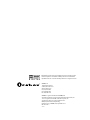 2
2
-
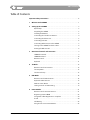 3
3
-
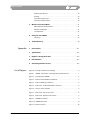 4
4
-
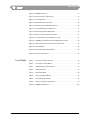 5
5
-
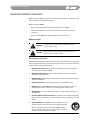 6
6
-
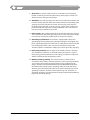 7
7
-
 8
8
-
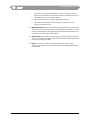 9
9
-
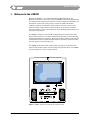 10
10
-
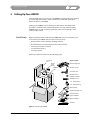 11
11
-
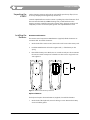 12
12
-
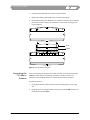 13
13
-
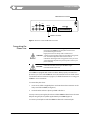 14
14
-
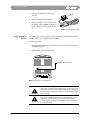 15
15
-
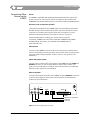 16
16
-
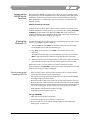 17
17
-
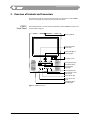 18
18
-
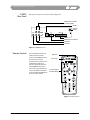 19
19
-
 20
20
-
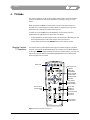 21
21
-
 22
22
-
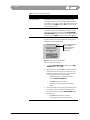 23
23
-
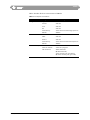 24
24
-
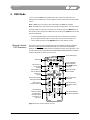 25
25
-
 26
26
-
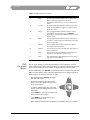 27
27
-
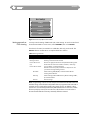 28
28
-
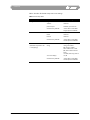 29
29
-
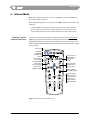 30
30
-
 31
31
-
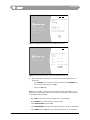 32
32
-
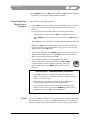 33
33
-
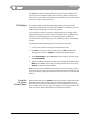 34
34
-
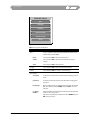 35
35
-
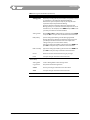 36
36
-
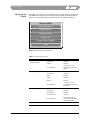 37
37
-
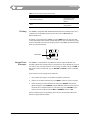 38
38
-
 39
39
-
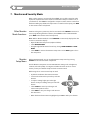 40
40
-
 41
41
-
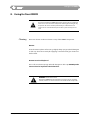 42
42
-
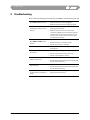 43
43
-
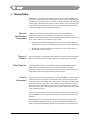 44
44
-
 45
45
-
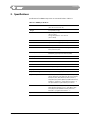 46
46
-
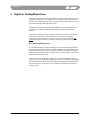 47
47
-
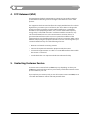 48
48
-
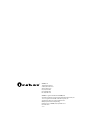 49
49
iCEBOX pmn User manual
- Type
- User manual
- This manual is also suitable for
Ask a question and I''ll find the answer in the document
Finding information in a document is now easier with AI
Related papers
Other documents
-
Beyond Icebox Flipscreen User manual
-
Beyond Icebox Flipscreen User manual
-
Beyond FlipScreen User manual
-
ZiLOG Z86E30 User manual
-
Beyond WBYCM2 User manual
-
Panasonic NRBS53VW3 Operating instructions
-
Panasonic NRB53V2 Operating instructions
-
Panasonic NR-B53VW2 Owner's manual
-
Panasonic NRB53V1 Operating instructions
-
Panasonic NRB54X1 Owner's manual