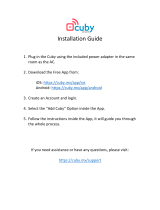Page is loading ...

CAUTION—ELECTRIC TOY: Not recommended
for children under 8 years of age. As with all electric
products, precautions should be observed during
handling and use to prevent electric shock.
User Guide

Rechargeable battery is non-replaceable.
Keep this packaging for future reference.
INPUT: AC 120V ~ 60Hz 7W
OUTPUT: 9V 300mA
© Rubik's
®
. All Rights Reserved. Rubik's
®
and Rubik's
®
Cube
are registered trademarks of Seven Towns Ltd. Used under
license. Manufactured for and distributed by Techno Source.
Licensed by the Sharpe Company.
© 2009 Techno Source.
All rights reserved.
30 Canton Road, Kowloon, Hong Kong
Made in China
www.technosourceusa.com
Product specifications and colors may vary.
IM-0300A
This device complies with the part 15 of the FCC rules. Operation is subject to the following two conditions: (1) This device
may not cause harmful interference, and (2) this device must accept any interference received, including interference that
may cause undesired operation.
Warning: Changes or modications to this unit not expressly approved by the party responsible for compliance could void
the user’s authority to operate the equipment.
Note: This equipment has been tested and found to comply with the limits for a Class B digital device, pursuant to Part 15
of the FCC Rules. These limits are designed to provide reasonable protection against harmful interference in a residential
installation. This equipment generates, uses, and can radiate radio frequency energy and, if not installed and used in
accordance with the instructions, there is no guarantee that interference will not occur in a particular installation. If this
equipment does cause harmful interference to radio or television reception, which can be determined by turning the
equipment off and on, the user is encouraged to try to correct the interference by one or more of the following measures:
• Reorient or relocate the receiving antenna.
• Increase the separation between the equipment and receiver.
• Connect the equipment into an outlet on a circuit different from that to which the receiver is connected.
• Consult the dealer or an experienced radio TV technician for help.
Shielded cables must be used with this unit to ensure compliance with the class B FCC limits.
This Class B digital apparatus complies with Canadian ICES-003.

1
YOUR RUBIK’S
®
TOUCHCUBE™
You hold in your hands the world’s first
completely electronic, solvable Rubik’s
®
Cube.
Each vibrantly lit square contains cutting edge,
easy to use touch sensor technology. Swipe
your finger across the squares to effortlessly
slide the lights, mimicking every move of the
original puzzle. If you’re ever stuck, the
TouchCube can give you a hint or solve it step
by step right before your eyes.

R
eset
TOUCHCUBE CONTROLS
Power – Press and hold for 1.5 seconds
to activate.
Scramble – Double tap to begin
Hint
Power Mode – page 5
NOTE: Please follow the icons on each side for the product’s features. Colors may vary.
Solve Mode – page 5
Scramble Mode – page 5 Undo Mode – page 5
Hint Mode – page 5
Display Mode and Charging
Information – page 7-9
Sound Control Mode – page 6
Reset Information – page 7-8
2

3
THE CHARGING DISPLAY STAND
Recharge light
Red – Charging
Green – Fully Charged
Reset area – Press the TouchCube to the
bottom of the charging display stand to restart
the Cube. It will return to its last saved puzzle.
Contact points – Align contact points on your TouchCube
with the ones on the base (Solve cubie should face the
back of base) and make sure the recharge light is lit to
ensure that the TouchCube is charging.
Solve – Double tap to begin Solve Mode.
Undo – Double tap to activate Undo Mode.
Sound Control – Double tap to enter Sound
Bottom of Charging
Display Stand

4
BASIC CONTROLS
Swipe Tips
Face Rotation
Horizontal/Vertical Rotation –
To eliminate accidental moves, your TouchCube’s
built-in accelerometer only activates the top face.
Turn the Cube to the side you want to move and
swipehorizontally or vertically on the active face
to move three adjacent cubies in a row or column.
The TouchCube works and moves just like a
regular Rubik’s
®
Cube!
• The TouchCube moves rows or columns just like the original Rubik’s
®
Cube so you
cannot move the lights diagonally.
• The internal motion-detecting accelerometer only activates the top face. Please turn
the Cube to the face you want to move to activate that face.
• Make sure to swipe quickly over three consecutive cubies to swipe.
To rotate a face, make a diagonal
swiping motion from one middle edge
cubie to the next middle edge cubie in the
desired direction on the active face. Swipe
from a middle edge cubie to the next clockwise
middle edge cubie to rotate a face clockwise.
Swipe from a middle edge cubie to the next
counterclockwise middle edge cubie to rotate a
face counterclockwise.
Swipe
Cross – Swipe
waiting the
update illustrator

5
FUNCTIONS
Function modes can be activated as detailed below. Besides the On/Off cubie, every
center/function cubie can only be used when its side is facing up and active.Most
functions require a double tap – similar to a double-click with a computer mouse.
Simply press twice on the center/function cubie quickly to activate these functions.
Power Mode – Press and hold the On/Off cubie to power the TouchCube On or Off.
Scramble Mode –
Double tap the Scramble Mode cubie to begin a random scrambling
sequence of 40 moves. Double tap the Scramble button again while the TouchCube is
scrambling to stop the Cube at any time mid-scramble.
Hint Mode – Double tap the Hint Mode cubie to have the TouchCube give you a single
hint towards the final solution. The
TouchCube
will flash the row or column of squares
you need to swipe and its direction.
NOTE: The Hint Mode does not make the Hint move – it simply shows you the next
move. Swipe to enter the
TouchCube’s recommended move.
Solve Mode – The TouchCube’s powerful processor knows exactly the number of
moves needed to solve at any time. Double tap the Solve Mode cubie and the Cube’s
internal solver will solve the puzzle step by step. Double tap the Solve Mode cubie
again while the TouchCube is solving to stop the Cube at any time mid-solve.
Undo Mode – Double tap the Undo Mode cubie to undo your previous moves. Double
tap the Undo Mode cubie after you’ve used Scramble or Solve Mode to bring the puzzle
back to the exact state immediately before you activated those modes.
NOTE: The
TouchCube’s internal memory keeps track of your progress in a puzzle
and will occasionally not allow you to undo past a certain milestone if you are making
positive progress. See the Troubleshooting section for more information.

4
6
NOTE: It is recommended that you place the TouchCube in the charging display stand as
soon as the low battery warning appears to prevent any atypical behavior while using the
Cube.
Sound Control Mode
–
Double tap the Sound Control
Mode cubie to enter the Sound Control Mode.First,
select the mode of SFX you would like the TouchCube
to play. If the Sound Control face is yellow, this
indicates the TouchCube is in Classic sound mode, an
exact recording of the original Rubik’s
® Cube. If the face is
blue, it is in Modern sound mode, which is a pleasant swipe
sound. Press and hold the Sound Control Mode cubie for
one second to toggle between sound modes.
FUNCTIONS (cont)
Next, set the volume. Swipe clockwise to increase the volume or counterclockwise to
decrease the volume. The default setting for the TouchCube is volume level 4, and the
Cube can be set from 0 (mute) to 8.
SLEEP MODE – If the TouchCube is idle for 60 seconds, it will
automatically enter Sleep Mode. Press and hold the On/Off cubie
to reactivate the TouchCube.
WHEN TO RECHARGE YOUR TOUCHCUBE
When the TouchCube is running low on batteries, it will begin
to flash red and play a low battery warning tone. At this time,
you will need to recharge your TouchCube, otherwise it may
lose power and the Cube will go to sleep.
Clockwise:
Increase Volume
Counterclockwise:
Decrease Volume
Classic Sound Mode Modern Sound Mode

7
RESETTING YOUR TOUCHCUBE
If your TouchCube becomes stuck or frozen at any time,
you can reset it without losing your current puzzle. With the
On/Off cubie facing up on your TouchCube, press the bottom
of the display stand to the upper right set of speaker holes on
the Sound Control face (see illustrations shown at right). The
TouchCube’s lights will turn off, blink, and then return to its
previous saved state.
You can double tap any center cubie at this time to turn off
Display Mode. The Cube will continue to charge, but it will not show a light display. Display
Mode will also turn off automatically after 15 minutes. Double tap any cubie to turn display
mode back on.
NOTE: Please keep the charger plugged in when the TouchCube is in Display Mode to
charge the Cube, or you will begin to use the battery’s power supply. If you would like to
place the TouchCube on its stand without activating Display Mode,please place it so that
the Solve Mode cubie is not facing the back of the stand.
R
eset
DISPLAY CHARGING MODE & RECHARGING YOUR TOUCHCUBE
Your TouchCube will enter Display Mode while recharging,
scrambling and then solving itself to create a captivating
show when you are not playing with it. Recharge your
TouchCube by placing it in its included recharging display
stand. Make sure the Solve Mode cubie is facing the back
of the stand (where you plug in the adapter). The On/Off
cubie should face front and line up with the recharge light.
Please ensure that the contact points on your TouchCube
and recharging display stand are aligned and the Cube fits
firmly in the base. When placed properly in the recharging
display stand, the recharge light will light up and the Cube
will begin Display Mode.

8
NOTE: You will lose your current puzzle if you perform a second level reset.
When using the charging display stand to charge the TouchCube, make sure that the power
adapter is plugged securely into the stand and a power outlet. Place the TouchCube in the
charging display stand ensuring that the contact points have met up. Do not use any power
adapter other than the adapter included in this package to charge the TouchCube.
CARING FOR YOUR TOUCHCUBE
Read all safety instructions for the product and all accessories before using. Techno
Source is not responsible for the operation of third-party accessories or their compliance
with safety and regulatory standards. Before you use the TouchCube for the first time,
please charge the battery completely. Charge time is approximately 8 hours for a full
charge. For a longer battery life, we recommend that you charge the TouchCube only when
it is completely out of batteries.
If the TouchCube is still stuck or frozen, you can perform a second level reset by pressing
the Undo Mode cubie and holding it down for 1.5 seconds. Then, while holding down the
Undo Mode cubie, press and hold down the On/Off cubie for 1.5 econds. The TouchCube
will flash and then reset. If your TouchCube continues to malfunction for any reason after a
second level reset, turn it off and leave it powered down for 5 minutes. When you restart
your TouchCube, it will operate normally.
FIND OUT THE LATEST UPDATES AT RUBIKSTOUCHCUBE.COM
To learn helpful playing tips & solving strategies and get the latest news & updates about
your TouchCube, visit www.rubikstouchcube.com.
For further customer service information or to learn more about our other award-winning
products, please visit our website at www.technosourceusa.com.

9
• Read all safety instructions included before using this product.
• Read the user guide to ensure proper usage and please keep for future reference.
• The adapter and charging display stand are not toys. Adult supervision is required.
• The charging display stand and adapter for the TouchCube are to be regularly examined
for damage or fraying to the cord, plug, enclosure and other parts. In the event of such
damage, the TouchCube must not be used with the charging display stand and adapter
until the damage has been repaired by an authorized service provider.
• Do not submerge the product in liquids or expose it to any kind of moisture. Exposure
to liquids can cause electric shocks with any electronic device. Never charge the
TouchCube when the adapter or charging display stand is wet.
• Do not disassemble, short-circuit or incinerate your TouchCube, charging display stand,
or adapter as it may cause fire, injury, burns or other hazards.
• Always unplug the adapter when not in use.
• The TouchCube must only be used with the provided adapter.
Please note the following precautions:
The TouchCube and the charging display stand may become warm during normal use.
Always allow adequate ventilation around the TouchCube & charging display stand away
from flammable items, using care while handling them.
Do not attempt to open or service this product yourself as doing so will void your warranty.
Please contact Techno Source’s Customer Assistance regarding any troubleshooting or
repair questions.

10
The TouchCube is not charging properly
Please ensure that the back of the stand (where you plug in the adapter) is lined up with the Solve Mode
Cubie on the TouchCube. You may need to adjust the position of the Cube slightly to make sure that the
contact points on the Cube have a strong connection with the ones on the recharging display stand.
If the TouchCube still does not charge, please reset it with the designated reset area.
Will recharging the TouchCube reset my puzzle?
No, even when the TouchCube is in Display Mode, the TouchCube’s internal memory will save the
Cube’s exact state from when you placed it in the charger.
My swipes are not registering on the Cube
Swipes and center cubies only function when their side is facing up. Turn the side you want to move
to the top face to ensure they function properly.
The Hint Mode is not working properly
When activating the Hint Mode, the TouchCube will give you a suggestion to make the next move.
However, it will not make the next move for you. Please swipe the TouchCube’s recommended step
to enter the move.
The Undo Mode is not working properly
Occasionally when you are working on a puzzle, you will pass certain milestones in the TouchCube’s
software that moves you closer to the complete puzzle. In these instances, the Undo Mode will not
allow you to Undo past a certain point.
Another instance in which the Undo Mode will not work is if you activate Hint Mode but do not make
the suggested Hint move.Doing so will activate the TouchCube’s internal processor to recalculate the
steps necessary to complete the puzzle, erasing the status of the puzzle’s previous steps.
My TouchCube is not working properly
Please take care not to shake the TouchCube. Its motion-detecting accelerometer could interpret
your shaking as a move. If the Cube malfunctions in any way, please press it to the reset area on the
bottom of the recharging display stand. Please see Page 7 for further information or contact Techno
Source’s Customer Service.
I accidentally used the Solve/Scramble function and lost my puzzle!
If you’ve accidentally Solved/Scrambled your Cube, immediately double tap the Undo button to return
to the previous state.
FREQUENTLY ASKED QUESTIONS & TROUBLESHOOTING

WARRANTY & SERVICE INFORMATION
Techno Source’s warranty obligations for this hardware product are limited to the terms set forth below:
HARDWARE WARRANTY
Techno Source USA warrants to the original purchaser that the hardware product shall be free from defects in material and workmanship under normal
use for ninety (90) days from the date of retail purchase. If a defect covered by this warranty arises and Techno Source receives a valid claim during
this warranty period, Techno Source USA will repair or replace the defective product, free of charge. A repaired or replacement product will be
warranted for the remaining warranty of the original product or for 30 days from date of repair or replacement, whichever is longer. Replacement parts
may be refurbished.
BATTERY WARRANTY
Techno Source USA warrants to the original purchaser that the product’s battery shall be free from defects in material and workmanship under normal
use for a period of twelve (12) months from the date of retail purchase. If a defect covered by this warranty arises and Techno Source receives a valid
claim during this twelve (12) month warranty period, Techno Source USA will repair or replace the defective battery, free of charge.
SERVICE DURING WARRANTY PERIOD
You may need only simple instructions to correct a problem with your product. Try our website at www.technosourceusa.com or call our Consumer
Assistance Hotline at 212-929-5200, rather than going to your retailer. Hours of operation are 9:00am to 5:00pm, Eastern Standard Time, Monday-Friday
(times are subject to change). If the problem cannot be solved with troubleshooting information available online or over the telephone, and you make
your claim during the warranty period, you will be offered express factory service through Techno Source USA. Please do not send any products to
Techno Source USA without contacting us first.
SERVICE AFTER EXPIRATION OF WARRANTY
Please try our website at www.technosourceusa.com or call Customer Assistance at 212-929-5200 for troubleshooting information and repair or
replacement options and pricing. In some instances, it may be necessary for you to ship the complete product, freight prepaid and insured for loss or
damage, to Techno Source USA. Please do not send any product to Techno Source USA without contacting us first.
Techno Source does not warrant that the operation of the product will be uninterrupted or error-free. Techno Source is not responsible for damage
arising from failure to follow instructions relating to the product’s use.
WARRANTY LIMITATIONS
THIS WARRANTY SHALL NOT APPLY IF THIS PRODUCT: (a) IS MODIFIED OR TAMPERED WITH; (b) IS DAMAGED BY NEGLIGENCE, ACCIDENT, ABUSE,
UNREASONABLE USE, FLOOD, FIRE, OR OTHER EXTERNAL CAUSES; (c) IS DAMAGED BY SERVICE PERFORMED BY ANYONE WHO IS NOT AUTHORIZED BY
TECHNO SOURCE TO PROVIDE SERVICE; OR (d) HAS HAD ANY IDENTIFYING MARKS OR NUMBERS ALTERED, DEFACED, OR REMOVED.
TO THE EXTENT PERMITTED BY LAW, THIS WARRANTY AND REMEDIES SET FORTH ABOVE ARE EXCLUSIVE AND IN LIEU OF ALL OTHER WARRANTIES,
REMEDIES AND CONDTIONS, WHETHER ORAL OR WRITTEN, STATUTORY, EXPRESS OR IMPLIED. TO THE EXTENT PERMITTED BY LAW, TECHNO SOURCE
SPECIFICALLY DISCLAIMS ANY AND ALL STATUTORY ORIMPLIED WARRANTIES INCLUDING, WITHOUT LIMITATION, WARRANTIES OF MERCHANTABILITY,
FITNESS FOR A PARTICULAR PURPOSE, AND WARRANTIES AGAINST HIDDEN OR LATENT DEFECTS.
No Techno Source reseller, retailer, agent or employee is authorized to make any modification to this Warranty. If any term is held to be illegal or unenforceable,
the legality or enforceability of the remaining terms shall not be affected or impaired.
EXCEPT AS PROVIDED IN THIS WARRANTY AND TO THE EXTENT PERMITTED BY LAW, TECHNO SOURCE IS NOT RESPONSIBLE FOR DIRECT, SPECIAL,
INCIDENTAL OR CONSEQUENTIAL DAMAGES UNDER ANY LEGAL THEORY.
THIS LIMITED WARRANTY IS GOVERNED BY AND CONSTRUED UNDER THE LAWS OF THE STATE OF NEW YORK. FOR CONSUMERS WHO ARE COVERED
BY CONSUMER PROTECTION LAWS OR REGULATIONS IN THEIR COUNTRY OF PURCHASE OR, IF DIFFERENT, THEIR COUNTRY OF RESIDENCE, THE
BENEFITS CONFERRED BY THIS WARRANTY ARE IN ADDITION TO ALL RIGHTS AND REMEDIES CONVEYED BY SUCH CONSUMER PROTECTION LAWS AND
REGULATIONS. THIS WARRANTY DOES NOT EXCLUDE, LIMIT OR SUSPEND ANY RIGHTS OF CONSUMERS ARISING OUT OF NONCONFORMITY WITH A
SALES CONTRACT. SOME COUNTRIES, STATES, AND PROVINCES DO NOT ALLOW THE EXCLUSION OR LIMITATION OF INCIDENTAL OR CONSEQUENTIAL
DAMAGES OR ALLOW LIMITATIONS ON HOW LONG AN IMPLIED WARRANTY OR CONDITION MAY LAST, SO THE LIMITATIONS OR EXCLUSIONS DESCRIBED
IN THIS LIMITED WARRANTY MAY NOT APPLY TO YOU.

NOTES

www.rubikstouchcube.com
www.technosourceusa.com
/