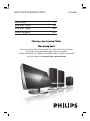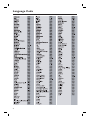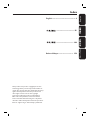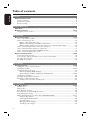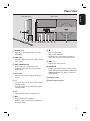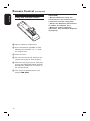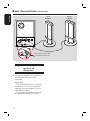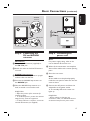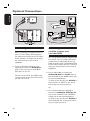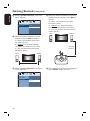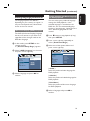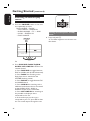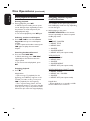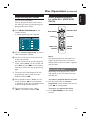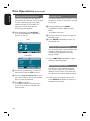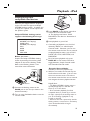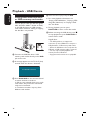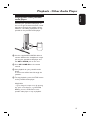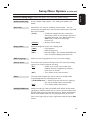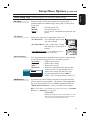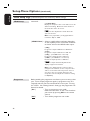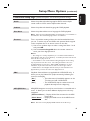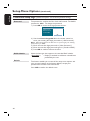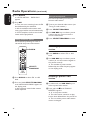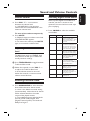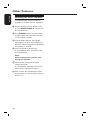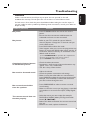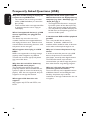Philips HTS6600/55 User manual
- Category
- DVD players
- Type
- User manual
This manual is also suitable for

English
DVD HOME THEATRE SYSTEM
HTS6600
Read your Quick Start Guide and/or User Manual first for quick tips
that make using your Philips product more enjoyable.
To fully benefit from the support that Philips offers, register your product
and get support at www.philips.com/welcome
User Manual 6
使用手册 (
简体) 56
使用手册 (繁體) 106
Manual Pengguna 156

2
᳝↦᳝ᆇ⠽䋼ܗ㋴
+D]DUGRXV7R[LF6XEVWDQFH
䚼ӊৡ⿄
1DPHRIWKH3DUWV
䪙
3E/HDG
∲+J
0HUFXU\
䬝&G
&DGPLXP
݁Ӌ䫀
&KURPLXP
⒈㘨㣃
3%%
⒈Ѡ㣃䝮
3%'(˅
'9'ORDGHU
'9'ܝⲦ
+RXVLQJ
3:%V
⬉䏃ᵓ㒘ӊ
$FFHVVRULHV
5HPRWHFRQWURO
FDEOHV
䰘ӊ˄䘹఼ˈ
⬉⑤㒓ˈ䖲㒓˅
%DWWHULHVLQ
5HPRWH&RQWURO
=Q&
䘹఼⬉∴
ƻ˖㸼⼎䆹᳝↦᳝ᆇ⠽䋼䆹䚼ӊ᠔᳝ഛ䋼ᴤ᭭Ёⱘ䞣ഛ6-7ᷛޚ㾘ᅮⱘ䰤䞣㽕∖ҹϟDŽ
O: Indicates that this toxic or hazardous substance contained in all of the homogeneous
materials for this part is below the limit requirement in SJ/T11363 – 2006.
h˖㸼⼎䆹᳝↦᳝ᆇ⠽䋼㟇ᇥ䆹䚼ӊⱘᶤϔഛ䋼ᴤ᭭Ёⱘ䞣䍙ߎ6-7̢ᷛޚ㾘ᅮⱘ䰤䞣㽕∖DŽ
X: Indicates that this toxic or hazardous substance contained in at least one of the
homogeneous materials used for this part is above the limit requirement in SJ/T11363 - 2006.
⦃ֱՓ⫼ᳳ䰤Environmental Protection Use Period
ℸᷛ䆚ᣛᳳ䰤˄कᑈ˅ˈ⬉ᄤֵᙃѻકЁ᳝ⱘ᳝↦᳝ᆇ⠽䋼ܗ㋴ℷᐌՓ⫼ⱘᴵӊϟϡӮথ
⫳⊘さবˈ⫼᠋Փ⫼䆹⬉ᄤֵᙃѻકϡӮᇍ⦃๗䗴៤Ϲ䞡∵ᶧᇍ݊Ҏ䑿ǃ䋶ѻ䗴៤Ϲ䞡ᤳᆇ
ⱘᳳ䰤DŽ
This logo refers to the period ( 10 years ) during which the toxic or hazardous substances or elements
contained in electronic information products will not leak or mutate so that the use of these [substances or
elements] will not result in any severe environmental pollution, any bodily injury or damage to any assets.
ℸᷛ䆚ᣛᳳ䰤˄Ѩᑈ˅ˈ⬉∴Ё᳝ⱘ᳝↦᳝ᆇ⠽䋼ܗ㋴ℷᐌՓ⫼ⱘᴵӊϟϡӮথ⫳⊘さ
বˈ⫼᠋Փ⫼䆹⬉∴ѻકϡӮᇍ⦃๗䗴៤Ϲ䞡∵ᶧᇍ݊Ҏ䑿ǃ䋶ѻ䗴៤Ϲ䞡ᤳᆇⱘᳳ䰤DŽ
This logo refers to the period ( 5 years ) during which the toxic or hazardous substances or elements
contained in the battery will not leak or mutate so that the use of these [substances or elements] will not
result in any severe environmental pollution, any bodily injury or damage to any assets.
⦃ֱՓ⫼ᳳ䰤Environmental Protection Use Period
⬉∴ᷛ䆚Battery labeling logo
6XEZRRIHU
䍙䞡Ԣ䷇ㆅ
/RXGVSHDNHUV
ুऩܗ
10
OOO O O O
XOO O O O
XO
OO OO
XOO O O O
XO
OO OO
XOO O O O
OOO O O O

3
English
LASER
Type Semiconductor laser
GaAIAs
Wave length 650 - 660 nm (DVD)
784 - 796 nm (CD)
Output Power 7 mW (DVD)
10 mW (VCD/CD)
Beam divergence 60 degrees
ATTENTION!
For Customer Use:
Read carefully the information located at the
bottom or rear of your DVD Home Theater
System and enter below the Serial No. Retain
this information for future reference.
Model No. HTS6600
Serial No. _______________
CAUTION
Use of controls or adjustments or performance
of procedures other than herein may result in
hazardous radiation exposure or other unsafe
operation.
‘CONSUMERS SHOULD NOTE THAT NOT ALL HIGH
DEFINITION TELEVISION SETS ARE FULLY
COMPATIBLE WITH THIS PRODUCT AND MAY CAUSE
A
RTIFACTS TO BE DISPLAYED IN THE PICTURE. IN
CASE OF 525 OR 625 PROGRESSIVE SCAN PICTURE
PROBLEMS, IT IS RECOMMENDED THAT THE USER
SWITCH THE CONNECTION TO THE ‘STANDARD
DEFINITION’ OUTPUT. IF THERE ARE QUESTIONS
REGARDING OUR TV SET COMPATIBILITY WITH THIS
MODEL 525p AND 625p DVD PLAYER, PLEASE
CONTACT OUR CUSTOMER SERVICE CENTER.’
HDMI, and HDMI logo and High-De nition
Multimedia Interface are trademarks or registered
trademarks of HDMI licensing LLC.
Manufactured under license from Dolby
Laboratories, Dolby, Pro Logic and the double-D
symbol are trademarks of Dolby Laboratories.
Manufactured under license from one or more of
the following DTS, Inc. U.S. Pat. No’s: 5,451,942;
5,956,674; 5,974,380; 5,978,762; 6,226,616;
6,487,535 and other U.S. and world-wide patents
issued and pending. ”DTS” and “DTS Digital
Surround” are registered trademarks of DTS, Inc.
Copyright 1996, 2002-2006, DTS, Inc. All Rights
Reserved.
Windows Media and the Windows logo are
trademarks, or registered trademarks of Microsoft
Corporation in the United States and/or other
countries.
DivX Ultra Certi ed products: DivX, DivX Ultra
Certi ed, and associated logos are trademarks of
DivX, Inc. and are used under license.
iPod is a trademark of Apple Computer, Inc.,
registered in the U.S. and other countries.

4
Language Code

5
English
Bahasa Melayu
English ------------------------------------ 6
-------------------------- 106
Bahasa Melayu ------------------------ 156
----------------------------56
Index
This product incorporates copyright protection
technology that is protected by method claims of
certain U.S. patents and other intellectual property
rights owned by Macrovision Corporation and
other rights owners. Use of this copyright
protection technology must be authorized by
Macrovision Corporation, and is intended for
home and other limited viewing uses only unless
otherwise authorized by Macrovision Corporation.
Reserve engineering or disassembly is prohibited.

6
English
Table of contents
General
General Information ........................................................................................................ 8
Setup precautions .................................................................................................................................................8
Accessories supplied ...........................................................................................................................................8
About recycling .....................................................................................................................................................8
Product Overview
Main Unit ........................................................................................................................... 9
Remote Control .........................................................................................................10-12
Using the remote control ................................................................................................................................12
Connections
Basic Connections .....................................................................................................13-17
Step 1 : Placing the speakers ...........................................................................................................................13
Step 2 : Connecting to TV ...............................................................................................................................14
Option 1: Using the Video jack ..............................................................................................................14
Option 2: Connecting to a HDMI-compatible TV ............................................................................14
Option 3: Connecting to a Progressive Scan TV or component video input ............................15
Step 3 : Connecting the subwoofer to the main unit ...............................................................................15
Step 4 : Connecting the speakers to subwoofer .......................................................................................16
Step 5 : Connecting the FM and AM/MW antennas .................................................................................17
Step 6 : Connecting the power cord ............................................................................................................17
Optional Connections ...............................................................................................18-20
Connecting audio from TV .............................................................................................................................18
Connecting to cable box/satellite receiver and recorder/VCR ............................................................18
Mounting the main unit ...................................................................................................................................19
Mounting the speakers ................................................................................................................................... 20
Basic Setup
Getting Started .........................................................................................................21-26
Finding the correct viewing channel .............................................................................................................21
Setting the speakers ..................................................................................................................................21~22
Setting language preferences ...........................................................................................................................23
On-screen display (OSD) language ........................................................................................................23
Audio, Subtitle and Menu language for DVD playback .............................................................. 23-24
Setting the TV Display ......................................................................................................................................24
Setting up Progressive Scan feature ............................................................................................................. 25
Switching to different play source .................................................................................................................26
Turning off to low power standby mode ..............................................................................................26
Disc Playback
Disc Operations .........................................................................................................27-34
Playable discs .......................................................................................................................................................27
Playing a disc ........................................................................................................................................................27
Basic playback controls .................................................................................................................................... 28
Selecting various repeat/shuf e functions .................................................................................................. 28
Programming disc tracks ..................................................................................................................................29
Other playback features for video discs (DVD/VCD/SVCD) ....................................................... 29~31
Using the Disc Menu ..................................................................................................................................29
Viewing playback information ................................................................................................................. 30
Zooming in/out ........................................................................................................................................... 30
Changing subtitle language ..................................................................................................................... 30
Switching camera angles ........................................................................................................................... 30

7
English
Changing sound track language ...............................................................................................................31
Setting the delay times for audio playback ...........................................................................................31
Playback Control (VCD only) ..................................................................................................................31
Playing a MP3/WMA disc ................................................................................................................................32
Playing a JPEG image le (slide show) ..........................................................................................................33
Preview function ..........................................................................................................................................33
Zoom picture ..............................................................................................................................................33
Rotating/ ipping the picture ....................................................................................................................33
Playing MP3/WMA music and JPEG pictures simultaneously ............................................................... 34
Playing a DivX disc ............................................................................................................................................ 34
Playback other supported devices
Playback - iPod ................................................................................................................35
Playing music from compatible iPod devices...............................................................................................35
Playback - USB device .................................................................................................... 36
Playing from USB ash drive or USB memory card reader....................................................................36
Playback - Other Audio Player ..................................................................................... 37
Playing from other portable audio player ....................................................................................................37
Setup Options
Setup Menu Options................................................................................................ 38-44
Accessing the setup menu ............................................................................................................................... 38
General Setup Page ............................................................................................................................................39
Audio Setup Page ............................................................................................................................................... 40
Video Setup Page ......................................................................................................................................... 41-42
Preference Setup Page ...............................................................................................................................43-44
Radio Tuning
Radio Operations ...................................................................................................... 45-46
Tuning to radio stations ................................................................................................................................... 45
Changing tuning grid ......................................................................................................................................... 45
Presetting radio stations ................................................................................................................................ 45
Using auto install ..................................................................................................................................45-46
Using automatic preset ............................................................................................................................. 46
Using manual preset .................................................................................................................................. 46
Selecting a preset radio station ..................................................................................................................... 46
Deleting a preset radio station ...................................................................................................................... 46
Others
Sound and Volume Controls ......................................................................................... 47
Volume control ...................................................................................................................................................47
Adjusting the Bass/ Treble level .....................................................................................................................47
Selecting surround sound .................................................................................................................................47
Selecting digital sound effects .........................................................................................................................47
Other Features................................................................................................................48
Software upgrades ............................................................................................................................................ 48
Troubleshooting .........................................................................................................49-51
Frequently Asked Questions (USB) ............................................................................. 52
Speci cations ..................................................................................................................53
Glossary...................................................................................................................... 54-55
Table of contents

8
English
General Information
WARNING!
This unit does not contain any user-
serviceable parts. Please leave all
maintenance work to quali ed
personnel.
Setup precautions
Finding a suitable location
– Place this unit on a at, hard and
stable surface. Never place the unit on a
carpet.
– Never place this unit on top of other
equipment that might heat it up (e.g.,
receiver or ampli er).
– Never put anything under this unit
(e.g., CDs, magazines).
– Install this unit near the AC outlet
where the AC power plug can be easily
reached.
Space for ventilation
– Place this unit in a location with
adequate ventilation to prevent internal
heat build up. Allow at least 10 cm (4”)
clearance from the rear and the top of
this unit and 5cm (2”) from the left and
right to prevent overheating.
Avoid high temperature, moisture,
water and dust
– This unit must not be exposed to
dripping or splashing.
– Never place any object or items that
can damage this unit (e.g., liquid lled
objects, lighted candles).
Accessories supplied
– 1 subwoofer
– 2 Ambisound speakers
– 2 sets of speaker wall mounting
brackets
– 1 set of main unit wall mounting
bracket
– 1 remote control with batteries
– 1 composite video cable (yellow)
– 1 HDMI cable
– 1 FM wire antenna
– 1 AM/MW loop antenna
– 1 MP3 LINE-IN cable (for
connecting portable audio player)
– 1 HTD7001 docking station for Apple
iPod with accessories
– interconnect cable (to main unit)
– 3.5mm video cable (to TV)
– 8x iPod dock adaptors (white)
– 1 micro ber cleaning cloth
– 1 power cable
– Quick Start Guide
About recycling
These operating instructions have been
printed on non-polluting paper. The
electronic equipment contains a large
number of materials that can be recycled.
If you are disposing of an old machine,
please take it to a recycling center.
Please observe the local regulations
regarding disposal of packaging materials,
exhausted batteries and old equipment.

9
English
Main Unit
a DOCK jack
– Input for iPod docking station (model
HTD7001).
b USB jack
– Input for USB ash drive or USB memory
card reader.
c MP3 LINE-IN jack
– Phono input for connecting to the
headphone out jack on your portable
audio player.
d iR sensor
– Point the remote control towards this
sensor.
e 2
– Turns on this unit or turns off to normal
standby mode.
– Press and hold to turn off to low power
standby mode.
f ç
– Opens/closes the disc compartment.
g u
– DISC: starts/pauses playback.
– RADIO: starts auto radio installation for
rst time setup.
h Ç
– Exits an operation.
– DISC: stops playback.
– RADIO: press and hold this button to
erase the current preset radio station.
i VOL +-
– Adjusts the volume level.
j SOURCE
– Selects the relevant active source mode:
DISC, DOCK, MP3 LINE-IN, RADIO FM,
RADIO AM/MW, TV, AUX1, AUX2 or
DIGITAL IN.
k Display panel
l Disc compartment
1
2
5
6 7
8
9
10
11
12
3
4
Front viewLeft side view

10
English
Remote Control
2
3
4
5
6
7
8
9
10
11
12
1
13
a 2
– Turns off to normal standby mode.
– Press and hold to turn off to low power
standby mode.
b Source buttons
– DISC/USB: toggles between DISC or
USB mode.
DOCK: switches to the iPod that is
connected to the docking station.
RADIO: toggles between FM and
AM/MW band.
AUX/DI: toggles between AUX1, AUX2
and DIGITAL IN external source mode.
MP3 LINE-IN: switches to the audio
device that is connected to the MP3
LINE-IN jack.
TV: switches to TV mode. The sound
from the TV will output through this
unit’s speaker system.
c OPEN/CLOSE ç
– Opens/closes the disc compartment.
d AUDIO SYNC
– Sets the audio output delay times if the
video playback is slower than the audio
output.
e SETUP
– Enters or exits the system setup menu.
f DISPLAY
– Displays the current status or disc
information.
g PLAY/PAUSE u
– DISC: starts/pauses playback.
– RADIO: starts auto radio installation for
rst time setup.
h STOP Ç
– Exits an operation.
– DISC: stops playback.
– RADIO: press and hold this button to
erase the current preset radio station.
i SOUND
– Selects a prede ned sound effect.
j TV VOL +-
– Adjusts the volume of the TV (for Philips
TVs or compatible brands only).
k REPEAT/SHUFFLE
– Selects various repeat or shuf e modes;
turns off repeat or shuf e mode.
l AUDIO
– DISC: selects an audio language/channel.
– RADIO: toggles between FM stereo and
mono mode.
m ZOOM
– Zoom in or out the picture on the TV.

11
English
Remote Control (continued)
14
15
16
17
18
19
20
21
22
23
24
25
26
n DISC MENU
– For DVD, enters or exits disc contents
menu.
– For VCD/SVCD, enters digest menu
while in stop mode; turns on/off PBC
mode during playback.
o OK
– Con rms an entry or selection.
p Cursor keys
– DISC: selects movement direction in the
menu.
– RADIO: press up or down to tune the
radio frequency.
– RADIO: press left or right to start auto
search.
q TITLE 2
– For DVD, go back to the previous menu.
– For VCD version 2.0 only;
During playback, display the disc title
menu or return to the main menu.
r PREV / REW ., NEXT / FFW >
– DISC: skips to the previous or next title/
chapter/track.
– DISC: press and hold this button for fast
forward and backward search.
– RADIO: selects a preset radio station.
s MUTE
– Mutes or restores the volume.
t TREBLE / BASS
– Toggles between Treble and Bass mode.
Immediately after toggling, adjust the
volume control to change the level
settings
u VOL +-
– Adjusts the volume level.
v AMBISOUND
– Switches the surround sound mode
between Auto, Multi-Channel and Stereo.
w Numeric keypad 0-9
– Enters a track/title number of the disc.
– Enters a number of a preset radio station.
x SELECT/PROGRAM
– DISC: starts programming.
– RADIO: press and hold this button to
start automatic/ manual preset
programming.
– Make multiple selection in the menu.
y SUBTITLE
– Selects a DVD subtitle language.
z ANGLE
– Selects a different viewing angle of a DVD
movie (if available).

12
English
Remote Control (continued)
Using the remote control
A Open the battery compartment.
B Insert two batteries type R03 or AAA,
following the indications (+-) inside
the compartment.
C Close the cover.
D Point the remote control directly at the
remote sensor (iR) on the front panel.
E Select the source you wish to control by
pressing the DISC/USB, DOCK, RADIO,
AUX/DI, MP3 LINE-IN or TV button on
the remote control.
F Then select the desired function (for
example ., >).
CAUTION!
– Remove batteries if they are
exhausted or if the remote control
is not to be used for a long time.
– Never mix batteries (old and new
or carbon and alkaline, etc.).
– Batteries contain chemical
substances, they should be disposed
of properly.

13
English
Basic Connections
Step 1: Placing the speakers
The Philips Home Theater System is
simple to install. However, proper system
placement is critical to ensure an
optimum sound experience.
Before you start ...
If you wish to mount the speakers on the
wall, see chapter ‘Optional Connections -
Mounting the speakers on the wall’.
A Place the speakers at the normal listening
ear level, equal distance from the TV and
face it straight ahead towards the
listening area.
B Place the subwoofer at the corner of the
room. Otherwise, keep it at least one
meter away from the TV.
RIGHT
LEFT
Helpful Hints:
– The placement diagram shown here is only
a guideline that provides great system
performance. You may nd other placement
choices that are more suitable for your room
layout that provide the sound experience you
enjoy.
– To avoid magnetic interference, never
position the front speakers too close to your
TV.
– Never place the speakers at an angle as it
would reduce the system performance.
– For speaker setting, see ‘Getting Started -
Setting the speakers’.

14
English
Step 2: Connecting to TV
This connection enables you to view the
video playback from this unit. You only
need to choose one of the options
below to make the video connection.
– For a standard TV, follow option 1.
– For a HDMI TV, follow option 2.
– For a progressive scan TV, follow
option 3.
Before you start ...
Remove the main unit’s rear cover by
pushing down from the cover top.
Helpful Hints:
– It is important to connect this unit directly
to the TV in order to enjoy optimum video
quality.
– To hear the TV channels through this unit,
connect the AUDIO IN jacks to the
corresponding AUDIO output jacks on the TV
using an audio cable. Press TV on the remote
control when watching the TV programs.
Basic Connections (continued)
Option 1
Option 2
Option 1: Using the Video jack
Connect a composite video cable
(supplied) from the VIDEO OUT jack
on the main unit to the video input jack
(or labeled as A/V In, Video In,
Composite or Baseband) on the TV.
Option 2: Connecting to a HDMI-
compatible TV
HDMI (High De nition Multimedia
Interface) is a digital interface that allows
pure digital video transmission without
the loss of image quality.
A Connect a HDMI cable from the HDMI
OUT on the main unit to the HDMI IN
on a HDMI-compatible device (e.g.,
HDMI TV, HDCP compliant DVI TV).
B When you have completed the necessary
connections, installation and set-up, see
‘Audio Setup Page and Video Setup Page’
for optimum HDMI audio and video
settings.
Helpful Hint:
– The HDMI is backward compatible with
some DVI devices using an appropriate
adaptor plug.
L
R
AUDIO IN
VIDEO OUT
HDMI OUT

15
English
Step 3: Connecting the
subwoofer to the
main unit
Connect the cable from the subwoofer’s
TO MAIN UNIT to the TO
SUBWOOFER jack at the rear of the
main unit.
Basic Connections (continued)
Option 3: Connecting to a
Progressive Scan TV or component
video input
The progressive scan video quality is only
available when using Y Pb Pr connection
and a progressive scan TV is required. It
provides superior picture quality when
watching DVD movies.
A Connect the component video cables
(red/ blue/green - not supplied) from the
COMPONENT VIDEO OUT
(Y Pb Pr) jacks on the main unit to the
corresponding component video input
jacks (or labeled as Y Pb/Cb
Pr/Cr or YUV) on the TV.
B If your TV accepts progressive signals,
proceed to chapter ‘Getting Started -
Setting up Progressive Scan feature’ for
detailed progressive feature setup.
L
R
AUDIO IN
VIDEO OUT
COMPONENT
VIDEO OUT
Pr
Pb
Y
L
Pr
Pb
Y
R
AUDIO IN
COMPONENT
VIDEO OUT
HDMI OUT
VIDEO OUT
TO SUBWOOFER
TO SUBWOOFER
COMPONENT
VIDEO OUT
Y
Pb
Pr
AM/MW
FM/AM ANTENNA
SIRIUS
TO MAIN UNIT
SPEAKERS
COAXIAL
DIGITAL IN
AUX 1
AUX 2
RIGHT LEFT
MAINS
FM 75
R
L
Option 3

16
English
Step 4: Connecting the
speakers to
subwoofer
Connect the speakers to the matching
speaker jacks at the rear of the
subwoofer.
Helpful Hints:
– To prevent unwanted noise, never place
the speakers too close to the main unit,
subwoofer, AC power adapter, TV or any
other radiation sources.
– To disconnect the speakers, press down
the catch before pulling out the cable.
Basic Connections (continued)
LEFT
SPEAKER
TO MAIN UNIT
AM/MW
FM/MW ANTENNA
SPEAKERS
COAXIAL
DIGITAL IN
AUX 1
AUX 2
RIGHT LEFT
FM 75
R
L
MAINS
RIGHT
SPEAKER
Ensure this portion is fully
inserted into the jack.

17
English
Step 5: Connecting the
FM and AM/MW
antennas
FM antenna
A Connect the FM antenna (supplied) to
the FM 75 Ω jack.
B Attach the other end of the FM antenna
to a wall.
AM/MW loop antenna
A Stand the AM/MW loop antenna upright
to x its claw into the slot.
B Connect the AM/MW loop antenna to
the AM/MW jack.
C Place the AM/MW loop antenna on a
shelf, or attach it to a stand or wall.
Helpful Hints:
– Adjust the position of the antennas for
optimal reception.
– To avoid interference, position the antenna
away from the electronic equipment.
– For better FM stereo reception, connect an
external FM antenna (not supplied).
Basic Connections (continued)
Step 6: Connecting the
power cord
Note:
For power supply rating, refer to the
rear or bottom of the main unit.
A When all the connections are complete,
direct all the cables to the center opening
point.
B Close the rear cover.
Note:
All the cables must be placed properly
inside the rear panel in order for the rear
cover to close.
C Connect the AC power cord from the
subwoofer to the power outlet.
The standby LED on the main unit
lights up.
Helpful Hint:
– Before making or changing any
connections, make sure that all the devices
are disconnected from the power outlet.
TO MAIN UNIT
AM/MW
FM/MW ANTENNA
SPEAKERS
COAXIAL
DIGITAL IN
AUX 1
AUX 2
RIGHT LEFT
FM 75
R
L
MAINS
1
2
x the claw
into the slot
FM antenna
AM/MW
antenna
TO MAIN UNIT
AM/MW
FM/MW ANTENNA
SPEAKERS
COAXIAL
DIGITAL IN
AUX 1
AUX 2
RIGHT LEFT
FM 75
R
L
MAINS

18
English
Optional Connections
Connecting audio from TV
When connecting the audio output from
your TV to this Home Theater System,
you will have the sound of the TV output
on the speakers. It enables you to enjoy
the multi-channel surround sound
capabilities.
Use an audio cable (red/white - not
supplied) to connect the AUDIO IN
jacks on the main unit to the AUDIO
OUT jacks on the TV.
To listen to the sound, press TV on the
remote control as the sound source that
you want to listen to.
Connecting to cable box/
satellite receiver and
recorder/VCR
This unit provides analog and digital audio
connection. You can connect the audio
output from an audio/video device (e.g.
DVD recorder, VCR, Cable/Satellite Box)
to this Home Theater System in order to
enjoy the multi-channel surround sound
capabilities.
Use an audio cable to connect the
AUDIO IN-AUX1 or AUX2 jacks on
the subwoofer to the AUDIO OUT jacks
on the connected device.
To listen to the sound, press AUX/DI to
select ‘AUX1’ or ‘AUX2’ as the sound
source that you want to listen to.
Or
Use a coaxial cable (not supplied) to
connect the COAXIAL DIGITAL IN
jack on the subwoofer to the DIGITAL
output jack on the connected device.
To listen to the sound, press AUX/DI to
select ‘DIGITAL IN’ as the sound source
that you want to listen to.
L
Pr
Pb
Y
R
AUDIO IN
COMPONENT
VIDEO OUT
HDMI OUT
VIDEO OUT
TO SUBWOOFER
AUDI O IN
VIDEO OUT
L
R
AM/MW
FM/AM ANTENNA
SIRIUS
TO MAIN UNIT
SPEAKERS
COAXIAL
DIGITAL IN
AUX 1
AUX 2
RIGHT LEFT
MAINS
FM 75
R
L
DIGITAL OUT
COAXIAL
DIGITAL IN
AUX 1
AUX 2
R
L
AUDIO OUT
AUDIO OUT
Cable/Satellite Box
OR
DVD Recorder/VCR

19
English
Optional Connections (continued)
A
B
C
D
F
G
H
E
Mounting the main unit
CAUTION!
Risk of personal injury and damage
to the unit. Allow only quali ed
persons to mount the unit.
Before you start ...
Make sure that all cables have been
connected to the main unit.
A Push down the rear cover from the top.
B Lift the rear cover outward to detach it
from the main unit.
C Loosen the screws from the stand and
remove the stand from the main unit.
D Position and mark the supplied bracket
where you intend to mount the main
unit.
E Drill the screw holes.
F Insert the rubber wall plugs (not
supplied) into the holes.
G Secure the bracket onto the wall with the
screws (not supplied).
H Hook the main unit rmly onto the
mounted bracket. Slide the knobs
through the bracket’s key holes and lock
into position.

20
English
Optional Connections (continued)
Mounting the speakers
CAUTION!
Risk of personal injury and damage
to the unit. Allow only quali ed
persons to mount the unit.
A Attach the supplied bracket to the rear of
the speaker and secure it with the
screws.
B Loosen the screw from the bottom of
the speaker and remove the base stand.
C Drill the screw holes where you intend
to mount the speakers.
D Insert the rubber wall plugs (not
supplied) into the holes.
E Hook the speakers rmly onto the
screws by sliding through the bracket’s
key holes and lock into position.
A
B
C
D
E
Page is loading ...
Page is loading ...
Page is loading ...
Page is loading ...
Page is loading ...
Page is loading ...
Page is loading ...
Page is loading ...
Page is loading ...
Page is loading ...
Page is loading ...
Page is loading ...
Page is loading ...
Page is loading ...
Page is loading ...
Page is loading ...
Page is loading ...
Page is loading ...
Page is loading ...
Page is loading ...
Page is loading ...
Page is loading ...
Page is loading ...
Page is loading ...
Page is loading ...
Page is loading ...
Page is loading ...
Page is loading ...
Page is loading ...
Page is loading ...
Page is loading ...
Page is loading ...
Page is loading ...
Page is loading ...
Page is loading ...
-
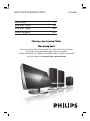 1
1
-
 2
2
-
 3
3
-
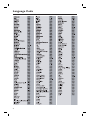 4
4
-
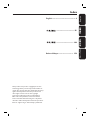 5
5
-
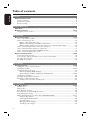 6
6
-
 7
7
-
 8
8
-
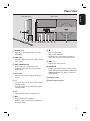 9
9
-
 10
10
-
 11
11
-
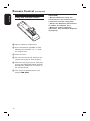 12
12
-
 13
13
-
 14
14
-
 15
15
-
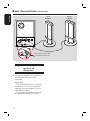 16
16
-
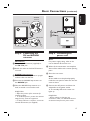 17
17
-
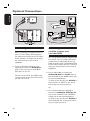 18
18
-
 19
19
-
 20
20
-
 21
21
-
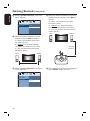 22
22
-
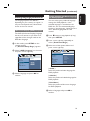 23
23
-
 24
24
-
 25
25
-
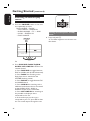 26
26
-
 27
27
-
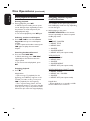 28
28
-
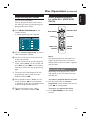 29
29
-
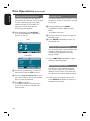 30
30
-
 31
31
-
 32
32
-
 33
33
-
 34
34
-
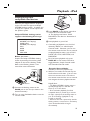 35
35
-
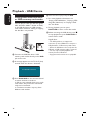 36
36
-
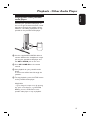 37
37
-
 38
38
-
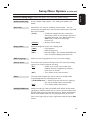 39
39
-
 40
40
-
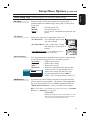 41
41
-
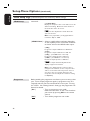 42
42
-
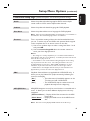 43
43
-
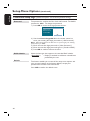 44
44
-
 45
45
-
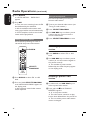 46
46
-
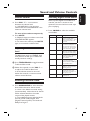 47
47
-
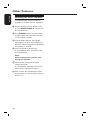 48
48
-
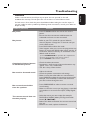 49
49
-
 50
50
-
 51
51
-
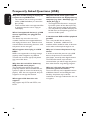 52
52
-
 53
53
-
 54
54
-
 55
55
Philips HTS6600/55 User manual
- Category
- DVD players
- Type
- User manual
- This manual is also suitable for
Ask a question and I''ll find the answer in the document
Finding information in a document is now easier with AI