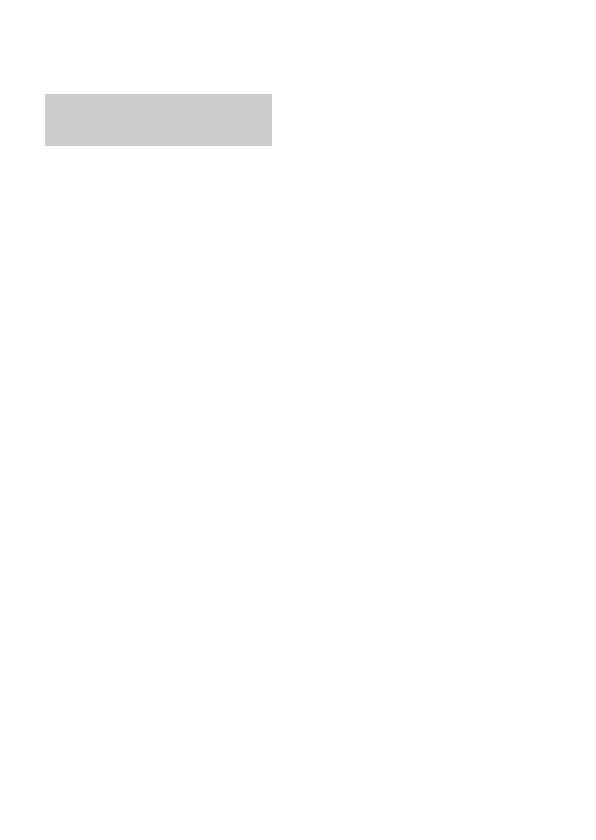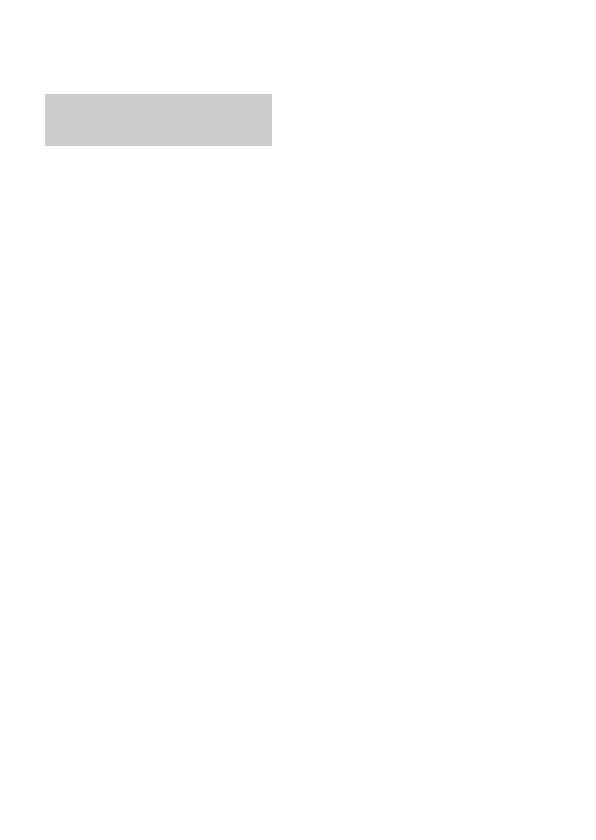
GB
12
Before use
Notes on using your camera
Shooting procedure
This camera has 2 modes for monitoring
subjects: the monitor mode using the
monitor, and the viewfinder mode using the
viewfinder.
Functions built into this camera
• This manual describes 1080 60i-
compatible devices and 1080 50i-
compatible devices.
To check whether your camera is a 1080
60i-compatible device or 1080 50i-
compatible device, check for the
following marks on the bottom of the
camera.
1080 60i-compatible device: 60i
1080 50i-compatible device: 50i
• This camera is compatible with 1080 60p
or 50p-format movies. Unlike standard
recording modes up to now, which record
in an interlacing method, this camera
records using a progressive method. This
increases the resolution, and provides a
smoother, more realistic image.
Creating an image database file
If you insert a memory card that does not
contain an image database file into the
camera and turn on the power, the camera
automatically creates an image database
file using some of the memory card’s
capacity.
The process may take a long time and you
cannot operate the camera until the process
is completed. If a database file error occurs,
export all images to your computer using
PlayMemories Home™, and then format
the memory card using the camera.
No compensation for damaged
content or recording failure
Sony cannot compensate for failure to
record or loss or damage of recorded
content due to a malfunction of the camera
or recording media, etc.
Back up recommendation
To avoid the data loss, always copy (back
up) data to other media.
Notes on the monitor, electronic
viewfinder, lens, and image sensor
• The monitor and electronic viewfinder
are manufactured using extremely high-
precision technology, and over 99.99%
of the pixels are operational for effective
use. However, there may be some small
black dots and/or bright dots (white, red,
blue or green in color) that constantly
appear on the monitor and electronic
viewfinder. These dots are normal due to
the manufacturing process and do not
affect the images in any way.
• Do not hold the camera by the monitor.
• Do not expose the camera to sunlight or
shoot sunward for a long time. The
internal mechanism may be damaged. If
sunlight is focused on a nearby object, it
may cause a fire.
• There is a magnet on the back and around
the rotating shaft of the hinge part of the
monitor. Do not bring anything that is
easily affected by a magnet, such as
floppy disks or credit cards, near the
monitor.
• Images may trail across on the screen in a
cold location. This is not a malfunction.
When turning on the camera in a cold
location, the screen may become
temporarily dark. When the camera
warms up, the screen will function
normally.
Screen language
You can select the language displayed
on the screen using the menu (page 43).