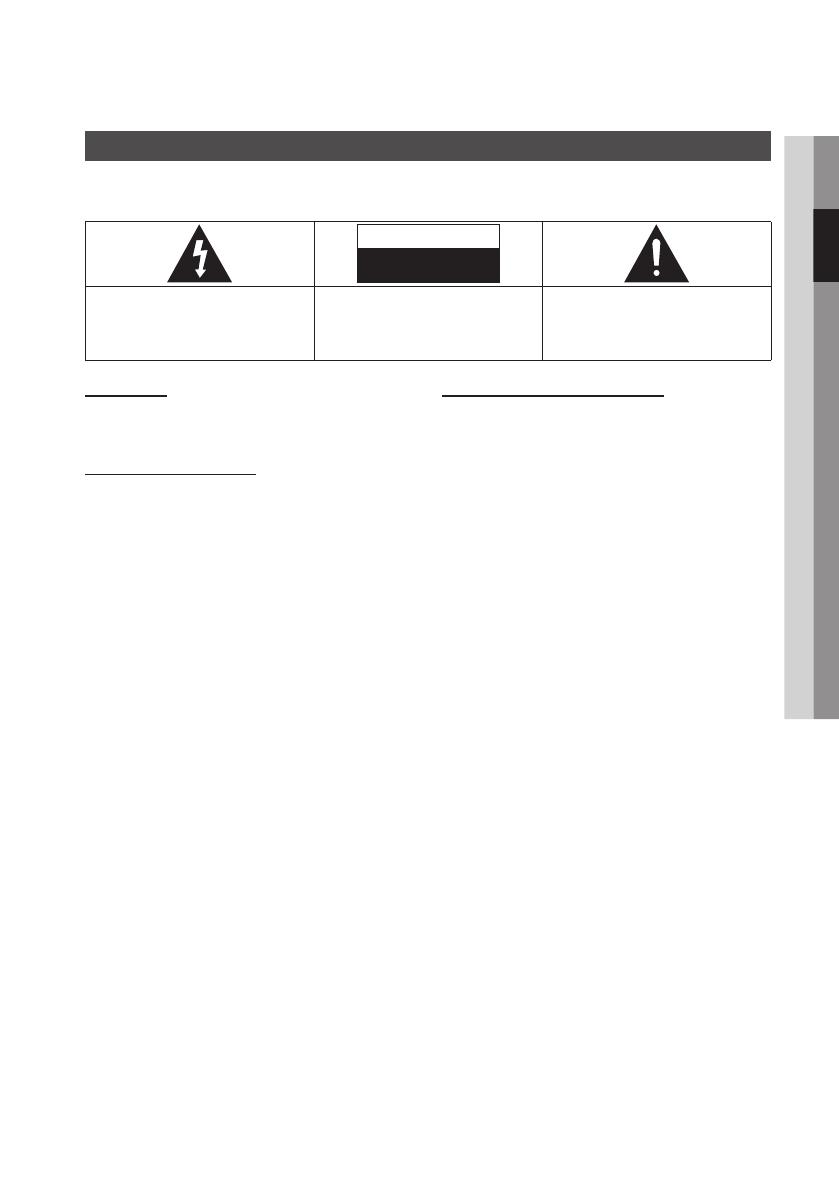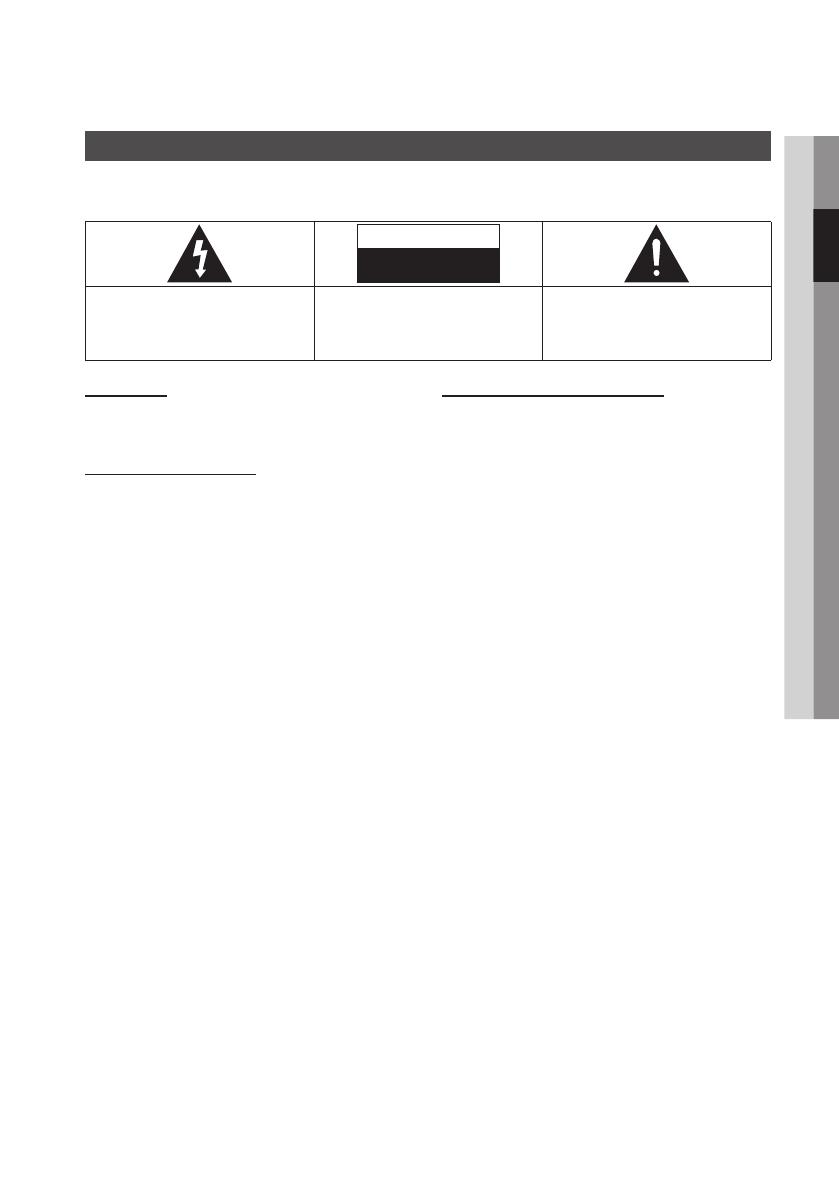
English 3
02 Safety Information
WARNING
To reduce the risk of fire or electric shock, do
not expose this appliance to rain or moisture.
FCC NOTE (for U.S.A)
This equipment has been tested and found to
comply with the limits for a Class B digital device,
pursuant to Part 15 of the FCC rules. These limits
are designed to provide reasonable protection
against harmful interference in a residential
installation. This equipment generates, uses
and can radiate radio frequency energy and, if
not installed and used in accordance with the
instructions, may cause harmful interference
to radio or television reception, which can be
determined by turning the equipment off and on.
The user is encouraged to try to correct the
interference by one or more of the following measures.
Reorient or relocate the receiving antenna.
Increase the separation between the equipment
and receiver.
Connect this equipment into an outlet on a
circuit different from that to which the receiver is
connected.
Consult the dealer or an experienced radio/TV
technician for help.
This class B digital product meets all
requirements of the Canadian Interference -
Causing Equipment Regulations.
•
•
•
•
•
•
Warning
TO REDUCE THE RISK OF ELECTRIC SHOCK, DO NOT REMOVE THE COVER (OR BACK).
NO USER-SERVICEABLE PARTS ARE INSIDE. REFER SERVICING TO QUALIFIED SERVICE PERSONNEL.
CAUTION
RISK OF ELECTRIC SHOCK
DO NOT OPEN
The lighting flash and Arrowhead within the
triangle is a warning sign alerting you of
dangerous voltage inside the product.
CAUTION:
TO REDUCE THE RISK OF ELECTRIC
SHOCK, DO NOT REMOVE COVER (OR BACK)
NO USER SERVICEABLE PARTS INSIDE. REFER
SERVICING TO QUALIFIED SERVICE PERSONNEL.
The explanation point within the triangle
is a warning sign alerting you of important
instructions accompanying the product.
FCC RF Radiation Exposure
RF Radiation Exposure Statement
This equipment complies with FCC RF Radiation
Exposure limits set forth for an uncontrolled
environment. This equipment should be installed
and operated with a minimum distance of
20cm between the radiator and your body. This
transmitter must not be co-located or operating in
conjunction with any other antenna or transmitter.
This device complies with part 15 of the FCC
Rules. Operation is subject to the following two
conditions:
(1) This device may not cause harmful interference,
and
(2) This device must accept any interference
received, including interference that may cause
undesired operation.
Changes or modifications not expressly approved
by the party responsible for compliance could
void the user’s authority to operate the equipment.
To comply with the FCC RF exposure compliance
requirements, this device and its antenna must
not be co-located or operated in conjunction with
any other antenna or transmitter.
The final device into which this transmitter module
is installed must be labeled with the following
statement:
“This device contains TX FCC ID: A3LDNUBS1.”
If this transmitter will be configured as a pc
peripheral, it will be the OEM’s responsibility
to obtain authorization as such (either through
Certification of Declaration of Conformity) prior to
marketing of the device.
Safety Information