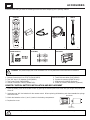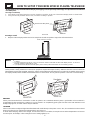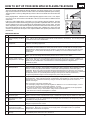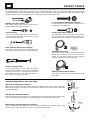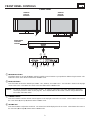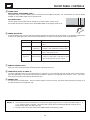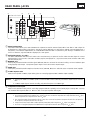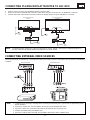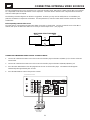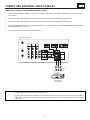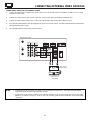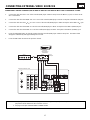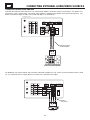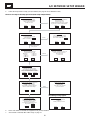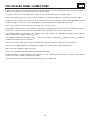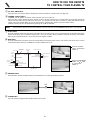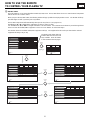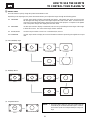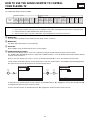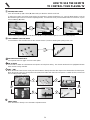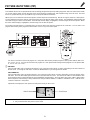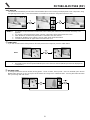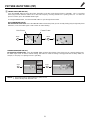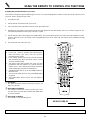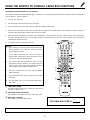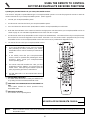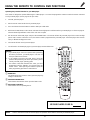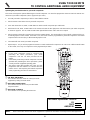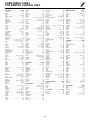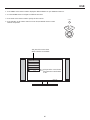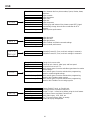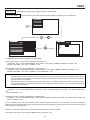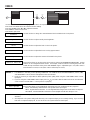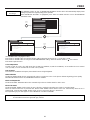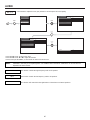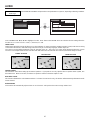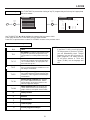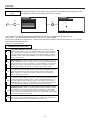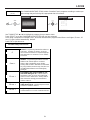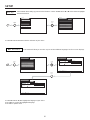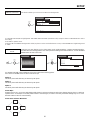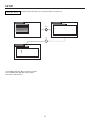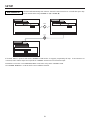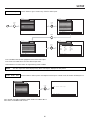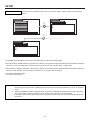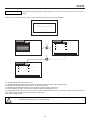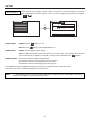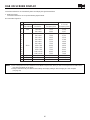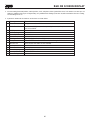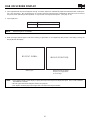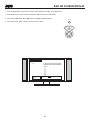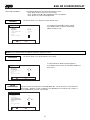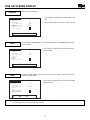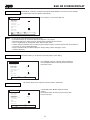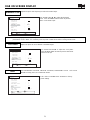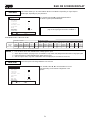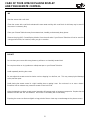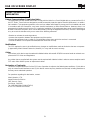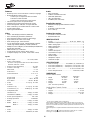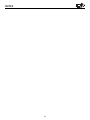PLASMA TELEVISION
AVC (Audio/Video Control Center) & Plasma Display Monitor
32HDT20 42HDT20
OPERATING GUIDE
IMPORTANT SAFETY INSTRUCTIONS 2-3
FIRST TIME USE 4-23
THE REMOTE CONTROL
ON-SCREEN DISPLAY
USEFUL INFORMATION INDEX 75-82
Setup
Locks
Ch. Manager
Audio
Video
Move
SEL
Sel
POWER
TV
VCR
CBL
DVD
1
2
4
56
3
7
89
0
INFOSLEEP
A/V NET
EXIT
MENU
CHVOL
MUTE
PIP
PIP CH
SWAP
FREEZE
PIP MODE
PIP ACCESS
VIDEO
SOURCE WIZARD
REC
SELECT
TV/RGB
ASPECT
STB
ANT
L
A
S
T
C
H
V
C
R
P
L
U
S
+
S
V
C
S
G
U
I
D
E
/
T
V
S
C
H
D
V
I
D
1
V
I
D
2
V
I
D
3
V
I
D
4
V
I
D
5
TAPE
CD
AMP
MODE
CLU-5723TSI
40-63
24-39
Setup
Locks
Ch. Manager
Audio
Video
Move
SEL
Sel
USING THE RGB INPUT
OF THE PLASMA TV
64-74

2
IMPORTANT
SAFETY POINTS YOU SHOULD KNOW ABOUT
YOUR HITACHI PLASMA TELEVISION
Our reputation has been built on the quality, performance, and ease of service of HITACHI Plasma Televisions.
Safety is also foremost in our minds in the design of these units. To help you operate these products properly, this
section illustrates safety tips which will be of benefit to you. Please read it carefully and apply the knowledge you
obtain from it to the proper operation of your HITACHI Plasma Television.
Please fill out your warranty card and mail it to HITACHI. This will enable HITACHI to notify you promptly in the
improbable event that a safety problem should be discovered in your product model.
Follow all warnings and instructions marked on this plasma television. Plasma television consists of AVC center and display monitor.
CAUTION
RISK OF ELECTRIC SHOCK
DO NOT OPEN
CAUTION: TO REDUCE THE RISK OF ELECTRIC SHOCK,
DO NOT REMOVE COVER (OR BACK).
NO USER SERVICEABLE PARTS INSIDE.
REFER SERVICING TO QUALIFIED SERVICE PERSONNEL.
The lightning flash with arrowhead symbol, within an equilateral
triangle, is intended to alert the user to the presence of uninsulated
“dangerous voltage” within the product’s enclosure that may be of a
sufficient magnitude to constitute a risk of electric shock to persons.
The exclamation point within an equilateral triangle, is intended to
alert the user to the presence of important operating and
maintenance (servicing) instructions in the literature accompanying
the appliance.
WARNING:
TO PREVENT FIRE OR SHOCK HAZARD, DO NOT EXPOSE THIS PLASMA TELEVISION
TO RAIN OR MOISTURE.
NOTE: • There are no user serviceable parts inside the AVC center/display monitor.
• Model and serial numbers are indicated on back side of the AVC center/display monitor.
POWER SOURCE
THIS PLASMA
TELEVISION
IS DESIGNED TO OPERATE ON 120 VOLTS 60Hz, AC CURRENT. INSERT
THE AVC CENTER AND DISPLAY MONITOR POWER CORD INTO A 120 VOLT 60Hz OUTLET.
TO PREVENT ELECTRIC SHOCK, DO NOT USE THE PLASMA TELEVISION’S (POLARIZED) PLUG WITH
AN EXTENSION CORD, RECEPTACLE, OR OTHER OUTLET UNLESS THE BLADES AND GROUND
TERMINAL CAN BE FULLY INSERTED TO PREVENT BLADE EXPOSURE.
NEVER CONNECT THE
AVC CENTER/DISPLAY MONITOR
TO 50Hz, DIRECT CURRENT, OR ANYTHING
OTHER THAN THE SPECIFIED VOLTAGE.
CAUTION: Never remove the back cover of the AVC center/display monitor as this can expose you to very high
voltages and other hazards. If the television does not operate properly, unplug the Plasma Television and
call your authorized dealer or service center.
NOTE: This Plasma Television will display television closed captioning, ( or ), in accordance with
paragraph 15.119 of the FCC rules.
CAUTION:
Adjust only those controls that are covered in the instructions, as improper changes or modifications not
expressly approved by HITACHI could void the user’s authority to operate the Plasma Television.
MODIFICATIONS:
The FCC requires the user to be notified that any changes or modifications made to this device that
are not expressly approved by Hitachi America, Ltd. Home Electronics Division may void the user’s
authority to operate the equipment.

SAFETY TIPS
3
Read before operating equipment
Follow all warnings and instructions marked on this television.
1. Read these instructions.
2. Keep these instructions.
3. Heed all warnings.
4. Follow all instructions.
5. Do not use this apparatus near water.
6. Clean only with a dry cloth.
7. Do not block any ventilation openings. Install in
accordance with the manufacturer’s instructions.
8. Do not install near any heat sources such as radiators,
heat registers, stoves, or other apparatus (including
amplifiers) that produce heat.
9. Do not defeat the safety purpose of the polarized or
grounding-type plug. A polarized plug has two blades
with one wider than the other. A grounding type plug
has two blades and a third grounding prong. The wide
blade or the third prong are provided for your safety. If
the provided plug does not fit into your outlet, consult
an electrician for replacement of the obsolete outlet.
10.Protect the power cord from being walked on or
pinched particularly at plugs, convenience receptacles,
and the point where they exit from the apparatus.
11. Only use the attachments/accessories specified by the
manufacturer.
12. Use only with the cart, stand, tripod,
bracket, or table specified by the
manufacturer, or sold with the
apparatus. When a cart is used, use
caution when moving the
cart/apparatus combination to avoid
injury from tip-over.
13.Unplug this apparatus during lightning storms or when
unused for long periods of time.
14.Refer all servicing to qualified service personnel.
Servicing is required when the apparatus has been
damaged in any way, such as power-supply cord or
plug is damaged, liquid has been spilled or objects
have fallen into apparatus, the apparatus has been
exposed to rain or moisture, does not operate
normally, or has been dropped.
15.Televisions are designed to comply with the
recommended safety standards for tilt and stability.
Do not apply excessive pulling force to the front, or top,
of the cabinet which could cause the product to
overturn resulting in product damage and/or personal
injury.
16.Follow instructions for wall, shelf or ceiling mounting as
recommended by the manufacturer.
17.An outdoor antenna should not be located in the
vicinity of overhead power lines or other electrical
circuits.
18.If an outside antenna is connected to the receiver be
sure the antenna system is grounded so as to provide
some protection against voltage surges and built up
static charges. Section 810 of the National Electric
Code, ANSI/NFPA No. 70-1984, provides information
with respect to proper grounding for the mast and
supporting structure, grounding of the lead-in wire to
an antenna discharge unit, size of grounding
connectors, location of antenna-discharge unit,
connection to grounding electrodes and requirements
for the grounding electrode.
Note to the CATV system installer: This reminder is
provided to call the CATV system installer’s attention to
Article 820-40 of the NEC that provides guidelines for
proper grounding and, in particular, specifies that the
cable ground shall be connected to the grounding
system of the building, as close to the point of cable
entry as practical.
ANTENNA
LEAD IN
WIRE
ANTENNA
DISCHARGE UNIT
(NEC SECTION 810-20)
GROUNDING CONDUCTORS
(NEC SECTION 810-21)
GROUNDING CONDUCTORS
POWER SERVICE GROUNDING
ELECTRODE SYSTEM
(NEC ART 250 PART H)
NEC NATIONAL ELECTRICAL CODE
ELECTRIC
SERVICE
EQUIPMENT
GROUND
CLAMP
Do not place any objects on the top of the
television which may fall or cause a child to climb
to retrieve the objects.
Disposal of this product may require specific
instructions pertaining to your resident state. For
disposal or recycling information, please contact
your local authorities or the Electronic Industries
Alliance: www.eiae.org.
PREVENTION OF SCREEN BURN
Continuous on-screen displays such as video games, stock market quotations, computer generated graphics, and other fixed (non-
moving) patterns can cause permanent damage to television receivers. Such “SCREEN BURNS” constitute misuse and are NOT
COVERED by your HITACHI Factory Warranty.
PUBLIC VIEWING OF COPYRIGHTED MATERIAL
Public viewing of programs broadcast by TV stations and cable companies, as well as programs from other sources, may require
prior authorization from the broadcaster or owner of the video program material.

ACCESSORIES
4
1. Remote Control Unit CLU-5723TSI (P# HL01823). 5. Two IR Mouse cables (P# EY01641).
2. Two “AA” size, 1.5V batteries (P# EQ00021). 6. Speaker Accesories (42HDT20 only).
3. Two Power Cords (P# EV00832). 7. Wall Mount Unit WM20 (Optional).
4. Monitor Connection Cable (P# EW07193). 8. 32HDT20 Stand (P# H520441) (Optional).
REMOTE CONTROL BATTERY INSTALLATION AND REPLACEMENT
1. Open the battery cover of the remote control by pushing the notched part of the cover with your fingers and pulling the
cover off.
2. Insert two new “AA” size batteries for the remote control. When replacing old batteries, push them towards the springs
and lift them out.
3. Match the batteries to the (+) and (-) marks in the battery compartment.
4. Replace the cover.
BOTTOM VIEW
Lift up on tab to
remove back cover.
CAUTION: Danger of explosion if battery is incorrectly replaced. Replace with the same or equivalent type.
CAUTION: The plasma display wall mount unit WM20 is for use only with Hitachi model 32HDT20 and 42HDT20.
REMOTE BATTERIES POWER CORD MONITOR IR MOUSE
CONTROL CONNECTION CABLE CABLE
3. 4. 5.
POWER
TV
VCR
CBL
DVD
1
2
4
56
3
7
89
0
INFOSLEEP
A/V NET
EXIT
MENU
CHVOL
MUTE
PIP PIP CH
SWAP
FREEZE
PIP MODE
PIP ACCESS
VIDEO
SOURCE WIZARD
REC
SELECT
TV/RGB
ASPECT
STB
ANT
LA
S
T
C
H
VCR PLUS+
SVCS
GU
IDE/TV
S
C
H
D
VID 1
VID 2
VID 3
VID 4
V
ID
5
TAPE
CD
AMP
MODE
CLU-5723TSI
SPEAKER ACCESSORIES
(42HDT20 ONLY)
1. 2.
WALL MOUNT UNIT WM20
(OPTIONAL)
6.
32HDT20 TV STAND SPD32
(OPTIONAL)
7. 8.
Check to make sure you have the following accessories before disposing of the packing material.

HOW TO SETUP YOUR NEW HITACHI PLASMA TELEVISION
5
SPEAKER INSTALLATION (MODEL 42HDT20 ONLY)
1. Screw the speaker holder to the speakers as shown below.
2. Loosen 4 screws (A) (two on the left and two on the right).
3. Completely unscrew 4 screws (B) (two on the left and two on the right).
4. Hook the speaker holders to the loosened screws (A).
5. Screw the speaker holders to the Display Monitor with screws (B).
6. Tighten screws (A).
Speaker Holder
Speaker Holder
Screw x2
Screw x2
(R)
(R) (L)
(R) Speaker
Loosen
Screw
(A)
Unscrew (B)
Completely
Bottom View
of Speaker
Holder
Hook this
portion to
the loose
screws (A).
Screw in
screws (B)
Insert
horizontally
from the side
7. Connect the speaker wires as shown below. (Make sure the core is toward the display monitor side.)
NOTES: Do not connect speakers
simultaneously to the speaker
terminal of the Plasma TV and
an external amplifier.
Core

Securing to a table-top
1. Using wood screws (two) fasten the set to the clamping screw holes on the rear of the Plasma Display stand as shown below.
2. Using commercially available wood screws, secure the set firmly in position.
Rear View
HOW TO SETUP YOUR NEW HITACHI PLASMA TELEVISION
6
To take measures to prevent the Plasma Display from tipping over and prevent possible injury it is important to mount the unit
in a stable place.
Wood screw two places
Caution when moving the main unit
As this product is heavy, whenever it is moved, two people are required to transport it safely. Whenever the unit is moved it should be
lifted forward using the two handgrips at the back, and the unit should then be held at the base on both sides for stability. When moving
the Display Monitor, lift the handles and the bottom frame as shown below. Do not grab the speakers or the back cover when lifting.
32HDT20
Securing to a wall
1. Keep the Plasma Display monitor four inches away from the wall except those hung to the wall mount bracket.
10cm (4 inches) or more
NOTES: 1.
Do not block the ventilation holes of the Plasma Display monitor or the AVC center. Blocking the ventillation holes might cuase fire
or defect.
2. The plasma television has two AC cords, one on the AVC center and the other on the Plasma Display monitor. In case of an
abnormal symptom, unplug both AC cords.
3. If you purchased the wall mount bracket option, please ask for professional installer. Do not install by yourself.
Handgrips
42HDT20
32HDT20
42HDT20
ANTENNA
Unless your Plasma Television is connected to a cable TV system or to a centralized antenna system, a good outdoor color TV antenna is
recommended for best performance. However, if you are located in an exceptionally good signal area that is free from interference and
multiple image ghosts, an indoor antenna may be sufficient.
LOCATION
Select an area where sunlight or bright indoor illumination will not fall directly on the picture screen. Also, be sure that the location selected
allows a free flow of air to and from the perforated back cover of the set.
To avoid cabinet warping, cabinet color changes, and increased chance of set failure, do not place the TV where temperatures can become
excessively hot, for example, in direct sunlight or near a heating appliance, etc.

HOW TO SET UP YOUR NEW HITACHI PLASMA TELEVISION
7
50
50
4" Minimum
4" Minimum
BEST
HORIZONTAL
VIEWING ANGLE
5’
10’
15’
20’
S
S
R
L
VIEWING
The major benefit of the HITACHI Plasma Television is its large viewing screen. To see this
large screen at its best, test various locations in the room to find the optimum spot for viewing.
The best picture is seen by sitting directly in front of the TV and about 8 to 18 feet from the
screen.
During daylight hours, reflections from outside light may appear on the screen. If so, drapes
or screens can be used to reduce the reflection or the TV can be located in a different section
of the room.
If the TV’s audio output will be connected to a Hi-Fi system’s external speakers, the best
audio performance will be obtained by placing the speakers equidistant from each side of the
receiver cabinet and as close as possible to the height of the picture screen center. For best
stereo separation, place the external speakers at least four feet from the side of the TV, place
the surround speakers to the side or behind the viewing area. Differences in room sizes and
acoustical environments will require some experimentation with speaker placement for best
performance.
BEST
VERTICAL VIEWING
ANGLE
20
3’
0’
5’
10’
15’
20’
A buzzing sound might be heard when the plasma display monitor is turned on in a very quiet
room. This is due to the plasma panel drive circuit when it is functioning. This arching sound
is normal and it is not a malfunction.
Some infrared rays are emitted from the plasma display monitor’s panel that might affect other
infrared controlling equipment.
High-precision technology is used to manufacture the plasma display panel; But in some
cases, there are minor defects in some parts of the screen. Points that do not light, points
with brightness different from that of the perphery, points with color different from that of the
periphery, etc. Some pixels will always be on or always off. Please note that this is not a
malfunction.
When receving still picture signals, (e.g. channel number indication or clock indication) for a
while, you can see image-like when the picture varied. This is not a defect.
The plasma display panel is lighting the phosphors by the discharge of internal radiation. In
some cases, this may cause the temperature of the panel surface to increase. Please note
that this is not a malfunction. The Plasma TV surface temperature is higher than a
Cathode-ray-tube.
The plasma panel is made from glass. Heavy shock on the front panel might damage it.
When the PDP monitor is transported horizontally, the glass panel has the possibility of being
broken or increasing the picture defects. At the time of transportation, horizontal style is
prohibited. More-over, please treat the plasma panel with great care because of a precision
apparatus. Please instruct transporters so that it should be put into the packing box at the time
of shipment.(There is a possibility that breakage of the panel or defects will increase.)
Rough transportation might cause damage to the panel and pixel failure.
The plasma monitor illuminates phosphor to display images. The phosphor has a finite
illumination life. After extended periods of illumination, the brightness of the phosphor will be
degraded to such extent that stationary images would burn-in that part of the screen as
grayed-out images.
Tips to prevent such image retention are:
- Do not display images having sharp brightness differences or hi-contrast images, such as
monochrome characters and graphic patterns, for long.
- Do not leave stationary images appearing for long, but try to refresh them at appropriate
intervals of time, or try to move them using screen saver function.
-Turn down the contrast and brightness controls.
PDP television has luminosity and low contrast compared with CRT television.
When a screen is seen at point-blank range, a random fine grain may be visible to a dark part.
If an apparatus (VCR, etc.) antenna line is arranged near the monitor, the image may shake,
or disturbance may be received.
There is some time lag betweeen the picture and the sound. You can see lip motion that is
delayed compared to the sound.
Electric discharge/luminescence characteristic of the PDP panel also changes with peripheral
temperature. Moreover, since there is also high power consumption value, a specified
temperature environment is required.
Storing the plasma television for a period of more than 2 to 3 months without use might cause
an unstable picture when the set is turned on.
1 Arching sound from
plasma display monitor’s
panel.
2 Interference for infrared
equipment.
3 Bright and dark spots
4 Picture Image (Spectrum)
5 Display panel surface
temperature is too high
6 Plasma Surface
7Transportation
8 Image retention
9 Luminosity and contrast
10 Granular spots
11 Disturnbance to video
apparatus
12 Lip Sync
13 About the use
environment of PDP
television (temperature)
14 Caution on prolonged
storage
No. Items Notes
IMPORTANT NOTES

HOOKUP CABLES
8
ANTENNA CONNECTIONS TO REAR JACK PANEL
VHF (75-Ohm) antenna/CATV (Cable TV)
When using a 75-Ohm coaxial cable system, connect the outdoor antenna or CATV coaxial cable to the
ANTA(75-Ohm) terminal. If you have a second antenna or cable TV system, connect the coaxial cable
to the ANT B terminal.
VHF (300-Ohm) antenna/UHF antenna
When using a 300-Ohm twin lead from an outdoor antenna, connect the VHF or UHF antenna leads
to screws of the VHF or UHF adapter. Plug the adapter into the antenna terminal on the TV.
When both VHF and UHF antennas are connected
Attach an optional antenna cable mixer to the TV antenna terminal, and connect the cables to the
antenna mixer. Consult your dealer or service store for the antenna mixer.
To outdoor antenna
or CATV cable
To second antenna
or cable system
Antenna mixer
ANT A/ANT B
To UHF
Antenna
To outdoor
antenna or
CATV system
To outdoor VHF
or UHF antenna
Most video/audio connections between components can be made with shielded video and audio cables that have phono connectors.
For best performance, video cables should use 75-Ohm coaxial shielded wire. Cables can be purchased from most stores that sell
audio/video products. Below are illustrations and names of common connectors. Before purchasing any cables, be sure of the output
and input connector types required by the various components and the length of each cable.
300-Ohm Twin Lead Connector
This outdoor antenna cable must be connected to an
antenna adapter (300-Ohm to 75-Ohm).
Phono Connector
Used on all standard video and audio cables which
connect to inputs and outputs located on the rear jack
panel and front control panel.
“F” Type 75-Ohm Coaxial Antenna Connector
For connecting RF signals (antenna or cable TV) to the
antenna jack on the television.
S-Video (Super Video) Connector
This connector is used on camcorders, VCRs and laser-
disc players with an S-Video feature in place of the
standard video cable to produce a high quality picture.
Monitor Conection Cable (Provided)
This cable is used to connect the Display Monitor to the
AVC Center.
AUDIO OUT
3.8mm
STEREO
MINI-PLUG
2
RCA TYPE
PLUGS
Stereo Cable (3.5 mm plug to 3.5 mm plug)
This cable is used to connect from external audio out to
the audio input of the AVC Center (ex. RGB 1/2 Input).
IR Mouse Cable (Provided)
Connect the IR Mouse to the IR ouput on your AVC
center when A/V Network is used. You must place the
IR mouse in front of the corresponding IR window of
your cable box and VCR. This connection allows your
TV to control your cable box and VCR.
12345
678910
1112131415
D-SUB MINI 15-Pin Cable
This cable is used to connect a computer output to the
D-SUB input located on the rear panel of the AVC
Center. The resolution should be set to correctly to
display the signal on the Plasma Television.

FRONT PANEL CONTROLS
9
FRONT VIEW
MENU/SELECT button
This button allows you to enter the MENU, making it possible to set TV features to your preference without using the remote. This
button also serves as the SELECT button when in MENU mode.
INPUT/EXIT button
Press this button to select the desired input, VIDEO 1 to 5, RGB 1/2, or Ant A/B source. Your selection is shown in the top right
corner of the screen. This button also serves as the EXIT button when in MENU mode.
CHANNEL selector
Press these buttons until the desired channel appears in the top right corner of the TV screen. These buttons also serve as
the cursor down () and up () buttons when in MENU mode.
VOLUME level
Press these buttons to adjust the sound level. The volume level will be displayed on the TV screen. These buttons also serve as
the cursor left () and right () buttons when in MENU mode.
32HDT20
DISPLAY
MONITOR
AUDIO/VIDEO
CONTROL
CENTER
TruBass
AUDIO/VIDEO CONTROL CENTER
PULL
POWER STANDBY (RED) ON (GREEN)
POWER STANDBY (RED) ON (GREEN)
INPUT/EXIT
MENU/SELECT
VOL
CH
L/(MONO) R
VIDEO
S-VIDEO
INPUT 5
PHONES
AUDIO
42HDT20
DISPLAY
MONITOR
STANDBY (RED) ON (GREEN)
MAIN POWER
STANDBY (RED) ON (GREEN)
MAIN POWER
NOTES: Your remote control does not have an INPUT button. To change to video inputs, press VID1~VID5 buttons depending
on the input you wish to switch to (see page 30). Press TV/RGB button on the remote control to change between the
TV’s RGB1, and RGB2 modes.

FRONT PANEL CONTROLS
10
POWER button
Display Monitor “MAIN POWER” button
This power button is for the complete system, and must be turned ON/OFF manually. It is recommended to leave the “MAIN
POWER” to ON condition (lights red) for stand-by mode.
AVC POWER button
The AVC power can be turned ON/OFF maually or by remote control. Turning on the
AVC Power will only turn on the AVC box if the “MAIN POWER” of the display monitor is off.
POWER light indicator
To turn the monitor ON, press the main power switch located on the lower right side of the monitor. A red stand-by indicator lamp
located on the lower right corner of the front bezel will illuminate. The PDP is now ready for remote on/off operation.
REMOTE CONTROL sensor
Point your remote at this area when selecting channels, adjusting volume, etc.
FRONT INPUT JACKS (for VIDEO: 5)
Use these audio/video jacks for a quick hook-up from a camcorder or VCR to instantly view your favorite show or new recording.
press the VID5 button on the remote control button and VIDEO: 5 appears in the top right corner of the TV screen. If you have
mono sound, insert the audio cable into the left audio jack.
PHONES JACK
Use this jack for your head-phones. The TV’s internal speakers can also be heard. Turn off the internal speakers (see page 47) if
you wish to listen to the head-phones only.
NOTES: 1. Your HITACHI Plasma TV will appear to be turned OFF (lights orange) if there is no video input when VIDEO: 1, 2,
3, 4, 5, RGB1 or RGB2 is selected. Check the Power Light to make sure the Display Monitor is turned off or in
Stand-by mode (lights red) when not in use.
2. Remote Control can not turn ON/OFF the “MAIN POWER” of the display monitor.
Indicating Lamp Power Status Operating
Off Off When the main power switch is set
OFF.
Lights Red Off When the main power switch on the display
(Stand-by) monitor is ON, and the AVC Center is OFF.
Lights Green On Display monitor MAIN POWER is ON and
AVC Center power is ON.
Lights Orange Off Display monitor MAIN POWER is ON and
(Flashing) (Power Saving) and AVC Center power is ON, with no signal
input except antenna (no sync. signal).
STANDBY (RED) ON (GREEN)
MAIN POWER

REAR PANEL JACKS
11
Component: Y-P
B
P
R
Inputs
Inputs 1 and 2 provide Y-P
B
P
R
jacks for connecting equipment with this capability, such as a DVD player or Set Top Box. You may
use standard video signal for INPUT 2. INPUT 1 does not accept composite video signal.
NOTES: 1.
DO NOT connect composite VIDEO and S-VIDEO to Input 3, 4 or 5 at the same time. S-Video has a higher priority over video input.
2. Your component outputs may be labeled Y, B-Y, and R-Y. In this case, connect the components B-Y output to the AVC Box’s P
B
input
and the components R-Y output to the AVC Box’s P
R
input.
3. Your component outputs may be labeled Y-C
B
C
R
. In this case, connect the component C
B
output to the AVC Box’s P
B
input and
the component C
R
output to the AVC Box’s P
R
input.
4. It may be necessary to adjust TINT to obtain optimum picture quality when using the Y-P
B
P
R
inputs. (See page 43)
5. To ensure no copyright infringement, the MONITOR OUT output will be abnormal, when using the Y-P
B
P
R
jacks.
Antenna Input/Output
The remote control allows you to switch between two separate 75-Ohm RF antenna inputs, ANT A and ANT B. ANT A input can
be displayed as a main picture or sub-picture. ANT B can only be displayed as a main picture. (ANT B cannot be displayed as a
sub-picture.) The antenna output labeled “TO CONVERTER” allows the ANT A connection to pass directly to a different source
such as a cable box, only when ANT B is displayed as a main picture.
Audio/Video Inputs 1, 2, 3 and 4
The VID1~VID4 buttons will select each video source each time they are pressed. Use the audio and video inputs to connect
external devices, such as VCRs, camcorders, laserdisc players, DVD players etc. (If you have mono sound, insert the audio cable
into the left audio jack.)
MONITOR OUT
These jacks provide fixed audio and video signals (ANTA/B, INPUT2~5) which are used for recording. Use the S-VIDEO Output
for high quality video output. Component signal to Input 1 and 2 will not have monitor output.
AUDIO OUT
These jacks provide fixed audio output for all audio sources (ANT A/B, INPUT1~5, and RGB 1/2) to a separate stereo amplifier.
S-VIDEO Inputs 3 and 4
Inputs 3 and 4 provide S-VIDEO (Super Video) jacks for connecting equipment with S-VIDEO output capability.
AUDIO
(MONO)
L
R
S-VIDEO
VIDEO
AUDIO
(MONO)
L
R
S-VIDEO
VIDEO
P
B
P
R
P
B
P
R
R L
R L
R L
ANALOG INPUT
RGB 1
DIGITAL INPUT
REAR PANEL OF THE AVC CENTER
ANT A
TO
CONVERTER
ANT B
AUDIO
(MONO)
L
R
S-VIDEO
VIDEO
MONITOR
OUT
INPUT 4 INPUT 3
Y/VIDEO
AUDIO
L
R
(MONO)
INPUT 2
AUDIO
L
R
(MONO)
INPUT 1
AUDIO
AUDIO
AUDIO
AUDIO OUT
Y
IR
BLASTER
RGB 2
TO MONITOR
NOTES: 1. You may use VIDEO or S-VIDEO inputs to connect to INPUT 3 and 4, but only one of these inputs may be used at a
time.
2. S-VIDEO output may be used for recording, only when the input is of S-VIDEO type.

REAR PANEL JACKS
12
RGB1 - Analog Input
Use this 15-pin D-Sub input for your external devices with RGB output (see page 22).
RGB1 - Audio Input
Connect audio for RGB1 input.
RGB2 - Digital Input
Use this RGB2 Digital input for your external devices with digital output capability (see page 22).
RGB2- Audio Input
Connect audio for RGB2 input.
To Monitor
Connect the Monitor Connection Cable to the AVC center’s “TO MONITOR” connector, and to the display monitors “FROM AVC”
connector.
IR Blaster
This jack provides IR output to your external components (VCR, Cable box, DVD player, etc.). With this connection, your external
components can automatically be controlled by the A/V network feature. This connection will allow you to control the external
components with your Plasma Television’s remote control in TV mode.
Subwoofer Out
Connect the external audio component input to this SUB WOOFER OUT output.
To AVC
Connect the Monitor Connection cable from the AVC center’s “TO MONITOR” to these connectors (“FROM AVC”).
SUB-POWER button
This power is for serviceman usage.

CONNECTING PLASMA DISPLAY MONITOR TO AVC BOX
13
The front panel jacks are provided as a convenience to allow you to easily connect a camcorder or VCR as shown in the following
examples:
NOTE: 1. Completely insert connection cord plugs when connecting to front panel jacks. If you do not, the played back picture
may be abnormal.
2. If you have a S-VHS VCR, use the S-INPUT cable in place of the standard video cable.
3. If you have a mono VCR, insert the audio cable into the left audio jack of your AVC box.
4. S-VIDEO input takes priority over VIDEO input.
5. If you have a VHS or 8mm camcorder, use the VIDEO cable in place of the S-VIDEO cable.
L/(MONO) R
VIDEO
S-VIDEO
INPUT 5
PHONES
AUDIO
Front panel of AVC
L/(MONO) R
VIDEO
S-VIDEO
INPUT 5
PHONES
AUDIO
Front panel of AVC
CONNECTING EXTERNAL VIDEO SOURCES
1. From the owner’s accessory you will find the Monitor Connector cable.
2. Firmly, and securely insert the Monitor Connection Cable to the rear panel of the AVC box “TO MONITOR” connectors.
3. Insert the other ends of the Monitor Connection Cable to the display monitor rear panel “FROM AVC” connectors.
AUDIO
(MONO)
L
R
S-VIDEO
VIDEO
AUDIO
(MONO)
L
R
S-VIDEO
VIDEO
P
B
P
R
P
B
P
R
R L
R L
R L
ANALOG INPUT
RGB 1
DIGITAL INPUT
ANT A
TO
CONVERTER
ANT B
AUDIO
(MONO)
L
R
S-VIDEO
VIDEO
MONITOR
OUT
INPUT 4 INPUT 3
Y/VIDEO
AUDIO
L
R
(MONO)
INPUT 2
AUDIO
L
R
(MONO)
INPUT 1
AUDIO
AUDIO
AUDIO
AUDIO OUT
Y/VIDEO
IR
BLASTER
RGB 2
TO MONITOR
Back of Display Monitor
42HDT20
Back of AVC Center
To AC
outlet
To AC
outlet
Core
AUDIO
(MONO)
L
R
S-VIDEO
VIDEO
AUDIO
(MONO)
L
R
S-VIDEO
VIDEO
P
B
P
R
P
B
P
R
R L
R L
R L
ANALOG INPUT
RGB 1
DIGITAL INPUT
ANT A
TO
CONVERTER
ANT B
AUDIO
(MONO)
L
R
S-VIDEO
VIDEO
MONITOR
OUT
INPUT 4 INPUT 3
Y/VIDEO
AUDIO
L
R
(MONO)
INPUT 2
AUDIO
L
R
(MONO)
INPUT 1
AUDIO
AUDIO
AUDIO
AUDIO OUT
Y/VIDEO
IR
BLASTER
RGB 2
TO MONITOR
Back of Display Monitor
32HDT20
Back of AVC Center
To AC
outlet
To AC
outlet
Core
NOTE: The Display Monitor and the AVC Center have their own AC Power. Both AC cords must be completely plugged in to
the AVC Center and the display monitor, then plug them in to the AC outlets.

CONNECTING EXTERNAL VIDEO SOURCES
14
The exact arrangement you use to connect the VCR, camcorder, laserdisc player, DVD player, or HDTV Set Top Box to your Plasma
TV is dependent on the model and features of each component. Check the owner’s manual of each component for the location of
video and audio inputs and outputs.
The following connection diagrams are offered as suggestions. However, you may need to modify them to accommodate your
particular assortment of components and features. For best performance, video and audio cables should be made from coaxial
shielded wire.
Before Operating External Video Source
The input mode is changed when the VID1~VID5 button is pressed as shown below. Connect an external source to the INPUT
terminal, then press the VID1~VID5 button as necessary to view the input source. (See page 30)
INPUT MODE SELECTION ORDER
(ANTENNA)
(INPUT)
VID1
ANT
Ant A
YP
BPR:1
VID1
CONNECTING A MONAURAL AUDIO SOURCE TO INPUT2~INPUT5
1. Connect the cable from the VIDEO OUT of the VCR or the laserdisc player to the INPUT (VIDEO) jack, as shown on the AVC
Center below.
2. Connect the cable from the AUDIO OUT of the VCR or the laserdisc player to the INPUT (MONO)/L(AUDIO) jack.
3. Press the VID2~VID5 button to view the program from the VCR or the laserdisc player. The VIDEO mode disappears
automatically after approximately four seconds.
4. Press the ANT button to return to the previous channel.
AUDIO
(MONO)
L
R
S-VIDEO
VIDEO
AUDIO
(MONO)
L
R
S-VIDEO
VIDEO
P
B
P
R
P
B
P
R
R L
R L
R L
ANALOG INPUT
RGB 1
DIGITAL INPUT
Rear Panel of AVC Center
Hitachi Model or
Similar Model
VIDEO OUT
AUDIO OUT
VCR
ANT A
TO
CONVERTER
ANT B
AUDIO
(MONO)
L
R
S-VIDEO
VIDEO
MONITOR
OUT
INPUT 4 INPUT 3
Y/VIDEO
AUDIO
L
R
(MONO)
INPUT 2
AUDIO
L
R
(MONO)
INPUT 1
AUDIO
AUDIO
AUDIO
AUDIO OUT
Y
IR
BLASTER
RGB 2
TO MONITOR

CONNECTING EXTERNAL VIDEO SOURCES
15
CONNECTING A STEREO VCR OR STEREO LASERDISC PLAYER
1. Connect the cable from the VIDEO OUT of the VCR or the laserdisc player to the INPUT (VIDEO) jack, as shown on the AVC
Center below.
2. Connect the cable from the AUDIO OUT R of the VCR or the laserdisc player to the INPUT (AUDIO/R) jack.
3. Connect the cable from the AUDIO OUT L of the VCR or the laserdisc player to the INPUT (AUDIO/L) jack.
4. Press the VID2~VID5 button to view the program from the VCR or laserdisc player. The VIDEO label disappears automatically
after approximately four seconds.
5. Press the ANT button to return to the previous channel.
AUDIO
(MONO)
L
R
S-VIDEO
VIDEO
AUDIO
(MONO)
L
R
S-VIDEO
VIDEO
P
B
P
R
P
B
P
R
R L
R L
R L
ANALOG INPUT
RGB 1
DIGITAL INPUT
ANT A
TO
CONVERTER
ANT B
AUDIO
(MONO)
L
R
S-VIDEO
VIDEO
MONITOR
OUT
INPUT 4 INPUT 3
Y/VIDEO
AUDIO
L
R
(MONO)
INPUT 2
AUDIO
L
R
(MONO)
INPUT 1
AUDIO
AUDIO
AUDIO
AUDIO OUT
Y
IR
BLASTER
RGB 2
TO MONITOR
Rear Panel of AVC Center
Hitachi Model or
Similar Model
Back of
VCR
R L V
VCR
OUTPUT
NOTES: 1. Completely insert the connection cord plugs when connecting to rear panel jacks. The picture and sound that is
played back will be abnormal if the connection is loose.
2. A single VCR can be used for VCR #1 and VCR #2, but note that a VCR cannot record its own video or line output.
(INPUT: 4 in example on page 22) Refer to your VCR operating guide for more information on line input-output
connections.

16
CONNECTING EXTERNAL VIDEO SOURCES
CONNECTING S-VIDEO VCR OR LASERDISC PLAYER
1. Connect the cable from the S-VIDEO OUT of the S-VHS VCR or the laserdisc player to the INPUT (S-VIDEO) jack, as shown
on the AVC Center below.
2. Connect the cable from the AUDIO OUT R of the VCR or the laserdisc player to the INPUT (AUDIO/R) jack.
3. Connect the cable from the AUDIO OUT L of the VCR or the laserdisc player to the INPUT (AUDIO/L) jack.
4. Press the VID3~VID5 button to view the program from the VCR or laserdisc player. The VIDEO label disappears automatically
after approximately four seconds.
5. Press the ANT button to return to the previous channel.
NOTES: 1. Completely insert the connection cord plugs when connecting to rear panel jacks. The picture and sound that is
played back will be abnormal if the connection is loose.
2. A single VCR can be used for VCR #1 and VCR #2, but note that a VCR cannot record its own video or line output.
(INPUT: 4 in example on page 22) Refer to your VCR operating guide for more information on line input-output
connections.
S-VIDEO
R L V
AUDIO
(MONO)
L
R
S-VIDEO
VIDEO
AUDIO
(MONO)
L
R
S-VIDEO
VIDEO
P
B
P
R
P
B
P
R
R L
R L
R L
ANALOG INPUT
RGB 1
DIGITAL INPUT
ANT A
TO
CONVERTER
ANT B
AUDIO
(MONO)
L
R
S-VIDEO
VIDEO
MONITOR
OUT
INPUT 4 INPUT 3
Y/VIDEO
AUDIO
L
R
(MONO)
INPUT 2
AUDIO
L
R
(MONO)
INPUT 1
AUDIO
AUDIO
AUDIO
AUDIO OUT
Y
IR
BLASTER
RGB 2
TO MONITOR
Rear Panel of AVC Center
Hitachi Model or
Similar Model
VCR or Laserdisc Player
OUTPUT
Back of VCR or
Laserdisc Player

17
CONNECTING EXTERNAL VIDEO SOURCES
CONNECTING A STEREO LASERDISC/DVD PLAYER OR HDTV SET TOP BOX TO INPUT 1 OR 2 COMPONENT: Y-P
B
P
R
.
1. Connect the cable from the Y OUT of the Laserdisc/DVD player or HDTV set top box to the INPUT (Y) jack, as shown on the
AVC Center below.
2. Connect the cable from the C
B
/P
B
OUT or B-Y OUT of the Laserdisc/DVD player or HDTV set top box to the INPUT (P
B)
jack.
3. Connect the cable from the C
R
/P
R
OUT or R-Y OUT of the Laserdisc/DVD player or HDTV set top box to the INPUT (P
R
) jack.
4. Connect the cable from the AUDIO OUT R of the Laserdisc/DVD player or HDTV set top box to the INPUT (AUDIO/R) jack.
5. Connect the cable from the AUDIO OUT L of the Laserdisc/DVD player or HDTV set top box to the INPUT (AUDIO/L) jack.
6. Press the VID1/VID2 button, to view the program from the Laserdisc/DVD player or HDTV set top box. The VIDEO label
disappears automatically after approximately four seconds.
7. Press the ANT button to return to the previous channel.
AUDIO
(MONO)
L
R
S-VIDEO
VIDEO
AUDIO
(MONO)
L
R
S-VIDEO
VIDEO
P
B
P
R
P
B
P
R
R L
R L
R L
ANALOG INPUT
RGB 1
DIGITAL INPUT
ANT A
TO
CONVERTER
ANT B
AUDIO
(MONO)
L
R
S-VIDEO
VIDEO
MONITOR
OUT
INPUT 4 INPUT 3
Y/VIDEO
AUDIO
L
R
(MONO)
INPUT 2
AUDIO
L
R
(MONO)
INPUT 1
AUDIO
AUDIO
AUDIO
AUDIO OUT
Y
IR
BLASTER
RGB 2
TO MONITOR
R L
AUDIO
Rear Panel of the AVC Center
OUTPUT
DVD Player
OR
Hitachi Model or
Similar Model
Back of
DVD Player
OUTPUT
LR Y P
B
P
R
HDTV Set-Top Box
P
B/
C
B
P
R/
C
R Y
VIDEO
NOTE: 1. Completely insert the connection cord plugs when connecting to rear panel jacks. The picture and sound that is
played back will be abnormal if the connection is loose.
2. See page 23 for tips on REAR PANEL CONNECTIONS.

18
CONNECTING EXTERNAL AUDIO/VIDEO SOURCES
CONNECTING EXTERNAL AUDIO AMPLIFIER
To monitor the audio level of the Plasma TV to an external audio amplifier, connect the system as shown below. The “AUDIO OUT”
from the AVC center is a fixed output. The Volume of the amplifier is controlled by the amplifier, not by the Plasma Television. The
AUDIO OUT terminal outputs all audio sources (ANT A/B, INPUT 1~5 and RGB 1/2).
AUDIO
(MONO)
L
R
S-VIDEO
VIDEO
AUDIO
(MONO)
L
R
S-VIDEO
VIDEO
P
B
P
R
P
B
P
R
R L
R L
R L
ANALOG INPUT
RGB 1
DIGITAL INPUT
To Audio Input Terminal
of External Amplifier
RL
INPUT
Stereo System Amplifier
ANT A
TO
CONVERTER
ANT B
AUDIO
(MONO)
L
R
S-VIDEO
VIDEO
MONITOR
OUT
INPUT 4 INPUT 3
Y/VIDEO
AUDIO
L
R
(MONO)
INPUT 2
AUDIO
L
R
(MONO)
INPUT 1
AUDIO
AUDIO
AUDIO
AUDIO OUT
Y
IR
BLASTER
RGB 2
TO MONITOR
Rear Panel of the AVC Center
S-VIDEO
R L V
AUDIO
(MONO)
L
R
S-VIDEO
VIDEO
AUDIO
(MONO)
L
R
S-VIDEO
VIDEO
P
B
P
R
P
B
P
R
R L
R L
R L
ANALOG INPUT
RGB 1
DIGITAL INPUT
ANT A
TO
CONVERTER
ANT B
AUDIO
(MONO)
L
R
S-VIDEO
VIDEO
MONITOR
OUT
INPUT 4 INPUT 3
Y/VIDEO
AUDIO
L
R
(MONO)
INPUT 2
AUDIO
L
R
(MONO)
INPUT 1
AUDIO
AUDIO
AUDIO
AUDIO OUT
Y
IR
BLASTER
RGB 2
TO MONITOR
Rear Panel of AVC Center
VCR or other external
components
INPUT
Optional,
See page 23
The MONITOR OUT terminal outputs video and audio of ANT A/B and INPUT2~5 only. It does not output component video or RGB
1/2. If a component device is input to INPUT2, no monitor out is available for this output.

CONNECTING A/V NETWORK
19
Your Hitachi Plasma Television is equiped with an A/V Network feature. This feature helps to control your external Audio/Video
equipment (VCR, Set Top Box, DVD, etc.). Once this is setup, it allows your IR Mouse connector to control your equipment using
your Hitachi Plasma TV Remote Control. You can use your Hitachi remote control to control the Audio/Video equipment command
without the equipment’s remote control.
The Plasma Television AVC Center has 2 IR BLASTER jacks. Each IR Mouse cable can connect up to 2 external Audio/Video
components. Therefore, you can connect the Plasma Television with up to four components. Please see the following example of
an A/V Network setup between your Hitachi Plasma Television and external Audio/Video equipment (VCR and DVD Player).
CONNECTING EXTERNAL AUDIO/VIDEO COMPONENTS TO IR BLASTER FOR A/V NETWORK
1. Connect your external Audio/Video components to the AVC Center shown on pages 13~18.
2. Connect the IR Mouse cable to the IR BLASTER output of the AVC Center.
3. Place the IR mouse in front of the infrared sensor of the external components you wish to control.
4. Press the A/V NET button on the remote control. Use THUMB STICK or to highlight the component you wish to set up.
Use THUMB STICK to enter component’s “SOFT KEY” control button. The A/V Network Setup Wizard will automatically
start upon the very first use. You can access the Setup Menu Wizard again in the future by pressing the A/V net button and
selecting SETUP.
NOTES: 1. The AVC Center has two IR BLASTER outputs which can control up to a total of four external components.
2. The IR Mouse must be placed in front of the external components infrared sensor for the A/V Network to work.
3. The correct codes must be entered for each of the Audio/Video components for the A/V Network to function properly.
4. Audio/Video component codes for A/V network are on page 21.
DVD Player
ANT A
TO
CONVERTER
ANT B
AUDIO
(MONO)
L
R
S-VIDEO
VIDEO
MONITOR
OUT
INPUT 4 INPUT 3
Y/VIDEO
AUDIO
L
R
(MONO)
INPUT 2
AUDIO
L
R
(MONO)
INPUT 1
AUDIO
AUDIO
AUDIO
AUDIO OUT
Y
IR
BLASTER
RGB 2
TO MONITOR
V L R
OUTPUT
VCR
Infrared
Sensor
Infrared
Sensor
IR
Mouse
OUTPUT
YP
B
/C
B
P
R
/C
R
R L
AUDIO
(MONO)
L
R
S-VIDEO
VIDEO
AUDIO
(MONO)
L
R
S-VIDEO
VIDEO
P
B
P
R
P
B
P
R
R L
R L
R L
ANALOG INPUT
RGB 1
DIGITAL INPUT
Rear Panel of the AVC Center
DVD
Amplifier
Cable Box
Set Top Box
VCR
Move
POWER
TV/VCR
CH
CH
SETUP
MORE

A/V NETWORK SETUP WIZARD
20
HITACHI AV NET Wizard (step 1 of 6)
This Wizard helps you with
VCR connections and settings.
Would you like to setup or
modify your VCR?
BACK NEXT
HITACHI AV NET Wizard (step 2 of 6)
Follow the digrams shown in Hitachi’s
Easy Graphic Guide
to connect your VCR.
Carefully position the IR “mouse” in front
of your VCR as shown in the diagrams.
BACK NEXT
HITACHI AV NET Wizard (step 3 of 6)
Find your VCR
4-digit manufacturers code
and enter it here - - - -
(Enter Code “9999” to uninstall)
BACK NEXT
If Error
ATTENTION
The 4-digit code did not match
AV Net’s library. Please check
and re-enter a valid code
- - - -
BACK NEXT
Proper Code Entered
from page 21.
HITACHI AV NET Wizard (step 4a of 6)
Which TV Rear Panel Input
is connected to your VCR?
() ANT A ( ) INPUT 3
( ) ANT B ( ) INPUT 4
( ) INPUT 1 ( ) INPUT 5
( ) INPUT 2
BACK NEXT
HITACHI AV NET Wizard (step 4b of 6)
Which RF channel does your VCR
use to send video to the TV?
() Channel 03
( ) Channel 04
BACK NEXT
HITACHI AV NET Wizard (step 5 of 6)
Turn ON your VCR then press
each of the 3 function keys below.
Your VCR should respond to one of these
keys. Now press NEXT to continue.
BACK NEXT
POWER PLAY CH UP
HITACHI AV NET Wizard (step 6 of 6)
Did your VCR respond to
POWER, PLAY or CH UP?
Press DONE to finish this wizard or
HELP to trouble shoot settings.
HELP DONE
HITACHI AV NET Wizard
Congratulations!
Your VCR is now conected
to your AV network.
TROUBLE SHOOTING
Please check connections shown
in the EASY GRAPHIC GUIDE.
If connections are correct,
try a different manufacturers code
for your VCR 0 4 3 6
BACK NEXT
HITACHI AV NET Wizard (step 3b of 6)
This will uninstall VCR
on INPUT 1.
Would you like to proceed?
BACK YES
ANT A,B
DONE
HELP
From Step 3, once you enter “9999”,
the following message appears.
5. Follow the steps below to setup your A/V network (See page 21 for A/V Network Codes).
There are six steps in the setup procedure (VCR setup example below).
6. Enter code “9999” to uninstall the equipment from your A/V Network.
7. See Remote Control A/V NET button usage on page 27.
Page is loading ...
Page is loading ...
Page is loading ...
Page is loading ...
Page is loading ...
Page is loading ...
Page is loading ...
Page is loading ...
Page is loading ...
Page is loading ...
Page is loading ...
Page is loading ...
Page is loading ...
Page is loading ...
Page is loading ...
Page is loading ...
Page is loading ...
Page is loading ...
Page is loading ...
Page is loading ...
Page is loading ...
Page is loading ...
Page is loading ...
Page is loading ...
Page is loading ...
Page is loading ...
Page is loading ...
Page is loading ...
Page is loading ...
Page is loading ...
Page is loading ...
Page is loading ...
Page is loading ...
Page is loading ...
Page is loading ...
Page is loading ...
Page is loading ...
Page is loading ...
Page is loading ...
Page is loading ...
Page is loading ...
Page is loading ...
Page is loading ...
Page is loading ...
Page is loading ...
Page is loading ...
Page is loading ...
Page is loading ...
Page is loading ...
Page is loading ...
Page is loading ...
Page is loading ...
Page is loading ...
Page is loading ...
Page is loading ...
Page is loading ...
Page is loading ...
Page is loading ...
Page is loading ...
Page is loading ...
Page is loading ...
Page is loading ...
Page is loading ...
Page is loading ...
-
 1
1
-
 2
2
-
 3
3
-
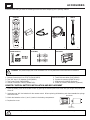 4
4
-
 5
5
-
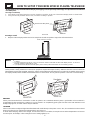 6
6
-
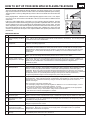 7
7
-
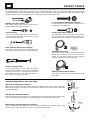 8
8
-
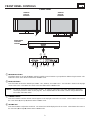 9
9
-
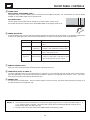 10
10
-
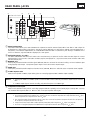 11
11
-
 12
12
-
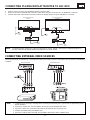 13
13
-
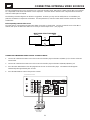 14
14
-
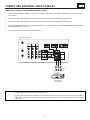 15
15
-
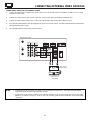 16
16
-
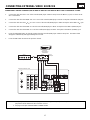 17
17
-
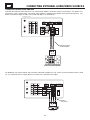 18
18
-
 19
19
-
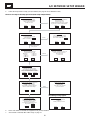 20
20
-
 21
21
-
 22
22
-
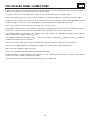 23
23
-
 24
24
-
 25
25
-
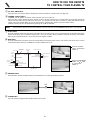 26
26
-
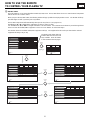 27
27
-
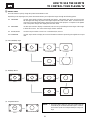 28
28
-
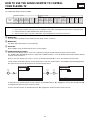 29
29
-
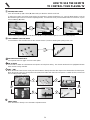 30
30
-
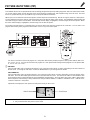 31
31
-
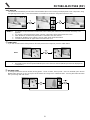 32
32
-
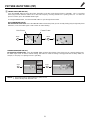 33
33
-
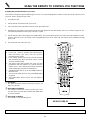 34
34
-
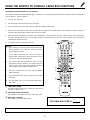 35
35
-
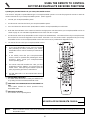 36
36
-
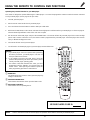 37
37
-
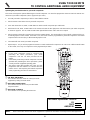 38
38
-
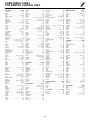 39
39
-
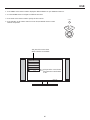 40
40
-
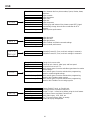 41
41
-
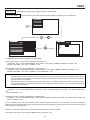 42
42
-
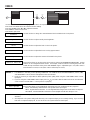 43
43
-
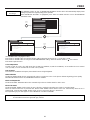 44
44
-
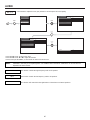 45
45
-
 46
46
-
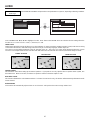 47
47
-
 48
48
-
 49
49
-
 50
50
-
 51
51
-
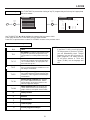 52
52
-
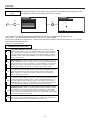 53
53
-
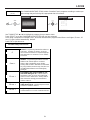 54
54
-
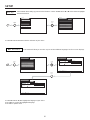 55
55
-
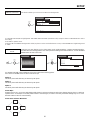 56
56
-
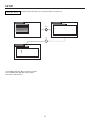 57
57
-
 58
58
-
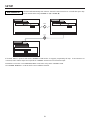 59
59
-
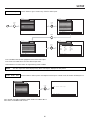 60
60
-
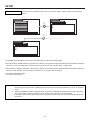 61
61
-
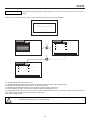 62
62
-
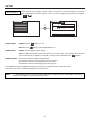 63
63
-
 64
64
-
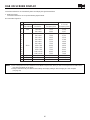 65
65
-
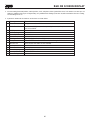 66
66
-
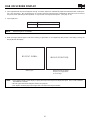 67
67
-
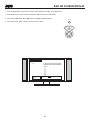 68
68
-
 69
69
-
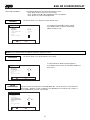 70
70
-
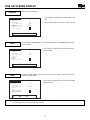 71
71
-
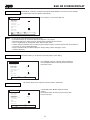 72
72
-
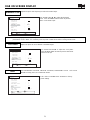 73
73
-
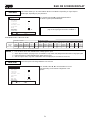 74
74
-
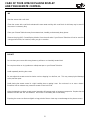 75
75
-
 76
76
-
 77
77
-
 78
78
-
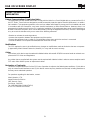 79
79
-
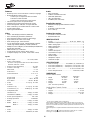 80
80
-
 81
81
-
 82
82
-
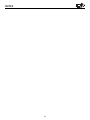 83
83
-
 84
84
Hitachi 42HDT20M User manual
- Category
- Plasma TVs
- Type
- User manual
Ask a question and I''ll find the answer in the document
Finding information in a document is now easier with AI
Related papers
-
Hitachi 42HDT20 User manual
-
Hitachi 53SBX10B User manual
-
Hitachi 46W500 User manual
-
Hitachi 32UDX10S, 36UDX10S Owner's manual
-
Hitachi 32UDX10S, 36UDX10S User manual
-
Hitachi 42HDT20 Owner's manual
-
Hitachi 51S500 User manual
-
Hitachi 53FDX20B, 43FDX20B, 53SDX20B, 43FDX15B, 53SDX20BB User manual
-
Hitachi 53FDX20B Operating instructions
-
malata DVD1190 User manual
Other documents
-
Zenith SY3581 Operating Manual & Warranty
-
Yamaha PDM-4220 Owner's manual
-
Yamaha PDM-4220 Owner's manual
-
Quasar SP2729 User manual
-
LG 32LJ530D Quick setup guide
-
Panasonic CT-27D11D, CT-27D31C, CT-2772SC, CT-32D11C, CT-32D31C, CT-3274SC, CT-36D11C, CT-36D31C User manual
-
Yamaha PDM-5520 User manual
-
LG 32LH562A Quick setup guide
-
Panasonic TUPTA500U Operating instructions
-
Sansui HDPDP4200A Owner's manual