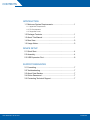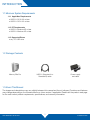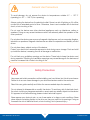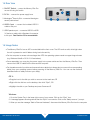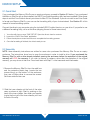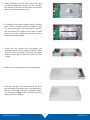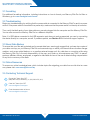OWC Mercury Elite Pro Dual User guide
- Category
- External hard drives
- Type
- User guide
This manual is also suitable for

MERCURY ELITE PRO
Assembly Manual & User Guide

INTRODUCTION
1.1 Minimum System Requirements ............................................1
1.1.1 Apple Mac Requirements
1.1.2 PC Requirements
1.1.3 Supported Drives
1.2 Package Contents .................................................................1
1.3 About This Manual .................................................................1
1.4 Rear View ...............................................................................3
1.5 Usage Notes ..........................................................................3
DEVICE SETUP
2.1 Quick Start .............................................................................4
2.2 Assembly ...............................................................................4
2.3 USB Expansion Port ..............................................................6
SUPPORT RESOURCES
3.1 Formatting .............................................................................7
3.2 Troubleshooting .....................................................................7
3.3 About Data Backup ...............................................................7
3.4 Online Resources...................................................................7
3.5 Contacting Technical Support ...............................................7
OWC MERCURY ELITE PRO
CONTENTS
CONTENTS

OWC MERCURY ELITE PRO
INTRODUCTION
1
1.1 Minimum System Requirements
1.1.1 Apple Mac Requirements
• USB 3.0: OS X 10.6 or later
• USB 2.0: OS X 10.2 or later
1.1.2 PC Requirements
• USB 3.0: Windows XP or later
• USB 2.0: Windows XP or later
1.1.3 Supported Drives
• any 3.5” SATA drive
1.2 Package Contents
1.3 About This Manual
The images and descriptions may vary slightly between this manual and the unit shipped. Functions and features
may change depending on the rmware version or driver version, if applicable. Please visit the product web page
for the most recent product requirements, specications, and warranty information.
Mercury Elite Pro
Power supply
and cable
USB 3.0 (Standard-A to
Standard-B) cable
INTRODUCTION

OWC MERCURY ELITE PRO
INTRODUCTION
2
To avoid damage, do not expose the device to temperatures outside: 41º — 107º F
(operating) or -40º — 149º F (non-operating)
Always unplug the device from the electrical outlet if there is a risk of lightning or if it will be
unused for an extended period of time. Otherwise, there is an increased risk of electrical
shock, short-circuiting or re.
Do not use the device near other electrical appliances such as televisions, radios or
speakers. Doing so may cause interference which will adversely aect the operation of the
other products.
Do not place the device near sources of magnetic interference, such as computer displays,
televisions or speakers. Magnetic interference can aect the operation and stability of hard
drives.
Do not place heavy objects on top of the device.
Protect your device from excessive exposure to dust during use or storage. Dust can build
up inside the device, increasing the risk of damage or malfunction.
Do not block any ventilation openings on the device. These help to keep the device cool
during operation. Blocking the ventilation openings may cause damage to the device and
cause an increased risk of short-circuiting or re.
Use proper anti-static precautions while installing your hard drives into this drive enclosure.
Failure to do so can cause damage to your drive mechanisms and/or the enclosure.
Read this user guide carefully and follow the recommended steps for assembly.
Do not attempt to disassemble or modify the device. To avoid any risk of electrical shock,
re, short-circuiting or dangerous emissions, never insert any metallic object into the device.
If it appears to be malfunctioning, please contact technical support.
Never expose your device to rain, or use it near water or in damp or wet conditions. Never
place objects containing liquids on the drive, as they may spill into its openings. Doing so
increases the risk of electrical shock, short-circuiting, re or personal injury.
General Use Precautions
Safety Precautions

OWC MERCURY ELITE PRO
INTRODUCTION
3
1.4 Rear View
1. ON/OFF Switch — power the Mercury Elite Pro
on and o using this switch.
2. DC IN — connect the power supply here.
3. Kensington
®
Security Slot – connect a Kensington
security device here.
4. USB 3.0 port — connect the included USB 3.0
cable to this port.
5. USB Expansion port — connect a USB 2.0 or USB
3.0 device or cable with a Standard-A connector
to this port. See Section 2.3 for more details.
1.5 Usage Notes
• The Mercury Elite Pro has an LED mounted behind the front cover. The LED emits a solid, white light when
the unit is powered on and it ashes during hard drive activity.
• For the computer to access volumes larger than 2TB, the operating system needs to support large volumes
(e.g. Windows Vista® or OS X 10.3.9 and above).
• Once assembled, you may plug the power supply into a power outlet and into the Mercury Elite Pro. Then
connect the USB 3.0 cable into the drive and the computer.
• For the safe removal of your drive and to ensure that no data is lost, always eject or unmount the corresponding
disk(s) from your operating system before powering o the Mercury Elite Pro. You can use the methods
described below to safely unmount your disk(s).
OS X :
• Drag the icon for the disk you wish to unmount to the trash can; OR
• Right-click the disk icon on the desktop, then click “Eject”; OR
• Highlight the disk on your Desktop and press Command-E.
Windows:
1. Go to the System Tray in the lower right corner of your screen. Click on the “Eject” icon.
2. A message appears showing devices that the “Eject” icon controls. Click on the “Safely remove...” prompt.
3. When you see the message “Safe to Remove Hardware,” disconnect the Mercury Elite Pro from the computer.
1
2
3
4
5

OWC MERCURY ELITE PRO
DEVICE SETUP
4
2.1 Quick Start
If you purchased the Mercury Elite Pro as an empty enclosure, proceed to Section 2.2 below. If you purchased
the Mercury Elite Pro with a drive installed, the OWC Drive Guide formatting utility has been installed. Follow these
steps to use the Drive Guide to format your drives for Mac OS X or Windows. If you do not wish to use Drive Guide
to format your Mercury Elite Pro, you can use the formatting utility of your choice instead. See Section 3.1 of this
manual for more formatting options.
Connect the drive to your computer using the included USB 3.0 cable, then turn on your drive. If you prefer to use
a dierent formatting utility, do so at this time (skipping the rest of these instructions).
1. Your drive will show up as a “OWC SETUP.” Open the drive to view its contents.
2. Launch the “OWC Drive Guide” application.
3. Follow the simple on-screen instructions to complete the formatting process.
4. Once the formatting is nished, the drive is ready to use.
2.2 Assembly
NOTE: these assembly instructions are written for users who purchased the Mercury Elite Pro as an empty
enclosure. The instructions show how to open the enclosure in order to install a drive. If you purchased the
Mercury Elite Pro with a drive already installed, opening the enclosure before the expiration of the original
warranty will VOID the warranty. If you wish to remove or replace a drive after the expiration of the original
warranty, you may do so at that time. You should start with Step 7 in that case and work backwards.
1. Remove the Mercury Elite Pro from the retail box
and the protective plastic bag. Locate the two
screws found on the bottom of the enclosure,
then use a Phillips driver to remove the screws.
Set them aside for later use.
2. Slide the inner chassis out the front of the outer
case, as shown at right. Start by pushing on the
back of the inner chassis, then when you are able
to grip the front grill of the inner chassis, pull it out
the rest of the way.
DEVICE SETUP

OWC MERCURY ELITE PRO
DEVICE SETUP
5
3. When removed from the outer case, the inner
chassis will appear as shown at right. Remove
the packet of screws and use them as directed
later in the assembly instructions.
4. To install the hard drive, carefully slide it into the
black SATA connector inside the Mercury Elite
Pro, as shown at right. You may need to move the
red and brown LED cables to the side, to make
room for the drive. Make sure the drive is rmly
seated before proceeding.
5. Using the four screws from the packet you
removed from the inner chassis, fasten the hard
drive to the inner chassis. There are two screw
holes on each side of the inner chassis, circled
at right.
6. Slide the inner chassis back into the outer case.
7. Once the front grill of the inner chassis sits ush
with the edge of the outer case, turn the Mercury
Elite Pro on its side. Use the two smaller screws
you removed in Step 1, and re-fasten the outer
case to the inner chassis.

OWC MERCURY ELITE PRO
DEVICE SETUP
6
2.3 USB Expansion Port
Follow the steps below to use the USB expansion port on the Mercury Elite Pro.
1. Make sure the Mercury Elite Pro is connected directly to your computer via the included USB 3.0 cable, as well
as to the included power supply.
2. Connect an additional USB device to the USB expansion port on the back of the Mercury Elite Pro, then power
on the device as you normally would.
IMPORTANT NOTES:
• You cannot operate two Mercury Elite Pro drives (which include the USB expansion port) in the same USB
device chain.
• If you connect a powered, USB-IF certied hub to the Mercury Elite Pro’s USB expansion port, it is possible
to add additional USB devices to your setup. Please check with the hub or device manufacturer to verify
compatibility and power requirements.
• Any drive that is designed to be bus-powered should work normally when connected to the USB expansion
port. Other bus-powered devices may work as well, depending on their power requirements. The Mercury Elite
Pro’s USB expansion port provides approximately 4.5 watts of power at 900 mA.
• Most USB keyboards, USB mice, and other USB input devices should work when connected to the USB
expansion port, however, OWC cannot guarantee the compatibility of any specic brand or device. Please
consult the device manufacturer for compatibility information.

OWC MERCURY ELITE PRO
SUPPORT RESOURCES
7
3.1 Format ting
For additional formatting information, including instructions on how to format your Mercury Elite Pro for Mac or
Windows, go to: www.owcdigital.com/format
3.2 Troubleshooting
Begin your troubleshooting by verifying that the power cable is connected to the Mercury Elite Pro and to a power
source. If the power cable is connected to a power strip, make sure that the power switch on the strip is turned on.
Then, verify that both ends of your data cable are securely plugged into the computer and the Mercury Elite Pro.
You can also connect the Mercury Elite Pro to a dierent computer.
Note: If a USB device connected to the USB expansion port does not work as expected, you can try connecting
the device directly to a computer, as well. If problems persist, see Section 3.5 for technical support options.
3.3 About Data Backup
To ensure that your les are protected and to prevent data loss, we strongly suggest that you keep two copies of
your data: one copy on your Mercury Elite Pro and a second copy on either your internal drive or another storage
medium, such as an optical backup, or on another external storage unit. Any data loss or corruption while using
the Mercury Elite Pro is the sole responsibility of the user, and under no circumstances may OWC, its parent,
partners, aliates, ocers, employees, or agents be held liable for loss of the use of data including compensation
of any kind or recovery of the data.
3.4 Online Resources
To access our online knowledge base, which includes topics like migrating your data from an old drive to a new
one, please visit: www.owcdigital.com/faq
3.5 Contacting Technical Support
SUPPORT RESOURCES
Phone: M–F, 8am–5pm CST
(866) 692-7100 (N. America) | +1 (815) 383-4751 (Int’l)
Chat: M–F, 8am–8pm CST
www.owcdigital.com/support
Email: Answered within 48 hours
www.owcdigital.com/support

Copyright 2017 OWC. All Rights Reserved.
OWC’s Limited Warranty is not transferable and subject to limitations.
OWCMANMEPU3CHR6 03/06/17 DM
Changes:
The material in this document is for information purposes only and subject to change without notice. While
reasonable eorts have been made in the preparation of this document to assure its accuracy, OWC, its
parent, partners, aliates, ocers, employees, and agents assume no liability resulting from errors or
omissions in this document, or from the use of the information contained herein. OWC reserves the right
to make changes or revisions in the product design or the product manual without reservation and without
obligation to notify any person of such revisions and changes.
FCC Statement:
Warning! Modications not authorized by the manufacturer may void the user’s authority to operate this
device.
NOTE: This equipment has been tested and found to comply with the limits for a Class B digital device,
pursuant to Part 15 of the FCC Rules. These limits are designed to provide reasonable protection against
harmful interference in a residential installation. This equipment generates, uses and can radiate radio
frequency energy and, if not installed and used in accordance with the instructions, may cause harmful
interference to radio communications. However, there is no guarantee that interference will not occur in a
particular installation. If this equipment does cause harmful interference with radio or television reception,
which can be determined by turning the equipment o and on, the user is encouraged to try to correct the
interference by one or more of the following measures:
• Reorient or relocate the receiving antenna.
• Increase the separation between the equipment and receiver.
• Connect the equipment to an outlet on a circuit dierent from that to which the receiver is connected.
Warranty:
The Mercury Elite Pro has a 3 Year OWC Limited Warranty if it was bundled with drives. Mercury Elite Pro
enclosures that do not ship with drives have a 1 Year OWC Limited Warranty.
Copyrights and Trademarks:
No part of this publication may be reproduced, stored in a retrieval system, or transmitted in any form or by
any means, electronic, mechanical, photocopying, recording or otherwise, without the prior written consent
of OWC.
© 2017 OWC. All rights reserved.
OWC is trademark of New Concepts Development Corporation, registered in the U.S. Patent and Trademark
Oce and/or in Canada. The OWC logo is a trademark of New Concepts Development Corporation. Apple,
Mac, and OS X are trademarks of Apple Inc., registered in the United States and/or other countries. Microsoft
and Windows and are either registered trademarks or trademarks of Microsoft Corporation in the United
States and/or other countries. Other marks may be the trademark or registered trademark property of their
respective owners.
-
 1
1
-
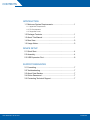 2
2
-
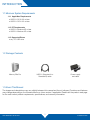 3
3
-
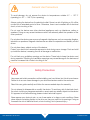 4
4
-
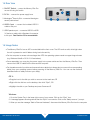 5
5
-
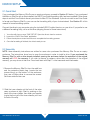 6
6
-
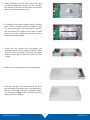 7
7
-
 8
8
-
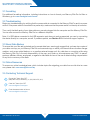 9
9
-
 10
10
OWC Mercury Elite Pro Dual User guide
- Category
- External hard drives
- Type
- User guide
- This manual is also suitable for
Ask a question and I''ll find the answer in the document
Finding information in a document is now easier with AI
Related papers
-
OWC Mercury Elite Pro — USB FireWire & eSATA User guide
-
OWC Mercury Elite Pro Dual — USB & eSATA Owner's manual
-
OWC Mercury Elite Pro Dual — USB & Thunderbolt 2 User guide
-
OWC Mercury Elite Pro mini User guide
-
OWC Mercury Elite Pro Dual — USB & FireWire 800 User guide
-
OWC Mercury Elite Pro Dual — USB & eSATA Owner's manual
-
OWC Mercury Elite Pro Dual mini User guide
-
OWC Mercury Elite Pro Dock User guide
-
OWC Mercury Elite Pro — USB 3.2 5Gb/s Owner's manual
-
OWC Mercury Elite Pro Qx2 User guide