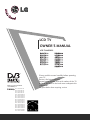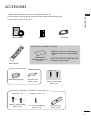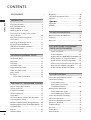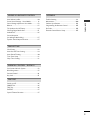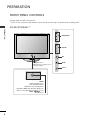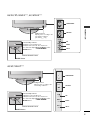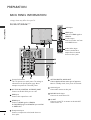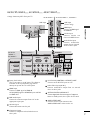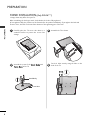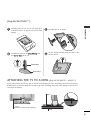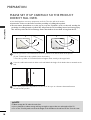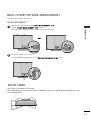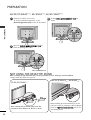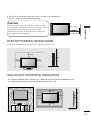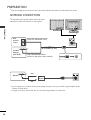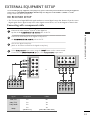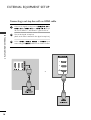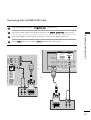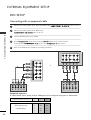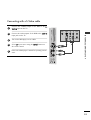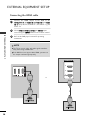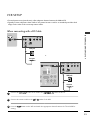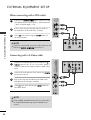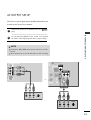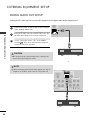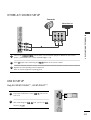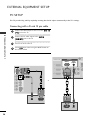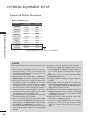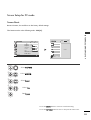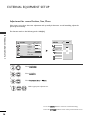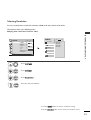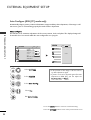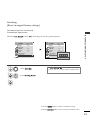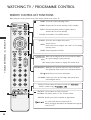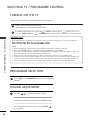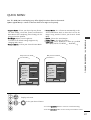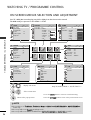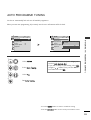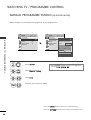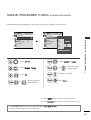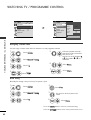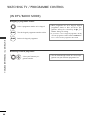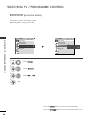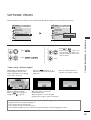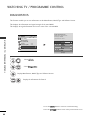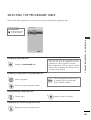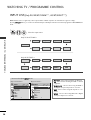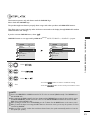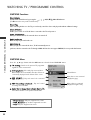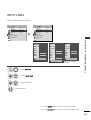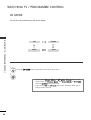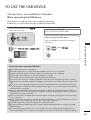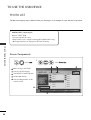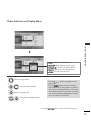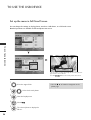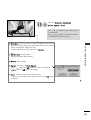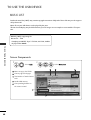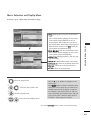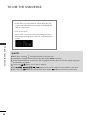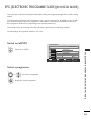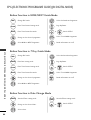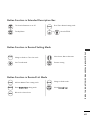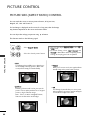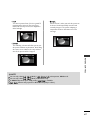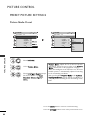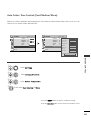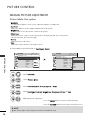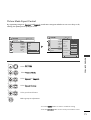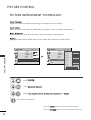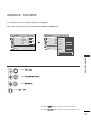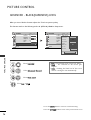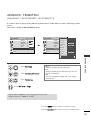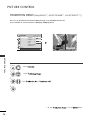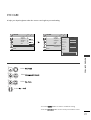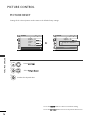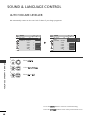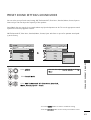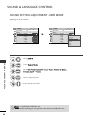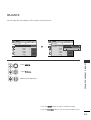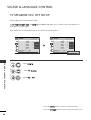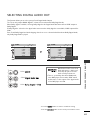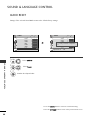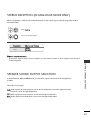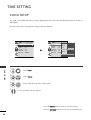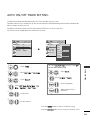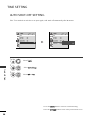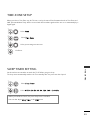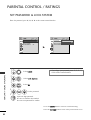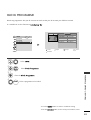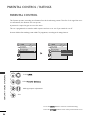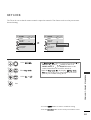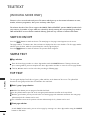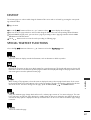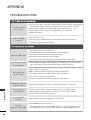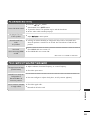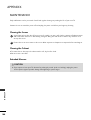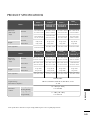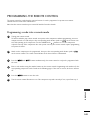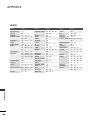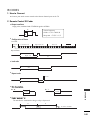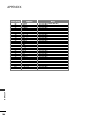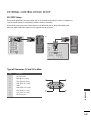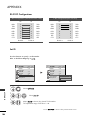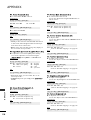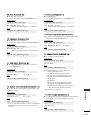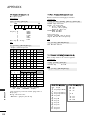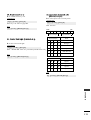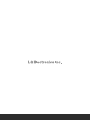OWNER’S MANUAL
LCD TV MODELS
2266LLGG33
******
3322LLGG33
******
3377LLGG33
******
4422LLGG33
******
4422LLGG55
******
4477LLGG55
******
LCD TV
Please read this manual carefully before operating
your TV.
Retain it for future reference.
Record model number and serial number of the TV.
Refer to the label on the back cover and quote this
information.
To your dealer when requiring service.
IIDD NNuummbbeerr((ss))::
5281: 26LG30D-AA
5282: 32LG30D-AA
5283: 37LG30D-AA
5284: 42LG30D-AA
5285: 32LG60UD-AA
5454: 52LG70YD-AA
5455: 47LG70YD-AA
5456: 42LG70YD-AA
5457: 52LG65YD-AC
5458: 47LG65YD-AC
5459: 42LG61YD-AC
5460: 42LG65YD-AC
5461: 47LG60FD-AA
5462: 42LG60FD-AA
5463: 47LG50FD-AA
5464: 42LG50FD-AA
5524: 47LG50FD-AD
5525: 42LG50FD-AD
DVB is a registered trademark
of the DVB Project
3322LLGG66
******
4422LLGG66
******
4477LLGG66
******
5522LLGG66
******
4422LLGG77
******
4477LLGG77
******
5522LLGG77
******


Only 32/42/47/52LG6
***
1
ACCESSORIES
ACCESSORIES
■
Ensure that the following accessories are included with your TV.
■
If an accessory is missing, please contact the dealer where you purchased the TV.
■
Image shown may differ from your TV.
Owner’s Manual Batteries
Remote Control
Power Cord
Polishing Cloth
Polishing cloth for use on
the screen.
This feature is not available for all models.
* Lightly wipe any stains or fingerprints on
the surface of the TV with the polishing
cloth.
Do not use excessive force. This may cause
scratching or discolouration.
Cable management clip
bolts for stand assembly
(Refer to p. 8)
Protection cover
(Refer to p.12)
4EA
(32LG6
***
only)
Bolts for stand assembly
(Refer to p.9)
1-screw for stand fixing
(Refer to p.9)
x 4
3EA
Only 26/32/37/42LG3
***
, 42/47LG5
***
, 42/47/52LG7
***
Protection Cover
(Refer to p.12)
x 4
(26/32/37LG3
***
only)
(26/32/42LG3
***
, 42LG5*** only)

CONTENTS
2
CONTENTS
ACCESSORIES
. . . . . . . . . . . . . . . . . . . . . . . . . . . . . . . . . . . . . . . . . . . .
1
PREPARATION
Front Panel Controls..................................................... 4
Back Panel Information ................................................ 6
Stand Installation........................................................... 8
Attaching the TV to a Desk......................................... 9
Please set it up carefully so the product
doesn’t fall over. ........................................................... 10
Back Cover for Wire Arrangement........................... 11
Swivel Stand ................................................................. 11
Not Using the Desk-type Stand ............................. 12
Desktop Pedestal Installation................................... 13
Wall Mount: Horizontal Installation........................ 13
Antenna Connection................................................... 14
EXTERNAL EQUIPMENT SETUP
HD Receiver Setup...................................................... 15
DVD Setup..................................................................... 18
VCR Setup..................................................................... 21
AV Output Setup ........................................................ 23
Digital Audio Out Setup............................................ 24
Other A/V Source Setup .......................................... 25
Usb in Setup................................................................. 25
PC Setup........................................................................ 26
- Screen Setup for PC Mode .............................. 29
WATCHING TV / PROGRAMME CONTROL
Remote Control Key Functions ............................... 34
Turning on the TV....................................................... 36
Programme Selection ................................................ 36
Volume Adjustment ................................................... 36
Quick Menu ................................................................. 37
On-Screen Menus Selection and Adjustment..... 38
Auto Programme Tuning............................................ 39
Manual Programme Tuning (In Digital Mode)..... 40
Manual Programme Tuning (In Analogue Mode) ... 41
Programme Edit ........................................................... 43
Booster........................................................................... 46
Software Update.......................................................... 47
Diagnostics ................................................................... 48
Selecting the Programme Table............................... 49
Input List........................................................................ 50
................................................................. 51
Input Label .................................................................... 53
AV Mode........................................................................ 54
TO USE THE USB DEVICE
When connecting the USB device.......................... 55
Photo List ...................................................................... 56
Music List........................................................................60
EPG (ELECTRONIC PROGRAMME
GUIDE) (IN DIGITAL MODE)
- Switch on/off EPG ............................................... 63
- Select Programme ................................................ 63
- Button Function in NOW/NEXT Guide Mode 64
- Button Function in 7 Day Guide Mode.......... 64
- Button Function in Date Change Mode......... 64
-
Button Function in Extended Description Box .
65
-
Button Function in Remind Setting Mode
................. 65
- Button Function in
Remind
List Mode ............. 65
PICTURE CONTROL
Picture Size (Aspect Ratio) Control ...................... 66
Preset Picture Settings
- Picture Mode-Preset............................................ 68
- Auto Colour Tone Control
(Cool/Medium/Warm) ........................................ 69
Manual Picture Adjustment
- Picture Mode-User option................................. 70
- Picture Mode-Expert Control ........................... 71
Picture Improvement Technology ........................... 72
Advanced - Film Mode............................................... 73
Advanced - Black(Darkness) Level.......................... 74
Advanced - Trumotion.................................................75
TruMotion Demo ..........................................................76
Eye Care..........................................................................77
Picture Reset................................................................. 78
Power Indicator..............................................................79

CONTENTS
3
SOUND & LANGUAGE CONTROL
Auto Volume Leveller.................................................. 80
Preset Sound Settings - Sound Mode................... 81
Sound Setting Adjustment -User Mode ............... 82
Balance........................................................................... 83
TV Speakers On/ Off Setup..................................... 84
Selecting Digital Audio Out ..................................... 85
Audio Reset................................................................... 86
Stereo Reception
(In Analogue Mode Only)......................................... 87
Speaker Sound Output Selection........................... 87
TIME SETTING
Clock Setup .................................................................. 88
Auto On/ Off Timer Setting..................................... 89
Auto Shut-off Setting ................................................. 90
Time Zone Setup......................................................... 91
Sleep Timer Setting..................................................... 91
PARENTAL CONTROL / RATINGS
Set Password & Lock System................................... 92
Block Programme......................................................... 93
Parental Control .......................................................... 94
Key Lock......................................................................... 95
TELETEXT
Switch on/off ............................................................... 96
SIMPLE Text.................................................................. 96
TOP Text........................................................................ 96
FASTEXT........................................................................ 97
Special Teletext Functions......................................... 97
APPENDIX
Troubleshooting........................................................... 98
Maintenance ............................................................. 100
Product Specifications............................................. 101
Programming the Remote Control ....................... 103
IR Codes...................................................................... 105
External Control Device Setup ...............................107

P
PREPARATION
4
PREPARATION
FRONT PANEL CONTROLS
■
Image shown may differ from your TV.
■
If your TV has a protection film attached, remove the film and then wipe the product with a polishing cloth.
P
OK
MENU
INPUT
P
PROGRAMME
VOLUME
OK
MENU
INPUT
Intelligent Sensor
Adjusts picture according to the sur-
rounding conditions
POWER
Remote Control Sensor
Power/Standby Indicator
• Illuminates red in standby mode.
• Illuminates White when the TV is switched on.
Note: You can adjust
PPoowweerr IInnddiiccaattoorr
in the
OPTION menu.
32/42/47/52LG6
***

5
PREPARATION
26/32/37/42LG3
***
, 42/47LG5
***
Intelligent Sensor
Adjusts picture according to the
surrounding conditions.
(42/47LG5
***
only)
P
MENU
INPUT
OK
+
-
PROGRAMME
VOLUME
OK
MENU
INPUT
POWER Button
Power/Standby Indicator
• illuminates red in standby mode.
• illuminates blue when the TV is switched on.
Note:
You can adjust
PPoowweerr IInnddiiccaattoorr
in the
OPTION menu.
P
MENU
INPUT
OK
PROGRAMME
VOLUME
OK
MENU
INPUT
Intelligent Sensor
Adjusts picture according to the
surrounding conditions.
Remote Control Sensor
42/47/52LG7
***
POWER Button
Power/Standby Indicator
• illuminates red in standby mode.
• illuminates blue when the TV is switched on.
Note:
You can adjust
PPoowweerr IInnddiiccaattoorr
in the
OPTION menu.
Remote Control Sensor

PREPARATION
6
PREPARATION
BACK PANEL INFORMATION
■
Image shown may differ from your TV.
Power Cord Socket
This TV operates on an AC power. The voltage is
indicated on the Specifications page. Never
attempt to operate the TV on DC power.
RS-232C IN (CONTROL & SERVICE) PORT
Connect to the RS-232C port on a PC.
RGB Input
Connect the output from a PC.
HDMI Input
Connect a HDMI signal to HDMI IN.
Or DVI(VIDEO)signal to HDMI/DVI port with DVI
to HDMI cable.
Component Input
Connect a component video/audio device to
these jacks.
OPTICAL DIGITAL AUDIO OUT
Connect digital audio from various types of equipment.
Note: In standby mode, these ports do not work.
Antenna Input
Connect RF antenna to this jack.
RGB/DVI Audio Input
Connect the audio from a PC.
AV OUT
Connect second TV or monitor to the AV OUT
socket on the set.
1
2
3
4
7
8
9
1
6
RGB IN
(PC)
1
2
COMPONENT IN
VIDEO
AUDIO
AV OUT
VIDEO
AUDIO
AUDIO
(RGB/DVI)
RGB IN
RGB IN
HDMI/DVI IN
AV IN
432
AV IN
4
5
6
7
8
32/42/47/52LG6
***
9
5
Audio/Video Input
Connect audio/video
output from an external
device to these jacks.
USB Input
HDMI Input
Connect a HDMI signal to
HDMI IN.
S-Video Input
Connect S-Video out from
an S-VIDEO device.

AV IN 2
AV IN 2AV IN 2
4
( )
7
PREPARATION
26/32/37/42LG3
***
, 42/47LG5
***
, 42/47/52LG7
***
1
AV IN 2AV IN 2
USB
SERVICE ONLY
AV IN 2
3
( )
Audio/Video Input
Connect audio/video
output from an external
device to these jacks.
USB Input
(Service only)
HDMI Input
Connect a HDMI signal
to HDMI IN.
S-Video Input
Connect S-Video out
from an S-VIDEO device.
AV IN 2
AV IN 2
RGB IN
COMPONENT IN
AUDIO
(RGB/DVI)
RGB(PC)
RS-232C IN
(CONTROL & SERVICE)
AUDIO
OPTICAL
VIDEO
DIGITAL
AUDIO OUT
AUDIO OUT
AV IN 1
ANTENNA IN
VIDEO OUT
VIDEO
HDMI/DVI IN
2
1
(DVI)
3
( )
1
2
4
3
2
5
6
8
Power Cord Socket
This TV operates on an AC power. The voltage is
indicated on the Specifications page. Never
attempt to operate the TV on DC power.
HDMI Input
Connect a HDMI signal to HDMI IN.
Or DVI(VIDEO)signal to HDMI/DVI port with DVI
to HDMI cable.
RGB/Audio Input
Connect the monitor output from a PC to the
appropriate input port.
Antenna Input
Connect RF antenna to this jack.
Component Input
Connect a component video/audio device to
these jacks.
RS-232C IN (CONTROL & SERVICE) PORT
Connect to the RS-232C port on a PC.
Audio/Video Input(AV IN 1)
Connect audio/video output from an external
device to these jacks.
OPTICAL DIGITAL AUDIO OUT
Connect digital audio from various types of equipment.
Note: In standby mode, these ports do not work.
AUDIO/VIDEO OUT
Connect second TV or monitor to the
AUDIO/VIDEO OUT socket on the set.
1
2
3
4
7
8
9
6
5
42/47/52LG7
***
26/32/37/42LG3
***
, 42/47LG5
***
7
AV IN 2
AV IN 2
HDMI/DVI IN
2
1
( )
26/32/37
/42LG3
***
,
42/47LG5
***
42/47/52LG7
***
9
■
Image shown may differ from your TV.
USB Input

8
PREPARATION
PREPARATION
1 3
4
Carefully place the TV screen side down on a
cushioned surface to protect the screen from
damage.
2
Assemble the parts of the
SSttaanndd BBooddyy
with
CCoovveerr BBaassee
of the TV.
Assemble the TV as shown.
Fix the 4 bolts securely using the holes in the
back of the TV.
Stand Body
Cover Base
(4x20)
STAND INSTALLATION
(Only 32LG6
***
)
■
Image shown may differ from your TV.
When assembling the desk type stand, check whether the bolt is fully tightened.
(If not tightened fully, the product can tilt forward after the product installation.) If you tighten the bolt with
excessive force, the bolt can deviate from abrasion of the tightening part of the bolt.

9
PREPARATION
1 3
4
Carefully place the TV screen side down on a
cushioned surface to protect the screen from
damage.
2
Assemble the parts of the
SSttaanndd BBooddyy
with
the
CCoovveerr BBaassee
of the TV.
Assemble the TV as shown.
Fix the 4 bolts securely using the holes in the
back of the TV.
Stand Body
Cover Base
(
Only
26/32/37LG3
***
)
ATTACHING THE TV TO A DESK (Only 26/32/42LG3
***
, 42LG5
***
)
If you wish to attach the TV to a desk, it must be securely fastened to the desk using a metal screw (as shown
below). Failure to securely attach the TV may result in the TV falling: which may cause damage to the TV and
serious personal injury.
1-Screw
(provided as parts of the product)
Desk
Stand

10
PREPARATION
PREPARATION
PLEASE SET IT UP CAREFULLY SO THE PRODUCT
DOESN’T FALL OVER.
2
1
A
You should purchase necessary components to fix the TV to the wall on the market.
A
Position the TV close to the wall to avoid the possibility of it falling when pushed.
A
The instructions shown below are a safer way to set up the TV, which is to fix it to the wall, avoiding the
possibility of it falling forwards if pulled. This will prevent the TV from falling forward and causing injury.
This will also prevent the TV from damage. Ensure that children do not climb or hang from the TV.
NOTE
!
G
When moving the TV undo the cords first.
G
Use a platform or cabinet strong and large enough to support the size and weight of the TV.
G
To use the TV safely make sure that the height of the bracket on the wall and on the TV is the same.
2
3
1
1
2
Use the eye-bolts or TV brackets/bolts to fix the product to the wall as shown in the picture.
(If your TV has bolts in the eyebolts, loosen then bolts.)
* Insert the eye-bolts or TV brackets/bolts and tighten them securely in the upper holes.
Secure the wall brackets with the bolts on the wall. Match the height of the bracket that is mounted on the
wall.
3
Use a sturdy rope to tie the product. It is safer to tie the rope so it becomes horizontal between
the wall and the product.

11
PREPARATION
BACK COVER FOR WIRE ARRANGEMENT
■
Image shown may differ from your TV.
32/42/47/52LG6
***
SWIVEL STAND
This feature is not available for all models.
After installing the TV, you can adjust the TV set manually to the left or right direction by 20 degrees to suit
your viewing position.
Connect the cables as necessary.
To connect additional equipment, see the
EExxtteerrnnaall EEqquuiippmmeenntt SSeettuupp
section.
1
2
Align the hole with the tab on the
CCAABBLLEE MMAANNAAGGEEMMEENNTT CCLLIIPP
.
Turn the
CCAABBLLEE MMAANNAAGGEEMMEENNTT CCLLIIPP
as shown.
Note: This cable management can be broken by excessive pressure.

12
PREPARATION
PREPARATION
When installing the wall-mounted unit, use the protection cover for desk-type stand installation.
■
Image shown may differ from your TV.
NOT USING THE DESK-TYPE STAND
After removing the protection paper from the
protection cover, adhere it to the TV as shown.
Connect the cables as necessary.
To connect additional equipment, see the
External Equipment Setup section of the manual.
1
Open the
CCAABBLLEE MMAANNAAGGEEMMEENNTT CCLLIIPP
as
shown and manage the cables.
2
CABLE MANAGEMENT CLIP
Fit the
CCAABBLLEE MMAANNAAGGEEMMEENNTT CCLLIIPP
as
shown.
3
26/32/37/42LG3
***
, 42/47LG5
***
, 42/47/52LG7
***
When installing the wall-mounted unit, use the
protection cover for desk-type stand installation.
Insert the
PPRROOTTEECCTTIIOONN CCOOVVEERR
into the TV
until clicking sound.
32/42/47/52LG6
***
26/32/37/42LG3
***
, 42/47LG5
***
,
42/47/52LG7
***

13
PREPARATION
WALL MOUNT: HORIZONTAL INSTALLATION
For adequate ventilation allow a clearance of 4” (10cm) all around the TV. We recommend that you
use a wall mounting bracket of LG brand when mounting the TV to a wall.
4 inches
4 inches
4 inches
4 inches
4 inches
DESKTOP PEDESTAL INSTALLATION
A
The TV can be installed in various ways such as on a wall, or on a desktop etc.
A
The TV is designed to be mounted horizontally.
Power Supply
Circuit breaker
EARTHING
Ensure that you connect the earth wire to prevent possible
electric shock. If grounding methods are not possible, have a
qualified electrician install a separate circuit breaker.
Do not try to earth the TV by connecting it to telephone
wires, lightening rods or gas pipes.
4 inches
4 inches
4 inches
4 inches
For adequate ventilation allow a clearance of 4” (10cm) all around the TV.

AV IN
AV IN
14
PREPARATION
PREPARATION
ANTENNA CONNECTION
■
For optimum picture quality, adjust antenna direction.
■
An antenna cable and converter are not supplied.
■
To prevent damage do not connect to the mains outlet until all connections are made between the devices.
Multi-family Dwellings/Apartments
(Connect to wall antenna socket)
Single-family Dwellings /Houses
(Connect to wall jack for outdoor antenna)
Outdoor
Antenna
(VHF, UHF)
Wall
Antenna
Socket
RF Coaxial Wire (75 ohm)
Antenna
UHF
Signal
Amplifier
VHF
■
In poor signal areas, to achieve better picture quality it may be necessary to install a signal amplifier to the
antenna as shown above.
■
If signal needs to be split for two TVs, use an antenna signal splitter for connection.

15
EXTERNAL EQUIPMENT SETUP
EXTERNAL EQUIPMENT SETUP
HD RECEIVER SETUP
■
To avoid damaging any equipment, never plug in any power cords until you have finished connecting all equipment.
■
This section on EXTERNAL EQUIPMENT SETUP mainly uses diagrams for the 42LG6
***
/42LG7
***
model.
■
Image shown may differ from your TV.
Connecting with a component cable
1
2
COMPONENT IN
VIDEO
AUDIO
1
2
Signal
480i/576i
480p/576p
720p/1080i
1080p
Component
Yes
Yes
Yes
Yes
(50/60Hz only)
HDMI
No
Yes
Yes
Yes
(24Hz/30Hz/50Hz/60Hz)
■
This TV can receive Digital RF/Cable signals without an external digital set-top box. However, if you do receive
Digital signals from a digital set-top box or other digital external device, refer to the diagram as shown below.
Connect the video outputs
(
Y, PB, P
R
)
of the digital set
top box to the
CCOOMMPPOONNEENNTT IINN VVIIDDEEOO
jacks on the TV.
Connect the audio output of the digital set-top box to
the
CCOOMMPPOONNEENNTT IINN AAUUDDIIOO
jacks on the TV.
Turn on the digital set-top box.
(
Refer to the owner’s manual for the digital set-top box.
)
Select
CCoommppoonneenntt11
input source using the
IINNPPUUTT
button on the remote control.
If connected to
CCOOMMPPOONNEENNTT IINN 22
input, select
CCoommppoonneenntt 22
input source.
2
3
4
1
COMPONENT IN
AUDIO
VIDEO
1
2
( )
1
2
or

16
EXTERNAL EQUIPMENT SETUP
EXTERNAL EQUIPMENT SETUP
Connecting a set-top box with an HDMI cable
HDMI/DVI IN
1
Connect the digital set-top box to
HHDDMMII//DDVVII IINN 11
,
HHDDMMII IINN 22
,
HHDDMMII IINN 33
or
HHDDMMII IINN 44
(except
26/32/37/42LG3
***
, 42/47LG5
***
) jack on the TV.
Turn on the digital set-top box.
(
Refer to the owner’s manual for the digital set-top box.
)
Select
HHDDMMII11
,
HHDDMMII22
,
HHDDMMII33
or
HHDDMMII44
input
source using the
IINNPPUUTT
button on the remote control.
2
3
1
( )
HDMI/DVI IN
2
1
(DVI)
3
1
or

17
EXTERNAL EQUIPMENT SETUP
Connecting with an HDMI to DVI cable
2
AV OUT
VIDEO
AUDIO
B IN
HDMI/DVI IN
HDMI/DVI IN
AUDIO
(RGB/DVI)
RGB IN
1
2
Connect the digital set-top box to
HHDDMMII//DDVVII IINN 11
jack on the TV.
Connect the audio output of the digital set-top box to the
AAUUDDIIOO ((RRGGBB//DDVVII))
jack on the TV.
Turn on the digital set-top box.
(
Refer to the owner’s manual for the digital set-top box.
)
Select
HHDDMMII11
input source using the
IINNPPUUTT
button on the remote control.
2
3
4
1
1
(DVI)
(C
O
COMPONENT IN
VIDEO
LYP
B
P
R
R
AUDIO
A
( )
2
3
2
1
HDMI/DVI IN
RGB IN
AUDIO
(RGB/DVI)
RGB(PC)
1
2
or

18
EXTERNAL EQUIPMENT SETUP
EXTERNAL EQUIPMENT SETUP
DVD SETUP
Connecting with a component cable
1
2
COMPONENT IN
VIDEO
AUDIO
AV IN
Component Input ports
To achieve better picture quality, connect a DVD player to the component input ports as shown below.
Component ports on the TV
YP
B
P
R
Video output ports
on DVD player
Y
Y
Y
Y
P
B
B-Y
Cb
Pb
P
R
R-Y
Cr
Pr
1
2
Connect the video outputs
(
Y, P
B, PR
)
of the DVD to the
CCOOMMPPOONNEENNTT IINN VVIIDDEEOO
jacks on the TV.
Connect the audio outputs of the DVD to the
CCOOMMPPOONNEENNTT IINN AAUUDDIIOO
jacks on the TV.
Turn on the DVD player, insert a DVD.
Select
CCoommppoonneenntt11
input source using the
IINNPPUUTT
button on the remote control.
If connected to
CCOOMMPPOONNEENNTT IINN 22
input, select
CCoommppoonneenntt 22
input source.
Refer to the DVD player's manual for operating instructions.
2
3
4
5
1
COMPONENT IN
AUDIO
VIDEO
1
2
( )
AV IN 2
1
2
or
Page is loading ...
Page is loading ...
Page is loading ...
Page is loading ...
Page is loading ...
Page is loading ...
Page is loading ...
Page is loading ...
Page is loading ...
Page is loading ...
Page is loading ...
Page is loading ...
Page is loading ...
Page is loading ...
Page is loading ...
Page is loading ...
Page is loading ...
Page is loading ...
Page is loading ...
Page is loading ...
Page is loading ...
Page is loading ...
Page is loading ...
Page is loading ...
Page is loading ...
Page is loading ...
Page is loading ...
Page is loading ...
Page is loading ...
Page is loading ...
Page is loading ...
Page is loading ...
Page is loading ...
Page is loading ...
Page is loading ...
Page is loading ...
Page is loading ...
Page is loading ...
Page is loading ...
Page is loading ...
Page is loading ...
Page is loading ...
Page is loading ...
Page is loading ...
Page is loading ...
Page is loading ...
Page is loading ...
Page is loading ...
Page is loading ...
Page is loading ...
Page is loading ...
Page is loading ...
Page is loading ...
Page is loading ...
Page is loading ...
Page is loading ...
Page is loading ...
Page is loading ...
Page is loading ...
Page is loading ...
Page is loading ...
Page is loading ...
Page is loading ...
Page is loading ...
Page is loading ...
Page is loading ...
Page is loading ...
Page is loading ...
Page is loading ...
Page is loading ...
Page is loading ...
Page is loading ...
Page is loading ...
Page is loading ...
Page is loading ...
Page is loading ...
Page is loading ...
Page is loading ...
Page is loading ...
Page is loading ...
Page is loading ...
Page is loading ...
Page is loading ...
Page is loading ...
Page is loading ...
Page is loading ...
Page is loading ...
Page is loading ...
Page is loading ...
Page is loading ...
Page is loading ...
Page is loading ...
Page is loading ...
Page is loading ...
Page is loading ...
Page is loading ...
-
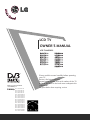 1
1
-
 2
2
-
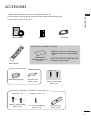 3
3
-
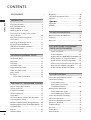 4
4
-
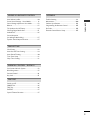 5
5
-
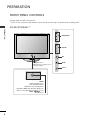 6
6
-
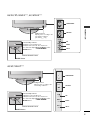 7
7
-
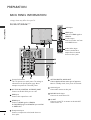 8
8
-
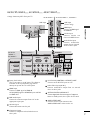 9
9
-
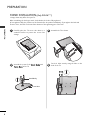 10
10
-
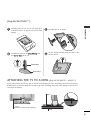 11
11
-
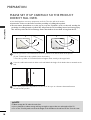 12
12
-
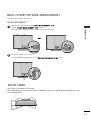 13
13
-
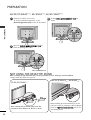 14
14
-
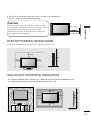 15
15
-
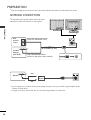 16
16
-
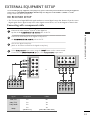 17
17
-
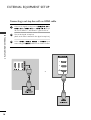 18
18
-
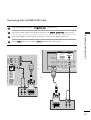 19
19
-
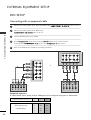 20
20
-
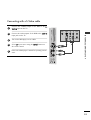 21
21
-
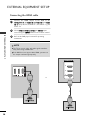 22
22
-
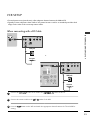 23
23
-
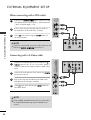 24
24
-
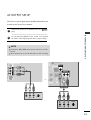 25
25
-
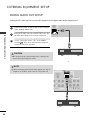 26
26
-
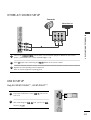 27
27
-
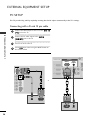 28
28
-
 29
29
-
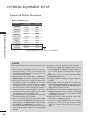 30
30
-
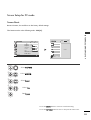 31
31
-
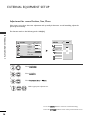 32
32
-
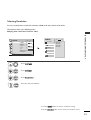 33
33
-
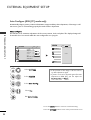 34
34
-
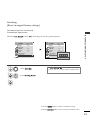 35
35
-
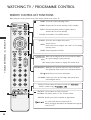 36
36
-
 37
37
-
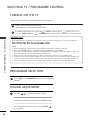 38
38
-
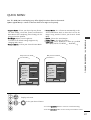 39
39
-
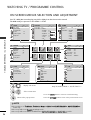 40
40
-
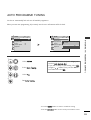 41
41
-
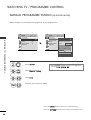 42
42
-
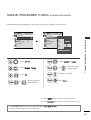 43
43
-
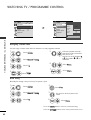 44
44
-
 45
45
-
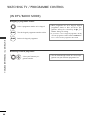 46
46
-
 47
47
-
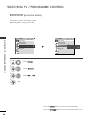 48
48
-
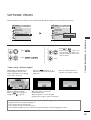 49
49
-
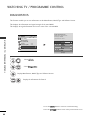 50
50
-
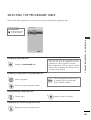 51
51
-
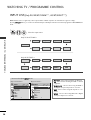 52
52
-
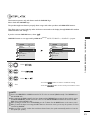 53
53
-
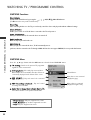 54
54
-
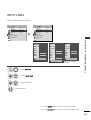 55
55
-
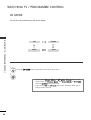 56
56
-
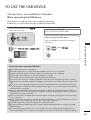 57
57
-
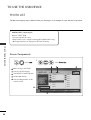 58
58
-
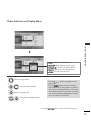 59
59
-
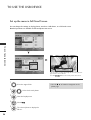 60
60
-
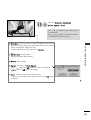 61
61
-
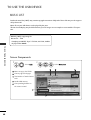 62
62
-
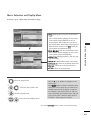 63
63
-
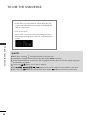 64
64
-
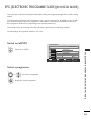 65
65
-
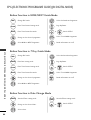 66
66
-
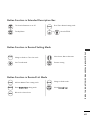 67
67
-
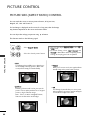 68
68
-
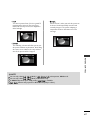 69
69
-
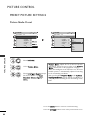 70
70
-
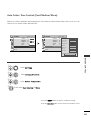 71
71
-
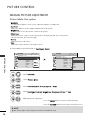 72
72
-
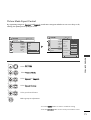 73
73
-
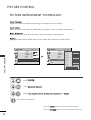 74
74
-
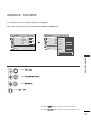 75
75
-
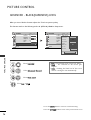 76
76
-
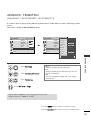 77
77
-
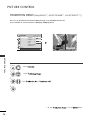 78
78
-
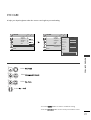 79
79
-
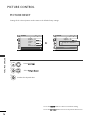 80
80
-
 81
81
-
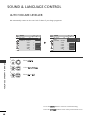 82
82
-
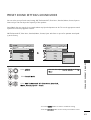 83
83
-
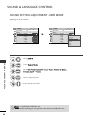 84
84
-
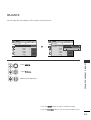 85
85
-
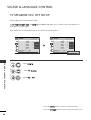 86
86
-
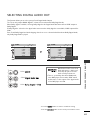 87
87
-
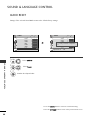 88
88
-
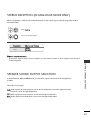 89
89
-
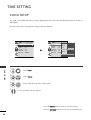 90
90
-
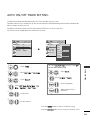 91
91
-
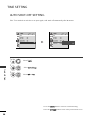 92
92
-
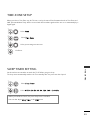 93
93
-
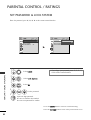 94
94
-
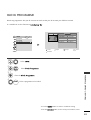 95
95
-
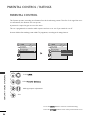 96
96
-
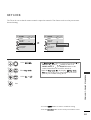 97
97
-
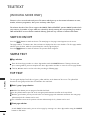 98
98
-
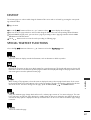 99
99
-
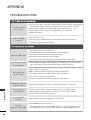 100
100
-
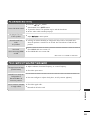 101
101
-
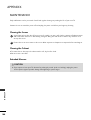 102
102
-
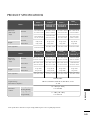 103
103
-
 104
104
-
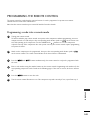 105
105
-
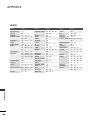 106
106
-
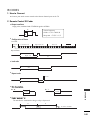 107
107
-
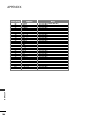 108
108
-
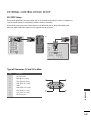 109
109
-
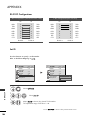 110
110
-
 111
111
-
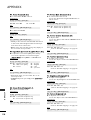 112
112
-
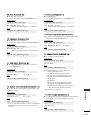 113
113
-
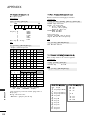 114
114
-
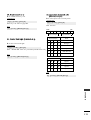 115
115
-
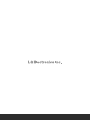 116
116