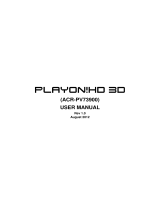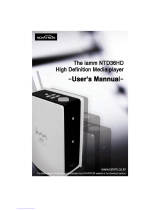Page is loading ...

OWNER’S MANUAL
Blu-ray Disc
™
Player with
built-in HDD & HD Tuner
HR600/HR650
P/NO : MFL65225521
www.lg.com
Please read this manual carefully before operating
your set and retain it for future reference.
FOR THE GUARANTEE TERMS & CONDITIONS,
PLEASE REFER TO INNER PAGE OF BACK COVER.


1 Getting Started
Getting Started
3
Getting Started
1
Safety Information
CAUTION
RISK OF ELECTRIC SHOCK
DO NOT OPEN
CAUTION: TO REDUCE THE RISK OF ELECTRIC
SHOCK DO NOT REMOVE COVER (OR BACK) NO
USER-SERVICEABLE PARTS INSIDE REFER SERVICING
TO QUALIFIED SERVICE PERSONNEL.
This lightning ash with arrowhead
symbol within an equilateral triangle
is intended to alert the user to the
presence of uninsulated dangerous
voltage within the product’s
enclosure that may be of sucient magnitude to
constitute a risk of electric shock to persons.
The exclamation point within an
equilateral triangle is intended
to alert the user to the presence
of important operating and
maintenance (servicing)
instructions in the literature accompanying the
product.
WARNING: TO PREVENT FIRE OR ELECTRIC SHOCK
HAZARD, DO NOT EXPOSE THIS PRODUCT TO RAIN
OR MOISTURE.
WARNING: Do not install this equipment in a
conned space such as a book case or similar unit.
CAUTION: Do not block any ventilation openings.
Install in accordance with the manufacturer’s
instructions.
Slots and openings in the cabinet are provided for
ventilation and to ensure reliable operation of the
product and to protect it from over heating. The
openings shall be never be blocked by placing
the product on a bed, sofa, rug or other similar
surface. This product shall not be placed in a built-
in installation such as a bookcase or rack unless
proper ventilation is provided or the manufacturer’s
instruction has been adhered to.
CAUTION: This product employs a Laser System.
To ensure proper use of this product, please read
this owner’s manual carefully and retain it for future
reference. Shall the unit require maintenance,
contact an authorized service centre.
Use of controls, adjustments or the performance of
procedures other than those specied herein may
result in hazardous radiation exposure.
To prevent direct exposure to laser beam, do not try
to open the enclosure. Visible laser radiation when
open. DO NOT STARE INTO BEAM.
CAUTION concerning the Power Cord
Most appliances recommend they be placed upon
a dedicated circuit;
That is, a single outlet circuit which powers only
that appliance and has no additional outlets or
branch circuits. Check the specication page of this
owner’s manual to be certain. Do not overload wall
outlets. Overloaded wall outlets, loose or damaged
wall outlets, extension cords, frayed power cords, or
damaged or cracked wire insulation are dangerous.
Any of these conditions could result in electric
shock or re. Periodically examine the cord of your
appliance, and if its appearance indicates damage
or deterioration, unplug it, discontinue use of the
appliance, and have the cord replaced with an
exact replacement part by an authorized service
centre. Protect the power cord from physical or
mechanical abuse, such as being twisted, kinked,
pinched, closed in a door, or walked upon. Pay
particular attention to plugs, wall outlets, and
the point where the cord exits the appliance. To
disconnect power from the mains, pull out the
mains cord plug. When installing the product,
ensure that the plug is easily accessible.

Getting Started
4
Getting Started
1
This device is equipped with a portable battery or
accumulator.
Safety way to remove the battery or the
battery from the equipment: Remove the
old battery or battery pack, follow the steps
in reverse order than the assembly. To prevent
contamination of the environment and bring on
possible threat to human and animal health, the
old battery or the battery put it in the appropriate
container at designated collection points. Do
not dispose of batteries or battery together with
other waste. It is recommended that you use
local, free reimbursement systems batteries and
accumulators. The battery shall not be exposed to
excessive heat such as sunshine, re or the like.
CAUTION: The apparatus shall not be exposed to
water (dripping or splashing) and no objects lled
with liquids, such as vases, shall be placed on the
apparatus.
Disposal of your old appliance
1. When this crossed-out wheeled bin
symbol is attached to a product it
means the product is covered by the
European Directive 2002/96/EC.
2. All electrical and electronic products
shall be disposed of separately
from the municipal waste stream
via designated collection facilities
appointed by the government or the
local authorities.
3. The correct disposal of your old
appliance will help prevent potential
negative consequences for the
environment and human health.
4. For more detailed information about
disposal of your old appliance, please
contact your city oce, waste disposal
service or the shop where you
purchased the product.
For Wireless product European Union Notice
LG Electronics hereby
declares that this/
these product(s) is/are
in compliance with the essential requirements and
other relevant provisions of Directive 1999/5/EC,
2004/108/EC, 2006/95/EC and 2009/125/EC.
Please contact to the following address for
obtaining a copy of the DoC (Declaration of
Conformity).
European representative : LG Electronics Service
Europe B.V. Veluwezoom 15, 1327 AE Almere, The
Netherlands (Tel : +31-(0)36-547-8888)
Indoor use only.
RF Radiation Exposure Statement
This equipment should be installed and operated
with minimum distance 20cm between the radiator
and your body.
Important Notice for TV colour
system
The colour system of this player diers according to
currently playing discs.
For example, when the player plays the disc
recorded in the NTSC colour system, the image is
output as an NTSC signal.
Only the multi system colour TV can receive all
signals output from the player.
y
If you have a PAL colour system TV, you will see
just distorted images when using discs or video
contents recorded in NTSC.
y
The multi system colour TV changes the colour
system automatically according to input signals.
In case that the colour system is not changed
automatically, turn it o and then on to see
normal images on screen.
y
Even if the disc recorded in NTSC colour system
are well displayed on your TV, these may not be
recorded correctly on your recorder.

Getting Started
5
Getting Started
1
POWER: This unit operates on a mains supply
of 200-240V~, 50/60Hz.
WIRING: This unit is supplied with a BSI 1363
approved 13 amp mains plug, fused at 5 amp.
When replacing the fuse always use a 5 amp
BS 1362, BSI or ASTA approved type. Never use
this plug with the fuse cover omitted. To obtain
a replacement fuse cover contact your dealer.
If the type of plug supplied is not suitable for
the mains sockets in your home, then the plug
should be removed and a suitable type tted.
Please refer to the wiring instructions below:
WARNING: A mains plug removed from the
mains lead of this unit must be destroyed. A
mains plug with bared wires is hazardous if
inserted in a mains socket. Do not connect
either wire to the earth pin, marked with the
letter
or with the earth symbol or coloured
green or green and yellow.
If any other plug is tted, use a 5 amp fuse,
either in the plug, or at the distribution board.
IMPORTANT: The wires in this mains lead are
coloured in accordance with the following
codes:
- BLUE: NEUTRAL, BROWN: LIVE - As the
colours of the wires in the mains lead of this
unit may not correspond with the coloured
marking identifying the terminals in your plug,
proceed as follows: The wire which is coloured
blue must be connected to the terminal which
is marked with the letter N or coloured black.
The wire which is coloured brown must be
connected to the terminal which is marked
with the letter L or coloured red.
Notes on Copyrights
y
Recording equipment should be used only for
lawful copying and you are advised to check
carefully what is lawful copying in the area
in which you are making a copy. Copying of
copyright material such as lms or music is
unlawful unless permitted by a legal exception
or consented to by the rights owner.
y
This product incorporates copyright protection
technology that is protected by U.S. patents
and other intellectual property rights. Use of
this copyright protection technology must be
authorized by Rovi Corporation, and is intended
for home and other limited viewing uses only
unless otherwise authorized by Rovi Corporation.
Reverse engineering or disassembly is prohibited.
y
CONSUMERS SHOULD NOTE THAT NOT ALL
HIGH DEFINITION TELEVISION SETS ARE FULLY
COMPATIBLE WITH THIS PRODUCT AND MAY
CAUSE ARTIFACTS TO BE DISPLAYED IN THE
PICTURE. IN CASE OF 625 PROGRESSIVE SCAN
PICTURE PROBLEMS, IT IS RECOMMENDED
THAT THE USER SWITCH THE CONNECTION
TO THE ‘STANDARD DEFINITION’ OUTPUT. IF
THERE ARE QUESTIONS REGARDING OUR TV SET
COMPATIBILITY WITH THIS MODEL 625p UNIT
PLEASE CONTACT OUR CUSTOMER SERVICE
CENTRE.
y
Because AACS (Advanced Access Content
System) is approved as content protection
system for BD format, similar to use of CSS
(Content Scramble System) for DVD format,
certain restrictions are imposed on playback,
analogue signal output, etc., of AACS protected
contents. The operation of this product and
restrictions on this product may vary depending
on your time of purchase as those restrictions
may be adopted and/or changed by AACS after
the production of this product.
y
Furthermore, BD-ROM Mark and BD+ are
additionally used as content protection systems
for BD format, which imposes certain restrictions
including playback restrictions for BD-ROM
Mark and/or BD+ protected contents. To obtain
additional information on AACS, BD-ROM
Mark, BD+, or this product, please contact an
authorized Customer Service Centre.
y
Many BD-ROM/DVD discs are encoded with
copy protection. Because of this, you should only
connect your player directly to your TV, not to a
VCR. Connecting to a VCR results in a distorted
picture from copy-protected discs.
y
Under the U.S. Copyright laws and Copyright
laws of other countries, unauthorized recording,
use, display, distribution, or revision of television
programs, videotapes, BD-ROM discs, DVDs, CDs
and other materials may subject you to civil and/
or criminal liability.

Table of Contents
6
Table of Contents
1 Getting Started
3 Safety Information
8 Introduction
8 – About the “7” Symbol Display
8 – Symbols Used in this Manual
8 – Supplied Accessories
9 – Playable Discs
10 – File compatibility
11 – Regional Code
11 – AVCHD (Advanced Video Codec High
Definition)
11 – System Requirements
11 – Compatibility Notes
12 Remote control
13 Main Unit
2 Connecting
14 Connections to Your TV
14 – Antenna connection to your TV and this
unit
15 – HDMI Connection
16 – Component Video Connection
16 – Composite connection
17 – Scart connection
17 – Resolution Setting
18 Connecting to an Amplifier
18 – Connecting to an Amplifier via HDMI
Output
19 – Connecting to an Amplifier via Digital
Audio Output
19 – Connecting to an Amplifier via 2
Channel Audio Output
20 Connecting to your Home Network
20 – Wired network connection
21 – Wired Network Setup
22 – Wireless Network Connection
22 – Wireless Network Setup
25 USB device connection
25 – Playback content in the USB device
3 System Setting
26 Auto Set UP
27 Home Menu Overview
27 – Basic button operations
27 Settings
27 – Adjust the Setup Settings
28 – Settings for Digital TV
28 – Scanning programmes automatically
(Auto Tuning)
28 – Scanning programmes manually
(Manual Tuning)
29 – Editing Programme List (Channel Edit)
29 – Setting the DTV Lock
30 – Adjusting DTV Rating
30 – Setting the antenna power
30 – Setting the Timeshift
31 – [DTV] Menu
31 – [DISPLAY] Menu
33 – [LANGUAGE] Menu
33 – [AUDIO] Menu
35 – [LOCK] Menu
36 – [NETWORK] Menu
36 – [OTHERS] Menu
4 Operating
38 Using the Digital TV functions
38 – Viewing the Digital TV
38 – Changing Digital TV programmes
38 – Setting favourite programmes
39 – Viewing the programme information
39 – Selecting DTV audio language
39 – Selecting Audio Description
39 – Selecting DTV subtitle language
40 – Programme Guide (Digital program
only)
41 – Using the MHEG (Viewing MHEG)
41 – Using the timeshift function manually
42 – Using the timeshift function
automatically
42 Recording TV programmes
42 – Normal Recording
42 – Dual Programme Recording
43 – Timer Recording (Manual)
43 – Timer Recording (EPG)
44 – Canceling a timer recording

Table of Contents
7
1
2
3
4
5
6
44 – Editing a timer recording
44 – Instant Timer Recording
45 General Playback
45 – Playing Discs
46 – Using the disc menu
46 – Resume playback
46 – Playing the recorded titles
46 – Searching the recorded titles
47 – Sorting the recorded titles
47 – Playing content contained in the internal
hard disk drive
48 – Searching content in the hard disk drive
by entering file name
48 – Playing Blu-ray 3D disc
49 Advanced Playback
49 – Repeat Playback
50 – Repeating a specific portion
50 – Enlarge the playback image
50 – Marker Search
51 – Using the search menu
51 – Changing content list view
52 – Viewing content information
52 – Selecting a subtitle file
52 – Last Scene Memory
53 On-Screen display
53 – Displaying content information on-
screen
54 – Playing from selected time
54 – Hearing different audio
54 – Selecting a subtitle language
55 – Watching from a different angle
55 – Changing the TV Aspect Ratio
55 – Changing the Picture Mode
56 Copying
56 – Copying file(s)/folder(s) to the internal
hard disk drive
57 – Copying file(s)/folder(s) from the
internal hard disk drive to a USB storage
device
59 – Deleting a file(s)/folder(s)
59 – Naming a file/folder
60 Enjoying BD-LIVE
61 Playing movie file and VR discs
61 – Selecting a subtitle file
62 – Changing subtitle code page
62 Viewing a photo
63 – Options while viewing a photo
64 – Listening to music during a slide show
65 Listening to music
65 – Audio CD Archiving
66 – Viewing information from Gracenote
Media Database
67 – Using the Music Library
69 Playing content via your home network
(Home Link)
69 – About DLNA
70 – Accessing a DLNA media server
71 – About Nero MediaHome 4 Essentials
72 – Accessing a share folder from your PC
74 Using the Netcast
5 Troubleshooting
75 Troubleshooting
75 – General
76 – Picture
76 – Sound
77 – Network
78 – Recording
78 – Customer Support
78 – Open source software notice
6 Appendix
79 Controlling a TV with the Supplied Remote
Control
79 – Setting up the remote to control your TV
80 Area Code List
81 Language code List
82 Trademarks and Licenses
84 Network Software Update
84 – Network update notification
84 – Software Update
86 Audio Output Specifications
87 About the internal hard disk drive
88 Video Output Resolution
89 Specifications
90 Maintenance
90 – Notes on Discs
90 – Handling the Unit
90 Important Information Relating to Network
Services
6 Warranty
91 GUARANTEE
7

Getting Started
8
Getting Started
1
Introduction
About the “
7
” Symbol Display
“
7
” may appear on your TV display during
operation and indicates that the function explained
in this owner’s manual is not available on that
specic media.
Symbols Used in this Manual
,
Note
Indicates special notes and operating features.
>
Caution
Indicates caution for preventing possible damages
from abuse.
A section whose title has one of the following
symbols are applicable only to the disc represented
by the symbol.
BD
BD-ROM disc
DVD
DVD-Video, DVD
±
R/RW in
Video mode or VR mode and
nalized
AVCHD
DVD
±
R/RW in AVCHD format
ACD
Audio CDs
MOVIE
Movie les contained in the
Disc/USB/HDD
MOVIE-N
Movie les in the DLNA server
or PC
MUSIC
Music les contained on a
Disc/USB/HDD
MUSIC-N
Music les on a DLNA server
or PC
PHOTO
Photo les contained on a
DLNA server, PC or Disc
REC
Titles recorded via this unit
Supplied Accessories
Remote control (1) Batteries (2)
Nero MediaHome4
Essentials software CD-
ROM (1)
RF cable (1)

Getting Started
9
Getting Started
1
Playable Discs
Blu-ray Disc
y
Discs such as movies that can be
purchased or rented.
y
BD-R/RE discs that contain Movie,
Music or Photo les.
DVD-VIDEO (8 cm / 12 cm disc)
Discs such as movies that can be
purchased or rented.
DVD±R (8 cm / 12 cm disc)
y
Video mode and nalized only
y
Supports the dual layer disc also
y
Finalized AVCHD format
y
DVD±R discs that contain Movie,
Music or Photo les.
DVD-RW (8 cm / 12 cm disc)
y
VR mode, Video mode and nalized
only
y
Finalized AVCHD format
y
DVD-RW discs that contain Movie,
Music or Photo les.
DVD+RW (8 cm / 12 cm disc)
y
Video mode and nalized only
y
Finalized AVCHD format
y
DVD+RW discs that contain Movie,
Music or Photo les.
Audio CD (8 cm / 12 cm disc)
CD-R/RW (8 cm / 12 cm disc)
y
CD-R/RW discs that contain audio
titles, Movie, Music or Photo les.
y
Depending on the conditions of the
recording equipment or the CD-R/RW (or
DVD-R/RW) disc itself, some CD-R/RW (or
DVD
±
R/RW) discs cannot be played on the
unit.
y
Depending on the recording software & the
nalization, some of recorded discs (CD-R/
RW or DVD
±
R/RW) may not be playable.
y
BD-R/RE, DVD±R/RW and CD-R/RW discs
recorded using a personal computer or a
DVD or CD Recorder may not play if the
disc is damaged or dirty, or if there is dirt or
condensation on the player’s lens.
y
If you record a disc using a personal
computer, even if it is recorded in a
compatible format, there are cases in which
it may not play because of the settings of
the application software used to create the
disc. (Check with the software publisher for
more detailed information.)
y
This unit requires discs and recordings to
meet certain technical standards in order to
achieve optimal playback quality.
y
Pre-recorded DVDs are automatically set to
these standards. There are many dierent
types of recordable disc formats (including
CD-R containing MP3 or WMA les) and
these require certain pre-existing conditions
to ensure compatible playback.
y
Hybrid disc have both BD-ROM and DVD (or
CD) layers on one side. On such discs, BD-
ROM layer will be only played back in this
player.
y
Customers should note that permission
is required in order to download MP3 /
WMA les and music from the Internet.
Our company has no right to grant such
permission. Permission should always
be obtained from / guaranteed by the
copyright owner.
y
You have to set the disc format option
to [Mastered] in order to make the discs
compatible with the LG players when
formatting rewritable discs. If you set the
option to “Live System”, the disc cannot be
played on LG player. (Mastered/Live File
System : Disc format system for windows
Vista)
,
Note

Getting Started
10
Getting Started
1
File compatibility
Overall
Available File extensions: “.jpg”, “.jpeg”, “.png”, “.avi”,
“.divx”, “.mpg”, “.mpeg”, “.mkv”, “.mp4”, “.mp3”,
“.wma”, “.ts”
y
There could be a variance on the available le
extensions depending on DLNA server.
y
The le name is limited to 180 characters.
y
Depending on the size and number of the les,
it may take several minutes to read the contents
on the media.
Maximum Files/Folder: Less than 2000 (total
number of les and folders)
CD-R/RW, DVD±R/RW, BD-R/RE Format:
ISO 9660+JOLIET, UDF and UDF Bridge format
MOVIE
Available resolution: 1920 x 1080 (W x H) pixels
Playable subtitle: SubRip (.srt / .txt), SAMI (.smi),
SubStation Alpha (.ssa/.txt), MicroDVD (.sub/.txt),
VobSub (.sub), SubViewer 1.0 (.sub), SubViewer 2.0
(.sub/.txt), DVD Subtitle System (.txt)
Playable Codec format: “DIVX3.xx”, “DIVX4.xx”,
“DIVX5.xx”, “XVID”, “DIVX6.xx” (Standard playback
only), H.264/MPEG-4 AVC, DIVX-HD, MPEG1 SS,
MPEG2 PS, MPEG2 TS
Playable Audio format: “Dolby Digital”, “DTS”,
“MP3”, “WMA”, “AAC”, “AC3”
y
Not all the WMA and AAC Audio formats are
compatible with this unit.
Sampling frequency: within 32-48 kHz (WMA),
within 16-48 kHz (MP3)
Bit rate: within 20-320 kbps (WMA), within 32-320
kbps (MP3)
y
HD movie les contained on the CD or USB
1.0/1.1 may not be played properly. BD, DVD
or USB 2.0 are recommended to play back
HD movie les.
y
This player supports H.264/MPEG-4 AVC
prole Main, High at Level 4.1. For a le
with higher level, there will be an warning
message on the screen.
y
This player does not support the le that
are recorded with GMC
*
1
or Qpel
*
2
. Those
are video encoding techniques in MPEG4
standard, like DivX or XVID.
*1 GMC – Global Motion Compensation
*2 Qpel – Quarter pixel
y
HD movie les that need high performance
playback could react slowly.
y
The total playback time indicated on the
screen may not be correct for .ts les.
,
Note
MUSIC
Sampling frequency: between 8 - 48 kHz (WMA),
within 11 - 48 kHz (MP3),
44.1 and 48 kHz (LPCM)
Bit rate: between 8 - 320 kbps (WMA, MP3), 768
kbps and 1.536 Mbps (LPCM)
y
This unit cannot support the ID3 Tag
embedded MP3 le.
y
The total playback time indicated on the
screen may not be correct for VBR les.
,
Note
PHOTO
Recommended size:
Less than 4,000 x 3,000 x 24 bit/pixel
Less than 3,000 x 3,000 x 32 bit/pixel
y
Progressive and lossless compression photo
image les are not supported.
y
Depending on the size and number of the photo
les, it may take several minutes to read the
contents of the media.
y
This player can not display thumbnail image in
some les.

Getting Started
11
Getting Started
1
Regional Code
This unit has a regional code printed on the rear of
the unit. This unit can play only BD-ROM or DVD
discs labelled same as the rear of the unit or “ALL”.
AVCHD (Advanced Video
Codec High Definition)
y
This player can playback AVCHD format discs.
These discs are normally recorded and used in
camcorders.
y
The AVCHD format is a high denition digital
video camera format.
y
The MPEG-4 AVC/H.264 format is capable of
compressing images at higher eciency than
the conventional image compressing format.
y
Some AVCHD discs use the “x.v.Color” format.
y
This player can playback AVCHD discs using
“x.v.Color” format.
y
Some AVCHD format discs may not be played,
depending on the recording condition.
y
AVCHD format discs need to be nalized.
y
“x.v.Color” oers a wider colour range than
normal DVD camcorder discs.
System Requirements
For high denition video playback:
y
High denition display that has COMPONENT or
HDMI input jacks.
y
BD-ROM disc with high denition content.
y
HDMI or HDCP capable DVI input on your display
device is required for some content (as specied
by disc authors).
y
For up-conversion of standard denition DVD, a
HDMI or HDCP capable DVI input on your display
device is required for copy-protected content.
For Dolby® Digital Plus, Dolby TrueHD and DTS-HD
multi-channel audio playback:
y
An amplier/receiver with a built-in (Dolby
Digital, Dolby Digital Plus, Dolby TrueHD, DTS or
DTS-HD) decoder.
y
Main, centre, surround speakers and subwoofer
as necessary for chosen format.
Compatibility Notes
y
Because BD-ROM is a new format, the can be
issues regarding certain disc, digital connection
and other compatibility issues. If you experience
compatibility problems, please contact an
authorized Customer Service Center.
y
Viewing high-denition content and up-
converting standard DVD content may require a
HDMI-capable input or HDCP-capable DVI input
on your display device.
y
Some BD-ROM and DVD discs may restrict the
use of some operation commands or features.
y
Dolby TrueHD, Dolby Digital Plus and DTS-HD are
supported with maximum 7.1 channels if you
use HDMI connection as the audio output.
y
You can use a USB device that is used to store
some disc related information, including
downloaded on-line content. The disc you are
using will control how long this information is
retained.
y
While watching 3D contents, on-screen displayed
may not be displayed properly. To display proper
on-screen display, turn o 3D mode on TV.

Getting Started
12
Getting Started
1
Remote control
DISC MENU
REC.LIST
MARKER
SEARCH
ZOOM
TEXT
SUBTITLE
VOL
PR
AV/INPUT
VOL
PR
CLEAR
GUIDE
TIMER
REC.
REC.
Battery Installation
Remove the battery cover on
the rear of the Remote Control,
and insert two R03 (size AAA)
batteries with
4
and
5
matched correctly.
•• • • • • •
a
•• • • • •
1
(Power): Switches the unit
ON or OFF.
MUTE (
@
): Mutes the sound.
OPEN/CLOSE (
B
): Opens and
closes the disc tray.
0-9 numerical buttons: Selects
numbered options in a menu.
CLEAR: Removes a mark on
the search menu or a number
when setting the password.
REPEAT: Repeats a desired
section or sequence.
TV/RADIO: Switches between
TV and radio modes.
•• • • • • •
b
•• • • • •
C/V
: Goes to next or
previous chapter/track/le.
c/v
: Searches backward
or forward.
Z
: Stops playback.
d
: Starts playback.
M
: Pauses playback or
recording.
TIME SHIFT: Activates pause
live TV/playback (timeshift) for a
live TV programme.
•• • • • • •
c
•• • • • •
GUIDE: Displays the EPG menu.
PR (
W/S
): Scans up or
down through memorized
programmes.
REC. (
X
): Starts recording.
PR LIST: Displays the Channel
list.
TIMER REC.: Displays [Timer
Recording] menu.
HOME (
n
)
: Accesses or
removes the HOME menu.
MUSIC ID
:
When the player
is connected to the network, it
can provide information about
the song played during movie
playback..
INFO/DISPLAY (
m
)
: Displays or
exits On-Screen Display.
W/S/A/D
(left/right/up/
down): Navigates on-screen
displays.
ENTER (
b
)
: Acknowledges
menu selection or displays the
TV info.
RETURN (
x
): Exits the menu
or back to previous step.
TITLE/POPUP: Displays the
DVD title menu or BD-ROM’s
popup menu, if available.
DISC MENU/REC.LIST:
Accesses menu on a disc or
switches between recording list
menu.
•• • • • • •
d
•• • • • •
Coloured (R, G, Y, B) buttons:
Use to navigate BD-ROM menus.
They are also used for [MOVIE],
[PHOTO], [MUSIC], [Home Link],
[DTV] and [Netcast] menu
.
MARKER: Marks any point
during playback.
SEARCH: Displays or exits the
search menu.
ZOOM: Displays or exits the
[Zoom] menu.
TEXT: Switches between
teletext mode and normal TV
viewing.
SUBTITLE: Selects a subtitle
language.
EXIT: Exits a menu or hides on-
screen information.
TV Control Buttons: See page
79
.

Getting Started
13
Getting Started
1
Main Unit
WIRELESS
j
a
1
(Power)
b
Disc Tray
c
Remote Sensor
d
Display window
e
T
(Play/Pause)
f
I
(Stop)
g X
(Recording)
h
Y
/
U
(Skip)/PROG.(
s
/
w
)
i
B
(Open/Close)
j
USB Port
a
ANTENNA IN
b
LAN port
c
HDMI OUT (1080p)
d
DIGITAL AUDIO OUT (COAXIAL)
e
2CH AUDIO OUT (Left/Right)
f
VIDEO OUT
g
AC IN connector
Connect the supplied power cord
h
ANTENNA OUT (TO TV)
i
COMPONENT VIDEO OUT (Y P
B
P
R
)
j
TO TV (SCART Jack)

2 Connecting
Connecting
14
Connecting
2
Connections to Your
TV
Make one of the following connections, depending
on the capabilities of your existing equipment.
y
Antenna connection (page 14)
y
HDMI connection (page 15)
y
Component Video connection (page 16)
y
Composite connection (page 16)
y
Scart connection (page 17)
y
Depending on your TV and other
equipment you wish to connect, there are
various ways you could connect the unit.
Use only one of the connections described
in this manual.
y
Please refer to the manuals of your TV,
Stereo System or other devices as necessary
to make the best connections.
y
Make sure the player is connected directly
to the TV. Tune the TV to the correct video
input channel.
y
Do not connect the player’s AUDIO OUT
jack to the phono in jack (record player) of
your audio system.
y
Do not connect your player via your VCR.
The image could be distorted by the copy
protection system.
,
Note
Antenna connection to your
TV and this unit
Connect one end of the RF cable to ANTENNA
OUT(TO TV) jack on the unit and other end to
ANTENNA IN jack on your TV. Passes the signal from
the ANTENNA IN jack to your TV/monitor.
Connect the Terrestrial TV antenna to the ANTENNA
IN jack on the unit. If you want to use an indoor
antenna, use one with a signal amplier rated at 5V,
100mA and set [Antenna 5V] to [ON] in the setup
menu (See page 30).
Rear of this unit
TV
ANTENNA
RF Cable
Rear of this unit
TV

Connecting
15
Connecting
2
HDMI Connection
If you have a HDMI TV or monitor, you can connect
it to this unit using a HDMI cable (Type A, High
Speed HDMI™ Cable). Connect the HDMI jack on
the unit to the HDMI jack on a HDMI compatible TV
or monitor.
Rear of this unit
TV
Rear of this unit
TV
HDMI Cable
Set the TV’s source to HDMI (refer to TV’s Owner’s
manual).
y
If a connected HDMI device does not accept
the audio output of the unit, the HDMI
device’s audio sound may be distorted or
may not output.
y
When you use HDMI connection, you can
change the resolution for the HDMI output.
(Refer to “Resolution Setting” on page 17.)
y
Select the type of video output from the
HDMI OUT jack using [HDMI Color Setting]
option on the [Setup] menu (see page 32).
y
Changing the resolution when the
connection has already been established
may result in malfunctions. To solve the
problem, turn o the player and then turn it
on again.
y
When the HDMI connection with HDCP is
not veried, TV screen is changed to black
screen. In this case, check the the HDMI
connection, or disconnect the HDMI cable.
y
If there is noise or lines on the screen, please
check the HDMI cable (length is generally
limited to 4.5m).
,
Note
Additional Information for HDMI
y
When you connect a HDMI or DVI compatible
device make sure of the following:
y
Try switching o the HDMI/DVI device and
this player. Next, switch on the HDMI/DVI
device and leave it for around 30 seconds,
then switch on this player.
y
The connected device’s video input is set
correctly for this unit.
y
The connected device is compatible with
720x576p, 1280x720p, 1920x1080i or
1920x1080p video input.
y
Not all HDCP-compatible HDMI or DVI devices
will work with this player.
y
The picture will not be displayed properly
with non-HDCP device.
y
This player does not playback and TV screen
is changed to black screen.

Connecting
16
Connecting
2
Component Video Connection
Connect the COMPONENT VIDEO OUT jacks on
the unit to the corresponding input jacks on the
TV using Y P
B
P
R
cables. Connect the left and right
AUDIO OUT jacks of the unit to the audio left and
right IN jacks on the TV using the audio cables.
TV
Rear of this unit
Component
video Cable
Audio Cable
Rear of this unit
TV
When you use COMPONENT VIDEO OUT
connection, you can change the resolution for
the output. (Refer to “Resolution setting” on
page 17.)
,
Note
Composite connection
Connect the VIDEO OUT jack on the Recorder to
the video in jack on the TV using the video cable
supplied. Connect the Left and Right AUDIO OUT
jacks on the Recorder to the audio left/right in jacks
on the TV using the supplied audio cables.
Video Cable
Audio
Cable
TV
Rear of this unit

Connecting
17
Connecting
2
Scart connection
Connect one end of the scart cable into the TO
TV SCART jack on the unit and other end to the
corresponding in jack on your TV. You can get Audio
and Video signals together with this connection.
TV
Scart Cable
TV
Rear of this unit
Resolution Setting
The player provides several output resolutions for
HDMI OUT and COMPONENT VIDEO OUT jacks. You
can change the resolution using [Setup] menu.
1. Press HOME (
n
).
2. Use
A/D
to select the [Setup] and press ENTER
(
b
). The [Setup] menu appears.
3. Use
W/S
to select [DISPLAY] option then
press
D
to move to the second level.
4. Use
A/D
to select the [Resolution] option
then press ENTER (
b
) to move to the third level.
5. Use
W/S
to select the desired resolution then
press ENTER (
b
) to conrm your selection.

Connecting
18
Connecting
2
Connecting to an
Amplifier
Make one of the following connections, depending
on the capabilities of your existing equipment.
y
HDMI Audio connection (page 18)
y
Digital Audio connection (page 19)
y
2CH Analogue Audio connection (page 19)
Since many factors aect the type of audio output,
see “Audio Output Specications” for details (pages
86-87).
About Digital Multi-channel sound
A digital multi-channel connection provides the
best sound quality. For this, you need a multi-
channel Audio/Video Receiver that supports one or
more of the audio formats supported by your unit.
Check the receiver manual and the logos on the
front of the receiver. (PCM Stereo, PCM Multi-Ch,
Dolby Digital, Dolby Digital Plus, Dolby TrueHD, DTS
and/or DTS-HD)
Connecting to an Amplifier via
HDMI Output
Connect the player’s HDMI OUT jack to the
corresponding in jack on your amplier using a
HDMI cable. You will need to activate the player’s
digital output. (See “[AUDIO] Menu” on pages 33-
34.)
TV
Amplifier/Receiver
Rear of this unit
TV
HDMI Cable
HDMI
Cable
Amplier/Receiver
Connect the amplier’s HDMI output jack to HDMI
input jack on your TV using a HDMI cable if your
amplier has HDMI output jack.

Connecting
19
Connecting
2
Connecting to an Amplifier via
Digital Audio Output
Connect the player’s DIGITAL AUDIO OUT (COAXIAL)
jack to the corresponding in jack (COAXIAL) on your
amplier.
Use an optional digital (coaxial) audio cable. You
will need to activate the unit’s digital output. (See
“[AUDIO] Menu” on pages 33-34.)
Amplifier/Receiver
Coaxial Cable
Rear of this unit
Amplier/Receiver
Connecting to an Amplifier via
2 Channel Audio Output
Connect the Left and Right 2CH AUDIO OUT jacks
on the unit to the audio left and right in jacks on
your amplier, receiver, or stereo system, using
audio cables.
Amplifier/Receiver
Rear of this unit
Audio Cable
Amplier/Receiver

Connecting
20
Connecting
2
Connecting to your
Home Network
This unit can be connected to a local area network
(LAN) via the LAN port on the rear panel or the
internal wireless module.
By connecting the unit to a broadband home
network, you have access to services such as
software updates, Home Link, BD-Live interactivity
and streaming services.
Wired network connection
Using a wired network provides the best
performance, because the attached devices
connect directly to the network and are not subject
to radio frequency interference.
Please refer to the documentation for your network
device for further instructions.
Connect the player’s LAN port to the corresponding
port on your Modem or Router using a
commercially available LAN or Ethernet cable (CAT5
or better with RJ45 connector). In the example
conguration for wired connection below, this
player would be able to access content from either
of the PCs.
y
When plugging or unplugging the LAN
cable, hold the plug portion of the cable.
When unplugging, do not pull on the LAN
cable but unplug while pressing down on
the lock.
y
Do not connect a modular phone cable to
the LAN port.
y
Since there are various connection
congurations, please follow the
specications of your telecommunication
carrier or internet service provider.
y
If you want to access content from PCs or
DLNA servers, this unit must be connected
to the same local area network with them
via a router.
,
Note
WAN
LAN 1
LAN 2
LAN 3
LAN Cable
Rear of this unit
Router
PC
PC
Broadband
Service
/