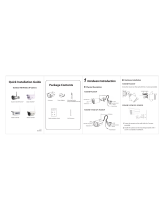Page is loading ...

2 Software Installation
1. Insert the CD into the CD drive of your computer.
3 Access the Camera
1. Enable the DHCP feature of your router (enabled by default
normally), then open the Equipment Search Tool program. It
should display the camera’s IP address in your LAN (Local Area
Network).
2. Make a note of the IP address in this window. For example, the
camera IP address may be http://192.168.1.100:88 (this is an
example only, your results will vary). If you are running a PC,
launch Internet Explorer*, Chrome* or Firefox* and type this
address into the address bar at the top of the browser. If you are
running a Mac, launch Safari** and type this address into the
address bar at the top of the browser.
* Windows: The camera plug-ins only run on Microsoft Explorer,
Google Chrome and Mozilla Firefox.
The camera plug-ins do not run on Microsoft Edge.
* Mac: The camera plug-ins only run on Safari.
Change the following:
When logging in for the rst time, you will need to download and
install the IPCWebComponents (exe for Windows, pkg for Mac).
Run the downloaded plugins, and allow the app to make changes
to your PC or Mac.
3.
After installing the IPCWebComponents, refresh the
browser and click Login.
1 Hardware Introduction
Package Contents
Quick Installation Guide
Wi-Fi Antenna
Resource CD
Ethernet Cable
Power Adapter
mounting bracket screws
and hex nut wrench
IP Camera
Physical Description
Hardware Connection
Hardware Installation
1. Mount the antenna and make it stand vertically.
2. Connect the camera to the LAN network (Router or Switch) via
ethernet cable.
3. Connect the power adapter to the camera.
V1.0
Quick Installation Guide
For Windows & Mac OS
Outdoor HD IP Camera
WPS
LAN
Audio in/out
Power
Reset Button
Antenna
Induction IC
LENS
Infrared LED
Note: Congure the WiFi settings before mounting the camera in
its nal location.
1. Mount the camera to an exterior horizontal wall or surface with
the 3 mounting screws and anchors. Lock the camera bracket to
the desired angle with the hex wrench.
Note: The mounting bracket is designed to point upwards
towards the sky. To reverse the mounting bracket to point
downwards, use the included hex wrench to detach the camera
from the mounting bracket, and reverse the camera in the
mount.
2. Connect the AC adapter to an AC outlet. The AC adapter block
is designed for indoor use. Install in a clean, dry place, such as a
weatherproof electrical box, or through an access hole inside the
house or facility. Extension cables are available from Ambient
Weather. To protect the power cable from the elements, it is
recommended the cables are run through electrical conduit.
4. When setting up your camera for the rst time, it will request
that you modify the default username and/or password if both
are still set to default. Input the New username, New password
and Conrm the password, click Modify to complete the
modication. You will now use the new username and password
to log in to the camera in the future.
Note:
If your computer doesn't have a CD drive, you can download
the
Equipment Search Tool
from our website here:
http://www.AmbientWeather.com/ambientcamhd3.html
Model:AmbientCamHD3
Main stream oers the highest
quality video while Sub stream
oers less quality, but also less
delay when viewing.
Default username is admin
with no password.
Input the New username,
New password and
Conrm the password.
Find the folder “
Equipment Search Tool
” , then go to the folder
“For Windows OS”or “For Mac OS”. Copy and paste the IP camera
tool le to your computer, or drag it onto your desktop.
2.
ambient weather
Click Install
Click Install
Note
If you are running Firefox, you may be prompted to run
"nplPCReg DLL. Select Allow and Remember.
Mac Safari:
You may be prompted to run the H264 IPC web plugin. Select
Trustto continue.
You will be required to Open this app from an unidentied
developer. Press the button for instructions.
Press the button
Quick Installation Guide
For Windows & Mac OS
Outdoor HD IP Camera
ambient weather

5 Sign up your Camera at
WeatherUnderground.com
1. Visit WeatherUnderground.com and create a free account.
4. Fill out the Add A Camera section, and select Save and Continue.
5. Note your Camera ID. You will need to enter this in your Camera FTP
Services Settings.
3. From the Add A Camera section, select I want to FTP my images.
2. From the homepage, select My Prole | My Webcams.
6 Enter Camera FTP Service Settings 7 Create an FTP Upload Schedule
Select Video | Snapshot Settings from the menu.
Select Network | FTP Settings from the menu.
If you receive an FTP server address error message, you have not correctly
entered the FTP Server Name ftp://webcam.wunderground.com.
1. Login into your camera and view the camera web interface.
NOTE:
It may take up to 24 hours for your camera account to become active on
Wunderground.com. In the mean time, you may receive an FTP Server
Connection Fails message when selecting the Test button.
2. Enter the following settings:
FTP Port: 21 (this is the standard port for any FTP server)
FTP User: Enter the Camera ID obtained in the previous section. This
is case sensitive.
FTP Mode: PASV (signies Passive mode)
Press TEST to conrm there are no FTP errors and the login
credentials were entered correctly.
Press Set FTP Schedule button to save the settings and go to the
FTP Schedule page.
Press Save to save the settings.
FTP Password: Enter your WeatherUnderground.com password. This
is case sensitive.
Enable Set Filename: Enable this option if you want to statically name
the image le. Otherwise, the image le includes the time, date and
camera Mac address. This change is only required if you want to upload
the image to your own website (not required for Wunderground.com).
FTP Server: ftp://webcam.wunderground.com (the name of the
WeatherUnderground FTP server)
6. After logging in, you should see the live video on the web
interface. If you do not see the live video, you have not properly
congured your browser for the plug-ins.
Notes:
If you forget your username or password, you can press and
hold the reset button on the bottom of the camera using a pin
for 5 seconds. This resets the camera to factory defaults.
If you want to access your camera over wireless or the Internet,
please continue with the setup by following the Wireless and
Remote Access steps below.
To create an FTP upload schedule:
Select Pictures Save To FTP
Check Enable Timer to Capture
Enter Capture Interval in seconds. Note: Recommended interval is 60
seconds or greater.
Set the schedule. Note: Press ALL to highlight the entire schedule at
once. The schedule block will turn red once set.
Press Save to save the settings.
4 Wireless Connection
1. Choose “Settings” on the top of the camera web page, then
go to the “Network - Wireless Settings” section on the left side
of the screen, then click Scan.
Select Network | Wireless Settings from the menu.
2. Click the SSID (name of your router) in the list, and the
corresponding SSID and encryption will be lled automatically on
the right side of the page. All you need to do is to input the
password for your wireless network.
1. Click the SSID (name) of your router,
and the corresponding information will
be lled in the elds.
2. Input the password of
your router.
3. Click the Save button and disconnect the network cable.
Keep the camera powered on until it shows up in the IP Camera
Tool. If the camera does not show up, try unplugging the
power cable from the camera and plugging it back in. It should
connect to the wireless network automatically.
Click through dierent pages to
see other wireless networks if
there are more than 10.
5. After logging in for the rst time, it will come to the “Setup
Wizard” automatically. Please set the basic parameters, such as
the camera name, camera time, wireless settings and more
The IP address may change after transitioning from cabled to
wireless. Relaunch the IP Camera Search Tool to nd the new IP
address.
Note
/