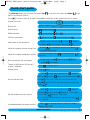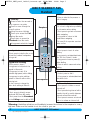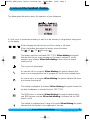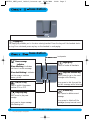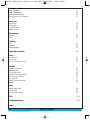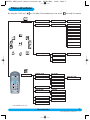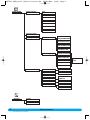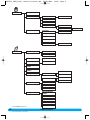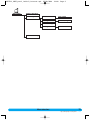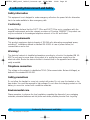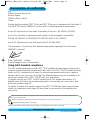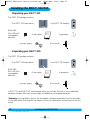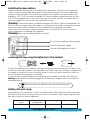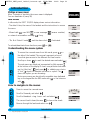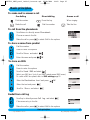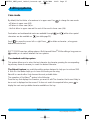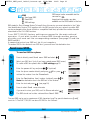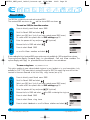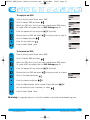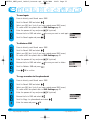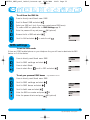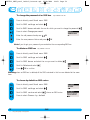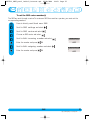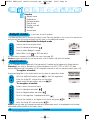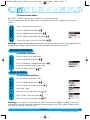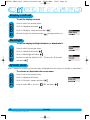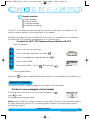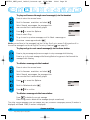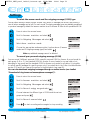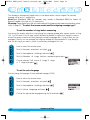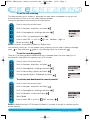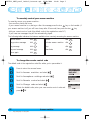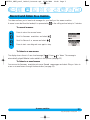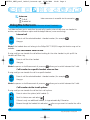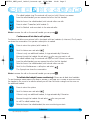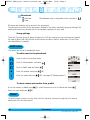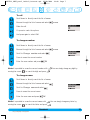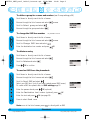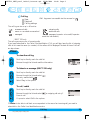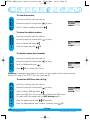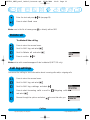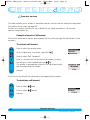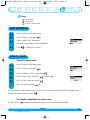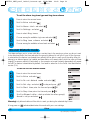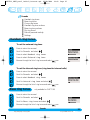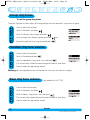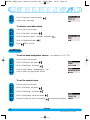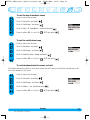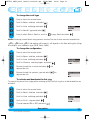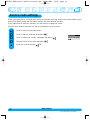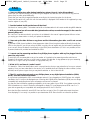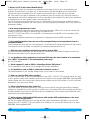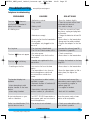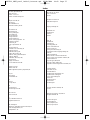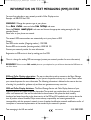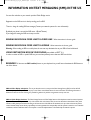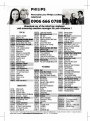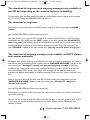GB
IRL
3111 285 21872
User manual
Charge the handset(s) 24 hours
before use.

Quick start guide
1
http://www.philips.com/faqs/dect
Quick start guide
Answer/end a call
Make a call
Redial a number
Call from phonebook
Add a name in the phonebook
Adjust the earpiece volume during a call
Adjust the handset loudspeaker volume
Mute and unmute the microphone
Read Call log
Read an event
Set the date and time
Set the handset external ring tone
Activate/deactivate the answer machine
Transfer a call/Intercom (if there are
at least 2 handsets)
Predial number & or and dial number
up and browse and
down,browse through the list and
Predial number and select scroll to Store
and select ,enter the name and press OK
Scroll up to increase the volume, scroll down
to decrease the volume
During a handsfree call,up to increase, down to
decrease
During a call press Options,press Mute
press End mute
Press to enter the carousel,scroll to Sounds
and select. ,press to select Handset ring tones.
Press to select External ring tone
Browse through the list to hear the ring tones and select
your ring tone
Press to enter the carousel,scroll to Handset
and select. ,scroll to Date and time and select
Press to select Set date and enter the current date,
press OK. Scroll to Set time and enter the current time,
press OK
Press View
up and browse
Press + number phone
Press on the base station to switch the answer
machine ON or OFF
The pilot key allows you to browse the menus.Up to go left in the menus and down to go
right in the menus & options.
Press to select a menu or an option and validate a setting.It is also used as shortcut to menus
DECT511_GBIE_part1_indice2_internet.qxd 26/10/2004 14:00 Page 1

DECT 511/DECT 515 handset
2
http://www.philips.com/faqs/dect
Pilot key
Press to enter the carousel or
select a menu or an option
Scroll to move through the
menus & options
Move the cursor left/right
Scroll up to access the Call
Log from idle mode
Scroll down to access the
Phonebook from idle mode
A long press to unlock the keypad
Loudspeaker*
- Short press to take the line or to
activate the handset loudspeaker
during a call
Keypad lock & Editing
- Short press to insert *
- Long press to lock/unlock the
keypad in idle mode
- Long press to insert R (in
between-digit pause) when dialling
- Long press to enter multitap
system or Eatoni
®
editor when
entering text
- A short press to change the
letter when editing in Eatoni
®.
SMS key
- Short press to directly access
Send new SMS from idle mode
- Short press from the Phonebook
or the Call log menu to edit an SMS
Alarm clock
- A short press to dial 0
- A long press to activate/deactivate
the alarm clock
Do not disturb & case mode
- Short press to insert # when
dialling
- Long press to activate/deactivate
the “Do Not Disturb” mode
- Long press to insert a pause (P)
when dialling
- Press to switch case mode when
editing
Clear/Recall
- To correct a digit when predialling
or a character when editing
- Short press to go back one menu
when navigating
- Long press to return to idle
mode when navigating
- To insert R for operator services
when on line
Talk
- Press to take the line,answer a
call or hang up.
Earpiece
Microphone
Call transfer/Intercom
- Short press to initiate or cancel
internal call
- Short press during internal call to
transfer the call or switch between
internal call and External call
- Short press to answer an internal
call or to release an internal call
DECT 511/DECT 515
Handset
*Warning : Handsfree activation could suddenly increase the volume in the earpiece to a very
high level. Make sure the handset is not too close to your ear.
DECT511_GBIE_part1_indice2_internet.qxd 26/10/2004 14:00 Page 2

Icons on the handset display
3
http://www.philips.com/faqs/dect
Icons on the handset display
The display gives information about the operation of your telephone
The answer machine is activated (DECT 515).When blinking,this symbol
indicates that there is a new message on the answer machine or on the
operator voice mailbox. When fast blinking it shows that the answer
machine is full.
When charging,the battery bars scroll from empty to full status.
When the handset discharges,the battery shows the status :
Full ,2/3 , 1/3
and empty .
An internal call is in progress. When blinking, this symbol indicates that there
is an internal incoming call.
The handset loudspeaker is activated.When blinking,this symbol shows that
the base loudspeaker is activated (only for DECT 515).
The ring tone is deactivated.
The SMS function is activated.When blinking,this symbol indicates that a
new SMS has been received.When fast blinking,it indicates that the SMS
memory is full.
The handset is registered and in range of the base.When blinking,this symbol
indicates that the handset is not registered to the base.
An external call is in progress. When blinking,this symbol indicates that
there is an incoming external call in progress or that the line is already busy.
On first use, it is sometimes necessary to wait for a few minutes of charge before seeing icons
on the display.
DECT511_GBIE_part1_indice2_internet.qxd 26/10/2004 14:00 Page 1

DECT 511/DECT515 base stations
4
http://www.philips.com/faqs/dect
Paging key
The paging key enables you to locate a missing handset.Press the key until the handset starts
to ring.Once retrieved,press any key on the handset to end paging.
Delete key
Short press to delete current
message
Long press to delete all the
messages (except unread ones)
ON/OFF key
Press to switch the answer
machine ON or OFF
Play/Stop key
Short press to play new
message
Short press to stop a message
while listening to it
Skip/Fast forward key
Short press to go to the next
message while listening
Long press to fast forward the
current message while listening
Paging key
Press to locate all handsets
New message
indicator
When blinking,it indicates
that there is a new message.
When fast blinking,it indicates
that the answer machine
memory is full.
base station
base station
Loudspeaker
DECT511_GBIE_part1_indice2_internet.qxd 26/10/2004 14:00 Page 2

Table of contents
5
http://www.philips.com/faqs/dect
Quick start guide 1
DECT 511 / DECT 515 handset 2
Icons on the handset display 3
DECT 511 / DECT 515 base stations 4
Table of Contents 5-6
Menu structure 7-11
Conformity, Environment and Safety 12
Declaration of conformity
Using GAP standard compliance 13
Installing the DECT 511/515
Unpacking your DECT 511 14
Unpacking your DECT 515 14
Installing the base station 15
Installing and replacing the batteries in the handset 15
Battery life and range 15
Introduction
Philips screen saver 16
Idle mode 16
Understanding the menu system 16
How to navigate in the menus 16
Basic principles 17
In-call features 18
Editing systems 19-20
SMS
Send new SMS 21
Read SMS 22
SMS settings 25
Handset
Babysit mode 28
Registration 28
Rename handset 29
Date & time 29
Display contrast 30
Backlight 30
Screen saver 30
Table of contents
DECT511_GBIE_part1_indice2_internet.qxd 26/10/2004 14:00 Page 3

Table of contents
6
http://www.philips.com/faqs/dect
Answer machine
Saved messages 31
Outgoing messages 33
Answerphone settings 33
Record and listen to a memo 37
Intercom
Internal call 38
Call transfer 38
Conference call 39
Babysit mode 39
Phonebook
Add new 40
View 40
Call log
View 43
Delete all 45
Call log settings 45
Operator services 46
Extra
Call duration 47
Alarm clock 47
“Do Not Disturb” mode 48
Sounds
Handset ring tones 49
Base ring tones 50
Group ring tones 50
Handset ring tone volume 50
Base ring tone volume 50
My ring tones 51
Record personal melody 51
Settings 52
Base
Enable registration 54
Line settings 54
Service code settings 56
FAQ 57-58
Troubleshooting 59-60
Index
DECT511_GBIE_part1_indice2_internet.qxd 26/10/2004 14:00 Page 4

Menu structure
7
http://www.philips.com/faqs/dect
SMS
Send new SMS
Choose SMS box*
Send SMS to phone
View number
Reply
Forward
Send again
Delete SMS
Copy to phonebook
Call
Read SMS
Read SMS
SMS Settings
Choose SMS box*
Mode
SMS boxes*
SMS centre
Handset
Babysit mode
Registration
Rename handset
Date & time
Display contrast
Backlight
Screensaver
Register handset
On or Off
Enter name
Set date
Levels (1 to 5)
Off / 10s / 20s
Set time
Enter RC code
On or Off
Un-register handset
Menu structure
Menu
By using the “Pilot key” on the side of the handset,you can scroll through the menus.
* only available in the UK
Base selection
DECT511_GBIE_part1_indice2_internet.qxd 26/10/2004 14:00 Page 5

Menu structure
8
http://www.philips.com/faqs/dect
Call all
Handset list
Intercom
Change code
Answerphone settings
Mode
On or Off
Toll saver / 3 / 5 / 7
Rings before answer
Voice language
Off/Low/Medium/
High/Boost
Call screening
Recording quality
Answer and record
with personalised OGM
Answer only with
personalised OGM
Answer and record
with predefined OGM
Answer only with
predefined OGM
High / Standard
Mode (On or Off)
Remote control
Play
Next
Previous
Call
Delete
Store
Send SMS
Answer machine
Saved messages
Record a memo
Outgoing messages
Answ.machine mode
Record outgg msg
Standard OGM for
answ. & record mode
Standard OGM for
answer mode only
Group A
Play/Record new
Delete
Group B
Group C
DECT511_GBIE_part1_indice2_internet.qxd 26/10/2004 14:00 Page 6

Menu structure
9
http://www.philips.com/faqs/dect
Operator services
Call forward
Cancel call forward
Call forward when
line busy
Call forward when
unanswered
Voice mail
Cancel call back
Withhold identity
Cancel call forward
when line busy
Cancel call forward
when unanswered
All calls
No call
Call log
View
Delete all
Call log settings
Incoming calls
Outgoing calls
All calls
Unanswered calls only
Calls with answer
machine message only
View
Add new
Phonebook
Call
Change number
Change name
Define the group
A / B / C
Change SMS box*
Delete
Send SMS
Play
Call
View number
Store
Delete
Send SMS
* only available in the UK
DECT511_GBIE_part1_indice2_internet.qxd 26/10/2004 14:00 Page 7

Menu structure
10
http://www.philips.com/faqs/dect
Extra
Call duration
Alarm clock
Do not disturb mode
Activation
Set day
Start time
Stop time
Allowed caller choice A / B / C
Activation On or Off
On or Off
A / B / C
Ring tones
Ring tone volume
Low/Medium/High
Set day
Set time
Settings
* only available in the UK
Settings
Base loudspeaker
volume
Earpiece tone
Key & feedback tones
Notification beep
Music on hold
Sounds
Handset ring tones
Handset ring tone
volume
Base ring tone
volume
My ring tones*
Base ring tones
Group ring tones
External ring tone
Internal ring tone
Ring tone list
Handset
Base
Record melody
Play
Record new
Delete
Rename
Delete
Rename
Delete
DECT511_GBIE_part1_indice2_internet.qxd 26/10/2004 14:00 Page 8

Menu structure
11
http://www.philips.com/faqs/dect
Base station
Enable registration
Line settings
Service code settings
On or Off
Short flash / Long flash
Dial mode
Tone / Pulse
Recall type
Choose country/oper.
First ring
DECT511_GBIE_part1_indice2_internet.qxd 26/10/2004 14:00 Page 9

Conformity,Environment and Safety
12
http://www.philips.com/faqs/dect
Safety information
This equipment is not designed to make emergency calls when the power fails.An alternative
has to be made available to allow emergency calls.
Conformity
Hereby,Philips declares that the DECT 511xx and DECT515xx are in compliance with the
essential requirements and other relevant provisions of Directive 1999/5/EC.This product can
only be connected to the analogue telephone network of the UK and Ireland.
Power requirements
This product requires an electrical supply of 220-240 volts,alternating monophased power,
excluding IT installations defined in standard EN 60-950.In case of power failure,the
communication can be lost.
Warning !
The electrical network is classified as hazardous according to criteria in the standard EN 60-
950.The only way to power down this product is to unplug the power supply from the
electrical outlet.Ensure the electrical outlet is located close to the apparatus and is always
easily accessible.
Telephone connection
The voltage on the network is classified as TNV-3 (Telecommunication Network Voltages),as
defined in the standard EN 60-950.
Safety precautions
Do not allow the handset to come into contact with water.Do not open the handset or the
base station.You could be exposed to high voltages.Do not allow the charging contacts or the
battery to come into contact with conductive materials.
Environmental care
Please remember to observe the local regulations regarding the disposal of your packaging
materials,exhausted batteries and old phone and where possible promote their recycling.
Conformity,Environment and Safety
DECT511_GBIE_part1_indice2_internet.qxd 26/10/2004 14:00 Page 10

Declaration of conformity
13
http://www.philips.com/faqs/dect
Philips has marked the battery and packaging with standard symbols designed to promote the recycling and appropriate
disposal of your eventual waste.
A financial contribution has been paid to the associated national recovery & recycling system.
The labelled packaging material is recyclable.
DECT
TM
is a Trade Mark of ETSI registered for the benefit of the implementers of the DECT technology.
We
Philips Consumer Electronics
Route d’Angers
72081 Le Mans Cedex 9
France
Declare that the products DECT 511xx and DECT 515xx are in compliance with the Annex III
of the R&TTE-Directive 1999/5/EC and then with the following essential requirements:
Article 3.1.a (protection of the health & the safety of the user) :EN 60950-1 (10/2001)
Article 3.1.b (protection requirements with respect to electromagnetic compatibility :
ETSI EN 301 489-6 V1.2.1 (08/2002) & ETSI EN 301 489-1 V1.4.1 (08/2002)
Article 3.2 (effective use of the radio spectrum) EN 301 406 (2003)
The presumption of conformity with essential requirements regarding Council Directive
1999/5/EC is ensured.
Date :10/05/2004 Le Mans
Quality Manager, Home Communication
Using GAP standard compliance
The GAP standard guarantees that all DECT
TM
GAP handsets and base stations comply with a
minimum operating standard irrespective of their make.Your DECT 511/515 handset and base
station are GAP compliant,which means the minimum guaranteed functions are :register a
handset,take the line, receive a call and dial.The advanced features may not be available if you
use another handset than a DECT 511/515 with your base station.
To register and use your DECT 511/515 handset with a GAP standard base station of a
different make, first follow the procedure described in the manufacturer’s instructions, then
follow the procedure page 28.
To register a handset from another make to the DECT 511/515 base station,place the base
station into registration mode (page 28),then follow the procedure in the manufacturer’s
instructions.
Declaration of conformity
DECT511_GBIE_part1_indice2_internet.qxd 26/10/2004 14:00 Page 11

Installing the DECT511/515
14
http://www.philips.com/faqs/dect
Installing the DECT 511/515
Unpacking your DECT 511
DECT 511
PHILIPS
DECT 515
One DECT 511 base station One DECT 511 handset
NiMh 2HR
AAA 600 mAh
rechargeable
batteries
NiMh 2HR
AAA 600 mAh
rechargeable
batteries
A user guide A guarantee
A power supply A line cord*
A power supply A line cord*
The DECT 511 package contains:
Unpacking your DECT 515
DECT 511
PHILIPS
DECT 515
One DECT 515 base station One DECT 515 handset
A user guide A guarantee
The DECT 515 package contains:
In DECT 511 and DECT 515 multi-handset packs,you will also find one or more additional
handsets,chargers with their power supply and additional rechargeable batteries.
*Warning : You may find in the box the line adaptor delivered separately from the line cable.
In this case, please, first plug this line adaptor to the line cable before connecting it to the line
socket.
DECT511_GBIE_part1_indice2_internet.qxd 26/10/2004 14:01 Page 12

Installing the DECT511/515
15
http://www.philips.com/faqs/dect
Installing the base station
Situate your product close enough to the telephone and mains power sockets so that the cables will
reach.To properly install the base station,plug the line cord and the power cable into the base station.
Plug the cord and the cable into the wall.A beep indicates that the phone is properly installed (only
available for DECT515). If you have a broadband DSL Internet Installation, please make sure you have
one DSL filter plugged directly on each line socket used in the house and check the modem and the
phone are plugged in the correct filter slot (one specific for each).
Warning !The electrical network is classified as dangerous according to criteria in the standard EN 60-
950.The only way to power down this product is to unplug the power supply from the electrical outlet.
Ensure the electrical outlet is located close to the apparatus and is always easily accessible.
Please take care that the power supply and telephone line are connected to the correct sockets as
incorrect placement could damage your equipment.
Warning !Always use the cables provided with the product.
Installing and replacing the batteries in the handset
To insert the batteries, open the battery cover,place the batteries as indicated and put the battery cover
back.When the handset is placed on the base station the 3 battery bars scroll (if charge is needed).Allow
the handset to charge for 24 hours to reach full charge. On first use it may be necessary to wait for a
few minutes before seeing symbols on the display.
In case you need to change the batteries,the following type is mandatory 2HR AAA NiMh 600 mAh.
Warning: the base station must always be plugged into the mains when charging or when in use.Always use
rechargeable batteries.
Connect the power supply
Do not insert anything in this opening
Battery life and range
Batteries should not be disposed of with general household waste.
Battery life in standby
mode
Battery life in
communication
Indoor range Outdoor range
up to 200 hours up to15 hours up to 50 metres up to 300 metres
Optimal battery life is reached after 3 cycles of complete charge & discharge.When reaching the range
limit and the conversation becoming crackly,move closer to the base.To reach optimal range,place the
base station away from electrical appliances.
Connect the telephone line cord
DECT511_GBIE_part1_indice2_internet.qxd 26/10/2004 14:01 Page 13

Introduction
16
http://www.philips.com/faqs/dect
In idle mode, the DECT 511/515 display shows various information:
Understanding the menu system
Idle mode
Introduction
To access the carousel menu from idle mode, press on
the side of the handset The carousel represents a loop of
icons that gives access to the different first level menus.
Scroll up or down to reach the desired menu and select
The sub menus are listed and represented by little squares
at the bottom of the display.To reach one particular sub-menu
use the “pilot key” and press to validate your choice.
A “tick” shows the selected sub-menu or option.The
shows the option you are browsing.
Note:some menus are also directly accessible via a dedicated
key on the keypad like the SMS menu with or the Intercom
with .
Philips screen saver
After 2 minutes of inactivity, the screen saver is displayed:
You can deactivate it (see p.30)
- The date & time,the name of the handset and the instructions to access
the menu.
- “Do Not Disturb” mode , and the alarm clock , if activated.
- Missed calls ,new SMS or new messages (answer machine)
or network voicemailbox message ,if any.
To activate/deactivate these functions press or
How to navigate in the menus
Press to access the carousel menu
Scroll to Sounds, and select
Scroll to Handset ring tone vol. and select
The current level is heard,browse to hear other levels
Browse through the levels and select one
DECT511_GBIE_part1_indice2_internet.qxd 26/10/2004 14:01 Page 14

Basic principles
17
http://www.philips.com/faqs/dect
To store an SMS
To store a name from predial
Basic principles
To make and to answer a call
To call from the phonebook
Redial from call log
Scroll down to directly access Phonebook
Choose a name in the list
Make the call or press to select Call in the options
Scroll to Store and select
Enter the name and press OK
Press to enter the options
Pre dialling
Dial the number
Direct dialling
Answer a call
When ringing
Dial the number
Make the call
Dial the number
Press the key
Take the line
Scroll up to directly access Call log and select
Choose an entry in the list
Make the call or press to select Call in the options
Scroll to Send SMS and select
Enter the Destination box* and press OK
Enter the text and press
Scroll to Store and select
Press to enter the options
Dial the number
Select your SMS box* (only if you have created several SMS boxes).
To create a SMS box please refer to SMS settings page 25
* only available in the UK
DECT511_GBIE_part1_indice2_internet.qxd 26/10/2004 14:02 Page 15

In call features
18
http://www.philips.com/faqs/dect
In call features
During an external call,some other options are available.Press to enter Options.
During an external call,you can use the intercom in-call option to call another handset and for
example transfer the call to this handset.
To mute the handset microphone
Intercom (available only if you have at least two handsets)
Press to enter Options
Press to activate or deactivate the handset loudspeaker
Scroll up to increase or down to decrease the volume when on line
Press to enter the options. Scroll to Phonebook or Call log and select
There are 5 volume levels available.The last setting is stored for the next calls.
If you subscribe to the Call waiting service,a beep in the earpiece informs you of a second
incoming call.The name or number of the second caller may be displayed if you also subscribe
to Caller Display service.To answer that second call,use + (according to your
network,the code may be different).Please contact your network provider for more details.
To switch the handset loudspeaker ON/OFF
Caller Line identification and Call waiting
To increase/decrease the handset & earpiece/loudspeaker volume during a call
To access the phonebook or the call log
Press again to resume the conversation (End mute)
Press to select Mute (the caller can no longer hear you)
Press to enter Options
If there is only one additional handset it rings automatically,
otherwise select a handset from the list.
Press Transfer when the second handset has taken the line.
Scroll to Record and select
Scroll to Intercom (the caller can no longer hear you)
Other options are available such as Switch and Conference call (see page 38).
To listen to the conversation,go to the call log menu or the messages list
To record a conversation (DECT 515 only)
Press to enter Options
Warning : Handsfree activation could suddenly increase the volume in the earpiece to a very
high level. Make sure the handset is not too close to your ear.
DECT511_GBIE_part1_indice2_internet.qxd 26/10/2004 14:02 Page 16

Editing systems
19
http://www.philips.com/faqs/dect
The Eatoni
®
system is a predicitive editing system designed to help you to write an SMS.
A little E in the header helps you to know the mode you are using.
Eatoni
®
is a word editor that chooses the most probable letter.
The operation of the Eatoni
®
system is the following:
Press the key that displays the character you want to edit.The character that is most likely to
be correct is displayed on the screen.If it does not match the expected letter, press to
display the next most probable character available on the key.
By default,the first letter of a sentence is in upper case. Use to change the case mode:
- all letters in upper case (AB)
- all letters in lower case (ab) or
- the first letter in upper case and the rest of the word in lower case (Ab).
Punctuation and mathematical marks are available through and while other special
characters are also available on (see table page 20).
Scroll to move the cursor left or right.Press to delete a character ;a long press
deletes the whole text.
The standard multi-tap system
This system allows you to enter the text character by character,pressing the corresponding
key as many times as necessary to reach the desired character.
DECT 511/515 uses two editing systems :Multi-tap and Eatoni
®
.While editing,a long press on
enables you to switch between the two systems.
Case mode
Editing systems
DECT511_GBIE_part1_indice2_internet.qxd 26/10/2004 14:02 Page 17
Page is loading ...
Page is loading ...
Page is loading ...
Page is loading ...
Page is loading ...
Page is loading ...
Page is loading ...
Page is loading ...
Page is loading ...
Page is loading ...
Page is loading ...
Page is loading ...
Page is loading ...
Page is loading ...
Page is loading ...
Page is loading ...
Page is loading ...
Page is loading ...
Page is loading ...
Page is loading ...
Page is loading ...
Page is loading ...
Page is loading ...
Page is loading ...
Page is loading ...
Page is loading ...
Page is loading ...
Page is loading ...
Page is loading ...
Page is loading ...
Page is loading ...
Page is loading ...
Page is loading ...
Page is loading ...
Page is loading ...
Page is loading ...
Page is loading ...
Page is loading ...
Page is loading ...
Page is loading ...
Page is loading ...
Page is loading ...
Page is loading ...
Page is loading ...
Page is loading ...
Page is loading ...
Page is loading ...
-
 1
1
-
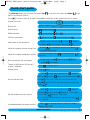 2
2
-
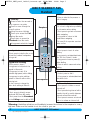 3
3
-
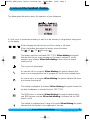 4
4
-
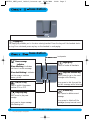 5
5
-
 6
6
-
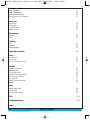 7
7
-
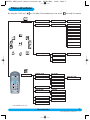 8
8
-
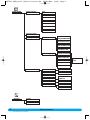 9
9
-
 10
10
-
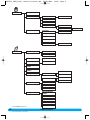 11
11
-
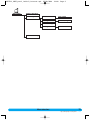 12
12
-
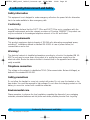 13
13
-
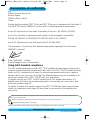 14
14
-
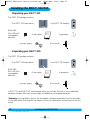 15
15
-
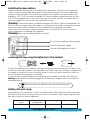 16
16
-
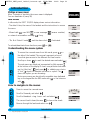 17
17
-
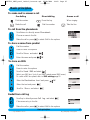 18
18
-
 19
19
-
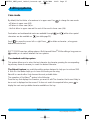 20
20
-
 21
21
-
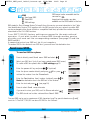 22
22
-
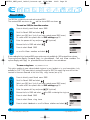 23
23
-
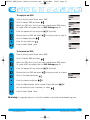 24
24
-
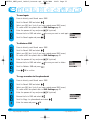 25
25
-
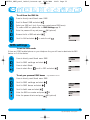 26
26
-
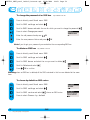 27
27
-
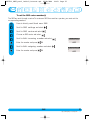 28
28
-
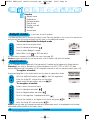 29
29
-
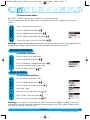 30
30
-
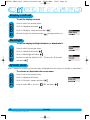 31
31
-
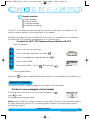 32
32
-
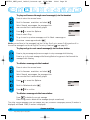 33
33
-
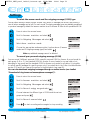 34
34
-
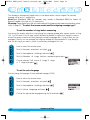 35
35
-
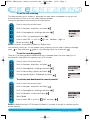 36
36
-
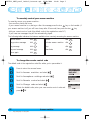 37
37
-
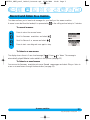 38
38
-
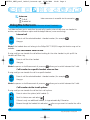 39
39
-
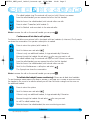 40
40
-
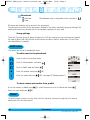 41
41
-
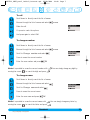 42
42
-
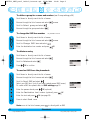 43
43
-
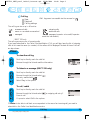 44
44
-
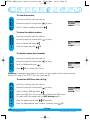 45
45
-
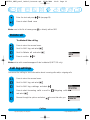 46
46
-
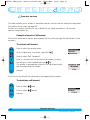 47
47
-
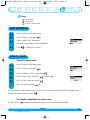 48
48
-
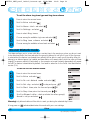 49
49
-
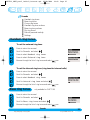 50
50
-
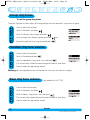 51
51
-
 52
52
-
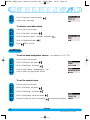 53
53
-
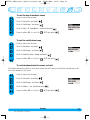 54
54
-
 55
55
-
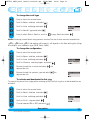 56
56
-
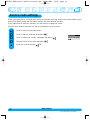 57
57
-
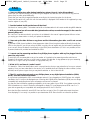 58
58
-
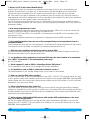 59
59
-
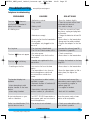 60
60
-
 61
61
-
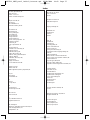 62
62
-
 63
63
-
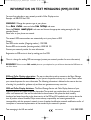 64
64
-
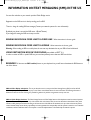 65
65
-
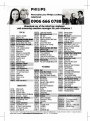 66
66
-
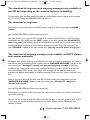 67
67
Ask a question and I''ll find the answer in the document
Finding information in a document is now easier with AI
Related papers
-
Philips Cell Phone 5150 User manual
-
Philips DECT3111B/29 User manual
-
Philips SE4351S/05 User manual
-
Philips SE2554B/05 User manual
-
Philips CD1503B/79 Quick start guide
-
Philips cd4452s 22 User manual
-
Philips CD4451S/90 User manual
-
Philips TD4454Q/37 User manual
-
Philips UCZZ01927AB User manual
-
Philips DECT521/DECT 525 User manual