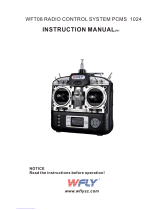4 SPEKTRUM DX6 • TRANSMITTER INSTRUCTION MANUAL
EN
TABLE OF CONTENTS
Installing Optional Lithium Ion Battery Pack ........................5
Transmitter Functions ............................................................6
Main Screen ...........................................................................8
Navigation ..............................................................................8
Auto Switch Select ...................................................................8
SD Card ...................................................................................9
Installing the SD Card ...............................................................9
ExportingtheTransmitterSerialNumbertotheSDCard .............9
Update AirWare Software ..........................................................9
Binding ..................................................................................10
Receiver Power System Requirements ................................11
Programming Failsafe Positions ..........................................12
SmartSafe™ Failsafe .............................................................12
Hold Last Command ...............................................................12
Preset Failsafe .......................................................................12
Model Type Programming Guide ..........................................13
System Setup ......................................................14
Model Select ........................................................................14
Model Type ..........................................................................14
Model Name ........................................................................15
F-Mode Setup ......................................................................15
Spoken Flight Mode Setup ....................................................16
Channel Assignment .............................................................16
Channel Input Configuration ..................................................16
Trim Setup ...........................................................................17
Create New Model ................................................................17
Model Utilities .....................................................................17
Delete Model .......................................................................18
Copy Model .........................................................................18
Model Reset .........................................................................18
Sort Model List .....................................................................18
Warnings .............................................................................19
Telemetry .............................................................................19
Telemetry Settings ................................................................19
Telemetry Auto-Configuration ................................................19
Telemetry Alarms .................................................................20
Preflight Setup ....................................................................20
Frame Rate ..........................................................................20
TRAINER ..............................................................................21
Wired Trainer .......................................................................21
Wireless Trainer ...................................................................22
SYSTEM SETTINGS ..............................................................23
User Name ...........................................................................23
Contrast ..............................................................................23
Backlight .............................................................................23
Mode ...................................................................................23
Battery Alarm .......................................................................23
ExtraSettings .......................................................................24
Selecting a Language ...........................................................24
Inactive Alarm ......................................................................24
System Sounds ....................................................................24
Trim Display .........................................................................24
ExportingtheSerialNumbertotheSDCard ...........................25
Calibrate ..............................................................................25
Calibrating the Transmitter ....................................................25
Serial Number ......................................................................25
Locating the Transmitter AirWare Software Version .................25
Transfer SD card ................................................................. 26
Import Model .......................................................................26
ExportModel ........................................................................26
Update AirWare Software ......................................................27
Updating Spektrum DX6 Sound Files .....................................27
Function List .......................................................28
Servo Setup .........................................................................28
Travel Adjust .........................................................................28
Sub-Trim ..............................................................................28
Reverse ................................................................................28
Differential(ACROandSAILTypesonly) ..................................29
ThrottleCut(ACROandHELITypesonly) .................................29
ThrottleCurve(ACROandHELITypesonly) .............................29
function list ...........................................................................29
D/R&Exponential .................................................................29
Mixing ..................................................................................30
AssigningaMixtoaSwitch ...................................................30
BackMixing ..........................................................................31
Range Test ............................................................................ 31
Timer ...................................................................................31
Telemetry .............................................................................32
function list ...........................................................................32
Custom Voice Setup ..............................................................32
Monitor .................................................................................33
ACRO (Airplane) ....................................................................34
Elevon Servo Control ..............................................................35
Flap System ...........................................................................35
ACROMixing .........................................................................35
Aileron...................................................................................35
Elevator .................................................................................35
HELI (Helicopter) ..................................................................36
Swash Type ...........................................................................36
Collective Type .......................................................................36
Pitch Curve ............................................................................36
Swashplate ............................................................................37
Gyro ......................................................................................37
Tail Curve .............................................................................37
Mixing ..................................................................................37
SAIL (Sailplane) ....................................................................38
Camber Preset .......................................................................38
Camber System .....................................................................38
Motor ....................................................................................38
SAILMixing ...........................................................................39
V-Tail Differential ....................................................................39
Physical Transmitter Adjustments ......................................40
Transmitter Mode Conversion ................................................. 40
Programming Conversion: ....................................................... 40
Mechanical Conversion ...........................................................40
Changing the Throttle Ratchet .................................................40
Adjusting the Elevator Centering Screw ...................................41
Moving the Throttle Limiting Wedges .......................................41
Re-assembling the Transmitter ................................................ 41
Adjust Throttle Friction Straps .................................................42
Adjusting the Throttle Ratchet Strap ........................................42
Control Stick Length Adjustment ............................................42
Troubleshooting Guide .........................................................43
1-Year Limited Warranty ......................................................44
Warranty and Service Contact Information .........................45
FCC Information ...................................................................45
Antenna Separation Distance ..............................................45
IC Information.......................................................................45
FAA Information ...................................................................45
AMA National Model Aircraft Safety Code ..........................45
Compliance Information for the European Union ................46
Declaration of Conformity ....................................................46
Instructions for disposal of WEEE by users in the
European Union .....................................................................46