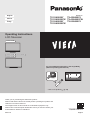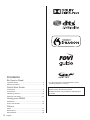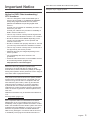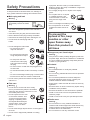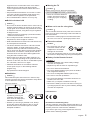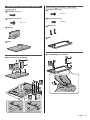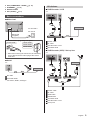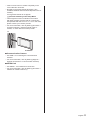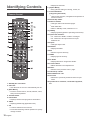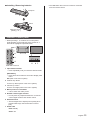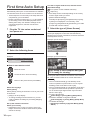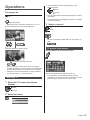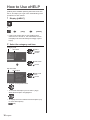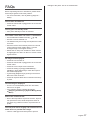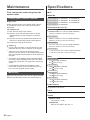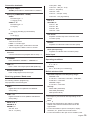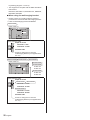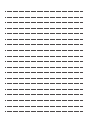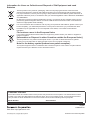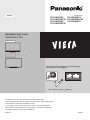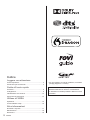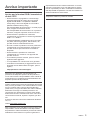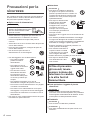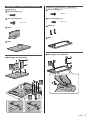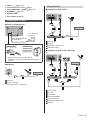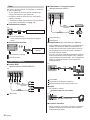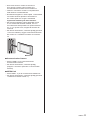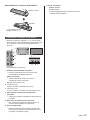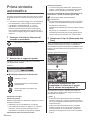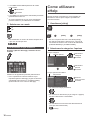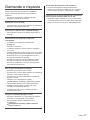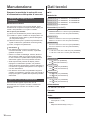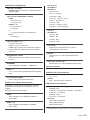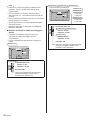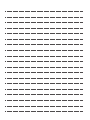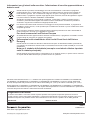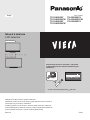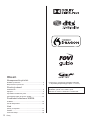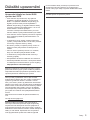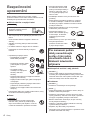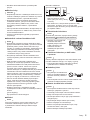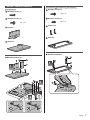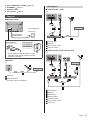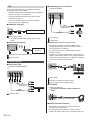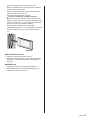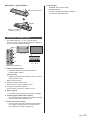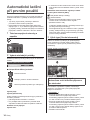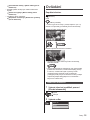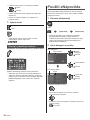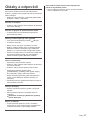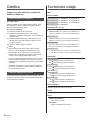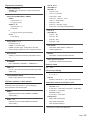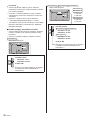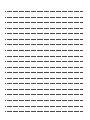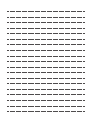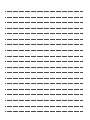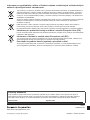TQB0E2391P2
Operating Instructions
LCD Television
32-inch model
39-inch model
42-inch model
50-inch model
Thank you for purchasing this Panasonic product.
Please read these instructions carefully before operating this product and
retain them for future reference.
The images shown in this manual are for illustrative purposes only.
Please refer to Pan European Guarantee Card if you need to contact your
local Panasonic dealer for assistance.
For more detailed instructions, refer to [eHELP]
(Built-in Operating Instructions).
●
How to use [eHELP] (p. 16)
Model No.
TX-32AS600Y TX-42AS600Y
TX-32AS600YW TX-42AS600YW
TX-39AS600Y TX-50AS600Y
TX-39AS600YW
English
Italiano
Česky
M0114-0 English

2
English
●
For the information of the trademarks, refer to
[eHELP] (Support > Licence).
The illustration for TX-50AS600Y is used in this
manual unless otherwise mentioned.
Illustrations shown may be different depending on
the model.
Contents
Be Sure to Read
Important Notice··················································· 3
Safety Precautions ··············································· 4
Quick Start Guide
Accessories ························································ 6
Connections ························································ 8
Identifying Controls ··············································12
First time Auto Setup ············································14
Using your VIERA
Operations ·························································15
How to Use eHELP ··············································16
Others
FAQs ································································17
Maintenance ······················································18
Specifications ·····················································18

3
English
other data in the GUIDE Plus+/Rovi Guide system.
Transport only in upright position
Important Notice
Notice for DVB / Data broadcasting /
IPTV functions
●
This TV is designed to meet the standards (as of
August, 2013) of DVB-T / T2 (MPEG2 and MPEG4-
AVC(H.264)) digital terrestrial services, DVB-C
(MPEG2 and MPEG4-AVC(H.264)) digital cable
services.
Consult your local dealer for availability of DVB-T / T2
services in your area.
Consult your cable service provider for availability of
DVB-C services with this TV.
●
This TV may not work correctly with the signal which
does not meet the standards of DVB-T / T2 or DVB-C.
●
Not all the features are available depending on the
country, area, broadcaster, service provider and
network environment.
●
Not all CI modules work properly with this TV. Consult
your service provider about the available CI module.
●
This TV may not work correctly with CI module that is
not approved by the service provider.
●
Additional fees may be charged depending on the
service provider.
●
The compatibility with future services is not
guaranteed.
●
Check the latest information on the available services
at the following website. (English only)
http://panasonic.net/viera/support
Panasonic does not guarantee operation and
performance of peripheral devices made by other
manufacturers; and we disclaim any liability or damage
arising from operation and/or performance from usage of
such other maker’s peripheral devices.
This product is licensed under the AVC patent portfolio
license for the personal and non-commercial use of a
consumer to (i) encode video in compliance with the
AVC Standard (“AVC Video”) and/or (ii) decode AVC
Video that was encoded by a consumer engaged in
a personal and non-commercial activity and/or was
obtained from a video provider licensed to provide AVC
Video. No license is granted or shall be implied for any
other use.
Additional information may be obtained from MPEG LA,
LLC.
See http://www.mpegla.com.
Rovi Corporation and/or its subsidiaries and related
affiliates are not in any way liable for the accuracy or
availability of the program schedule information or other
data in the GUIDE Plus+/Rovi Guide system and cannot
guarantee service availability in your area. In no event
shall Rovi Corporation and/or its related affiliates be
liable for any damages in connection with the accuracy
or availability of the program schedule information or

4
English
equipment. Be sure to ask your local Panasonic
dealer to perform the setup or installation of approved
wall-hanging brackets.
●
Do not apply strong force or impact to the display
panel.
●
Do not place the TV on sloped
or unstable surfaces, and
ensure that the TV does not
hang over the edge of the
base.
●
This TV is designed for table-top use.
●
Do not expose the TV to direct
sunlight and other sources of
heat.
To prevent the
spread of fire, keep
candles or other
open flames away
from this product at
all times
■ Dangerous part / Small object
Warning
●
This product contains possibly dangerous parts such
as plastic bags, that can be breathed in or swallowed
by young children accidentally. Keep these parts out
of reach of young children.
■ Pedestal
Warning
●
Do not disassemble or modify the pedestal.
Caution
●
Do not use any pedestal other than the one provided
with this TV.
●
Do not use the pedestal if it becomes warped or
physically damaged. If this occurs, contact your
nearest Panasonic dealer immediately.
●
During setup, make sure that all screws are securely
tightened.
●
Ensure that the TV does not suffer any impact during
installation of the pedestal.
●
Ensure that children do not climb onto the pedestal.
●
Install or remove the TV from the pedestal with at
least two people.
●
Install or remove the TV by the specified procedure.
■ Radio wave
Warning
●
Do not use the TV in any medical institutions or
locations with medical equipment. Radio waves may
interfere with the medical equipment and cause
accidents due to the malfunction.
●
Do not use the TV near any automatic control
Safety Precautions
To help avoid risk of electrical shock, fire, damage or
injury, please follow the warnings and cautions below:
■ Mains plug and lead
Warning
If you detect anything unusual,
immediately remove the mains
plug.
●
This TV is designed to operate on AC 220-240 V,
50 / 60 Hz.
●
Insert the mains plug fully into the socket outlet.
●
Ensure that the mains plug is easily accessible.
●
Disconnect the mains plug when cleaning the TV.
●
Do not touch the mains plug with wet
hands.
●
Do not damage the mains lead.
•
Do not place a heavy
object on the lead.
•
Do not place the lead near
a high temperature object.
•
Do not pull on the lead.
Hold onto the mains plug
body when disconnecting
the plug.
•
Do not move the TV with the lead plugged into a
socket outlet.
•
Do not twist the lead, bend it excessively or stretch
it.
•
Do not use a damaged mains plug or socket outlet.
•
Ensure the TV does not crush the mains lead.
●
Do not use any mains lead other than that provided
with this TV.
■ Take care
Warning
●
Do not remove covers and never modify
the TV yourself as live parts are accessible
when they are removed. There are no user
serviceable parts inside.
●
Do not expose the TV to rain
or excessive moisture. This
TV must not be exposed to
dripping or splashing water
and objects filled with liquid,
such as vases, must not be
placed on top of or above
the TV.
●
Do not insert foreign objects into the TV through the
air vents.
●
Do not use an unapproved pedestal / mounting

5
English
■ Moving the TV
Caution
Before moving the TV, disconnect all cables.
39-inch model
42-inch model
50-inch model
●
Move the TV with at least two
people. Support as shown to
avoid injury by the TV tipping
or falling.
■ When not in use for a long time
Caution
This TV will still consume some power even in the Off
mode, as long as the mains plug is still connected to a
live socket outlet.
●
Remove the mains plug from the wall socket when
the TV is not in use for a prolonged period of time.
■ Excessive volume
Caution
●
Do not expose your ears to
excessive volume from the
headphones. Irreversible
damage can be caused.
●
If you hear a drumming noise in your ears, turn down
the volume or temporarily stop using the headphones.
■ Battery for the Remote Control
Caution
●
Incorrect installation may cause battery leakage,
corrosion and explosion.
●
Replace only with the same or equivalent type.
●
Do not mix old and new batteries.
●
Do not mix different battery types (such as alkaline
and manganese batteries).
●
Do not use rechargeable batteries (Ni-Cd, etc.).
●
Do not burn or break up batteries.
●
Do not expose batteries to excessive heat such as
sunshine, fire or the like.
●
Make sure you dispose of batteries correctly.
●
Remove the battery from the unit when not using for
a prolonged period of time to prevent battery leakage,
corrosion and explosion.
LCD Television
Declaration of Conformity (DoC)
“Hereby, Panasonic Corporation declares that this TV is
in compliance with the essential requirements and other
relevant provisions of the Directive 1999/5/EC.”
If you want to get a copy of the original DoC of this TV,
please visit the following website:
equipment such as automatic doors or fire alarms.
Radio waves may interfere with the automatic
control equipment and cause accidents due to the
malfunction.
●
Keep the distance at least 22 cm from the TV when
you have a cardiac pacemaker. Radio waves may
interfere with the operation of the pacemaker.
●
Do not disassemble or alter the TV in any way.
■ Built-in wireless LAN
Caution
●
Do not use the built-in wireless LAN to connect to any
wireless network (SSID
*
) for which you do not have
usage rights. Such networks may be listed as a result
of searches. However, using them may be regarded
as illegal access.
*
SSID is a name for identifying a particular wireless
network for transmission.
●
Do not subject the built-in wireless LAN to high
temperatures, direct sunlight or moisture.
●
Data transmitted and received over radio waves may
be intercepted and monitored.
●
The built-in wireless LAN uses 2.4 GHz and 5 GHz
frequency bands. To avoid malfunctions or slow
response caused by radio wave interference, keep
the TV away from the devices such as other wireless
LAN devices, microwaves, mobile phones and the
devices that use 2.4 GHz and 5 GHz signals when
using the built-in wireless LAN.
●
When noises occur due to the static electricity, etc.,
the TV might stop operating for the protection of the
devices. In this case, turn the TV off with Mains power
On / Off switch, then turn it on again.
●
Additional information for the wireless LAN and
access point may be on the following website.
(English only)
http://panasonic.net/viera/support
■ Ventilation
Caution
Allow sufficient space around the TV in order to help
prevent excessive heat, which could lead to early failure
of some electronic components.
Minimum distance:
(cm)
10
10
10
10
●
Ventilation should not be
impeded by covering the
ventilation openings with
items such as newspapers,
tablecloths and curtains.
●
Whether you are using a pedestal or not, always
ensure the vents at the bottom of the TV are not
blocked and there is sufficient space to enable
adequate ventilation.

6
English
Accessories
Remote Control
(p. 12)
●
N2QAYB000830
TX-32AS600Y
TX-39AS600Y
TX-42AS600Y
TX-50AS600Y
(
)
●
N2QAYB000840
TX-32AS600YW
TX-39AS600YW
TX-42AS600YW
(
)
Pedestal
(p. 7)
32-inch model
39-inch model
42-inch model
50-inch model
Mains lead
(p. 9)
Batteries (2)
●
R6
(p. 13)
Operating Instructions
Pan European Guarantee Card
●
Accessories may not be placed all together. Take care
not to throw them away unintentionally.
●
For the information of optional accessories, refer to
[eHELP] (Support > Optional accessories).
http://www.doc.panasonic.de
Authorized Representative:
Panasonic Testing Centre
Panasonic Marketing Europe GmbH
Winsbergring 15, 22525 Hamburg, Germany
This TV is intended to be used in the following countries.
Albania, Andorra, Austria, Belgium, Bulgaria, Croatia,
Cyprus, Czech Republic, Denmark, Estonia, Finland,
France, Germany, Greece, Hungary, Italy, Iceland,
Latvia, Liechtenstein, Lithuania, Luxembourg, Malta,
Monaco, Montenegro, Netherlands, Norway, Poland,
Portugal, Romania, Slovakia, Slovenia, Spain, Sweden,
Switzerland, Turkey
The wireless LAN feature of this TV shall exclusively be
used inside buildings.

7
English
39-inch model
42-inch model
50-inch model
Assembly screw (4)
M5 × 15
Assembly screw (4)
M4 × 12
Bracket (2)
Base
■ Assembling the pedestal
A
C
D
1
Assembling / Removing the pedestal
32-inch model
Assembly screw (3)
Assembly screw (4)
M4 × 15
Bracket
Base
■ Assembling the pedestal
1
A
D
C
3
2
B

8
English
Connections
●
External equipment and cables shown are not
supplied with this TV.
●
Please ensure that the unit is disconnected from the
mains socket before attaching or disconnecting any
cables.
●
Check the terminal type and cable plugs are correct
when connecting.
●
Use a fully wired HDMI compliant cable.
●
Use a fully wired SCART cable.
●
Keep the TV away from electronic equipment (video
equipment, etc.) or equipment with an infrared sensor,
otherwise distortion of image / sound may occur or
operation of other equipment may be affected.
●
Please also read the manual of the equipment being
connected.
Terminals
1
2
4
5
3
9
8
76
1 CI slot (p. 10)
2 USB 1 - 2 port
3 Headphone jack
(p. 10)
4 HDMI1 - 3
(p. 9, 10)
5 Terrestrial / cable terminal
(p. 9)
B
2
3
Removing the pedestal from the TV
Be sure to remove the pedestal in the following way
when using the wall-hanging bracket or repacking the
TV.
1 Remove the assembly screws
from the TV.
2 Pull out the pedestal from the TV.
3 Remove the assembly screws
from the bracket.

9
English
AV devices
■ DVD Recorder / VCR
TV
Cable
SCART cable
RF cable
DVD Recorder / VCR
Terrestrial aerial
■ DVD Recorder (VCR) / Set top box
TV
Cable
SCART cable
RF cable
HDMI cable
Satellite dish
Terrestrial aerial
DVD Recorder / VCR
Set top box
6 AV2 (COMPONENT / VIDEO)
(p. 10)
7 ETHERNET
(p. 10)
8 DIGITAL AUDIO
9 AV1 (SCART)
(p. 9)
Basic connections
■ Mains lead
AC 220-240 V
50 / 60 Hz
Mains lead
(supplied)
Insert the mains plug firmly into place.
32-inch model
39-inch model
42-inch model
50-inch model
●
When disconnecting the mains lead, be absolutely
sure to disconnect the mains plug at the socket
outlet first.
■ Aerial
TV
Cable
RF cable
Terrestrial aerial
●
For DVB-C, DVB-T, Analogue

10
English
■ Camcorder / Game equipment
(VIDEO equipment)
TV
(Listening)
(Viewing)
Game equipment
Camcorder
■ Amplifier (to listen with speakers)
●
Use HDMI2 for connecting an amplifier. This
connection is applicable when using an amplifier that
has ARC (Audio Return Channel) function.
As for an amplifier without ARC function, use DIGITAL
AUDIO.
●
To enjoy multi-channel sound from external
equipment (e.g. Dolby Digital 5.1ch), connect the
equipment to the amplifier. For the connections, read
the manuals of the equipment and amplifier.
TV
HDMI cable
Amplifier with speaker system
External equipment (DVD Player, etc.)
■ Headphones
●
To adjust volume
[Headphone Volume] in the Sound Menu
TV
(M3 stereo mini plug)
■ Common Interface
●
Turn the TV off with Mains Power On / Off switch
whenever inserting or removing the CI module.
●
If a smart card and a CI module come as a set, first
insert the CI module, then insert the smart card into
the CI module.
Network
To use internet service, you need a broadband network
environment.
●
If you do not have any broadband network services,
please consult your retailer for assistance.
●
Prepare the internet environment for wired connection
or wireless connection.
●
Setup of the network connection will start when first
using the TV. (p. 14)
■ Wired connection
TV
Internet environment
LAN cable (Shielded)
●
Use the Shielded Twist Pair (STP) LAN cable.
■ Wireless connection
Internet
environment
Built-in wireless LAN
Access point
Other connections
■ DVD Player
(COMPONENT equipment)
TV
(Listening)
(Viewing)
DVD Player

11
English
●
Insert or remove the CI module completely in the
correct direction as shown.
●
Normally encrypted channels will appear. (The
viewable channels and its features depend on the CI
module.)
If encrypted channels do not appear
[Common Interface] in the Setup Menu
●
There might be some CI modules in the market
with older firmware versions that do not work fully
interoperable with this new CI+ v1.3 TV. In this case,
please contact your content provider.
●
For more information, refer to [eHELP] (Functions >
Common Interface), read the manual of the CI
module, or check with the content provider.
TV
CI module
■ Communication Camera
●
Use USB 1 for connecting the Communication
Camera.
●
For more information, refer to [eHELP] (Support >
Optional accessories > Communication Camera).
■ VIERA Link
●
Use HDMI1 - 3 for VIERA Link connection.
●
For more information, refer to [eHELP] (Functions >
VIERA Link “HDAVI Control™”).

12
English
●
Displays channel list.
8 [Option Menu]
●
Easy optional setting for viewing, sound, etc.
9 Coloured buttons
(red-green-yellow-blue)
●
Used for the selection, navigation and operation of
various functions.
10
Volume Up / Down
11
Numeric buttons
●
Changes channel and teletext pages.
●
Sets characters.
●
When in Standby mode, switches TV on.
12
[eHELP]
●
Displays [eHELP] (Built-in Operating Instructions).
13
Input mode selection
●
TV - switches to DVB-C / DVB-T / Analogue.
●
AV - switches to AV input mode from Input
Selection list.
14
Aspect
●
Changes aspect ratio.
15
Subtitles
●
Displays subtitles.
16
Exit
●
Returns to [Home Screen].
17
HOME
●
Displays [Home Screen].
18
TV Guide
●
Displays Electronic Programme Guide.
19
Cursor buttons
●
Makes selections and adjustments.
20
Return
●
Returns to the previous menu / page.
21
Channel Up / Down
22
Sound Mute On / Off
23
Last view
●
Switches to previously viewed channel or input
mode.
24
Operations for contents, connected equipment,
etc.
Identifying Controls
Remote Control
1 Standby On / Off switch
2 Off Timer
●
Sets the time for the TV to automatically turn off.
3 [Main Menu]
●
Press to access Picture, Sound, Network, Timer,
Setup and Help Menus.
4 Teletext button
5 Information
●
Displays channel and programme information.
6 APPS
●
Displays [APPS List] (applications list).
7 OK
●
Confirms selections and choices.
●
Press after selecting channel positions to quickly
change channel.

13
English
●
The LED blinks when the TV receives a command
from the remote control.
■ Installing / Removing batteries
Pull open
Hook
Note the correct
polarity (+ or -)
Close
Indicator / Control panel
●
When pressing 1, 2, 3 buttons, the control panel
guide appears on the right side of the screen for 3
seconds to highlight the pressed button.
1
567
2
3
4
Rear side of the TV
1 Input mode selection
●
Press repeatedly until you reach the desired mode.
[Main Menu]
●
Press and hold for about 3 seconds to display main
menu.
OK (when in the menu system)
2 Channel Up / Down
Cursor Up / Down (when in the menu system)
3 Volume Up / Down
Cursor Left / Right (when in the menu system)
4 Mains power On / Off switch
●
Use to switch the mains power.
5 Remote control signal receiver
●
Do not place any objects between the TV remote
control signal receiver and remote control.
6 Ambient sensor
●
Senses brightness to adjust picture quality when
[Ambient Sensor] in the Picture Menu is set to
[On].
7 Power LED
Red: Standby
Green: On

14
English
Tick the TV signal mode to tune, and then select
[Start Auto Setup]
: tune (search for the available channels)
: skip tuning
●
Auto Setup screen varies depending on the country
and the signal mode you select.
●
[DVB-C Network Settings]
Normally set [Frequency] and [Network ID] to [Auto].
If [Auto] is not displayed or if necessary, enter
[Frequency] and [Network ID] specified by your cable
provider with numeric buttons.
3 Select the type of [Home Screen]
The demonstration to explain how to use [my Home
Screen] is displayed. Confirm the demonstration by
following the on-screen instructions, and then select the
desired [Home Screen].
Example: [Home Screen Selection]
Example: [TV Home Screen]
Auto Setup is now complete and your
TV is ready for viewing.
If tuning has failed, check the connection of the network,
RF cable, and then follow the on-screen instructions.
Note
●
The TV will automatically go into Standby mode
when no operation is performed for 4 hours if [Auto
Standby] in the Timer Menu is set to [On].
●
The TV will automatically go into Standby mode when
no signal is received and no operation is performed
for 10 minutes if [No signal Power off] in the Timer
Menu is set to [On].
●
To retune all channels
[Auto Setup] in [Tuning Menu] (Setup Menu)
●
To add the available TV signal mode later
[Add TV Signal] in [Tuning Menu] (Setup Menu)
●
To initialise all settings
[Shipping Condition] in [System Menu] (Setup
Menu)
First time Auto Setup
Automatically sets up the TV and searches for available
TV channels when the TV is turned on for the first time.
●
These steps are not necessary if the setup has been
completed by your local dealer.
●
Please complete connections (p. 8 - 11) and settings
(if necessary) of the connected equipment before
starting Auto Setup. For details of settings for the
connected equipment, read the manual of the
equipment.
1 Plug the TV into mains socket and
turn power on
●
Takes a few seconds to be displayed.
2 Select the following items
Set up each item by following the on-screen instructions.
Example:
Please select your viewing environment.
Home Shop
■ How to use remote control
Move the cursor
Access the item / store the setting
Return to the previous item (if available)
Select the language
Select [Home]
Select [Home] viewing environment to use in your home
environment.
●
[Shop] is for shop display.
●
To change viewing environment later on, you will
need to initialise all settings by accessing Shipping
Condition.
Set up the network connection
Select your country
●
Depending on the country you select, select your
Region or store the Child Lock-PIN number (“0000”
cannot be stored).

15
English
●
The selectable modes vary depending on the
channels stored.
select
access
●
You can also select the mode pressing the TV button
repeatedly.
●
If [TV Selection] is not displayed, press the TV button
to switch the mode.
3 Select a channel
up
down
or
●
To select a channel position with 2 or more-digit, e.g.
399
To access each feature
Access [APPS List] and select a feature
Example: [APPS List]
APPS is the applications (features) of the TV.
●
For operations of each feature and the setup of
[APPS List], follow the on-screen instructions or refer
to [eHELP] (my Home Screen > APPS List).
Operations
Turn power on
(TV)
or
(Remote Control)
●
Mains power On / Off switch should be on. (p. 13)
The last viewed [Home Screen] is displayed.
Example: [TV Home Screen]
Example: Selected content screen
●
To return to [Home Screen] at any time
●
You can set up or make [Home Screen] to display
desired information, to access specific features easily,
to select the default [Home Screen], etc. For details,
follow the on-screen instructions or refer to [eHELP]
(my Home Screen > my Home Screen).
Watching TV
1 Select the TV viewer from [Home
Screen]
select
access
2 Select the mode
TV Selection
DVB-C
DVB-T
Analogue

16
English
How to Use eHELP
[eHELP] is the detailed operating instructions built into
the TV, and helps you to get more understanding of the
operations for each feature.
1 Display [eHELP]
or
[Help]
[eHELP]
●
If this is not the first time to view [eHELP] from
when the TV is turned on, the confirmation screen
is displayed to select whether [First Page] or [Last
Page].
2 Select the category and item
Category field
Item field
select
category
access
select item
access
select sub
item
access
Sub item field
Description
●
To return to the previous field
●
To scroll the description (if more than 1 page)
While the description is highlighted
●
To display the menu related to the description (only
for some descriptions)
(red)

17
English
damage to the panel. This is not a malfunction.
FAQs
Before requesting service or assistance, please follow
these simple guides to solve the problem.
●
For more information, refer to [eHELP] (Support >
FAQs).
The TV does not switch on
●
Check the mains lead is plugged into the TV and the
socket outlet.
The TV goes into Standby mode
●
Auto power standby function is activated.
The remote control does not work or is intermittent
●
Are the batteries installed correctly? (p. 13)
●
Has the TV been switched on?
●
The batteries may be running low. Replace them with
new ones.
●
Point the remote control directly at the TV’s remote
control signal receiver (within about 7 m and a
30 degree angle of the signal receiver).
●
Situate the TV away from sunshine or other sources
of bright light not to shine on the TV’s remote control
signal receiver.
No image can be displayed
●
Check the TV is turned on.
●
Check the mains lead is plugged into the TV and the
socket outlet.
●
Check the correct input mode is selected.
●
Check the setting of [AV2] ([COMPONENT] /
[VIDEO]) in [Input Selection] to match the output of
the external equipment.
●
Is [Contrast], [Brightness] or [Colour] in the Picture
Menu set to the minimum?
●
Check all required cables and connections are firmly
in place.
Unusual image is displayed
●
Turn the TV off with Mains power On / Off switch,
then turn it on again.
●
If the problem persists, initialise all settings.
[Shipping Condition] in [System Menu] (Setup
Menu)
Parts of the TV become hot
●
Even if the temperature of parts of the front, top and
rear panels has risen, these temperature rises do
not cause any problems in terms of performance or
quality.
The LCD panel moves slightly and clattered sound is
heard when it is pushed with a finger
●
There is a little gap around the panel to prevent

18
English
Specifications
■ TV
Model No.
32-inch model
:
TX-32AS600Y, TX-32AS600YW
39-inch model
:
TX-39AS600Y, TX-39AS600YW
42-inch model
:
TX-42AS600Y, TX-42AS600YW
50-inch model
:
TX-50AS600Y
Dimensions (W × H × D)
32-inch model
733 mm × 505 mm × 184 mm (With Pedestal)
733 mm × 436 mm × 59 mm (TV only)
39-inch model
886 mm × 560 mm × 247 mm (With Pedestal)
886 mm × 516 mm × 53 mm (TV only)
42-inch model
947 mm × 597 mm × 247 mm (With Pedestal)
947 mm × 552 mm × 53 mm (TV only)
50-inch model
1 126 mm × 697 mm × 260 mm (With Pedestal)
1 126 mm × 652 mm × 53 mm (TV only)
Mass
32-inch model
7.0 Net (With Pedestal)
6.5
Net (TV only)
39-inch model
11.0 Net (With Pedestal)
10.0
Net (TV only)
42-inch model
13.0 Net (With Pedestal)
12.0
Net (TV only)
50-inch model
16.0 Net (With Pedestal)
15.0
Net (TV only)
Power source
AC 220-240 V, 50 / 60 Hz
Panel
LED LCD panel
Sound
Speaker output
20 W (10 W + 10 W)
Headphones
M3 (3.5 mm) stereo mini Jack × 1
Maintenance
First, remove the mains plug from the
socket outlet.
Display panel, Cabinet, Pedestal
Regular care:
Gently wipe the surface of the display panel, cabinet,
or pedestal by using a soft cloth to clean the dirt or
fingerprints.
For stubborn dirt:
(1) First clean the dust on the surface.
(2) Dampen a soft cloth with clean water or diluted
neutral detergent (1 part detergent to 100 parts
water).
(3) Wring the cloth firmly. (Please note liquids do not
enter the TV inside. May lead to product failure.)
(4) Finally, wipe away all the moisture.
Caution
●
Do not use a hard cloth or rub the surface too hard,
otherwise this may cause scratches on the surface.
●
Take care not to subject the surfaces to insect
repellent, solvent, thinner or other volatile substances.
This may degrade surface quality or cause peeling of
the paint.
●
The surface of the display panel is specially treated
and may be easily damaged. Take care not to tap or
scratch the surface with your fingernail or other hard
objects.
●
Do not allow the cabinet and pedestal to make
contact with a rubber or PVC substance for a long
time. This may degrade surface quality.
Mains plug
Wipe the mains plug with a dry cloth at regular intervals.
Moisture and dust may cause fire or electrical shock.

19
English
CATV (S01 - S05)
CATV S11 - S20 (U1 - U10)
VHF H1 - H2 (ITALY)
UHF E21 - E69
CATV S1 - S10 (M1 - M10)
CATV S21 - S41 (Hyperband)
PAL D, K
SECAM D, K
VHF R1 - R2
VHF R3 - R5
VHF R6 - R12
UHF E21 - E69
PAL 525/60
Playback of NTSC tape from some PAL Video
recorders (VCR)
M.NTSC
Playback from M.NTSC Video recorders (VCR)
NTSC (AV input only)
Playback from NTSC Video recorders (VCR)
Aerial input
VHF / UHF
Operating conditions
Temperature
0 °C - 35 °C
Humidity
20 % - 80 % RH (non-condensing)
Built-in wireless LAN
Standard compliance and Frequency range
*
IEEE802.11a/n
5.180 GHz - 5.320 GHz, 5.500 GHz - 5.580 GHz,
5.660 GHz - 5.700 GHz
IEEE802.11b/g/n
2.412 GHz - 2.472 GHz
Security
WPA2-PSK (TKIP/AES)
WPA-PSK (TKIP/AES)
WEP (64 bit/128 bit)
*
:
The frequency and channel differ depending on the
country.
Note
●
Design and Specifications are subject to change
without notice. Mass and Dimensions shown are
approximate.
●
For the information of power consumption, display
resolution, etc., please refer to Product fiche.
●
For the information of the open source software, refer
Connection terminals
AV1 input / output
SCART (Audio/Video in, Audio/Video out, RGB in)
AV2 input (COMPONENT / VIDEO)
VIDEO
RCA PIN Type × 1
1.0 V[p-p] (75 Ω)
AUDIO L - R
RCA PIN Type × 2
0.5 V[rms]
Y
1.0 V[p-p] (including synchronisation)
P
B, PR
±0.35 V[p-p]
HDMI 1 / 2 / 3 input
TYPE A Connectors
HDMI1 / 3: Content Type
HDMI2: Content Type, Audio Return Channel
●
This TV supports “HDAVI Control 5” function.
Card slot
Common Interface slot (complies with CI Plus) × 1
ETHERNET
RJ45, IEEE802.3 10BASE-T / 100BASE-TX
USB 1 / 2
DC 5 V, Max. 500 mA [Hi-Speed USB (USB 2.0)]
DIGITAL AUDIO output
PCM / Dolby Digital / DTS, Fibre optic
Receiving systems / Band name
Check the latest information on the available services at
the following website. (English only)
http://panasonic.net/viera/support
DVB-C
Digital cable services (MPEG2 and MPEG4-
AVC(H.264))
DVB-T / T2
Digital terrestrial services (MPEG2 and MPEG4-
AVC(H.264))
PAL B, G, H, I
SECAM B, G
SECAM L, L’
VHF E2 - E12
VHF A - H (ITALY)

20
English
to [eHELP] (Support > Licence).
●
This equipment complies with the EMC standards
listed below.
EN55013, EN61000-3-2, EN61000-3-3, EN55020,
EN55022, EN55024
■ When using the wall-hanging bracket
●
Please contact your local Panasonic dealer to
purchase the recommended wall-hanging bracket.
●
Holes for wall-hanging bracket installation
32-inch model
Rear of the TV
200 mm
200 mm
(View from the side)
Depth of screw
minimum: 7 mm
maximum: 12 mm
Diameter: M4
Screw for fixing the TV onto the
wall-hanging bracket (not supplied with
the TV)
39-inch model
42-inch model
50-inch model
Rear of the TV
a
b
39-inch model
42-inch model
a: 200 mm
b: 200 mm
50-inch model
a: 400 mm
b: 200 mm
(View from the side)
Depth of screw
39-inch model
42-inch model
minimum: 10 mm
maximum: 27 mm
50-inch model
minimum: 10 mm
maximum: 28 mm
Diameter: M6
Screw for fixing the TV onto the
wall-hanging bracket (not supplied with
the TV)
Page is loading ...
Page is loading ...
Page is loading ...
Page is loading ...
Page is loading ...
Page is loading ...
Page is loading ...
Page is loading ...
Page is loading ...
Page is loading ...
Page is loading ...
Page is loading ...
Page is loading ...
Page is loading ...
Page is loading ...
Page is loading ...
Page is loading ...
Page is loading ...
Page is loading ...
Page is loading ...
Page is loading ...
Page is loading ...
Page is loading ...
Page is loading ...
Page is loading ...
Page is loading ...
Page is loading ...
Page is loading ...
Page is loading ...
Page is loading ...
Page is loading ...
Page is loading ...
Page is loading ...
Page is loading ...
Page is loading ...
Page is loading ...
Page is loading ...
Page is loading ...
Page is loading ...
Page is loading ...
Page is loading ...
Page is loading ...
Page is loading ...
Page is loading ...
Page is loading ...
Page is loading ...
Page is loading ...
Page is loading ...
-
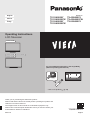 1
1
-
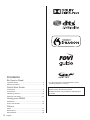 2
2
-
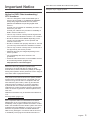 3
3
-
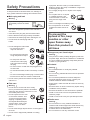 4
4
-
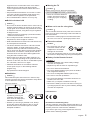 5
5
-
 6
6
-
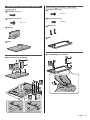 7
7
-
 8
8
-
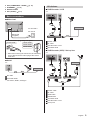 9
9
-
 10
10
-
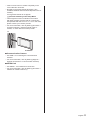 11
11
-
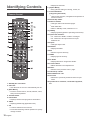 12
12
-
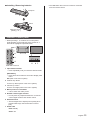 13
13
-
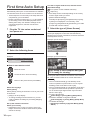 14
14
-
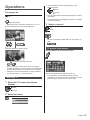 15
15
-
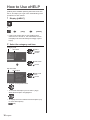 16
16
-
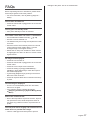 17
17
-
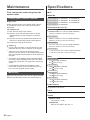 18
18
-
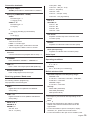 19
19
-
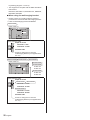 20
20
-
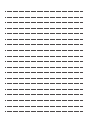 21
21
-
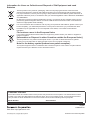 22
22
-
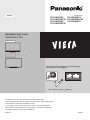 23
23
-
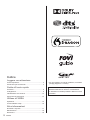 24
24
-
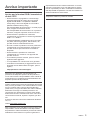 25
25
-
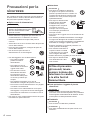 26
26
-
 27
27
-
 28
28
-
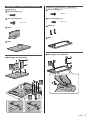 29
29
-
 30
30
-
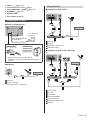 31
31
-
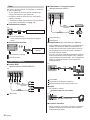 32
32
-
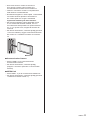 33
33
-
 34
34
-
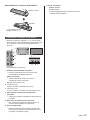 35
35
-
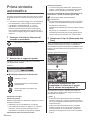 36
36
-
 37
37
-
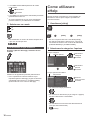 38
38
-
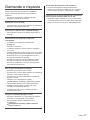 39
39
-
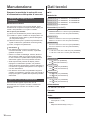 40
40
-
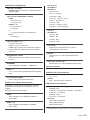 41
41
-
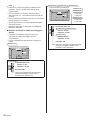 42
42
-
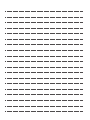 43
43
-
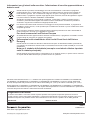 44
44
-
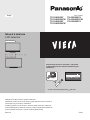 45
45
-
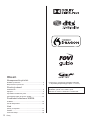 46
46
-
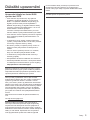 47
47
-
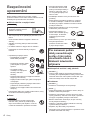 48
48
-
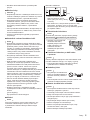 49
49
-
 50
50
-
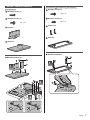 51
51
-
 52
52
-
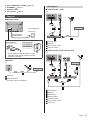 53
53
-
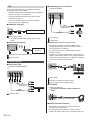 54
54
-
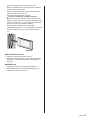 55
55
-
 56
56
-
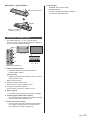 57
57
-
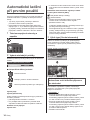 58
58
-
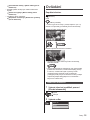 59
59
-
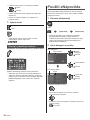 60
60
-
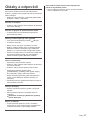 61
61
-
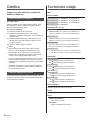 62
62
-
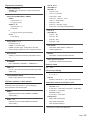 63
63
-
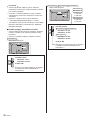 64
64
-
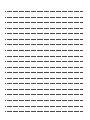 65
65
-
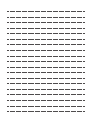 66
66
-
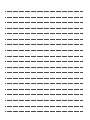 67
67
-
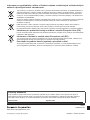 68
68
Ask a question and I''ll find the answer in the document
Finding information in a document is now easier with AI
in other languages
- italiano: Panasonic TX39AS600Y Manuale del proprietario
- slovenčina: Panasonic TX39AS600Y Návod na obsluhu
Related papers
-
Panasonic TXL32BL6B Operating instructions
-
Panasonic TX-50AS600E Owner's manual
-
Panasonic TX-42AS750E Owner's manual
-
Panasonic TX-L42E6E Owner's manual
-
Panasonic TX42AS520E Operating instructions
-
Panasonic TXL39E6BK Quick start guide
-
Panasonic TX42AS740E Owner's manual
-
Panasonic TX60AS800E Owner's manual