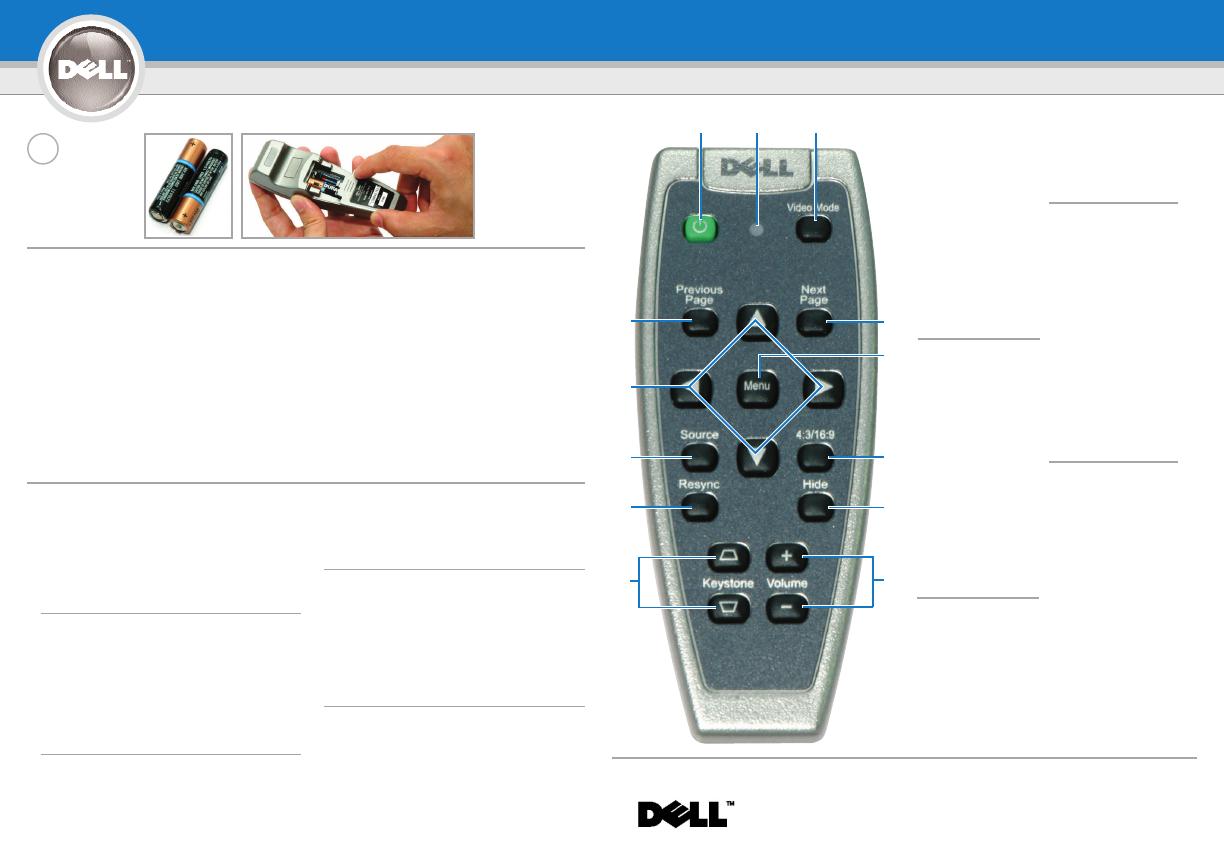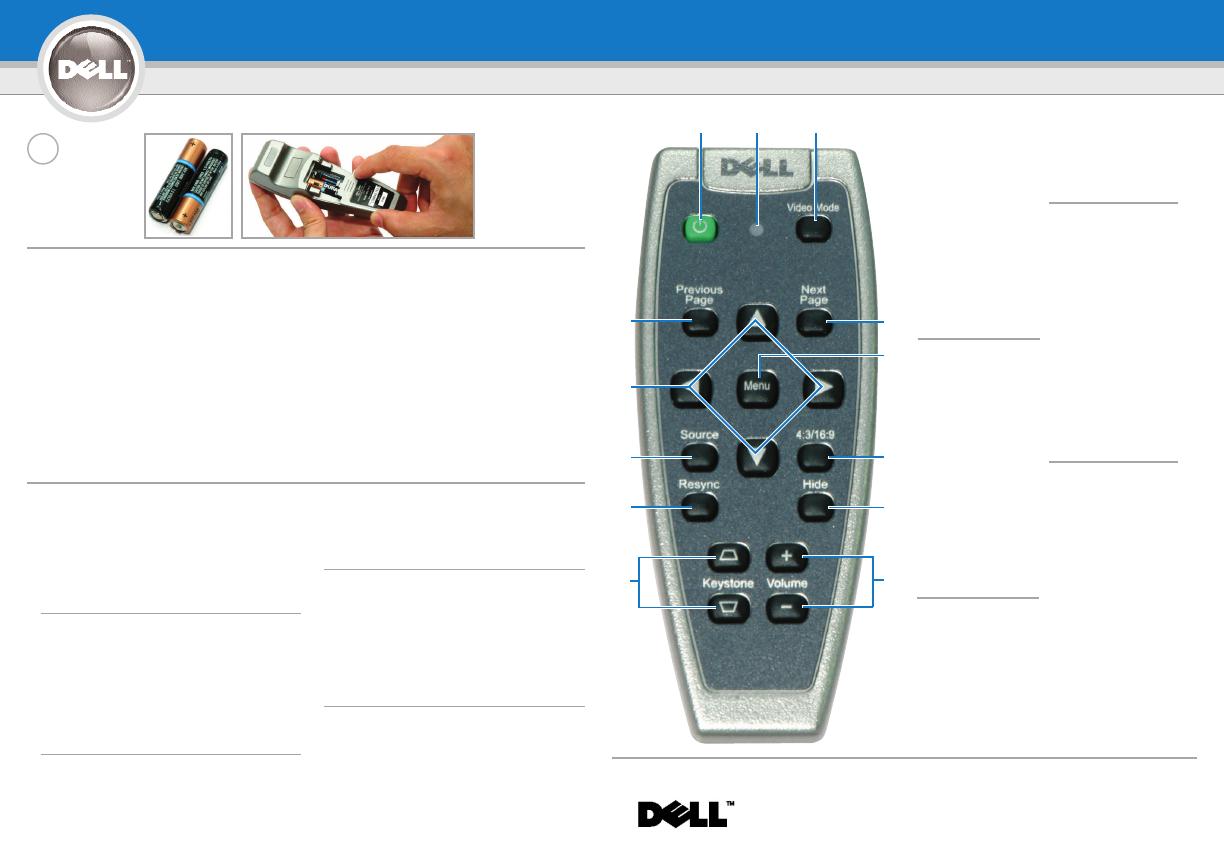
1. Power button
2. Light
3. Video Mode button
4. Next Page button
5. Menu button
6. 4:3/16:9 (aspect ratio)
4. button
7. Hide button
8. Volume button
9.
Keystone Correction button
10. Resync button
11. Source button
12.
Four Directions buttons
13.
Previous Page button
1. Power (Netztaste)
2. Lampe
3. Video Mode
3. (Grafikmodus)
4. Next Page
5. Menu (Menü)
6.
4:3/16:9 (Bildformat) Taste
7. Hide (Ausblenden)
8. Volume
9. (Lautstärkeregler)
9. Trapezkorrektur
10. Resync
11. Source
(Signalquelle)
12. Vier Richtungstasten
13. Previous Page
1. Bouton Marche
2. Voyant
3. Bouton Mode Vidéo
4.
Bouton Page Suivante
5. Bouton Menu
6. Bouton 4:3/16:9
4.(proportions)
7. Bouton Masquer
8. Bouton Volume
9.
Bouton Correction Trapézoïdale
10. Bouton Resync
11. Bouton Source
12.
Boutons Quatre Directions
13. Bouton Page
13. Précédente
1. Botón Alimentación
2. Luz
3. Botón Modo de vídeo
4. Botón Siguiente página
5. Botón Menú
6.
Botón 4:3/16:9 (rel. aspecto)
7. Botón Ocultar
8. Botón de Volumen
9. Botón Corrección de
9. distorsión trapezoidal
10. Botón Resync
11. Botón Fuente
12. Botones de Cuatro
10. direcciones
13. Botón Página anterior
1. Tasto di Accensione
2. Luce
3. Tasto Video Mode
3. (Modalità Video)
4. Tasto Next Page 3. 3.
5. Tasto Menu
6. Tasto 4:3/16:9
3. (proporzioni)
7. Tasto Hide (Nascondi)
8. Tasto Volume
9.
Tasto Keystone Correction
9.
(Correzione della distorsione
9.
trapezoidale)
10.
Tasto Resync (Risincronizzazione)
11.
Tasto Source (Sorgente)
12. Tasti Quattro direzioni
13. Tasto Previous Page
NOTE: The USB cable (as shown in step 1) must be
connected to use Next Page and Previous Page on the
remote control.
HINWEIS: Wenn Sie die Funktionen Next Page und
Previous Page auf der Fernbedienung verwenden
möchten, muss das USB-Kabel (siehe Schritt 1)
angeschlossen werden.
REMARQUE: Le câble USB (comme indiqué dans
l'étape 1) doit être connecté pour utiliser Page Suivante
et Page Précédente sur la télécommande.
NOTA: El cable USB (como aparece en el paso 1) debe
estar conectado para usar Siguiente página y Página
anterior en el mando a distancia.
NOTA: il cavo USB (come mostrato nel passo 1) deve
essere collegato per utilizzare i tasti di Next Page e
Previous Page sul telecomando.
Information in this document is subject to change without notice.©
© 2006 Dell Inc. All rights reserved.
Reproduction in any manner whatsoever without the written permission
of Dell Inc. is strictly forbidden.
Dell and the DELL logo are trademarks of Dell Inc.; Microsoft and
Windows are registered trademarks of Microsoft Corporation.
Dell disclaims any proprietary interest in the marks and names of
others.
January 2006
Printed in China
Änderungen der Informationen in diesem Dokument bleiben
vorbehalten und bedürfen keiner Ankündigung.
© 2006 Dell Inc. Alle Rechte vorbehalten.
Reproduktionen jeglicher Art sind ohne die schriftliche Zustimmung der
Dell Inc. strengstens untersagt.
Dell und das DELL-Logo sind Warenzeichen der Dell Inc.; Microsoft und
Windows sind eingetragene Warenzeichen der Microsoft Corporation.
Dell hat kein Interesse am Eigentum an den Warenzeichen und Namen
anderer.
Januar 2006
Gedruckt in China
Les informations contenues dans le présent document peuvent
être modifiées sans préavis.
© 2006 Dell Inc. Tous droits réservés.
Toute reproduction sans la permission écrite de Dell Inc. est strictement
interdite.
Dell et le logo DELL sont des marques commerciales de Dell Inc.;
Microsoft et Windows sont des marques commerciales déposées de
Microsoft Corporation.
Dell rejette tout intérêt de propriété dans les marques et noms autres
que les siens propres.
Janvier 2006
Imprimé en Chine
La información en este documento está sujeta a cambios sin
previo aviso.
© 2006 Dell Inc. Todos los derechos reservados.
Queda estrictamente prohibida la reproducción de cualquier forma sin el
permiso por escrito de Dell Inc.
Dell y el logotipo DELL son marcas de Dell Inc.; Microsoft and Windows
son marcas registradas de Microsoft Corporation.
Dell niega cualquier interés de propiedad sobre las marcas y nombres
de otros.
Enero 2006
Impreso en China
Le informazioni contenute nel presente documento sono soggette
a modifica senza preavviso.
© 2006 Dell Inc. Tutti i diritti riservati.
È assolutamente vietata la riproduzione con qualsiasi mezzo e maniera
di qualunque contenuto senza previa autorizzazione scritta di Dell Inc.
Dell e il logo DELL sono marchi di fabbrica di Dell Inc.; Microsoft e
Windows sono marchi registrati di Microsoft Corporation.
Dell nega qualsiasi interesse proprietario su marchi e nomi di altri.
Gennaio 2006
Stampato in Cina
For more information about your projector, see your
Owner’s Manual.
Weitere Informationen zum Projektor finden Sie im
Benutzerhandbuch.
23
4
5
6
7
8
10
11
13
12
1
Dell
™
1200MP Projector Setup Guide
0YF551A00
9
6
Para más información sobre el proyector, consulte su
Manual del propietario
Pour plus d'informations sur votre projecteur, voir votre
Manuel d'utilisateur.
Per ulteriori informazioni sul proiettore, vedere il manuale
dell'utente.
0YF551A00