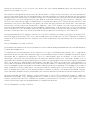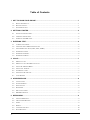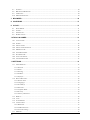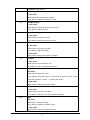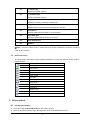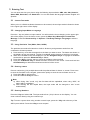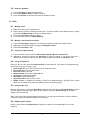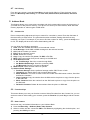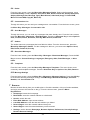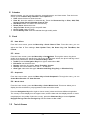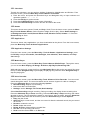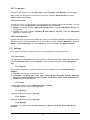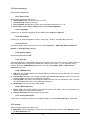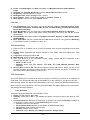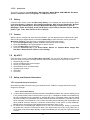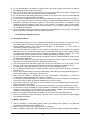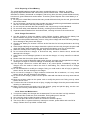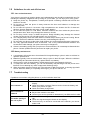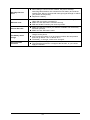AT&T Cingular Flip
User Guide

Some of the contents in this manual may differ from your phone depending on the software of the
phone. Actual color may vary.
Your phone is designed to make it easy for you to access a wide variety of content. For your protection,
we want you to be aware that some applications that you enable may involve the location of your phone
being shared. For applications available through AT&T, we offer privacy controls that let you decide how
an application may use the location of your phone and other phones on your account. However, the
AT&T privacy tools do not apply to applications available outside of AT&T. Please review the terms and
conditions and the associated privacy policy for each location-based service to learn how location
information will be used and protected. In addition, your AT&T phone may be used to access the
internet and to download, and/or purchase goods, applications, and services from AT&T or elsewhere
from third parties. AT&T provides tools for you to control access to the Internet and certain Internet
content. These controls may not be available for certain devices which bypass AT&T controls.
Service provided by AT&T Mobility. Portions © 2016 AT&T Intellectual Property. All rights reserved. AT&T,
the AT&T logo and all other AT&T marks contained herein are trademarks of AT&T Intellectual Property
and/or AT&T affiliated companies. All other marks contained herein are the property of their respective
owners.
©2016 Teleepoch Limited • OM3620
Parte del contenido en este manual puede variar en el teléfono dependiendo del software del teléfono.
El color real puede variar.
Tu teléfono está diseñado para tener acceso a una gran variedad de contenido. Por tu seguridad,
queremos que estés consciente de que algunas aplicaciones que tú habilitas pueden ocasionar que la
ubicación de tu teléfono se comparta. Para las aplicaciones que se ofrecen a través de AT&T,
ofrecemos controles de privacidad que te permiten decidir cómo una aplicación puede usar la
ubicación de tu teléfono y otros teléfonos en tu cuenta. Sin embargo, las herramientas de privacidad de
AT&T no se aplican a aplicaciones disponibles fuera de AT&T. Revisa los términos y condiciones y la
norma de privacidad relacionada para cada servicio basado en la ubicación para aprender cómo se
utiliza y protege la información de la ubicación. Adicionalmente, tu teléfono AT&T puede utilizarse para
tener acceso a Internet y descargar, y/o comprar bienes, aplicaciones y servicios de AT&T o terceros.
AT&T te ofrece herramientas para que controles el acceso a Internet y a cierto contenido de Internet.
Tales controles pueden no estar disponibles para ciertos equipos que esquivan los controles de AT&T.
Servicio ofrecido por AT&T Mobility. Ciertas porciones © 2016 AT&T Intellectual Property. Todos los
derechos reservados. AT&T, el logotipo de AT&T y todas las otras marcas de AT&T contenidas aquí son
marcas comerciales de AT&T Intellectual Property y/o compañías afiliadas a AT&T. Todas las otras
marcas contenidas aquí son propiedad de sus respectivos dueños.
©2016 Teleepoch Limited • OM3620

-I-
Table of Contents
1 ! GET TO KNOW YOUR PHONE ................................................................................................ 1!
1.1! PHONE APPEARANCE ................................................................................................................................... 1!
1.2! KEYS FUNCTIONS ........................................................................................................................................ 1!
1.3! ON-SCREEN ICONS ....................................................................................................................................... 4!
2 ! GETTING STARTED ................................................................................................................. 4!
2.1! INSTALLING THE BATTERY ........................................................................................................................... 4!
2.2! CHARGING THE BATTERY ............................................................................................................................. 5!
2.3! INSERTING THE SIM CARD ........................................................................................................................... 5!
3 ! ENTERING TEXT ...................................................................................................................... 6!
3.1! CURRENT TEXT MODE ................................................................................................................................. 6!
3.2! CHANGING INPUT MODE OR LANGUAGE ..................................................................................................... 6!
3.3! USING PREDICTIVE TEXT (SABC, SABC, SABC) ......................................................................................... 6!
3.4! ENTERING LETTERS ..................................................................................................................................... 6!
3.5! ENTERING NUMBERS ................................................................................................................................... 6!
3.6! ENTERING SYMBOLS .................................................................................................................................... 7!
4 ! CALLS ....................................................................................................................................... 7!
4.1! MAKING A CALL .......................................................................................................................................... 7!
4.2! MAKING A CALL FROM RECENT CALLS ....................................................................................................... 7!
4.3! USING THE ADDRESS BOOK ......................................................................................................................... 7!
4.4! USING CALL OPTIONS .................................................................................................................................. 7!
4.5! ANSWERING A CALL .................................................................................................................................... 7!
4.6! ADJUSTING THE VOLUME ............................................................................................................................ 7!
4.7! CALL HISTORY ............................................................................................................................................ 8!
5 ! ADDRESS BOOK ..................................................................................................................... 8!
5.1! CONTACT LIST ............................................................................................................................................. 8!
5.2! FAVORITES KEYS ......................................................................................................................................... 8!
5.3! NEW CONTACT ............................................................................................................................................ 8!
5.4! SPEED DIAL ................................................................................................................................................. 9!
5.5! MY CONTACT INFO ...................................................................................................................................... 9!
5.6! SIM MANAGEMENT ..................................................................................................................................... 9!
6 ! MESSAGING ............................................................................................................................. 9!
6.1! TYPES OF MESSAGES ................................................................................................................................... 9!
6.2! CREATE NEW MESSAGE ............................................................................................................................... 9!
6.3! INBOX .......................................................................................................................................................... 9!
6.4! DRAFTS ...................................................................................................................................................... 10!
6.5! CONVERSATION LIST ................................................................................................................................. 10!
6.6! SENT MESSAGES ........................................................................................................................................ 10!

-II-
6.7! OUTBOX ..................................................................................................................................................... 10!
6.8! BROADCAST MESSAGES ............................................................................................................................ 10!
6.9! TEMPLATES ................................................................................................................................................ 10!
6.10! MESSAGE SETTINGS ................................................................................................................................... 10!
7 ! BROWSER .............................................................................................................................. 10!
8 ! CALENDAR ............................................................................................................................ 11!
9 ! CLOCK .................................................................................................................................... 11!
9.1! DATE &TIME ............................................................................................................................................. 11!
9.2! ALARM ...................................................................................................................................................... 11!
9.3! STOPWATCH ............................................................................................................................................... 11!
9.4! WORLD CLOCK .......................................................................................................................................... 11!
10!TOOLS & GAMES .................................................................................................................. 11!
10.1! CALCULATOR ............................................................................................................................................. 12!
10.2! GAMES ....................................................................................................................................................... 12!
10.3! APPLICATIONS ........................................................................................................................................... 12!
10.4! APPLICATIONS SETTINGS ........................................................................................................................... 12!
10.5! MEDIA PLAYER .......................................................................................................................................... 12!
10.6! VOICE RECORDER ...................................................................................................................................... 12!
10.7! FILE MANAGER .......................................................................................................................................... 13!
10.8! UNIT CONVERTER ...................................................................................................................................... 13!
10.9! LICENSE MANAGER ................................................................................................................................... 13!
11!SETTINGS ............................................................................................................................... 13!
11.1! USER PROFILES .......................................................................................................................................... 13!
11.1.1 General ................................................................................................................................................ 13!
11.1.2 Silent .................................................................................................................................................... 13!
11.1.3 Meeting ................................................................................................................................................ 13!
11.1.4 Outdoor ................................................................................................................................................ 13!
11.1.5 My Style ............................................................................................................................................... 13!
11.2! DEVICE SETTINGS ...................................................................................................................................... 14!
11.2.1 Date & Time ........................................................................................................................................ 14!
11.2.2 Languages ............................................................................................................................................ 14!
11.2.3 Set Hotkeys .......................................................................................................................................... 14!
11.2.4 Shortcuts .............................................................................................................................................. 14!
11.2.5 Airplane Mode ..................................................................................................................................... 14!
11.2.6 Security ................................................................................................................................................ 14!
11.2.7 Factory Data Reset .............................................................................................................................. 14!
11.3! DISPLAY ..................................................................................................................................................... 14!
11.4! CALL: ......................................................................................................................................................... 15!
11.5! ACCESSIBILITY .......................................................................................................................................... 15!
11.6! CONNECTIONS ........................................................................................................................................... 15!
11.6.1 Bluetooth .............................................................................................................................................. 15!
11.6.2 USB Connection .................................................................................................................................. 16!
11.6.3 Network Settings .................................................................................................................................. 16!
11.7! MEMORY ................................................................................................................................................... 16!

-III-
11.8! APPLICATION ............................................................................................................................................. 16!
11.9! SOFTWARE UPDATE ................................................................................................................................... 16!
11.10!PHONE INFO ............................................................................................................................................... 17!
12!GALLERY ............................................................................................................................... 17!
13!CAMERA ................................................................................................................................. 17!
14!MY AT&T ................................................................................................................................. 17!
15!SAFETY AND GENERAL INFORMATION ............................................................................. 17!
15.1! IMPORTANT SAFETY PRECAUTIONS ........................................................................................................... 17!
15.1.1 Phone Precautions ............................................................................................................................... 17!
15.1.2 Battery Safety Precautions .................................................................................................................. 18!
15.1.3 Disposing of Used Battery ................................................................................................................... 19!
15.1.4 Charger Precautions ........................................................................................................................... 19!
15.1.5 Clean and Maintenance ....................................................................................................................... 19!
16!GUIDELINES FOR SAFE AND EFFICIENT USE ................................................................... 20!
16.1! CARE AND MAINTENANCE .......................................................................................................................... 20!
16.2! BATTERY MAINTENANCE ........................................................................................................................... 20!
1 7 !TROUBLESHOOTING ............................................................................................................ 20!

-1-
1 Get to know your phone
1.1 Phone Appearance
1.2 Keys Functions

-2-
Keys
Specification
1
Favorites - 1 Key
In idle mode: press to speed dial the contact assigned to the Favorites
1 Key
2
Favorites - 2 Key
In idle mode: press to speed dial the contact assigned to the Favorites
2 Key
3
Favorites - 3 Key
In idle mode: press to speed dial the contact assigned to the Favorites
3 Key
4
Shortcuts Key:
In idle mode: press to access Shortcuts
In edit mode: press to access Options
5
Messages Key:
In idle mode: press to access your Messages Inbox
6
Navigation Key - Up
In idle mode: press to compose a Message
In edit mode: moves the cursor up
In Main menu: scrolls up through the main menu
7
Navigation Key - Left
In idle mode: press to access the Address Book
In edit mode: moves the cursor left
In Main menu: scrolls left through the main menu
8
Navigation Key - Down
In idle mode: press to access Tools & Games
In edit mode: moves the cursor down
In Main menu: scrolls down through the main menu
9
Navigation Key - Right
In idle mode: press to access your Call History
In edit mode: moves the cursor right
In Main menu: scrolls right through the main menu
10
OK Key
In idle mode: press to access the Browser
In edit mode: send a message
In Main menu: press to access the sub-menu
11
Menu Key
In idle mode: press to access the main menu
In Main menu: press to return to idle mode
12
Camera Key
In idle mode: press to access the Camera

-3-
In Camera: take a photo
13
Send Key
In idle mode:
-Short press to access the All Calls log
-Long press to make an Emergency Call
14
CLR/Delete Key
In edit mode
-Short press to delete characters one by one
-Long press to delete all text
15
Power/End Key
In idle mode:
-Short press to close the screen
-Long press to power the phone on or off
16
1 Key
In idle mode
-Short press to input the number 1
-Long press to dial Voice Mail
In edit mode
Short press: Changes the input punctuation
17
2-9 Keys
In idle mode
-Short press to input numbers 2-9
-Long press to set or speed dial a number
18
*Key
Idle mode
-Short press: Inputs the * sign
-Long press to lock the phone. To unlock: short press to show “Press
Shortcuts” and then “ Press * “ to unlock the phone.
In edit mode
Short press: Changes the input method
19
0 Key
In idle mode
-Short press to input the number 0
-Long press to input a + sign for international dialing
20
#Key
Idle mode
-Short press: Inputs the # sign
-Long press to switch to vibration mode
In edit mode
-Short press to open the symbols screen

-4-
21
(+) Volume Up
-Press to increase volume
22
(-) Volume Down
-Press to decrease volume
23
3.5mm Headset Jack
-Insert an accessory (example: earphones)
24
Receiver
-Earphone that converts electrical signals into sounds
25
Microphone
-Used to make sounds louder or to record them
26
Micro USB port
-Insert the USB cable to charge your phone
27
Rear camera lens
28
Speaker
※ Note: “From the home screen" means that your phone is switched on but it’s not being
used for any function.
1.3 On-Screen Icons
The table below describes various display indicators or icons that appear on the phone’s
display screen.
Icon/Indicator
Description
Signal strength (number of bars will vary)
Battery status
3G network
GSM network
EDGE network
New SMS
The message is full
Vibrate mode
Silent mode
Bluetooth on
Headset mode
Alarm
USB tethering
2 Getting started
2.1 Installing the battery
1) Press and hold the Power/End Key to turn off the phone.
2) Remove the back cover by using the fingernail notch at the bottom left corner.

-5-
3) Slide the bottom of the battery into the back of the phone so the gold contacts align.
4) Push down the battery until it clicks into place.
5) Replace the cover on the back of the phone.
※Note:
a) The phone automatically turns off if the battery power is too low.
b) If you’re not going to use the battery for a long time, remove it from the phone and store it
in a cool, dry place.
c) Make sure the cover is lined up before pressing it into place. Forcing the cover will
damage it.
2.2 Charging the battery
A rechargeable battery powers your phone. When the battery is weak, the battery indicator informs
you. At this time, you need to charge the battery. When the battery becomes too weak for the
phone to operate, it switches off automatically.
1) Plug the charger into the charging port at the bottom of the phone, and then plug the other end
of the charger into the appropriate electrical outlet.
2) When charging is complete, disconnect the connector from the phone and unplug the charger
from the electrical outlet.
※Note:
a) Only use the charger provided by the original manufacture. Using an unapproved charger
might be dangerous and violate the authorization and warranty rules of the phone.
b) To get the maximum performance out of your battery, it is recommended that you
completely charge the battery before using the phone for the first time. A new battery’s full
performance is only reached after three complete charge and discharge cycles have been
finished.
2.3 Inserting the SIM card
Make sure that the phone is already switched off and is not charging:
1) Remove the back cover using the fingernail notch at the bottom left corner.
2) Remove the battery.
3) Hold the SIM card with metal contacts facing downward and the cut corner at the bottom.
Insert the card into the cardholder and push it until it clicks into position.
4) Replace the battery and the cover on the back of your phone.
※Note:
a) Be careful when handling, inserting or removing the SIM card, friction or bending may
damage SIM card.
b) If left unused, keep the SIM card out of the reach of small children.
c) Keep the SIM card away from static, dust and water.

-6-
3 Entering Text
You can enter text into your phone using the following input methods: ABC, abc, Abc, Numeric,
Smart ABC, Smart abc, and Smart Abc. You can also switch the language between English and
Spanish.
3.1 Current Text mode
When you’re in a field that allows characters to be entered, the text input mode indicator is shown
in the upper right corner of the display.
3.2 Changing Input Mode or Language
Press the * key and select an input method. You will notice the icons changing on the upper right
side of the display. From the home screen, press the Menu Key->Messages->Create New
Message. Press the Shortcuts Key for Options->Text Entry Settings->Language to select a
language.
3.3 Using Predictive Text (SAbc, Sabc, SABC)
The predictive text method is based on a built-in dictionary and generates words from the
combination of letters pressed.
1) Press each key once that corresponds to the letter you want to enter. The letters are shown on
the display as they are entered. The list of candidate words changes as each key is pressed.
2) When the candidate words are displayed. Use the Navigation Keys to highlight a candidate
word and then press the Shortcuts Key to Select.
3) Press the 0 Key to insert a space or press the 1 Key to select symbols.
4) Press the CLR/Delete Key to delete the letter to the left of the cursor. Press and hold the
CLR/Delete Key to delete all entered text to the left of the cursor.
3.4 Entering Letters
Press a number key (2-9) multiple times until the preferred letter is shown on screen. Press once
to enter the first letter on the keypad; press twice quickly to enter the second letter and so on.
1) Press the 0 Key to add a space
2) Press and hold the 0 Key to enter 0
※ Note:
a) When Using “Abc” mode, only the first letter will be capitalized, when using “ABC”, all
letters will be capitalized.
b) After entering the first capital letter, the input mode will be changed to “abc” mode
automatically.
3.5 Entering Numbers
Press the* Key and select 123. The input method icon (123) is shown on the display. You can
enter numbers directly using the number keys.
Tip: To enter a space when using number numeric input, press the * Key and select any of the
ABC input methods. Press the 0 Key to enter a space.

-7-
3.6 Entering Symbols
1) Press the # Key to insert select Symbols.
2) Use the Navigation Keys to select a symbol.
3) Press the OK Key to choose and insert the desired symbol.
4 Calls
4.1 Making a Call
1) Make sure your phone is powered on.
2) Enter a phone number including the area code. To edit a number on the display screen, simply
press the CLR/Delete Key to erase one digit at a time.
3) Press the Send Key to call the number.
4) To end the call, press the Power/End Key.
4.2 Making a Call from Recent Calls
1) Press the Send Key to display the most recently missed, dialed and received calls.
2) Highlight the desired number by using the Navigation Keys.
3) Press the Send Key to dial.
4.3 Using the Address Book
1) From the home screen, press the Menu Key->Address Book->Contact List.
2) Highlight a contact and press the Send Key to call the contact. If you have more than 1
number saved to the contact, select the desired number and press the OK Key to dial.
4.4 Using Call Options
During a call, you can press the Shortcuts Key for more options. The options vary depending on
the functions you are currently using.
! Hold single call: Put current call on hold or retrieve the call.
! End single call: End the current call.
! New call: Make a new call.
! Address Book: Opens the Address Book.
! Call History: Opens Call History.
! Messages: Opens Messages.
! Sound recorder: Record current call.
! DTMF: Enable or disable the sending of Dual-Tone Multi-Frequency (DTMF) tones, which
allow you to communicate with automated systems using the keypad.
4.5 Answering a Call
When a call comes in, press the Send Key to answer the call, press the Power/End Key to reject
the call. Missed incoming calls appear on the display. Press the Shortcuts Key to check the
details of the missed call.
Tip: If you have connected a headset to the phone, you can press the button on the headset to
answer the call (if the headset supports this function).
4.6 Adjusting the Volume
During a call, press the Volume Keys to adjust the volume on the speakerphone or on the
earpiece.

-8-
4.7 Call History
From the home screen, press the Send Key to check the All Calls log. From the home screen,
press the Menu Key>Call History, to check All Calls, Missed Calls, Dialed Calls, Received
Calls.
5 Address Book
This feature allows you to store phone numbers and their corresponding names in the memory of
your SIM card or the phone’s memory. Your phone can store up to 300 contacts, while SIM card
memory depends on various types of SIM cards.
5.1 Contact List
Press corresponding alphanumeric keys to search for a number by name. Enter the first letter of
the name that you want to find. The phonebook entries are listed, starting with the first entry
matching your input. For example, if you want to find the number for “Mary”, press the 6 Key once
for “M”, the display will show the names listed starting with “M”.
You can finish the following operations:
1) View: View the detailed information of the selected contact.
2) Send Message: Send SMS or MMS messages to the selected number.
3) Call: Call the number you select.
4) Edit: Edit the selected contact.
5) Delete: Delete the contact.
6) Copy: Copy the number: To phone, To SIM, or To File.
7) Move: Move the number from phone memory to the SIM card.
8) Send Business Card:
! As Text Message: Send the contact through SMS.
! As Multimedia Message: Send the contact by MMS.
! Via Bluetooth: Send the contact by Bluetooth.
9) Mark Several: Select several names to operate.
10) Address Book Settings:
! Preferred Storage: Set the preferred storage media: SIM, Phone or both.
! Speed dial: set speed dial on and set speed dial number.
! Extra Numbers: The menu is used to save the mobile used SIM owner number, fixed dial
and Service numbers.
! Copy Contacts: Copy the number from the SIM card to the phone or copy from the phone
to the SIM card.
! Move Contacts: Move the number from the SIM card to phone or copy from the phone to
the SIM card.
! Delete All Contacts: Delete all the numbers from the phone or SIM card.
5.2 Favorites Keys
This menu allows you to set your favorite contacts. Select Favorites from the Contact List, you can
set three contacts. After setting your contacts, press the Favorite 1, 2, or 3 Key to call the contact
set.
5.3 New Contact
Add a new entry and related information to your Address Book.
1) Press the Menu Key ->Address Book->New Contact
2) Select to either add the contact To SIM or To Phone by highlighting the desired option, and
pressing the OK Key to select.

-9-
3) Enter the information of the contact, such as name, number, email address and so on.
4) Press the OK Key, and then press the Shortcuts Key to select Yes, to save the new contact.
5.4 Speed Dial
This menu allows you to assign up to eight phone numbers from the Address Book that you use
most frequently to the number keys (2-9), the 1 Key is already set up for voicemail. Dial them
easily whenever you want, by pressing and holding the associated number key.
5.5 My Contact Info
From the home screen, press the Menu Key>Address Book>My Contact Info. From this menu,
you can edit and view your contact info, press the OK Key to edit the Name and Number. When
finished, press the Shortcuts Key to select Yes to save.
5.6 SIM Management
From the home screen, press the Menu Key>Address Book>SIM Management. You can do
SIM management: Copy to SIM, Copy From SIM, Delete From SIM and Memory Status.
6 Messaging
6.1 Types of Messages
Your phone provides the following message types:
1) Text Messages (SMS)
The short messages services (SMS) lets you send and receive text messages to and from other
mobile phones and email addresses. To use this feature, you may need to subscribe to your
service provider’s messaging service.
2) Multimedia Messages (MMS)
Multimedia Messages (MMS) lets you send and receive multimedia messages to and from other
mobile phones and email addresses. To use this feature, you may need to subscribe to your
service provider’s multimedia message service.
6.2 Create New Message
1) From the home screen, press the Menu Key>Messages>Create New Message
2) Enter a message, and press the Shortcuts Key to select Options: Symbol, Text Entry
Mode, Text Entry Settings (Language, Set Predictive Text, New Predictive Text,
Advanced Settings), Slide Options (Add Slide Behind, Add Slide Before), Switch To
MMS, Save To Drafts, Details, Cancel Message.
3) Press the Menu Key to select Insert: Picture, Audio, Video, Take New Picture, Record
New Audio, Record New Video, Advanced (Insert Text Template, Insert Attachment,
Insert Contact Number, Insert Contact Name, Insert Bookmark).
4) Press the OK Key to select Send or to enter a recipient or add from the Contact List.
6.3 Inbox
Through this menu you can read received messages. From the home screen, press the Menu
Key->Messages->Inbox, press the Shortcuts Key to select Options: View, Reply, Call Sender,
Forward, Delete, Delete All, Save To Contact, Sort By, Mark Several, Mark As Unread,
Advanced.

-10-
6.4 Drafts
From the home screen, press the Menu Key>Messages>Drafts. Select a draft message, press
the Shortcuts Key to select Options: View, Send, Edit, Delete, Delete All, Sort By (Recipient,
Subject, Message Size, Message Type), Mark Several, Advanced (Copy To Phone/SIM,
Move To Phone/SIM, Copy All, Move All).
6.5 Conversation List
Through this menu you can read your messages as a conversation. From the home screen, press
the Menu Key->Messages->Conversation List.
6.6 Sent Messages
Through this menu you can read any messages that were already sent. From the home screen,
press the Menu Key->Messages->Sent Messages. Press they Shortcuts Key to select Options:
View, Forward, Delete, Delete All, Sort By, Mark Several, Advanced.
6.7 Outbox
The outbox stores any messages that have failed to deliver. From the home screen, press the
Menu Key>Messages>Outbox. For the messages in this box, you can access Options: Send,
Edit, Delete, Delete All, Sort by.
6.8 Broadcast Messages
From the home screen, press the Menu Key->Messages->Broadcast Messages, Press the OK
Key to access: Channel Settings, Languages, Emergency Alert, Read Messages, or Alert
Inbox.
6.9 Templates
From the home screen, press the Menu Key>Messages>Templates. The menu shows some
commonly used template messages. Press the Shortcuts Key for Options: Use, Edit, Remove.
6.10 Message Settings
From the home screen, press the Menu Key->Messages->Message Settings. Press the OK Key
to access the following messages settings: Text Message, Multimedia Message, Voicemail
Number, and Conversation List.
7 Browser
Browse the web directly from your mobile phone. Check the weather, visit your favorite websites,
and enjoy access to the Internet on the go. From the home screen, press the Menu
Key>Browser.
! Homepage: browse the homepage.
! Bookmarks: save the network address as a bookmark.
! Search: search the web.
! Enter Web Address: input a new address
! Last Web Address: view the last web address you visited.
! Recent Pages: enter the network address history list.
! Stored Pages: enter the network address you have stored.
! Settings: set the browser Homepage, Browser Options, Preferences, Security Settings,
Restore Browser Settings.

-11-
8 Calendar
With this feature, you can use the calendar, set appointments, and view events. From the home
screen, press the Menu Key>Calendar. Select Options to:
! View: select the time to show the event.
! View All: show the task list of selected day. Press the Shortcuts Key to View, Add, Edit,
Search, Delete, Send VCalendar, Save As File.
! Add Event: add a new task to the selected day.
! Delete Event: delete the event.
! Jump To Date: directly jump to a specific date.
! Go To Today: return to today.
! Go To Weekly View: view the calendar through weekly mode.
9 Clock
9.1 Date &Time
From the home screen, press the Menu Key->Clock->Date & Time. From this menu, you can
adjust the Date & Time settings: Auto Update Time, Set Home City, Set Time/Date, Set
Format.
9.2 Alarm
From the home screen, press the Menu Key->Clock" Alarm. Through the menu, the phone
sends out a ringtone at a specific time. When the specified time arrives, the phone will ring even if
the phone is powered off. Press the Shortcuts Key to Add:
! On/Off: press the Navigation Key left or right to select On or Off.
! Edit alarm: set the alarm time.
! Repeat: select the ring mode: Once, Everyday, Custom.
! Snooze: set snooze alarm time, from 1 – 10 minutes.
! Alert Type: select the alert type: Vibration and Ring, Ring Only, or Vibration Only.
9.3 Stopwatch
From the home screen, press the Menu Key->Clock->Stopwatch. Through the menu, you can
Create New Records and View Records.
9.4 World Clock
From the home screen, press the Menu Key> Clock>World Clock. This menu allows you to
display the time and date in pre-programmed cities around the world.
Press the Navigation Key left or right to view a country’s date and time at different longitudes.
The country’s name displays on the upper screen, and the date and time displays below. A world
map displays in the middle. Select the country, press the Shortcuts Key to access Options:
Daylight Savings Time For Foreign City. Set the feature to On or Off.
10 Tools & Games

-12-
10.1 Calculator
Through the calculator, you can perform: Addition, Subtraction, Multiplication and Division. From
the home screen, press the Menu Key>Tools & Games>Calculator.
1) Enter the menu, and press the Numerical Keys and Navigation Key to input numbers and
operative symbols “+、-、×、÷”.
2) Press the OK Key to get the results.
3) Press the CLR/Delete Key to clean screen information.
4) Press the Power/End Key to exit the function and return idle mode.
10.2 Games
This menu shows some games: Puzzle and Magic Sushi. From the home screen, press the Menu
Key>Tools & Games>Games. Select Puzzle or Magic Sushi to play. Select Game Settings to
set Background music on/off, Sound Effect on/off, Vibration on/off, Volume 1-7. Press the
Shortcuts Key to Save.
10.3 Applications
This menu shows some applications you have downloaded to the phone. From the home screen,
press the Menu Key>Tools & Games>Applications.
10.4 Applications Settings
From the home screen, press the Menu Key->Tools & Games->Applications Settings, press
the OK Key to adjust Java audio, Java backlight, Java vibration, Java network, and Heap
size settings.
10.5 Media Player
From the home screen, press the Menu Key>Tools & Games>Media Player. Through the menu,
you can access Now Playing, All Songs, All Videos, My Playlist, Streaming URL.
While playing the music, press the left or right Navigation Key to skip to the next music file; press
the up or down Navigation Key to pause/play the playing file; press the down Navigation Key to
stop the playing file.
10.6 Voice Recorder
From the home screen, press the Menu Key>Tools & Games>Voice Recorder. You can record
sound through the menu. The sound recorded can be set as a ringtone for calls or messages.
Press the Shortcuts Key to access the following Options:
! New Recording: begin a new recording.
! List: show all the recorded files.
! Settings: set the Storage, File Format, Audio Quality.
Select New Recording to begin recording. During recording, the display shows recording time.
Press the Shortcuts Key to Pause recording, Press the Menu Key to Stop recording, then select
whether to save it. The recorded file is saved as .amr format. After recording, press the Shortcuts
Key and select List, select the file and then press the Shortcuts Key to access Options:
! Play: play the record.
! Append: begin a new record, and the new record is after the selected record, they are saved
on one file.
! Rename: rename the record.
! Delete: delete the record
! Delete All Files: deletes all the recorded files.
! Use As: use as Incoming Call sound.
! Send: send the file as MMS or via Bluetooth.

-13-
10.7 File Manager
From the home screen, press the Menu Key->Tools & Games->File Manager, press the OK
Key to view your files stored in the phone or SD card. Press the Shortcuts Key to access
Options: Open and Format.
10.8 Unit Converter
Through this menu, you can perform unit conversions from different weights and lengths. From the
home screen, press the Menu Key>Tools & Games> Unit Converter.
! Weight: conversion includes: Kg-Pound and Kg-Ounce. Press the Navigation Key right to
change units.
! Length: conversion includes: Km-Mile, M-Yard, M-Foot, Cm-Inch. Press the Navigation
Key right to change units.
10.9 License Manager
License Manager is authority files DRM need, when you download a DRM file and check this file, it
will require you to download authority file. From the home screen, press the Menu Key->Tools &
Games-> License Manager. Press the OK Key to access: License List, Status, Advance.
11 Settings
Many different features of your phone can be customized to suit your preferences.
11.1 User Profiles
The menu allows setting different prompt modes for calls and messages in different environments.
Press the Shortcuts Key to access Options or select profiles using the up/down Navigation
Key.
11.1.1 General
Set the phone ring tone and other prompt mode as your prefer. Press the Shortcuts Key for
Options:
1) Activate: activate and set as default mode.
2) Customize: set Alert Type, Ring Type, Incoming Call, Ringtone Volume, Message,
Message Volume, Keypad, Key Tone Volume, Cover Open, Cover Close, System Alert.
3) Reset: reset to default settings.
11.1.2 Silent
Activate silent mode. Press the Shortcuts Key for Options:
1. Activate: activate and set as default mode.
11.1.3 Meeting
Operation details are same as “General”.
11.1.4 Outdoor
Operation details are same as “General”.
11.1.5 My Style
Customize your profile. Press the Shortcuts Key for Options: Activate, Customize, Reset,
Rename.

-14-
11.2 Device Settings
Set the phone parameters.
11.2.1 Date & Time
Set the time and date of the phone.
! Auto Update Time: turn the function on or off
! Set Home City: edit the home city
! Set Time/Date: edit the time or date, and set daylight savings as on or off.
! Set Format: set the Time or Date formats and the Date Separator.
11.2.2 Languages
It allows you to select the language for the display text: English or Espanol.
11.2.3 Set Hotkeys
It allows you to set the Navigation Up Key, Down Key, Left Key, and Right Key shortcuts.
11.2.4 Shortcuts
This menu allows you to set some shortcuts. Select Options to: Add, Edit, Delete, Delete All,
Disable, or Change Order settings.
11.2.5 Airplane Mode
Set Airplane Mode On or Off.
11.2.6 Security
This menu allows encrypting with some phone functions. It can avoid your phone or SIM card from
being misused. When you input the password, it will be shown with “*”. If you input the wrong
number, press the Power/End Key to clean. You can change PIN1, PIN2, or Phone Lock
Password and so on.
11.2.6.1 SIM Security
1) PIN Lock: Set to On or Off. If you activate PIN lock, before you use the SIM card, you need to
input the correct PIN.
2) Change PIN: This menu can change the SIM Card PIN and PIN Password. After you input the
correct password, enter a new password, two times.
3) Change PIN2: This menu can change the SIM Card PIN and PIN Password. After you input
the correct password, enter a new password, two times.
4) APN Control: set APN control to On or Off.
11.2.6.2 Phone Security
1) Phone Lock: Set to On or Off. If you activate Phone Lock, before you use the phone, you
need to input the correct phone password.
2) Change Password: Change the phone password.
11.2.7 Factory Data Reset
In this menu, to reset your phone to its default settings, press the Shortcuts Key to select Yes.
11.3 Display
Set the display parameter in idle mode.
1) Wallpaper: set the wallpaper in idle mode. The image can be selected from System, or from
the User Defined menu.

-15-
2) Fonts: set Dialed Digits: font Size and Color, and Menu &Lists font: Small, Medium,
Large.
3) Calendar: set Calendar Idle Screen: On/Off, Show Date And Time: On/Off.
4) Brightness: adjust brightness 1-5 level.
5) Backlight Timer: adjust backlight timer 1-60 sec.
6) Color Themes: select color themes: Theme 1, Theme 2, Theme 3.
7) Menu Styles: select menu styles: Matrix or List.
11.4 Call
1) Call Forwarding: From this menu, you can do following settings: Forward All Voice Calls,
Forward If Unreachable, Forward If No Answer, Forward If Busy, Forward All Data calls,
Cancel All Forwarding.
2) Send My Number: you can send your number Set by Network, Hide ID and Send ID.
3) Auto Redial: Set to On or Off. When dialing has failed, the phone will dial the number
automatically.
4) Answer Mode: Set answer mode to: Flip Open to Answer, Any Key or Auto Answer When
Headset Mode.
5) E911 Speed Dial: Set E911 speed dial On or Off. When turned On, long press the Send Key
in idle mode to make an emergency call to 911
11.5 Accessibility
1) TTS: set TTS on, it allows you to do Voice broadcast when access to applications and press
keys.
2) Keypad Tone: Customize the keypad sounds to Tone, Silent, Click and adjusts Key Tone
Volume.
3) Large Text: Set large text On or Off.
4) Mono Sound: Set mono sound On or Off.
5) TTY: Your phone is a TTY-compatible device, simply connect the TTY equipment to the
headset jack and set TTY on:
! Mode: Set On or Off.
! Settings: Select from TTY Device, TTY HCO, TTY VCO, Manual Connect, Auto
Connect
6) Hearing Aid: Set On or Off. This phone supports Hearing Aid function. When you turn on the
Hearing Aid Mode and use a hearing aid with a telecoil to answer the phone, it will help you
hear more clearly while speaking on the phone.
11.6 Connections
This menu allows you to choose what mode to use when connecting your phone to a computer via
USB cable. You can transfer files from a compatible PC to the memory in your phone using the
Mass Storage Mode. The Music Sync Mode allows you to sync music with Windows Media Player.
When you connect the phone to a PC using the USB cable, this will be displayed as a removable
disk through Windows Explorer.
11.6.1 Bluetooth
This phone supports Bluetooth communication mode.
! Power: Set the function On or Off.
! Visibility: Select On or Off. If you disable the feature, the phone will not be used as a BT
device.
! Connected devices: Show my BT device list. If the list is null, press the OK Key to search for
a new device. Select a device, press Numeric Key 2 to access:
# Connect: connect to this device.
# Set as default audio device: set this device as default audio device.
# Service list: show the device service list.
# Rename: edit the device name.
# Authorize: select Always ask, Always connect or Always reject.
Page is loading ...
Page is loading ...
Page is loading ...
Page is loading ...
Page is loading ...
Page is loading ...
-
 1
1
-
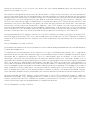 2
2
-
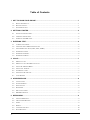 3
3
-
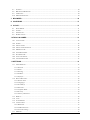 4
4
-
 5
5
-
 6
6
-
 7
7
-
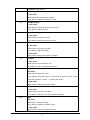 8
8
-
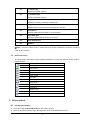 9
9
-
 10
10
-
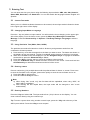 11
11
-
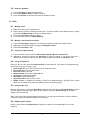 12
12
-
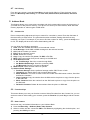 13
13
-
 14
14
-
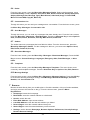 15
15
-
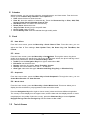 16
16
-
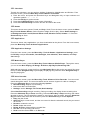 17
17
-
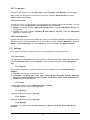 18
18
-
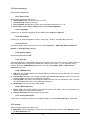 19
19
-
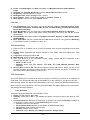 20
20
-
 21
21
-
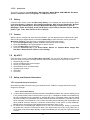 22
22
-
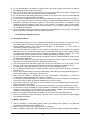 23
23
-
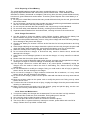 24
24
-
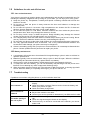 25
25
-
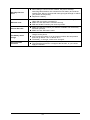 26
26
Ask a question and I''ll find the answer in the document
Finding information in a document is now easier with AI