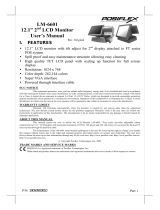Page is loading ...

Model: S2418H/S2418HX
Regulatory model: S2418Ht
Dell S2418H
Dell S2418HX
User’s Guide

NOTE: A NOTE indicates important information that helps you make better use of
your computer.
CAUTION: A CAUTION indicates potential damage to hardware or loss of data if
instructions are not followed.
WARNING: A WARNING indicates a potential for property damage, personal
injury, or death.
Copyright © 2017 Dell Inc. All rights reserved. This product is protected by U.S. and international
copyright and intellectual property laws.
Dell™ and the Dell logo are trademarks of Dell Inc. in the United States and/or other jurisdictions.
All other marks and names mentioned herein may be trademarks of their respective companies.
2017 – 01 Rev. A00

Contents
About Your Monitor ..................................... 5
Package Contents . . . . . . . . . . . . . . . . . . . . . . . . . . . . . . . . . . 5
Product Features . . . . . . . . . . . . . . . . . . . . . . . . . . . . . . . . . . . 6
Identifying Parts and Controls . . . . . . . . . . . . . . . . . . . . . . . . . . . 7
Monitor Specifications. . . . . . . . . . . . . . . . . . . . . . . . . . . . . . . . 9
Plug-and-Play . . . . . . . . . . . . . . . . . . . . . . . . . . . . . . . . . . . . 16
LCD Monitor Quality and Pixel Policy. . . . . . . . . . . . . . . . . . . . . . 16
Setting Up the Monitor...................................17
Attaching the Stand . . . . . . . . . . . . . . . . . . . . . . . . . . . . . . . . .17
Connecting Your Monitor. . . . . . . . . . . . . . . . . . . . . . . . . . . . . .17
Setting Up Your Speaker . . . . . . . . . . . . . . . . . . . . . . . . . . . . . 18
Organizing Your Cables . . . . . . . . . . . . . . . . . . . . . . . . . . . . . . .21
Computer Playback Default Setting (HDMI Cable Connected) . . . . . . .21
Speaker Volume Controls Setting . . . . . . . . . . . . . . . . . . . . . . . . 22
Computer Volume Controls Setting . . . . . . . . . . . . . . . . . . . . . . 23
The Speaker of monitor are ready to play music . . . . . . . . . . . . . . . 26
Removing the Monitor Stand. . . . . . . . . . . . . . . . . . . . . . . . . . . 27
Operating the Monitor ..................................28
Turning on the Monitor . . . . . . . . . . . . . . . . . . . . . . . . . . . . . . 28
Using the Front Panel Controls . . . . . . . . . . . . . . . . . . . . . . . . . 28
Using the On-Screen Display (OSD) Menu . . . . . . . . . . . . . . . . . . . .31
Contents | 3

4 | Contents
Troubleshooting .......................................45
Self-Test . . . . . . . . . . . . . . . . . . . . . . . . . . . . . . . . . . . . . . . 45
Built-in Diagnostics . . . . . . . . . . . . . . . . . . . . . . . . . . . . . . . . 46
Speaker Quick Troubleshooting Guide . . . . . . . . . . . . . . . . . . . . . 47
Common Problems. . . . . . . . . . . . . . . . . . . . . . . . . . . . . . . . . 49
Product Specific Problems . . . . . . . . . . . . . . . . . . . . . . . . . . . . 50
Appendix .............................................. 51
Safety Instructions . . . . . . . . . . . . . . . . . . . . . . . . . . . . . . . . . .51
FCC Notices (U.S. only) and Other Regulatory Information . . . . . . . . .51
Contacting Dell . . . . . . . . . . . . . . . . . . . . . . . . . . . . . . . . . . . .51
Setting Up Your Monitor . . . . . . . . . . . . . . . . . . . . . . . . . . . . . 52
Maintenance Guidelines. . . . . . . . . . . . . . . . . . . . . . . . . . . . . . 54

About Your Monitor | 5
About Your Monitor
Package Contents
Your monitor ships with the components shown below. Make sure that you have
received all the components and contact Dell if something is missing.
NOTE: Some items may be optional and may not ship with your monitor.
Somefeatures or media may not be available in certain countries.
Monitor
Stand
Speaker
Power cable (varies by country)
Power adapter

6 | About Your Monitor
VGA cable (S2418HX only)
HDMI cable
•Drivers and documentation media
•Quick Setup Guide
•Safety and Regulatory Information
Product Features
The Dell S2418H/S2418HX monitor has an active matrix, thinfilm transistor (TFT), liquid
crystal display (LCD), and LED backlight. The monitor features include:
• 60.47cm (23.8-inch) viewable area display (measured diagonally).
1920x1080 resolution with full-screen support for lower resolutions.
• Mega dynamic contrast ratio (8,000,000:1).
• Tilt capability.
• Removable stand.
• Plug and play capable if supported by your system.
• Color gamut of sRGB 99% (typical).
• Adapted “High Dynamic Range” appropriate for monitor usage.
• Supports AMD FreeSync™ technology.
• External Speaker.
• On-screen display (OSD) adjustments for easy setup and screen optimization.
• Software and documentation media includes an information file (INF), Image-color
matching file (ICM), and product documentation.
• Dell display manager software (available on the disc shipped with the monitor).
• Energy saver feature for energy star compliance.
• Security-lock slot.
• Capability of switching from wide aspect to standard aspect ratio while maintaining
image quality.
• BFR/PVC-Reduced (Its circuit boards are made from BFR/PVC-free laminates).
• Arsenic-free glass and mercury-free for the panel only.
• 0.5 W standby power when in the sleep mode.
• Energy gauge shows the energy level being consumed by the monitor in real time.
• Analog backlight dimming control for flicker free display.

About Your Monitor | 7
Identifying Parts and Controls
Front view
Label Description
1 Function buttons (For more information, see Operating the Monitor)
2 Power on/off button (with LED indicator)
Back View
Label Description Use
1 Security-lock slot Secures monitor with security lock
(sold separately).
2 Barcode, serial number, and
Service Tag label
Refer to this label if you need to contact
Dell for technical support.
3 Letter etching Lists the regulatory approvals.
4 Cable-management slot Use to organize cables by placing them
through the slot.

8 | About Your Monitor
Bottom View
Label Description Use
1 DC power connector To connect the monitor power adapter.
2 mini DIN port Connect speakers to playback audio coming
through HDMI audio channel or audio line-in
channels.
3 HDMI port Connect your computer with HDMI cable.
4 VGA port Connect your computer with VGA cable (optional).
5 Audio-in port Connect to your computer audio output.
6 Audio line-out port Connect to active speakers to playback audio
coming through HDMI audio channel or audio
line-in channels.
Only supports 2-channel audio.
NOTE: The audio line-out port does not support
headphones.
WARNING: Excessive sound pressure from
earphones or headphones can cause hearing
damage or loss.

About Your Monitor | 9
Monitor Specifications
Flat Panel Specifications
Screen type Active matrix - TFT LCD
Panel type In-Plane Switching (IPS)
Viewable image
Diagonal 60.47 cm (23.80 inches)
Active Area
Horizontal 527.04 mm (20.75 inches)
Vertical 296.46 mm (11.67 inches)
Area 156246.28 mm
2
(242.18 inches
2
)
Pixel pitch 0.2745 mm x 0.2745 mm
Viewing angle (CR>10)
Horizontal 178° (typical)
Vertical 178° (typical)
Luminance output 250 cd/m² (typical)
Contrast ratio 1000 to 1 (typical)
8,000,000 to 1 (dynamic contrast on)
Faceplate coating Anti-glare treatment of the front polarizer (3H)
Backlight LED
Response Time 8 ms (normal), 6 ms (fast)
Color depth 16.7M (6 Bits.+ High FRC)
Color gamut 99% of sRGB
Resolution Specifications
Horizontal scan range 30 kHz to 83 kHz (VGA)
30 kHz to 83 kHz (HDMI1.4)
30 kHz to 140 kHz (HDMI2.0)
Vertical scan range 56 Hz to 76 Hz (VGA)
56 Hz to 76 Hz (HDMI1.4)
29 Hz to 75 Hz (HDMI2.0)
Maximum preset resolution 1920 x 1080 at 60 Hz(VGA/HDMI1.4)
3840 x 2160 at 60 Hz (HDMI2.0)
Video display capabilities
(HDMI playback)
480p, 576p, 720p, 1080p,2160p (HDMI2.0)

10 | About Your Monitor
Preset Display Modes
Display Mode Horizontal
Frequency (kHz)
Vertical
Frequency
(Hz)
Pixel Clock
(MHz)
Sync Polarity
(Horizontal/
Vertical)
720 x 400 31.5 70.0 28.3 -/+
640 x 480 31.5 60.0 25.2 -/-
640 x 480 37.5 75.0 31.5 -/-
800 x 600 37.9 60.0 40.0 +/+
800 x 600 46.9 75.0 49.5 +/+
1024 x 768 48.4 60.0 65.0 -/-
1024 x 768 60.0 75.0 78.8 +/+
1152 x 864 67.5 75.0 108.0 +/+
1280 x 1024 64.0 60.0 108.0 +/+
1280 x 1024 80.0 75.0 135.0 +/+
1600 x 900 60.0 60.0 108.0 -/+
1920 x 1080 67.5 60.0 148.5 +/+
1920 x 1080 83.9 75.0 174.5 +/-
3840 x 2160 67.5 30.0 297.0 +/+
3840 x 2160 135.0 60.0 594.0 +/+
Electrical Specifications
Video input signals •Digital video signal for each dierential line
Per dierential line at 100 ohm impedance
•VGA/HDMI1.4/HDMI2.0 signal input support
AC/DC adapter:
Input voltage/
frequency/current
Delta: 100-240 VAC / 50 or 60 Hz ± 3 Hz / 1.6 A (maximum)
Chicony: 100-240 VAC / 50 or 60 Hz ± 3 Hz / 1.7 A
(maximum)
Output voltage/current Output: 19.5 VDC / 3.34 A
Inrush current At 115V/230V, maximum inrush current less than 150A (cold
start)
Brand Manufacturer Model Polarity
Dell Delta DA65NM111-00
Dell Chicony HA65NS5-00

About Your Monitor | 11
Speaker Specifications
Speaker rated power 12W Max.
Loudness number in 2x
Frequency response 100 Hz - 20 kHz
Impedance 8 ohm
Physical Characteristics
Connector type
•Speaker connector
•HDMI connector
•VGA connector
•Audio-in
•Audio-out
Signal cable type VGA 1.5 M cable
HDMI2.0 1.8 M cable
Dimensions (with stand)
Height 412.4 mm (16.24 inches)
Width 539.0 mm (21.22 inches)
Depth 162.2 mm (6.39 inches)
Dimensions (without stand)
Height 315.2 mm (12.41 inches)
Width 539.0 mm (21.22 inches)
Depth 43.8 mm (1.72 inches)
Stand dimensions
Height 173.7 mm (6.84 inches)
Width 264.0 mm (10.39 inches)
Depth
162.2 mm (6.39 inches)
Weight
Weight without stand assembly
(For wall mount or VESA mount
considerations - no cables)
2.66 kg (5.86 lb)
Weight of stand assembly 0.76 kg (1.68 lb)
Weight of speaker 0.38 kg (0.836 lb)
S2418H S2418HX
Weight with packaging 6.71 kg (14.79 lb) 6.88 kg (15.17 lb)
Weight with stand assembly
and cables
3.83 kg (8.44 lb) 4.0 kg (8.82 lb)
Weight with stand assembly,
cables and speaker
4.21 kg (9.28 lb) 4.38 kg (9.66 lb)

12 | About Your Monitor
Environmental Characteristics
Temperature
Operating 0°C to 40°C (32°F to 104°F)
Non-operating –20°C to 60°C (–4°F to 140°F)
Humidity
Operating 10% to 80% (non-condensing)
Non-operating 5% to 90% (non-condensing)
Altitude
Operating 5,000 m (16,404 ft) (maximum)
Non-operating 12,192 m (40,000 ft) (maximum)
Thermal dissipation 153.6 BTU/hour (maximum)
88.7 BTU/hour (typical)

About Your Monitor | 13
Power Management Modes
If you have VESA’s DPM-compliant video card or software installed in your PC, the
monitor can automatically reduce its power consumption when not in use. This is
referred to as power save mode*. If the computer detects input from the keyboard,
mouse, or other input devices, the monitor automatically resumes functioning. The
following table shows the power consumption and signaling of this automatic power
saving feature.
VESA
Modes
Horizontal
Sync
Vertical
Sync
Video Power Indicator Power Consumption
Normal
operation
Active Active Active White 45 W (maximum)**
26 W (typical)
Active-off
mode
Inactive Inactive Off White
(blinking slowly)
Less than 0.5 W
Switch off - - - Off Less than 0.3 W
Energy Star Power Consumption
P
ON
14.32 W***
E
TEC
45.1 kWh****
The OSD operates only in the normal operation mode. If you press any button in the
active-off mode, one of the following message is displayed:
*Zero power consumption in OFF mode can only be achieved by disconnecting
the AC mains cable from the monitor.
**Maximum power consumption with maximum luminance.
***Power consumption of on mode as defined in Energy Star 7.0 version.
****Total energy consumption in kWh as defined in Energy Star 7.0 version.
This document is informational only and reflects laboratory performance. Your product
may perform differently, depending on the software, components and peripherals you
ordered and shall have no obligation to update such information. Accordingly, the
customer should not rely upon this information in making decisions about electrical
tolerances or otherwise. No warranty as to accuracy or completeness is expressed or
implied.
Activate the computer and the monitor to gain access to the OSD.
NOTE: This monitor is ENERGY STAR -compliant.

14 | About Your Monitor
Pin Assignments
VGA connector
Pin number 15-pin side of theconnected signal cable
1 Video-Red
2 Video-Green
3 Video-Blue
4 GND
5 Self-test
6 GND-R
7 GND-G
8 GND-B
9 Computer 5 V / 3.3 V
10 DDC-GND
11 GND
12 DDC data
13 H-sync
14 V-sync
15 DDC clock

About Your Monitor | 15
HDMI connector
Pin number 19-pin side of theconnected signal cable
1 TMDS DATA 2+
2 TMDS DATA 2 SHIELD
3 TMDS DATA 2-
4 TMDS DATA 1+
5 TMDS DATA 1 SHIELD
6 TMDS DATA 1-
7 TMDS DATA 0+
8 TMDS DATA 0 SHIELD
9 TMDS DATA 0-
10 TMDS CLOCK+
11 TMDS CLOCK SHIELD
12 TMDS CLOCK-
13 CEC
14 Reserved (N.C. on device)
15 DDC CLOCK (SCL)
16 DDC DATA (SDA)
17 DDC/CEC Ground
18 +5 V POWER
19 HOT PLUG DETECT

16 | About Your Monitor
Plug-and-Play
You can install the monitor in any Plug-and-Play-compatible system. The monitor
automatically provides the computer system with its extended display identification data
(EDID) using display data channel (DDC) protocols so the computer can configure itself
and optimize the monitor settings. Most monitor installations are automatic; you can
select different settings if desired. For more information about changing the monitor
settings, see Operating the Monitor.
LCD Monitor Quality and Pixel Policy
During the LCD monitor manufacturing process, it is not uncommon for one or more
pixels to become fixed in an unchanging state which are hard to see and do not affect
the display quality or usability. For more information on LCD Monitor Pixel Policy, see
Dell support site at: http://www.dell.com/support/monitors.

Setting Up the Monitor | 17
Setting Up the Monitor
Attaching the Stand
NOTE: The stand riser and stand base are detached when the monitor is shipped
from the factory.
NOTE: The procedure below is applicable for the default stand. If you purchased
any other stand, see the documentation shipped with the stand to set it up.
CAUTION: Place monitor on a flat, clean, and soft surface to avoid scratching the
display panel.
To attach the monitor stand:
1 Remove the monitor protective cover and place the moitor with its front facing
downward on it.
2 Align the stand bracket with the monitor groove.
3 Insert the stand bracket into monitor groove till it snaps into its place.
Connecting Your Monitor
WARNING: Before you begin any of the procedures in this section, follow the
Safety Instructions.
To connect your monitor to the computer:
1 Turn o your computer.
2 Connect the VGA (Optional)/HDMI cable from your monitor to thecomputer.
3 Place the Speaker into monitor stand.
4 Connect the mini DIN cable of Speaker to themonitor.
5 Put cable holder of Speaker to themonitor stand.
6 Switch on your monitor.
7 Select the correct input source at Monitor OSD Menu and turn on your
computer.

18 | Setting Up the Monitor
Connecting the VGA cable (Optional)
Connecting the HDMI cable
Setting Up Your Speaker
Identify the parts of the speaker and Setting Up Your Speaker
1 Speaker System consists of the cables connected to the system, Right side of the
speaker has 2 buttons: volume + (Up) and Volume - (Down).
2 Place the monitor on a stable surface.

Setting Up the Monitor | 19
3 While holding the speaker above the base, insert the speaker cable through the
stand slot.
4 Insert the speaker in a inclined angle onto the hollow space of stand base.
5 Ensure the speaker fully inserted and seated stably on the stand base.

20 | Setting Up the Monitor
6 Plug in the mini DIN cable to mini DIN connector located at the back of the Dell
monitor, as shown below.
7 Insert the cable holder attached on the speaker cable into the stand slot. Adjust
the cable holder position along the slot accordingly.
/