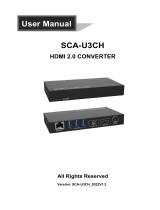GHF51
Embedded SBC 1.8”
User’s Manual
A-587-M-2022
Copied from GH960

2User's Manual | GHF51
Copyright
This publication contains information that is protected by copyright. No part of it may be repro-
duced in any form or by any means or used to make any transformation/adaptation without the
prior written permission from the copyright holders.
This publication is provided for informational purposes only. The manufacturer makes no
representations or warranties with respect to the contents or use of this manual and specifi-
cally disclaims any express or implied warranties of merchantability or fitness for any particular
purpose. The user will assume the entire risk of the use or the results of the use of this docu-
ment. Further, the manufacturer reserves the right to revise this publication and make changes
to its contents at any time, without obligation to notify any person or entity of such revisions or
changes.
Changes after the publication’s first release will be based on the product’s revision. The website
will always provide the most updated information.
© 2020. All Rights Reserved.
Trademarks
Product names or trademarks appearing in this manual are for identification purpose only and
are the properties of the respective owners.
FCC and DOC Statement on Class B
This equipment has been tested and found to comply with the limits for a Class B digital
device, pursuant to Part 15 of the FCC rules. These limits are designed to provide reason-
able protection against harmful interference when the equipment is operated in a residential
installation. This equipment generates, uses and can radiate radio frequency energy and, if not
installed and used in accordance with the instruction manual, may cause harmful interference
to radio communications. However, there is no guarantee that interference will not occur in a
particular installation. If this equipment does cause harmful interference to radio or television
reception, which can be determined by turning the equipment off and on, the user is encour-
aged to try to correct the interference by one or more of the following measures:
• Reorient or relocate the receiving antenna.
• Increase the separation between the equipment and the receiver.
• Connect the equipment into an outlet on a circuit different from that to which the re-
ceiver is connected.
• Consult the dealer or an experienced radio TV technician for help.
Notice:
1. The changes or modifications not expressly approved by the party responsible for com-
pliance could void the user’s authority to operate the equipment.
2. Shielded interface cables must be used in order to comply with the emission limits.

3User's Manual | GHF51
Table of Contents
Copyright ........................................................................................................................................ 2
Trademarks ....................................................................................................................................2
FCC and DOC Statement on Class B ...........................................................................................2
Notice: ............................................................................................................................................ 2
About this Manual ......................................................................................................................... 4
Warranty ........................................................................................................................................ 4
Static Electricity Precautions ....................................................................................................... 4
Safety Measures ........................................................................................................................... 4
About the Package........................................................................................................................5
Optional Items ............................................................................................................................... 5
Before Using the System Board ...................................................................................................5
Chapter 1 - Introduction................................................................................................................6
Specifications ......................................................................................................................... 6
Features .................................................................................................................................. 7
Chapter 2 - Hardware Installation ................................................................................................8
Board Layout...........................................................................................................................8
Standby Power LED ................................................................................................................8
System Memory ..................................................................................................................... 9
Assembly ................................................................................................................................ 9
I/O Connectors .....................................................................................................................10
Rear I/O Ports ................................................................................................................ 10
SMBus ............................................................................................................................11
Front Panel .....................................................................................................................11
Battery ............................................................................................................................12
12V DC Terminal Block .................................................................................................12
Digital I/O .......................................................................................................................13
Expansion Slots .............................................................................................................13
Installing the Mini PCIe Module ...................................................................................14
Chapter 3 - BIOS Settings ...........................................................................................................15
Overview ...............................................................................................................................15
Main .......................................................................................................................................16
Advanced .............................................................................................................................16
AMD CHIPSET Setting ...................................................................................................17
AMD Platform Setting ...................................................................................................18
Trusted Computing ........................................................................................................19
ACPI Configuration ........................................................................................................ 19
CPU Configuration .........................................................................................................20
PC Health Status ...........................................................................................................20
WatchDog Configuration ............................................................................................... 21
USB Configuration .........................................................................................................21
Network Stack Configuration........................................................................................22
CSM Configuration ........................................................................................................22
Security .................................................................................................................................23
Secure Boot ....................................................................................................................23
Boot .......................................................................................................................................24
Save & Exit ............................................................................................................................24
Updating the BIOS ................................................................................................................ 25
Notice: BIOS SPI ROM..........................................................................................................25
Chapter 4 - Supported Software ................................................................................................ 26
Auto-run Menu ......................................................................................................................26
AMD Chipset and VGA Drivers ............................................................................................ 26
Intel LAN Driver ...................................................................................................................27
Gaming Drivers ..................................................................................................................... 28
Adobe Acrobat Reader 9.3 ..................................................................................................29

4User's Manual | GHF51
About this Manual
This manual can be downloaded from the website, or acquired as an electronic file included in
the optional CD/DVD. The manual is subject to change and update without notice, and may be
based on editions that do not resemble your actual products. Please visit our website or con-
tact our sales representatives for the latest editions.
Warranty
1. Warranty does not cover damages or failures that arised from misuse of the product,
inability to use the product, unauthorized replacement or alteration of components and
product specifications.
2. The warranty is void if the product has been subjected to physical abuse, improper in-
stallation, modification, accidents or unauthorized repair of the product.
3. Unless otherwise instructed in this user’s manual, the user may not, under any circum-
stances, attempt to perform service, adjustments or repairs on the product, whether in
or out of warranty. It must be returned to the purchase point, factory or authorized ser-
vice agency for all such work.
4. We will not be liable for any indirect, special, incidental or consequencial damages to
the product that has been modified or altered.
Static Electricity Precautions
It is quite easy to inadvertently damage your PC, system board, components or devices even
before installing them in your system unit. Static electrical discharge can damage computer
components without causing any signs of physical damage. You must take extra care in han-
dling them to ensure against electrostatic build-up.
1. To prevent electrostatic build-up, leave the system board in its anti-static bag until you
are ready to install it.
2. Wear an antistatic wrist strap.
3. Do all preparation work on a static-free surface.
4. Hold the device only by its edges. Be careful not to touch any of the components, con-
tacts or connections.
5. Avoid touching the pins or contacts on all modules and connectors. Hold modules or
connectors by their ends.
Safety Measures
• To avoid damage to the system, use the correct AC input voltage range.
• To reduce the risk of electric shock, unplug the power cord before removing the sys-
tem chassis cover for installation or servicing. After installation or servicing, cover the
system chassis before plugging the power cord.
Important:
Electrostatic discharge (ESD) can damage your processor, disk drive and other
components. Perform the upgrade instruction procedures described at an ESD
workstation only. If such a station is not available, you can provide some ESD pro-
tection by wearing an antistatic wrist strap and attaching it to a metal part of the
system chassis. If a wrist strap is unavailable, establish and maintain contact with
the system chassis throughout any procedures requiring ESD protection.

5User's Manual | GHF51
About the Package
The package contains the following items. If any of these items are missing or damaged,
please contact your dealer or sales representative for assistance.
• One GHF51 board
• Heatsink
• DC cable converter, 2-pin to coaxial
• 10-pin DIO cable
Optional Items
• Heat Spreader
• Power adapter (60W, 12V, DC jack)
The board and accessories in the package may not come similar to the information listed
above. This may differ in accordance with the sales region or models in which it was sold. For
more information about the standard package in your region, please contact your dealer or
sales representative.
Before Using the System Board
When installing the system board in a new system, you will need at least the following internal
components.
• Storage device such as hard disk drive, CD-ROM, etc.
• Power adaptor
External system peripherals may also be required for navigation and display, including at least
a keyboard, a mouse and a video display monitor.

6
Chapter 1
INTRODUCTION
User's Manual | GHF51
Chapter 1 - Introduction
X Specifications
The specifications listed here may be based on editions that
do not resemble your actual products. Please visit the down-
load page at go.dfi.com/GHF51, or via the QR code to the
right for the latest datasheet.
SYSTEM Processor AMD
®
Ryzen™ Embedded Processors
- R1606G, Dual Core, 1MB Cache, 3 CU, 2.6GHz (3.5GHz), 12W
- R1505G, Dual Core, 1MB Cache, 3 CU, 2.4GHz (3.3GHz), 12W
- R1305G, Dual Core, 3 CU, 1.5GHz (2.8GHz), 8-10W (Coming soon)
- R1102G, Dual Core, 3 CU, 1.2GHz (2.6GHz), 6W (Coming soon)
Memory DDR4 Memory Down up to 4GB/8GB
Single Channel DDR4 2400MHz
BIOS AMI SPI 64Mbit
GRAPHICS Controller AMD Radeon Vega GPU with up to 3 computing units.
Feature H.265 decode/encode support, VP9 decode
Display 2 x Micro HDMI, resolution up to 4096x2160 @ 24Hz
EXPANSION Interface 1 x Full-size Mini PCIe (PCIe Gen2/USB 2.0, optional USB 3.1 Gen2/USB 2.0)
ETHERNET Controller 1 x Intel
®
I211AT PCIe (10/100/1000Mbps) or
1 x Intel
®
I210IT PCIe (10/100/1000Mbps) (available upon request)
REAR I/O Ethernet 1 x GbE (RJ-45)
USB 1 x Type C USB 3.1 Gen 2
Display 2 x Micro HDMI (HDMI 1.4)
INTERNAL I/O DIO 1 x 8-bit DIO
SMBus 1 x SMBus
STORAGE eMMC 1 x 16GB/32GB/64GB eMMC
WATCHDOG TIMER Output & Interval Software reset, Programmable via Software from 1 to 65535 Seconds
SECURITY TPM fTPM 2.0
POWER Type Single 12V +/-5% DC
Connector 2-pin Terminal Block
Consumption Typical: R1505G: 12V @ 0.37A (4.44W)
Max: R1505G: 12V @ 1.74A (20.88W)
RTC Battery CR2032 Coin Cell
OS SUPPORT
(UEFI Only)
Microsoft/Linux Windows 10 IoT Enterprise 64-bit
Linux (Kernal 5.3)
ENVIRONMENT Temperature Operating: 0 to 60°C / -20 to 70°C
Storage: -40 to 85°C
Humidity Operating: 5 to 90% RH
Storage: 5 to 90% RH
MECHANICAL Dimensions 1.8" SBC Form Factor: 84mm (3.31") x 55mm (2.17")

7
Chapter 1
INTRODUCTION
User's Manual | GHF51
X Features
Watchdog Timer
The Watchdog Timer function allows your application to regularly “clear” the system at the set
time interval. If the system hangs or fails to function, it will reset at the set time interval so that
your system will continue to operate.
DDR4 Memory Down
DDR4 delivers increased system bandwidth and improves performance. The advantages of
DDR4 provide an extended battery life and improve the performance at a lower power than
DDR3/DDR2. The system features memory down instead of using memory sockets for optimal
space reduction.
Graphics
The integrated AMD
®
Radeon
TM
graphics engine delivers an excellent blend of graphics perfor-
mance and features to meet business needs. It provides excellent video and 3D graphics with
outstanding graphics responsiveness. These enhancements deliver the performance and com-
patibility needed for today’s and tomorrow’s business applications.
Gigabit LAN
The Intel
®
I211AT Gigabit LAN controller features up to 1Gbps data transmission with support
for Intel
®
Active Management Technology. It provides remote maintenance and manageability
for networked computing assets in an enterprise environment.
Wake-On-LAN
This feature allows the network to remotely wake up a Soft Power Down (Soft-Off) PC. It is
supported via the onboard LAN port or via a PCI LAN card that uses the PCI PME (Power Man-
agement Event) signal. However, if your system is in the Suspend mode, you can power-on the
system only through an IRQ or DMA interrupt.
USB
The system board supports the new USB 3.1 Gen 2. It is capable of running at a maximum
transmission speed of up to 10 Gbit/s (1.2 GB/s) and is faster than USB 3.1 Gen 1 (5 Gbit/s, or
625 MB/s), USB 2.0 (480 Mbit/s, or 60 MB/s) and USB 1.1 (12Mb/s). USB 3.1 reduces the time
required for data transmission, reduces power consumption, and is backward compatible with
USB 2.0. It is a marked improvement in device transfer speeds between your computer and a
wide range of simultaneously accessible external Plug and Play peripherals.
ACPI STR
The system board is designed to meet the ACPI (Advanced Configuration and Power Interface)
specification. ACPI has energy saving features that enables PCs to implement Power Manage-
ment and Plug-and-Play with operating systems that support OS Direct Power Management.
ACPI when enabled in the Power Management Setup will allow you to use the Suspend to RAM
function.
With the Suspend to RAM function enabled, you can power-off the system at once by pressing
the power button or selecting “Standby” when you shut down Windows® without having to go
through the sometimes tiresome process of closing files, applications and operating system.
This is because the system is capable of storing all programs and data files during the entire
operating session into RAM (Random Access Memory) when it powers-off. The operating ses-
sion will resume exactly where you left off the next time you power-on the system.
Power Failure Recovery
When power returns after an AC power failure, you may choose to either power-on the system
manually or let the system power-on automatically.

8
Chapter 2
HARDWARE INSTALLATION
User's Manual | GHF51
Chapter 2 - Hardware Installation
X Board Layout
Important:
When the Standby Power LED lights green, it indicates that there is power on the
system board. Power-off the PC then unplug the power cord prior to installing any
devices. Failure to do so will cause severe damage to the motherboard and com-
ponents.
X Standby Power LED
Important:
Electrostatic discharge (ESD) can damage your board, processor, disk drives,
add-in boards, and other components. Perform installation procedures at an ESD
workstation only. If such a station is not available, you can provide some ESD pro-
tection by wearing an antistatic wrist strap and attaching it to a metal part of the
system chassis. If a wrist strap is unavailable, establish and maintain contact with
the system chassis throughout any procedures requiring ESD protection.
Ryzen
R1000
Series
AMD
TM
DDR4
DDR4
eMMC
Intel
I211AT
SMBus
Front Panel
12
6 5
12
6 5
Buzzer
Mini PCIe
SPI Flash
BIOS
DIO
DC
12V
Standby Power LEDUART Debug
HDMI 1 HDMI 2 USB 3.1
Gen 2
LAN
1
1
Battery
1
2
9
10
DDR4
DDR4
Ryzen
R1000
Series
AMD
TM
DDR4
DDR4
eMMC
Intel
I211AT
SMBus
Front Panel
12
6 5
12
6 5
Buzzer
Mini PCIe
SPI Flash
BIOS
DIO
DC
12V
Standby Power LEDUART Debug
HDMI 1 HDMI 2 USB 3.1
Gen 2
LAN
1
1
Battery
1
2
9
10
DDR4
DDR4
Bottom View
Top View
Standby Power LED

9
Chapter 2
HARDWARE INSTALLATION
User's Manual | GHF51
• DDR4 2400MHz Single Channel
• Up to 4G or 8G Memory Down
X System Memory
Features
The system board supports the following memory interface.
Single Channel (SC)
Data will be accessed in chunks of 64 bits from the memory channels. RAMs are on the same
channel.
A heat spreader is included in the standard package. The heat spreader and components re-
quired for mounting are illustrated below.
DDR4
DDR4
X Assembly
Chassis
Interface Metal Side Down
CPU Side Up
Screw * 4
Interface Metal
To Chassis
To Chassis
Chassis
Chassis
Interface Metal Side Down
CPU Side Up
Screw * 4
Interface Metal
To Chassis
To Chassis
Chassis
The heat spreader is designed to be
mounted onto the module as illus-
trated below. Please make sure the
contacting sides of the heat spreader
and the module are correct — the
CPU side of the module shall be fac-
ing the interface metal side and legs
of the heat spreader. Rotate horo-
zontally so the interface metal sits
right on top of the CPU. Remove any
plastic cover on the interface metal
and apply thermal paste/adhesive if
it is required.
Bottom View
Top View
Important:
Please do not operate the system with solely the standard heat spreader as the
cooling system. Please use a heatsink instead or add to the system a cooling fan
for adequate cooling.

10
Chapter 2
HARDWARE INSTALLATION
User's Manual | GHF51
Chassis
Interface Metal Side Down
CPU Side Up
Screw * 4
Interface Metal
To Chassis
To Chassis
Chassis
Chassis
Interface Metal Side Down
CPU Side Up
Screw * 4
Interface Metal
To Chassis
To Chassis
Chassis
X Assembly
Rotate the module and heat spreader combo so that the I/O is facing the desired side, and
place the combo in the position of the chassis reserved for your module.
Align the screw holes of the combo to those on the chassis. The combo can be mounted onto
the chassis in two manners — 1) module side to the chassis, or 2) heat spreader side to the
chassis as illustrated below. This shall depend entirely on the design of the chassis with regard
to interior spacing, thermal, and I/O.
Place the screws that come with the standard package into the screw holes, and use a screw
driver to fasten the screws until the combo is securely fixed onto the chassis.
Module side to the chassis Heat spreader side to the chassis
X I/O Connectors
Bottom View
USB 3.1 Gen 2, Type C
LAN
Micro HDMI 2
Micro HDMI 1
Rear I/O Ports
• Intel
®
I211AT PCI Express Gigabit Ethernet controller (alternatively Intel
®
I210IT PCI Express Gigabit Ethernet controller)
• 2 x Micro HDMI with resolution up to 4096x2160 @ 24Hz
Features

11
Chapter 2
HARDWARE INSTALLATION
User's Manual | GHF51
SMBus Front Panel
X I/O Connectors
X I/O Connectors
The SMBus (System Management Bus) connector is used to connect the SMBus device. It is a
multiple device bus that allows multiple chips to connect to the same bus and enable each one
to act as a master by initiating data transfer.
RESET - Reset Switch
This switch allows you to reboot without having to power off the system.
Power/Standby LED
When the system’s power is on, this LED will light up. When the system is in the S1 (POS -
Power On Suspend) state, it will blink at 1-second intervals. When the system is in the S3 (STR
- Suspend To RAM) state, it will blink at 4-second intervals.
Power Button
This switch is used to power on or off the system.
SMBus Pin Assignment
Front Panel Pin Assignment
Pin Assignment Pin Assignment
1 N.C. 2 SMBus_Alert
3 SMBus_DATA 4 SMBus_Clock
5 GND 6 3V3SB
Pin Assignment Pin Assignment
1 N.C. 2 Reset
3 Power LED 4 GND
5 Power LED (3V3SB) 6 Power Button
SMBus
Front Panel
Top View Top View
1
56
2
1
56
2

12
Chapter 2
HARDWARE INSTALLATION
User's Manual | GHF51
Battery
X I/O Connectors
The external lithium ion battery supplies power to the real-time clock and CMOS memory as an
auxiliary source of power when the main power is shut off.
Safety Measures
• There exists explosion hazard if the battery is incorrectly installed.
• Replace only with the same or equivalent type recommended by the manufacturer.
• Dispose of used batteries according to local ordinances.
Battery
3.3V
2
1
GND
External Battery
Connect to board
Bottom View Bottom View
12V DC Terminal Block
X I/O Connectors
Important:
Insufficient power supplied to the system may result in instability or malfunction
of the add-in boards and peripherals. Calculating the system’s approximate power
usage is important to ensure that the power supply meets the system’s consump-
tion requirements.
This 2-pin terminal block is considered a low power solution. Connect a DC power cord to this
terminal block by inserting the wire into the block and then screw tight the screw on top to
secure the wire in place. Please make sure the positive and negative wires are installed cor-
rectly. Using a voltage more than the recommended range may fail to boot the system or
cause damage to the system board.
Note:
An optional DC cable converter can be purchased to convert the 2-pin terminal
block to a coaxial DC jack.
1 (+) : +12V
2 (-) : GND

13
Chapter 2
HARDWARE INSTALLATION
User's Manual | GHF51
Digital I/O
The 8-bit Digital I/O (DIO) connector
allows for input/output signals of digi-
tal logical states defined by voltage
levels.
Pin Assignment
1 GND
2 5VSB
3 DIO_0
4 DIO_1
5 DIO_2
6 DIO_3
7 DIO_4
8 DIO_5
9 DIO_6
10 DIO_7
Digital I/O Pin Assignment
DIO
Bottom View Bottom View
1 9
2 10
Expansion Slots
Mini PCIe
The Mini PCIe socket allows for a full-size Mini PCIe module, and supports PCIe x1 (Gen3) and
USB 2.0 signals.
Mini PCIe
X I/O Connectors
X I/O Connectors
Note:
A 10-pin cable can be purchased as an optional item for DIO connection.

14
Chapter 2
HARDWARE INSTALLATION
User's Manual | GHF51
Before installing the Mini PCIe module into the Mini PCIe socket, please make sure that the fol-
lowing safety cautions are well-attended.
1. Make sure the PC and all other peripheral devices connected to it has been powered
down.
2. Disconnect all power cords and cables.
3. Locate the Mini PCIe socket on the system board
4. Make sure the notch on card is aligned to the key on the socket.
Installing the Mini PCIe Module
X Expansion Slots
Mini PCIe Full Size Mini PCIe Socket
Key
Stand-off
Notch
X I/O Connectors
Please follow the steps below to install the card into the socket.
Step 2:
Press the end of the card far from
the socket down until against the
stand-off.
Step 3:
Screw tight the card onto the stand-
off with a screw driver and a stand-
off screw until the gap between
the card and the stand-off closes
up. The card should be lying paral-
lel to the board when it’s correctly
mounted.
Step 1:
Insert the card into the socket at an
angle while making sure the notch
and key are perfectly aligned.
Mini PCIe Half Size Mini PCIe Socket
Key
Stand-off
Notch

15
Chapter 3
BIOS SETTING
User's Manual | GHF51
Chapter 3 - BIOS Settings
Legends
Scroll Bar
When a scroll bar appears to the right of the setup screen, it indicates that there are more avail-
able fields not shown on the screen. Use the up and down arrow keys to scroll through all the
available fields.
Submenu
When “X” appears on the left of a particular field, it indicates that a submenu which contains
additional options are available for that field. To display the submenu, move the highlight to
that field and press <Enter>.
Keys Function
Right / Left arrow
Move the highlight left or right to select a menu
Up / Down arrow
Move the highlight up or down between submenus or fields
<Enter>
Enter the highlighted submenu
+ (plus key)/F6
Scroll forward through the values or options of the highlighted field
- (minus key)/F5
Scroll backward through the values or options of the highlighted field
<F1>
Display general help
<F2>
Display previous values
<F9>
Optimized defaults
<F10>
Save and Exit
<Esc>
Return to previous menu
X Overview
The BIOS is a program that takes care of the basic level of communication between the CPU
and peripherals. It contains codes for various advanced features found in this system board.
The BIOS allows you to configure the system and save the configuration in a battery-backed
CMOS so that the data retains even when the power is off. In general, the information stored
in the CMOS RAM of the EEPROM will stay unchanged unless a configuration change has been
made such as a hard drive replaced or a device added.
It is possible that the CMOS battery will fail causing CMOS data loss. If this happens, you need
to install a new CMOS battery and reconfigure the BIOS settings.
Default Configuration
Most of the configuration settings are either predefined according to the Load Optimal Defaults
settings which are stored in the BIOS or are automatically detected and configured without re-
quiring any actions. There are a few settings that you may need to change depending on your
system configuration.
Entering the BIOS Setup Utility
The BIOS Setup Utility can only be operated from the keyboard and all commands are keyboard
commands. The commands are available at the right side of each setup screen.
The BIOS Setup Utility does not require an operating system to run. After you power up the
system, the BIOS message appears on the screen and the memory count begins. After the
memory test, the message “Press DEL to run setup” will appear on the screen. If the message
disappears before you respond, restart the system or press the “Reset” button. You may also
restart the system by pressing the <Ctrl> <Alt> and <Del> keys simultaneously.
Note:
The BIOS is constantly updated to improve the performance of the system board;
therefore the BIOS screens in this chapter may not appear the same as the actual
one. These screens are for reference purpose only.

16
Chapter 3
BIOS SETTING
User's Manual | GHF51
X Main
The Main menu is the first screen that you will see when you enter the BIOS Setup Utility. Ba-
sic hardware information is displayed.
System Date
The date format is <month>, <date>, <year>. Press "Tab" to switch to the next field and press "-"
or "+" to modify the value.
System Time
The time format is <hour>, <minute>, <second>. The time is based on the 24-hour military-time
clock. For example, 1 p.m. is 13:00:00. Hour displays hours from 00 to 23. Minute displays min-
utes from 00 to 59. Second displays seconds from 00 to 59.
Aptio Setup Utility - Copyright (C) 2020 American Megatrends, Inc.
→←: Select Screen
↑↓: Select Item
Enter: Select
+/- : Change Opt.
F1: General Help
F2: Previous Values
F9: Optimized Defaults
F10: Save & Exit
ESC: Exit
SecurityAdvanced Chipset Boot Save & ExitMain
Version 2.20.1273. Copyright (C) 2020 American Megatrends, Inc.
Set the Date. Use Tab to
switch between Date ele-
ments.
Default Ranges:
Year: 2005-2099
Months: 1-12
Days: dependent on month
BIOS Information
Project Name
BIOS Version
Memory Information
Total Memory
Memory Speed
DIMM 0
Processor Information
Name
Speed
ID
Number of Processors
System Date
System Time
GHF51
B201.17A
4096 MB (DDR4)
2400 MHz
4096 MB
AMD Ryzen Embedded
R1606G with Radeon Vega
Gfx
2600 MHz
00810F81
4
[Mon 05/07/2020]
[00:00:00]
X
X
::::::
X Advanced
The Advanced menu allows you to configure your system for basic operation. Some entries are
defaults required by the system board, while others, if enabled, will improve the performance
of your system or let you set some features according to your preference.
Important:
Setting incorrect field values may cause the system to malfunction.
Aptio Setup Utility - Copyright (C) 2020 American Megatrends, Inc.
→←: Select Screen
↑↓: Select Item
Enter: Select
+/- : Change Opt.
F1: General Help
F2: Previous Values
F9: Optimized Defaults
F10: Save & Reset
ESC: Exit
SecurityChipset Boot Save & ExitMain
Version 2.20.1273. Copyright (C) 2020 American Megatrends, Inc.
Advanced
X AMD CHIPSET Setting
X AMD Platform Setting
X Trusted Computing
X ACPI Configuration
X CPU Configuration
X PC Health Status
X WatchDog Configuration
X USB Configuration
X Network Stack Configuration
X CSM Configuration
AMD CBS Setup Page

17
Chapter 3
BIOS SETTING
User's Manual | GHF51
Aptio Setup Utility - Copyright (C) 2020 American Megatrends, Inc.
→←: Select Screen
↑↓: Select Item
Enter: Select
+/- : Change Opt.
F1: General Help
F2: Previous Values
F9: Optimized Defaults
F10: Save & Reset
ESC: Exit
Version 2.20.1273. Copyright (C) 2020 American Megatrends, Inc.
Advanced
AMD CHIPSET Setting
Ac Loss Control
Select among Always On, Always Off, and Last State. This field is used to specify what state
the system is set to return to when power is re-applied after AC power failure or loss (G3
state).
Always On The system automatically powers on after power failure.
Always Off The system enters soft-off state after power failure. Power-on signal input
is required to power up the system.
Last State The system returns to the last state right before power failure.
Select Ac Loss Control
Method
AMD CHIPSET Setting
Ac Loss Control
►GFX Configuration
►SB USB Configuration
[Always On]
[Disabled]
X Advanced
Aptio Setup Utility - Copyright (C) 2020 American Megatrends, Inc.
→←: Select Screen
↑↓: Select Item
Enter: Select
+/- : Change Opt.
F1: General Help
F2: Previous Values
F9: Optimized Defaults
F10: Save & Reset
ESC: Exit
Version 2.20.1273. Copyright (C) 2020 American Megatrends, Inc.
Advanced
► GFX Configuration
Integrated Graphics Controller
Configure the integrated graphics controller — Disabled, Forces, or Auto for auto-detection.
UMA Mode
Configure the Unified Memory Architecture (UMA) mode — Auto or UMA_SOECIFIED.
UMA Frame buffer Size
Specify the amount of memory allocation to the integrated GFX — 64M, 128M, 256M, 384M,
512M, 1G, 2G, 3G, or select auto for auto allocation. Please make sure "UMA Mode" is set to
"Auto" when a specific size is to be configured.
GFX Configuration
Integrated Graphics Controller
UMA Mode
UMA Frame buffer Size
[Auto]
[Auto]
[Auto]
Enable Integrated Graphics
controller

18
Chapter 3
BIOS SETTING
User's Manual | GHF51
Aptio Setup Utility - Copyright (C) 2020 American Megatrends, Inc.
→←: Select Screen
↑↓: Select Item
Enter: Select
+/- : Change Opt.
F1: General Help
F2: Previous Values
F9: Optimized Defaults
F10: Save & Reset
ESC: Exit
Version 2.20.1273. Copyright (C) 2020 American Megatrends, Inc.
Advanced
AMD Platform Setting
Primary Video Adaptor
Select which graphics controller will be the primary video adaptor — Int Graphics (IGD) or Ext
Graphics (PEG).
Select Internal/External
Graphics
Primary Video Adaptor
[Int Graphics (IGD)]
X Advanced
X Advanced
X AMD CHIPSET Setting
Aptio Setup Utility - Copyright (C) 2020 American Megatrends, Inc.
→←: Select Screen
↑↓: Select Item
Enter: Select
+/- : Change Opt.
F1: General Help
F2: Previous Values
F9: Optimized Defaults
F10: Save & Reset
ESC: Exit
Version 2.20.1273. Copyright (C) 2020 American Megatrends, Inc.
Advanced
► SB USB Configuration
Enable or disable USB3
controller.
SB USB Configuration
XHCIO Port 0
[Enabled]
XHCIO Port 0
Enable or disable the on-board USB 3.0 controller.

19
Chapter 3
BIOS SETTING
User's Manual | GHF51
Aptio Setup Utility - Copyright (C) 2020 American Megatrends, Inc.
→←: Select Screen
↑↓: Select Item
Enter: Select
+/- : Change Opt.
F1: General Help
F2: Previous Values
F9: Optimized Defaults
F10: Save & Reset
ESC: Exit
Version 2.20.1273. Copyright (C) 2020 American Megatrends, Inc.
Advanced
Trusted Computing
Security Device Support
This field is used to enable or disable BIOS support for the security device such as an TPM 2.0
to achieve hardware-level security via cryptographic keys.
TPM State
Enable or disable the TPM security device. NOTE: Your Computer will rboot during restart in
order to change State of the Device.
Pending operation
To clear the existing TPM encryption, select "TPM Clear" and restart the system. This field is
not available when "Security Device Support" is disabled.
X Advanced
X Advanced
TPM20 Device Found
Firmware Version
Vendor:
Security Device Support
TPM State
Pending operation
3.34
AMD
[Enable]
[Enabled]
[None]
Enables or Disables BIOS
support for security de-
vice. O.S will not show
Security Device. TCG EFI
protocol and INT1A inter-
face will not be available.
Aptio Setup Utility - Copyright (C) 2020 American Megatrends, Inc.
→←: Select Screen
↑↓: Select Item
Enter: Select
+/- : Change Opt.
F1: General Help
F2: Previous Values
F9: Optimized Defaults
F10: Save & Reset
ESC: Exit
Version 2.20.1273. Copyright (C) 2020 American Megatrends, Inc.
Advanced
ACPI Configuration
Wake On PCIE
Enable or disable Wake-on-LAN function for the integrated LAN to wake up the system.
Wake on RTC
When Enabled, the system will automatically wake up from S5 state at a designated time every
day. Once it’s switched to [Enabled], please set up the time of day — hour, minute, and sec-
ond — for the system to wake up.
Enable/Disable integrated
LAN to wake the system.
Wake On PCIE
Wake on RTC
Wake up hour
Wake up mimute
Wake up second
[Disabled]
[Enabled]
0
0
0

20
Chapter 3
BIOS SETTING
User's Manual | GHF51
Aptio Setup Utility - Copyright (C) 2020 American Megatrends, Inc.
→←: Select Screen
↑↓: Select Item
Enter: Select
+/- : Change Opt.
F1: General Help
F2: Previous Values
F9: Optimized Defaults
F10: Save & Reset
ESC: Exit
Version 2.20.1273. Copyright (C) 2020 American Megatrends, Inc.
Advanced
CPU Configuration
PSS Support
Enable or disable the power, performance, and speed related ACPI functions of the CPU.
NX Mode
Enable or disable the protection function that keeps no-execute codes from being executed by
the CPU.
SVM Mode
Enable or disable Secure Virtual Machine (SVM) for CPU virtualization.
X Advanced
PSS Support
NX Mode
SVM Mode
[Enable]
[Enable]
[Enable]
Enable/disable the genera-
tion of ACPI _PPC, _PSS,
and _PCT objets.
This section displays the system’s health information, i.e. voltage readings, CPU and system
temperatures, and VCC voltage readings.
Aptio Setup Utility - Copyright (C) 2020 American Megatrends, Inc.
→←: Select Screen
↑↓: Select Item
Enter: Select
+/- : Change Opt.
F1: General Help
F2: Previous Values
F9: Optimized Defaults
F10: Save & Reset
ESC: Exit
Version 2.20.1273. Copyright (C) 2020 American Megatrends, Inc.
Advanced
PC Health Status
X Advanced
Enable/Disable CPU Smart-
Fan
System Hardware Monitor
System temperature
CPU Temperature
VBAT
VCore
VDDQ
: +63 C
: +68 C
: +3.032 V
: +0.958 V
: +1.208 V
Page is loading ...
Page is loading ...
Page is loading ...
Page is loading ...
Page is loading ...
Page is loading ...
Page is loading ...
Page is loading ...
Page is loading ...
/