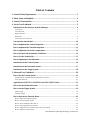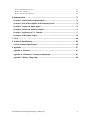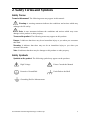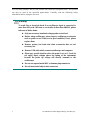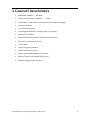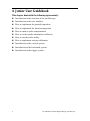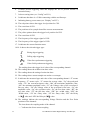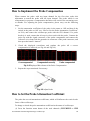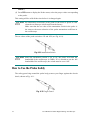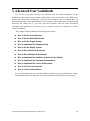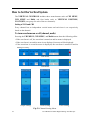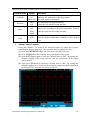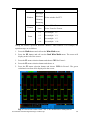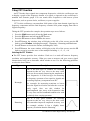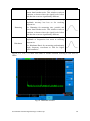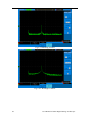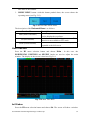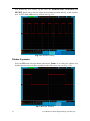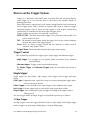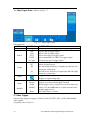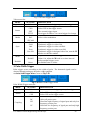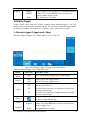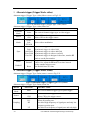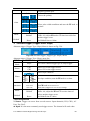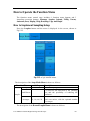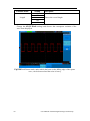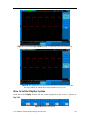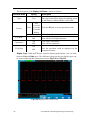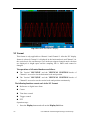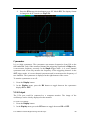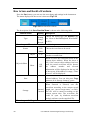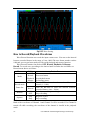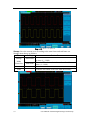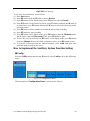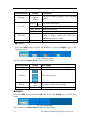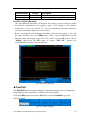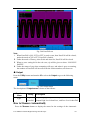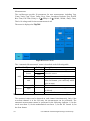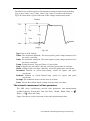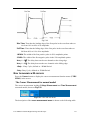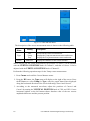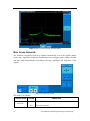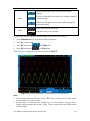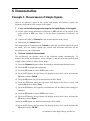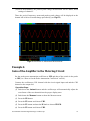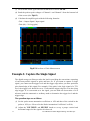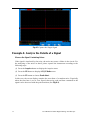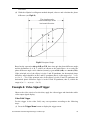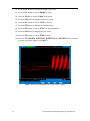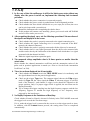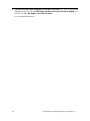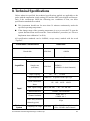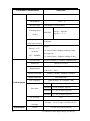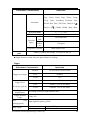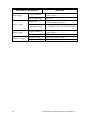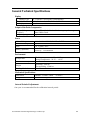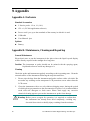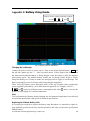General Warranty
The AKTAKOM warrants that the product will be free from defects in materials and
workmanship for a period of three year from the date of purchase of the product by the
original purchaser from the AKTAKOM Company. And the warranty period of
accessories such as probe, battery, adapter is one year. This warranty only applies to the
original purchaser and is not transferable to the third party. If the product proves defective
during the warranty period, AKTAKOM either will repair the defective product without
charge for parts and labor, or will provide a replacement in exchange for the defective
product. Parts, modules and replacement products used by AKTAKOM for warranty work
may be new or reconditioned to like new performance. All replaced parts, modules and
products become the property of AKTAKOM.
In order to obtain service under this warranty, Customer must notify AKTAKOM of the
defect before the expiration of the warranty period. Customer shall be responsible for
packaging and shipping the defective product to the service center designated by
AKTAKOM, and with a copy of customer proof of purchase.
This warranty shall not apply to any defect, failure or damage caused by improper use or
improper or inadequate maintenance and care. AKTAKOM shall not be obligated to
furnish service under this warranty a) to repair damage resulting from attempts by
personnel other than AKTAKOM representatives to install, repair or service the product; b)
to repair damage resulting from improper use or connection to incompatible equipment; c)
to repair any damage or malfunction caused by the use of non-AKTAKOM supplies; or d)
to service a product that has been modified or integrated with other products when the
effect of such modification or integration increases the time or difficulty of servicing the
product.
Please contact the nearest AKTAKOM’s Sales and Service Offices for services or a
complete copy of the warranty statement.
Excepting the after-sales services provided in this summary or the applicable warranty
statements, AKTAKOM will not offer any guarantee for maintenance definitely declared or
hinted, including but not limited to the implied guarantee for marketability and special-purpose
acceptability. AKTAKOM should not take any responsibilities for any indirect, special or
consequent damages.

User Manual of Smart Digital Storage Oscilloscope
i
Table of Contents
1. General Safety Requirements .......................................................................................... 1
2. Safety Terms and Symbols ............................................................................................... 2
3. General Characteristics ................................................................................................... 4
4. Junior User Guidebook ................................................................................................... 5
Introduction to the Structure of the Oscilloscope ..................................................................... 6
Front panel ............................................................................................................................................... 6
Left side panel .......................................................................................................................................... 7
Right side panel ........................................................................................................................................ 7
Rear Panel ................................................................................................................................................ 8
Control (key and knob) area ..................................................................................................................... 9
User interface introduction ....................................................................................................... 10
How to implement the General Inspection .............................................................................. 12
How to implement the Function Inspection ............................................................................ 13
How to Implement the Probe Compensation .......................................................................... 14
How to Set the Probe Attenuation Coefficient ........................................................................ 14
How to Use the Probe Safely..................................................................................................... 15
How to Implement Auto-calibration ........................................................................................ 16
Introduction to the Vertical System ......................................................................................... 16
Introduction to the Horizontal System .................................................................................... 17
Introduction to the Trigger System ......................................................................................... 18
5. Advanced User Guidebook ............................................................................................ 20
How to Set the Vertical System ................................................................................................ 21
Implementation of Mathematical Manipulation Function ...................................................................... 25
Using FFT function ................................................................................................................................ 27
Application of VERTICAL POSITION and VOLTS/DIV Knobs ........................................ 31
How to Set the Horizontal System ........................................................................................... 31
How to set the Trigger System ................................................................................................. 34
Single trigger .......................................................................................................................................... 34
Alternate trigger ..................................................................................................................................... 38
How to Operate the Function Menu ........................................................................................ 42
How to Implement Sampling Setup ....................................................................................................... 42
How to Set the Display System .............................................................................................................. 44
How to Save and Recall a Waveform ..................................................................................................... 49
How to Record/Playback Waveforms .................................................................................................... 51
How to Implement the Auxiliary System Function Setting .................................................................... 54
How to Measure Automatically.............................................................................................................. 58

User Manual of Smart Digital Storage Oscilloscope
ii
How to measure with cursors ................................................................................................................. 62
How to use Autoscale ............................................................................................................................. 67
How to Use Executive Buttons............................................................................................................... 69
6. Demonstration ............................................................................................................... 71
Example 1: Measurement of Simple Signals ........................................................................... 71
Example 2: Gain of the Amplifier in the Metering Circuit ................................................... 72
Example 3: Capture the Single Signal ..................................................................................... 73
Example 4: Analyze the Details of a Signal ............................................................................. 75
Example 5: Application of X-Y Function ................................................................................ 77
Example 6: Video Signal Trigger ............................................................................................. 78
7. F.A.Q .............................................................................................................................. 80
8. Technical Specifications ................................................................................................ 82
General Technical Specifications ............................................................................................. 86
9. Appendix ........................................................................................................................ 87
Appendix A: Enclosure ............................................................................................................. 87
Appendix B: Maintenance, Cleaning and Repairing ............................................................. 87
Appendix C: Battery Using Guide ........................................................................................... 88

User Manual of Smart Digital Storage Oscilloscope
1
1. General Safety Requirements
Before any operations, please read the following safety precautions to avoid any
possible bodily injury and prevent this product or any other products connected
from damage. In order to avoid any contingent danger, this product is only used
within the range specified.
Only the qualified technicians can implement the maintenance.
Prevent the Fire or Bodily Injury.
Connect the probe correctly. The grounding end of the probe corresponds to the
grounding phase. Please don't connect the grounding end to the positive phase.
Use the proper power line. Only use the power cord specially provided for this product
or that has been approved to be used in this user state.
Connect or Disconnect Correctly. When the probe or testing wire is connected to the
power lead, please do not connect and disconnect the probe or testing wire at random.
Product Grounded. This product is grounded through the power lead grounding
conductor. In order to prevent any electric shocking, the grounding conductor must be
connected to the ground. It requires guarantee that this product has been already grounded
correctly before any connection with its input or output terminal.
When powered by AC power, it is not allowed to measure AC power source directly,
because the testing ground and power cord ground conductor are connected together,
otherwise, it will cause short circuit.
When powered by battery, the product must ground connection. To avoid electric shock,
there must be a ground wire connect between ground and the ground port (on the back of
product panel).
Pay attention to the nominal values of all terminals. In order to prevent any fire or
electric shock risks, please pay attention to all the nominal values and marks of this
product. Before implement any connections for this product, please read the user's manual
of this product to understand the information about the rated values further.
Do not make any operations without the instrument cover installed. If the cover or
panel has already been removed, please don't operate this product.
Use the proper fuse. Only the fuse complying with the specified type and nominal value
for this product can be used.
Avoid touching any exposed circuit. When the product is on power, please don't touch
the uncovered contacts and parts.
Please don't make any operations while there is an uncertain fault emerged. If
suspecting damage to this product, please contact the qualified maintenance personnel for
check.
Keep a good ventilation condition. Please consult the detailed installation instruction in
the user's manual so that this product can be erected correctly, keeping it under a good
ventilation condition.
Please do not make any operations in a moist environment.
Please do not make any operates in an explosive environment.
Keep the products surface clean and dry.

User Manual of Smart Digital Storage Oscilloscope
2
2. Safety Terms and Symbols
Safety Terms
Terms in this manual: The following terms may appear in this manual:
Warning: A warning statement indicates the conditions and actions which may
endanger the life safety.
Note: A note statement indicates the conditions and actions which may cause
damage to this product or other property.
Terms on the product: The following terms may appear on this product:
Danger: It indicates that there may be an immediate injury to you when you encounter
this mark.
Warning: It indicates that there may not be an immediate injury to you when you
encounter this mark.
Note: It indicates that there may be damage to this product or other property.
Safety Symbols
Symbols on the product: The following symbol may appear on the products:
High Voltage
Please Consult the Manual
Protective Ground End
Earth End on the Shell
Grounding End for Measurement

User Manual of Smart Digital Storage Oscilloscope
3
To avoid body damage and prevent product and connected equipment dam. This product
can only be used in the specified applications. Carefully read the following safety
information before using the test tool.
Warning:
To avoid fire or electrical shock if an oscilloscope input is connected to
more than 42V peak (30Vrms) or on circuits of more than 4800VA, please
take note of below items:
Only use accessory insulated voltage probes or test lead.
Before using oscilloscope, please inspect oscilloscope accessories
such as probe to see if they are in good condition, if not, please
replace them.
Remove probes, test leads and other accessories that are not
necessary use.
Remove USB cable which connects oscilloscope and computer.
Please pay special attention when the probe is set as 1:1 and do
not apply input voltages above the rating of the instrument
because the probe tip voltage will directly transmit to the
oscilloscope.
Do not use exposed metal BNC or banana plug connectors.
Do not insert metal objects into connectors.

User Manual of Smart Digital Storage Oscilloscope
4
3. General Characteristics
Bandwidth: 60MHz — 300 MHz;
Sample rate(real time): 500MS/s — 3.2GS/s;
Dual channel, 10M points on each channel for the Record length;
Autoscale function;
7cm smart design body;
8 inch high definition TFT display (800 x 600 pixels);
Built-in FFT function;
Pass/Fail Function, optically isolated Pass/Fail output;
Waveform record and playback;
VGA output;
Various triggering function;
USB communication ports;
Super capacity lithium battery (Optional);
Built-in Chinese and English help system;
Multiple language user interfaces.

User Manual of Smart Digital Storage Oscilloscope
5
4. Junior User Guidebook
This chapter deals with the following topics mainly:
Introduction to the structure of the oscilloscope
Introduction to the user interface
How to implement the general inspection
How to implement the function inspection
How to make a probe compensation
How to set the probe attenuation coefficient
How to use the probe safely
How to implement an auto-calibration
Introduction to the vertical system
Introduction to the horizontal system
Introduction to the trigger system

User Manual of Smart Digital Storage Oscilloscope
6
Introduction to the Structure of the Oscilloscope
When you get a new-type oscilloscope, you should get acquainted with its front panel at
first and the SDS series digital storage oscilloscope is no exception. This chapter makes a
simple description of the operation and function of the front panel of the SDS series
oscilloscope, enabling you to be familiar with the use of the SDS series oscilloscope in the
shortest time.
Front panel
The SDS series oscilloscope offers a simple front panel with distinct functions to users for
their completing some basic operations, in which the knobs and function pushbuttons are
included. The knobs have the functions similar to other oscilloscopes. The 5 buttons (F1 ~
F5) in the column on the right side of the display screen or in the row under the display
screen (H1 ~ H5) are menu selection buttons, through which, you can set the different
options for the current menu. The other pushbuttons are function buttons, through which,
you can enter different function menus or obtain a specific function application directly.
Fig. 4-1 Front panel
1. Power on/off
2. Display area
3. Power indication light
Green light: Indicating DSO connects with AC Power, and the battery is in full (if

User Manual of Smart Digital Storage Oscilloscope
7
there is battery inside DSO).
Yellow light: Indicating DSO connect with AC Power and the battery is in charging
(if there is battery inside DSO)
Dim: Only powered by battery without connecting AC Power
4. Control (key and knob) area
5. Probe Compensation: Measurement signal(5V/1KHz) output
6. EXT Trigger Input
7. Signal Input Channel
8. Menu off
Left side panel
Fig. 4-2 Left side panel
1. Power switch:“―” represents power ON; “○” represents power OFF.
2. AC power input jack
Right side panel
Fig. 4-3 Right side panel
1. USB Host port: It is used to transfer data when external USB equipment connects to

User Manual of Smart Digital Storage Oscilloscope
8
the oscilloscope regarded as “Host equipment”. For example: upgrading software by
USB flash disk needs to use this port.
2. USB Device port: It is used to transfer data when external USB equipment connects to
the oscilloscope regarded as “Device equipment”. For example: to use this port when
connect PC to the oscilloscope by USB.
3. COM / VGA port: To connect the oscilloscope with external equipment as serial port,
or to connect the oscilloscope with a monitor or a projector as VGA output.
4. LAN (function reserved)
Rear Panel
Fig. 4-4 Rear Panel
1. The port of trigger signal output & Pass/Fail output
2. Handle
3. Air vents
4. Foot stool (can adjust the tilt angle of the oscilloscope)
5. Ground connection

User Manual of Smart Digital Storage Oscilloscope
9
Control (key and knob) area
Fig. 4-5 Keys Overview
1. Menu option setting: H1~H5
2. Menu option setting: F1~F5
3. Menu off:turn off the menu
4. M knob(Multipurpose knob)
5. Function key area: Total 12 keys
6. Vertical control area with 3 keys and 4 knobs.
“CH1 MENU” and “CH2 MENU” correspond to setting menu in CH1 and CH2,
“Math” key refer to math menu, the math menu consists of six kinds of operations,
including CH1-CH2, CH2-CH1, CH1+CH2, CH1*CH2, CH1/CH2 and FFT. Two
“VERTICAL POSITION” knob control the vertical position of CH1/CH2, and two
“VOLTS/DIV” knob control voltage scale of CH1, CH2.
7. Horizontal control area with 1 key and 2 knobs.
“HORIZONTAL POSITION” knob control trigger position, “SEC/DIV” control time
base, “HORIZ MENU” key refer to horizontal system setting menu.
8. Trigger control area with 3 keys and 1 knob.
“TRIG LEVEL” knob is to adjust trigger voltage. Other 3 keys refer to trigger system
setting.

User Manual of Smart Digital Storage Oscilloscope
10
User interface introduction
Fig. 4-6 Illustrative Drawing of Display Interfaces
1. Waveform Viewing Area.
2. The Trigger State indicates the following information:
Auto: The oscilloscope is under the Automatic mode and is collecting the
waveform under the non-trigger state.
Trig: The oscilloscope has already detected a trigger signal and is collecting the
after-triggering information.
Ready: All pre-triggered data have been captured and the oscilloscope has been
already ready for accepting a trigger.
Scan: The oscilloscope captures and displays the waveform data continuously in
the scan mode.
Stop: The oscilloscope has already stopped the waveform data acquisition.
3. The purple pointer indicates the horizontal trigger position, which can be adjusted
by the horizontal position control knob.
4. The pointer indicates the trigger position in the internal memory.
5. The two yellow dotted lines indicate the size of the viewing expanded window.

User Manual of Smart Digital Storage Oscilloscope
11
6. It shows present triggering value and displays the site of present window in
internal memory.
7. It shows setting time (see “Config” on P54 ).
8. It indicates that there is a U disk connecting with the oscilloscope.
9. Indicating battery power status (see “Display” on P55 ).
10. The red pointer shows the trigger level position for CH1.
11. The waveform of CH1.
12. The positions of two purple dotted line cursors measurements.
13. The yellow pointer shows the trigger level position for CH2.
14. The waveform of CH2.
15. The frequency of the trigger signal of CH1.
16. The frequency of the trigger signal of CH2.
17. It indicates the current function menu.
18/19. It shows the selected trigger type:
Rising edge triggering
Falling edge triggering
Video line synchronous triggering
Video field synchronous triggering
The reading shows the trigger level value of the corresponding channel.
20. The reading shows the window time base value.
21. The reading shows the setting of main time base.
22. The readings show current sample rate and the record length.
23. It indicates the measured type and value of the corresponding channel. “F” means
frequency, “T” means cycle, “V” means the average value, “Vp” the peak-peak
value, “Vk” the root-mean-square value, “Ma” the maximum amplitude value,
“Mi” the minimum amplitude value, “Vt” the Voltage value of the waveform’s
flat top value, “Vb” the Voltage value of the waveform’s flat base, “Va” the
amplitude value, “Os” the overshoot value, “Ps” the Pres hoot value, “RT” the
rise time value, “FT” the fall time value, “PW” the +width value, “NW” the
-Width value, “+D” the +Duty value, “-D” the -Duty value, “PD” the Delay
A B value and “ND” the Delay A B value.
24. The readings indicate the corresponding Voltage Division and the Zero Point
positions of the channels.
The icon shows the coupling mode of the channel.
“—” indicates the direct current coupling

User Manual of Smart Digital Storage Oscilloscope
12
“ ~” indicates the AC coupling
“ ” indicates GND coupling
25. It is cursor measure window, showing the absolute values and the readings of the
two cursors.
26. The yellow pointer shows the grounding datum point (zero point position) of the
waveform of the CH2 channel. If the pointer is not displayed, it shows that this
channel is not opened.
27. The red pointer indicates the grounding datum point (zero point position) of the
waveform of the CH1 channel. If the pointer is not displayed, it shows that the
channel is not opened.
Note:
If a
○
M symbol appears in the menu, it indicates you can turn the M knob to set the
current menu.
How to implement the General Inspection
After you get a new SDS series oscilloscope, it is recommended that you should make
a check on the instrument according to the following steps:
1. Check whether there is any damage caused by transportation.
If it is found that the packaging carton or the foamed plastic protection cushion has
suffered serious damage, do not throw it away first till the complete device and its
accessories succeed in the electrical and mechanical property tests.
2. Check the Accessories
The supplied accessories have been already described in the Appendix B
“Accessories” of this Manual. You can check whether there is any loss of accessories
with reference to this description. If it is found that there is any accessory lost or
damaged, please get in touch with the distributor of AKTAKOM responsible for this
service or the AKTAKOM’s local offices.
3. Check the Complete Instrument
If it is found that there is damage to the appearance of the instrument, or the
instrument cannot work normally, or fails in the performance test, please get in touch
with the AKTAKOM’s distributor responsible for this business or the AKTAKOM’s
local offices. If there is damage to the instrument caused by the transportation, please
keep the package. With the transportation department or the AKTAKOM’s distributor
responsible for this business informed about it, a repairing or replacement of the
instrument will be arranged by the AKTAKOM.

User Manual of Smart Digital Storage Oscilloscope
13
How to implement the Function Inspection
Make a fast function check to verify the normal operation of the instrument, according
to the following steps:
1. Connect the power cord to a power source. Turn on the Power Switch
Button ― ○ on the left side (make sure the “―” side is pressed down). Then,
push down the button of the “ ” signal on the top.
The instrument carries out all self-check items and shows the Boot Logo. Press the
“Utility” button, then, press H1 button to get access to the “Function” menu. Turn
the M knob to select Adjust and press H3 button to select “Default”. The default
attenuation coefficient set value of the probe in the menu is 10X.
2. Set the Switch in the Oscilloscope Probe as 10X and Connect the Oscilloscope
with CH1 Channel.
Align the slot in the probe with the plug in the CH1 connector BNC, and then tighten
the probe with rotating it to the right side.
Connect the probe tip and the ground clamp to the connector of the probe
compensator.
3. Press the “Autoset” Button.
The square wave of 1 KHz frequency and 5V peak-peak value will be displayed in
several seconds (see Fig. 4-7).
Fig.4-7 Auto set
Check CH2 by repeating Step 2 and Step 3.

User Manual of Smart Digital Storage Oscilloscope
14
How to Implement the Probe Compensation
When connect the probe with any input channel for the first time, make this
adjustment to match the probe with the input channel. The probe which is not
compensated or presents a compensation deviation will result in the measuring error
or mistake. For adjusting the probe compensation, please carry out the following
steps:
1. Set the attenuation coefficient of the probe in the menu as 10X and that of the
switch in the probe as 10X (see “How to Set the Probe Attenuation Coefficient”
on P14), and connect the oscilloscope probe with the CH1 channel. If a probe
hook tip is used, ensure that it keeps in close touch with the probe. Connect the
probe tip with the signal connector of the probe compensator and connect the
reference wire clamp with the ground wire connector of the probe connector, and
then press the button “Autoset”.
2. Check the displayed waveforms and regulate the probe till a correct
compensation is achieved (see Fig.4-8 and Fig.4-9).
Overcompensated Compensated correctly Under compensated
Fig. 4-8 Displayed Waveforms of the Probe Compensation
3. Repeat the steps mentioned if necessary.
Fig. 4-9 Adjust Probe
How to Set the Probe Attenuation Coefficient
The probe has several attenuation coefficients, which will influence the vertical scale
factor of the oscilloscope.
To change or check the probe attenuation coefficient in the menu of oscilloscope:
(1) Press the function menu button of the used channels (CH1 MENU or CH2

User Manual of Smart Digital Storage Oscilloscope
15
MENU).
(2) Press H3 button to display the Probe menu; select the proper value corresponding
to the probe.
This setting will be valid all the time before it is changed again.
Note: The attenuation coefficient of the probe in the menu is preset to 10X
when the oscilloscope is delivered from the factory.
Make sure that the set value of the attenuation switch in the probe is
the same as the menu selection of the probe attenuation coefficient in
the oscilloscope.
The set values of the probe switch are 1X and 10X (see Fig. 4-10).
Fig.4-10 Attenuation Switch
Note: When the attenuation switch is set to 1X, the probe will limit the
bandwidth of the oscilloscope in 5MHz. If it is needed to use the full
bandwidth of the oscilloscope, the switch must be set to 10X.
How to Use the Probe Safely
The safety guard ring around the probe body protects your finger against the electric
shock, shown as Fig. 4-11.
Fig. 4-11 Finger Guard

User Manual of Smart Digital Storage Oscilloscope
16
Warning:
In order to avoid suffering from the electric shock, please keep your finger
behind the safety guard ring of the probe body during the operation.
In order to protect you from suffering from the electric shock during your
using the probe, do not touch the metal part of the probe tip when the probe
is connected to the power supply.
Before making any measurements, please connect the probe to the
instrument and connect the ground terminal to the earth.
How to Implement Auto-calibration
The auto-calibration application can make the oscilloscope reach the optimum
condition rapidly to obtain the most accurate measurement value. You can carry out
this application program at any time, but when the range of variation of the ambient
temperature is up to or over 5℃, this program must be executed.
For the performing of the self-calibration, all probes or wires should be disconnected
with the input connector first. Press the “Utility” button, then, press H1 button to call
out the Function menu; turn the M knob to choose Adjust. Press H2 button to choose
the option “Self Cal”; run the program after everything is ready.
Introduction to the Vertical System
Shown as Fig.4-9, there are a series of buttons and knobs in VERTICAL
CONTROLS. The following practices will gradually direct you to be familiar with
the using of the vertical setting.
Fig. 4-12 Vertical Control Zone
1. Use the button “VERTICAL POSITION” knob to show the signal in the center
of the waveform window. The “VERTICAL POSITION” knob functions the
regulating of the vertical display position of the signal. Thus, when the
Page is loading ...
Page is loading ...
Page is loading ...
Page is loading ...
Page is loading ...
Page is loading ...
Page is loading ...
Page is loading ...
Page is loading ...
Page is loading ...
Page is loading ...
Page is loading ...
Page is loading ...
Page is loading ...
Page is loading ...
Page is loading ...
Page is loading ...
Page is loading ...
Page is loading ...
Page is loading ...
Page is loading ...
Page is loading ...
Page is loading ...
Page is loading ...
Page is loading ...
Page is loading ...
Page is loading ...
Page is loading ...
Page is loading ...
Page is loading ...
Page is loading ...
Page is loading ...
Page is loading ...
Page is loading ...
Page is loading ...
Page is loading ...
Page is loading ...
Page is loading ...
Page is loading ...
Page is loading ...
Page is loading ...
Page is loading ...
Page is loading ...
Page is loading ...
Page is loading ...
Page is loading ...
Page is loading ...
Page is loading ...
Page is loading ...
Page is loading ...
Page is loading ...
Page is loading ...
Page is loading ...
Page is loading ...
Page is loading ...
Page is loading ...
Page is loading ...
Page is loading ...
Page is loading ...
Page is loading ...
Page is loading ...
Page is loading ...
Page is loading ...
Page is loading ...
Page is loading ...
Page is loading ...
Page is loading ...
Page is loading ...
Page is loading ...
Page is loading ...
Page is loading ...
Page is loading ...
-
 1
1
-
 2
2
-
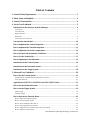 3
3
-
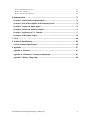 4
4
-
 5
5
-
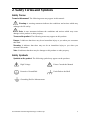 6
6
-
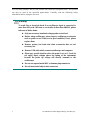 7
7
-
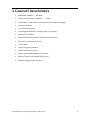 8
8
-
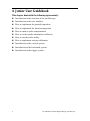 9
9
-
 10
10
-
 11
11
-
 12
12
-
 13
13
-
 14
14
-
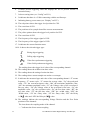 15
15
-
 16
16
-
 17
17
-
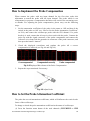 18
18
-
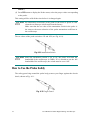 19
19
-
 20
20
-
 21
21
-
 22
22
-
 23
23
-
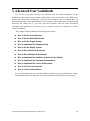 24
24
-
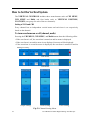 25
25
-
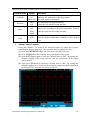 26
26
-
 27
27
-
 28
28
-
 29
29
-
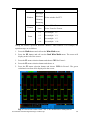 30
30
-
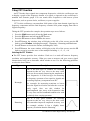 31
31
-
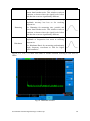 32
32
-
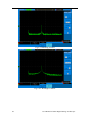 33
33
-
 34
34
-
 35
35
-
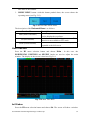 36
36
-
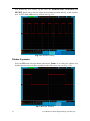 37
37
-
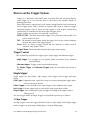 38
38
-
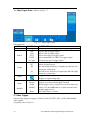 39
39
-
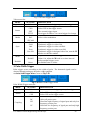 40
40
-
 41
41
-
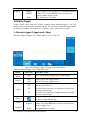 42
42
-
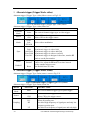 43
43
-
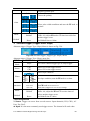 44
44
-
 45
45
-
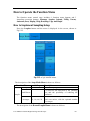 46
46
-
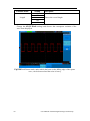 47
47
-
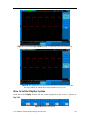 48
48
-
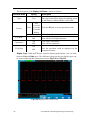 49
49
-
 50
50
-
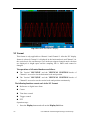 51
51
-
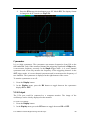 52
52
-
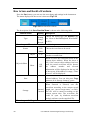 53
53
-
 54
54
-
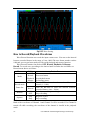 55
55
-
 56
56
-
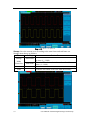 57
57
-
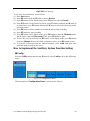 58
58
-
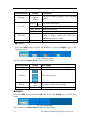 59
59
-
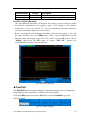 60
60
-
 61
61
-
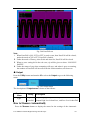 62
62
-
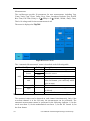 63
63
-
 64
64
-
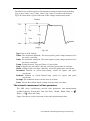 65
65
-
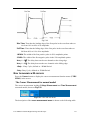 66
66
-
 67
67
-
 68
68
-
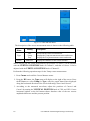 69
69
-
 70
70
-
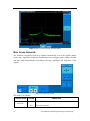 71
71
-
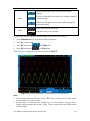 72
72
-
 73
73
-
 74
74
-
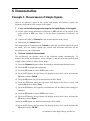 75
75
-
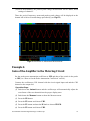 76
76
-
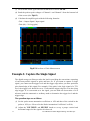 77
77
-
 78
78
-
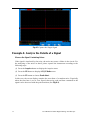 79
79
-
 80
80
-
 81
81
-
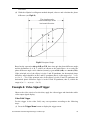 82
82
-
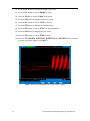 83
83
-
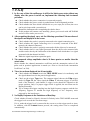 84
84
-
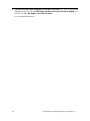 85
85
-
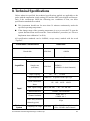 86
86
-
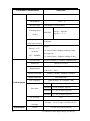 87
87
-
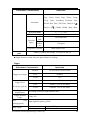 88
88
-
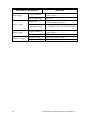 89
89
-
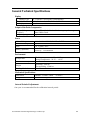 90
90
-
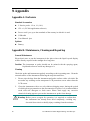 91
91
-
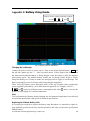 92
92
Aktakom ADS-2061MV User manual
- Type
- User manual
- This manual is also suitable for
Ask a question and I''ll find the answer in the document
Finding information in a document is now easier with AI
Related papers
-
Aktakom ADS-2022 User manual
-
Aktakom ADS-2031V User manual
-
Aktakom ADS-2332 User manual
-
Aktakom ADS-4222 User manual
-
Aktakom ADS-2022 User manual
-
Aktakom ADS-5102 User manual
-
Aktakom ADS-4102 User manual
-
Aktakom APS-7303L Installation guide
-
Aktakom ATH-2261 User manual
-
Aktakom ADS-2121M Installation guide
Other documents
-
PeakTech P 1400 Owner's manual
-
 MUSTOOL Digital Storage Oscilloscope User guide
MUSTOOL Digital Storage Oscilloscope User guide
-
 multicomp pro MP720019 EU-UK Operating instructions
multicomp pro MP720019 EU-UK Operating instructions
-
OWON XDS Series n-in-1 DSO Quick start guide
-
 Hantek Hantek6022BL User manual
Hantek Hantek6022BL User manual
-
 Scientific SMO502 Owner's manual
Scientific SMO502 Owner's manual
-
 multicomp pro MP720024 EU-UK Operating instructions
multicomp pro MP720024 EU-UK Operating instructions
-
 multicomp pro MP720012 EU-UK Operating instructions
multicomp pro MP720012 EU-UK Operating instructions
-
 multicomp pro MP720011 EU-UK Operating instructions
multicomp pro MP720011 EU-UK Operating instructions
-
VOLTCRAFT DSO-6204 User manual