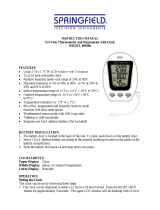Page is loading ...

WeatherGuide™ System with Remote Sensor
Models 1512 / 1512RMT
Instruction Manual
Welcome to the Taylor® WeatherGuide™ System. Simple, reliable, accurate…it allows you to monitor indoor
or outdoor locations from one room. The base unit reads indoor conditions, while the remote sensor wirelessly
reports outdoor weather conditions back to the base unit for an all-in-one weather display.
NOTE: Some units have a static cling label over the digital display. Please remove before use.
BATTERY INSTALLATION
The base unit operates on 2 AA batteries and the remote sensor operates on 2 AAA batteries (batteries not
included). Do not mix old and new batteries. Do not mix alkaline, standard (carbon-zinc) or rechargeable (ni-
cad, ni-mh, etc.) batteries.
(Tip: Lithium batteries are recommended in extremely cold or hot locations.)
IMPORTANT: Install batteries in the base unit first, then the remote sensor, otherwise the units’ transmissions
may not properly connect. Place the base unit as close as possible to the remote sensor when installing batteries.
Base Unit
The battery compartment is located on the back of the unit. Remove the battery compartment door. Install (2)
AA size batteries into the battery compartment according to the polarity markings. Replace the battery
compartment door.
Remote Sensor
The battery compartment is located on the back of the unit. Slide off the battery compartment cover. Install (2)
AAA size batteries into the battery compartment according to the polarity markings. Replace the battery
compartment door.
After Batteries are Installed:
Allow at least 3 minutes for the base unit to analyze current temperature conditions and connect with the remote
sensor. A transmission signal icon (“ ”) will begin to flash on the base unit during this time. After 3 minutes,
the transmission signal will only flash when a signal is received from the remote sensor.
The remote transmits temperatures once a minute. A transmission signal icon “ ” on the remote flashes when
a signal is sent.
Note: While the base unit is in “analyzing” mode, other functions (such as switching to outdoor temperatures
and setting the clock) may not be operational. Once the “analyzing” mode is complete, the other functions will
become operational.
ADDITIONAL REMOTE SENSORS
A maximum of 3 remote sensor units can be used with the base unit; one is included. Should you purchase one
or two additional remote units (Model 1512RMT, sold separately), first install batteries in the remote, and then
press the CH button inside the remote’s battery compartment to select Channel 2 or Channel 3. The Channel
number assigned will appear on the remote’s LCD screen.

TEMPERATURE READINGS
● The base unit displays the indoor temperature (“INDOOR”) from its location.
● The remote sensor transmits outdoor temperature (“OUTDOOR”) from its location back to the base unit.
● To switch between outdoor or auto scroll displays, press the “UP/CH” (up/channel) button.
- A Channel icon (CH1, CH2, or CH3) = indicates which remote sensor’s readings are displayed.
- The “ ” icon = indicates the auto scroll option is on. The base unit will automatically scroll between indoor
readings and remote sensor readings and display each for 5 seconds.
● To switch between Fahrenheit and Celsius temperature displays:
- Base unit - Press the “DOWN/CF” button on the base unit to change the temperature readings on the base
unit. Both indoor and outdoor readings will display in °F or °C.
- Remote sensor - Press the “C/F” button inside the battery compartment of the remote sensor to change the
temperature display on the remote sensor. (Only the remote sensor display will change; the base unit
display will not change.)
CLOCK FEATURES
A) Clock Setting
1. Press and hold the “SET” button for 2 seconds to enter Clock Setting mode. “24 Hr” or “12 Hr” blinks.
2. Press the “UP/CH” or “DOWN/CF” button to toggle between 12 and 24 hour clock mode. Press “SET” to
confirm. The hour digits blink.
2. Press “UP/CH” or “DOWN/CF” to change the hours. Press “SET” to confirm. The minute digits blink.
3. Press “UP/CH” or “DOWN/CF” to change the minutes. Press “SET” to confirm. A language selection blinks
in the “DAY” window below the clock digits.
4. Press “UP/CH” or “DOWN/CF” to toggle between language selections. Press “SET” to confirm the displayed
language. The year digits blink.
(Note: ENG = English, FRE = French, NET = Netherlands, ESP = Spanish, DAN = Danish, GER = German)
5. Press “UP/CH” or “DOWN/CF” to change the year. Press “SET” to confirm. The month digit blinks.
6. Press “UP/CH” or “DOWN/CF” to change the month. Press “SET” to confirm. The date digit blinks.
7. Press the “UP/CH” or “DOWN/CF” button to change the date. Press “SET” to confirm. The hour and minute
digits reappear instead of the year digits. The clock is set.
Notes: If no buttons are pressed within 15 seconds, the unit will automatically exit Clock Setting mode.
Until a time has been set, the clock will count up the time since battery installation.
B) Alarm Setting – this unit features 2 alarm settings. To set an alarm:
1. Press the “SET” button to switch the clock display to Alarm 1 (“A1”).
2. Press and hold “SET” for 2 seconds to enter Alarm Setting mode. The alarm hour digits blink.
3. Press “UP/CH” or “DOWN/CF” to change the hours. Press “SET” to confirm. The minute digits blink.
4. Press “UP/CH” or “DOWN/CF” to change the minutes. Press “SET” to confirm.
5. Press “ALARM”. The Alarm Bell Icon 1 (“ ”) appears above the hour digits, indicating Alarm 1 is active.
6. Press “SET” to switch the display to Alarm 2 (“A2”). Repeat steps to set Alarm 2. The Alarm Bell Icon 2
(“ ”) appears above the minute digits, indicating Alarm 2 is active. Press “SET” to return to the clock display.
OR
If you only wish to set one alarm, press “SET” until the clock display appears.
C) To Silence Alarms:
● To silence an alarm for 5 minutes, press the “SNOOZE” button.
● To stop the alarm for one day, press any button except “SNOOZE”. If the alarm bell icon still appears on
the screen, the alarm will sound again the next day.
● To deactivate an alarm, press the “ALARM” button until the desired Alarm Bell Icon (“ ”) disappears.
(You may do this while viewing either the Clock display or the Alarm display.)
- One Alarm Bell icon = indicates one alarm will ring at the set time (Alarm 1 or Alarm 2).
- Two Alarm Bell icons = indicates both alarms will ring at the set time.
- No Alarm Bell icons = no alarms will ring; both are deactivated.
Note: If no buttons are pressed within 15 seconds, the unit will automatically exit Alarm Setting mode.
D) To View Clock or Alarm Displays
Press the “SET” button to toggle between the Clock, Alarm 1 and Alarm 2 displays.

BACKLIGHT FEATURE
The base unit has a backlight for easy viewing of the screen. Press the “SNOOZE” button for a 5 second
backlight.
LCD DIGIT BRIGHTNESS
The brightness of the LCD digits may be adjusted from a level of 1 to 8.
1. Press and hold the “LCD” button for 2 seconds. “Lcd” and a number (01-08) blink in place of the clock
display.
2. Press “UP/CH” or “DOWN/CF” to adjust the display, with “01” being the faintest digits and “08” being the
brightest digits.
3. Press “LCD” to set brightness and return to the clock display.
DISPLAYING YOUR WEATHERGUIDE
Base unit
Table top – use the Table Stand on the bottom of the base unit to set it on a flat surface.
Wall – remove the Table Stand. Use the recessed keyhole on the back of the base unit to hang on a wall using a
nail or screw (not included).
Place the base unit indoors in a well-ventilated location away from direct sunlight.
Remote sensor
Table top – flip out the Table Stand located on the bottom of the remote sensor/battery compartment door to set
it on a flat surface.
Wall – use the keyhole on the back of the remote to hang on a wall using a nail or screw (not included).
The transmission range of the remote sensor is 100 feet. The effective transmission range is vastly affected by
obstacles such as walls, sheds, trees, etc. Try various set ups for the best results. Shorten the distance between
the base and remote units when necessary.
To get the most accurate readings and to prolong the life of your sensor, we recommend that you mount it out of
direct sunlight and rain. Direct sunlight will heat the casing and inflate temperatures readings. Place the sensor
in a dry, shaded area. Fog and mist will not affect the sensor, but large volumes of soaking rain may. To guard
against this, we recommend that you mount it under the eve of your house, your garage or any other suitable
place that will keep it out of direct sun and rain.
Important: Though the remote unit is weather proof, it should be placed away from direct sunlight, rain, snow
and should never be submerged in water.
LOW BATTERY
Base unit: replace the batteries when “ ” appears by the “INDOOR” readings on the base unit, or if readings
grow dim or irregular.
Remote sensor: replace the batteries when “ ” appears by the “OUTDOOR” readings on the base unit, when “
” appears on the remote sensor, or if readings grow dim or irregular.
Always replace all batteries in each unit at the same time; do not mix old and new batteries. Do not mix
alkaline, standard (carbon-zinc) or rechargeable (ni-cad, ni-mh, etc.) batteries.
NOTE: Please recycle or dispose of batteries per local regulations.
WARNING: Batteries may pose a choking hazard. As with all small items, do not let children handle batteries.
If swallowed, seek medical attention immediately.
PRECAUTION: Do not dispose of batteries in fire. Batteries may explode or leak. Remove the batteries if the
units will not be used for a long period of time.

PROBLEM SOLVING
1. If the base unit does not receive a transmission from the remote sensor for one hour, the outdoor temperature
display will show dashes. To correct this problem:
a) Check that the remote is properly positioned, within the appropriate transmission range (100 feet).
Transmissions are vastly affected by building materials and where the receiver and remote units are positioned.
Try various set ups for the best results. Shorten the distance between receiver and remote units when necessary.
b) Check to make sure the transmission path is clear of obstacles and interference.
c) Place the remote sensor closer to the base unit.
d) Remove and reinstall all batteries. Try fresh batteries.
2. If the temperature is higher than the range of the unit, the display will show “HH.H”. If the temperature is
lower, this display will show “LL.L”.
● Indoor temperature range is 32°F to 122°F (0°C to 50°C)
● Outdoor temperature range is -40°F to 158°F (-40°C to 70°C)
3. The temperature sensors are manufactured to the accurate within plus or minus one degree, so 2 units placed
next to each other may report different readings. This is a normal occurrence with digital sensors and should not
be considered a defect.
4. For maximum performance in normal conditions, good quality alkaline batteries are recommended. When
temperatures are below 0°F, alkaline batteries can lose power, resulting in a loss of remote transmission. If you
reside in an area that experiences frequent temperatures near or below 0°F, lithium batteries are recommended to
minimize the loss of transmission.
Transmission Collision
Signals from other household devices, such as doorbells, home security systems and entry controls, may
interfere. This is normal and does not affect the general performance of this product. The transmission will
resume once the interference recedes.
PRECAUTIONS
1. The base unit is intended for indoor use only. It is not sealed against moisture and could be damaged if used
outdoors.
2. Do not immerse the units in water. If you spill liquid on one, dry immediately with a soft, lint-free cloth.
3. Do not clean the units with abrasive or corrosive materials. This may scratch plastic parts and corrode
electronic circuits.
4. Do not subject units to excessive force, shock, dust, temperature or humidity. This may result in malfunction,
shorter electronic life span, damaged batteries or distorted parts.
5. Do not tamper with the unit's internal components. Doing so will invalidate the warranty on this product and
may cause damage. The units contain no user-serviceable parts.
6. Do not mix old and new batteries. Do not mix alkaline, standard (carbon-zinc) or rechargeable (ni-cad, ni-mh,
etc.) batteries. Do not dispose of batteries in fire. Batteries may explode or leak. Remove the batteries if the
units will not be used for a long period of time.
7. This product is for measuring weather temperatures only. DO NOT PLACE UNITS INTO OVENS, GRILLS,
FREEZERS or MICROWAVE OVENS.
8. Always read the instruction manual before operating this product.
Important: Though the remote sensor is weather proof, it should be placed away from direct sunlight, rain,
snow and should never be submerged in water. Also please note that below 32ºF / 0ºC the LCD readout on the
remote sensor may begin to fail to display. When this happens the remote will still transmit correct temperature
readings to the receiver unit but cannot be viewed at the remote location. When the temperature rises above 32ºF
/ 0ºC the display will begin to function normally again.

SPECIFICATIONS
Indoor temperature range: 32°F to 122°F (0°C to 50°C)
Outdoor temperature range: -40°F to 158°F (-40°C to 70°C)
Resolution: 0.1 degree
12/24 hour clock with dual alarm and snooze
Low Battery Indicator
Channels: maximum of 3 remote sensors (one included)
Transmission: Maximum 100 feet (30 meters) in open area
Power: 2 AA batteries for base unit (not included) and 2 AAA batteries for remote sensor (not included)
Caution: Changes or modifications not expressly approved by the party responsible for compliance could void
the user’s authority to operate the equipment.
Note: This device complies with part 15 of the FCC Rules. Operation is subject to the following two conditions:
(1) this device may not cause harmful interference, and (2) this device must accept any interference received,
including interference that may cause undesired operation. This equipment has been tested and found to comply
with the limits for a Class B digital device, pursuant to part 15 of the FCC rules. These limits are designed to
provide reasonable protection against harmful interference in a residential installation. This equipment
generates, uses and can radiate radio frequency energy and, if not installed and used in accordance with the
instructions, may cause harmful interference to radio communications. However, there is no guarantee that
interference will not occur in a particular installation. If this equipment does cause harmful interference to radio
or television reception, which can be determined by turning the equipment off and on, the user is encouraged to
try to correct the interference by one or more of the following measures:
-Reorient or relocate the receiving antenna.
-Increase the separation between the equipment and receiver.
-Connect the equipment into an outlet on a circuit different from that to which the receiver is connected.
-Consult the dealer or an experienced radio/TV technician for help.
One Year Limited Warranty
This product is warranted against defects in materials or workmanship (excluding batteries) for one (1) year
from date of original purchase for the original purchaser. It does not cover damages or wear resulting from
accident, misuse, abuse, commercial use, or unauthorized adjustment and/or repair. Should this product require
service (or replacement at our option) while under warranty, do not return to retailer. Please pack the item
carefully and return it prepaid, along with store receipt showing date of purchase and a note explaining reason
for return to:
Taylor Precision Products, Inc.
2220 Entrada Del Sol, Suite A
Las Cruces, New Mexico 88001
www.taylorusa.com
Email: prodsuppo[email protected]
There are no express warranties except as listed above. This warranty gives you specific legal rights, and you
may have other rights which vary from state to state.
For additional product information, or warranty information outside the USA, please contact us through
www.taylorusa.com.
Made to our exact specifications in China.
© 2015 Taylor Precision Products, Inc. and its affiliated companies, all rights reserved. Taylor® is a registered
trademark and WeatherGuide™ is a trademark of Taylor Precision Products, Inc. and its affiliated companies.
All rights reserved.
1512 1.15
/