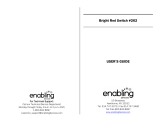11
6
The Playback Menu 75
Using the Menu ...................................................................................................75
Playback Menu Options ....................................................................................76
Privacy Settings ....................................................................................................................... 76
Save My Settings: Premium Shots ............................................................................... 76
Save premium shot ..............................................................................................................76
Resize .............................................................................................................................................76
Trim ................................................................................................................................................. 76
Skew Correction ..................................................................................................................... 76
Slide Show .................................................................................................................................. 77
Protect .......................................................................................................................................... 77
Copy to Card from Int. Memory ....................................................................................77
DPOF .............................................................................................................................................. 77
Reorder favorites ....................................................................................................................77
7
The Setup Menu 78
Using the Menu ...................................................................................................78
Setup Menu Options..........................................................................................79
Quick menu display .............................................................................................................. 79
Choose shooting info ..........................................................................................................79
Grid Guide Display ................................................................................................................ 80
Playback info ............................................................................................................................. 80
Auto Rotate ............................................................................................................................... 80
Auto-protect faves ................................................................................................................80
LCD Brightness ........................................................................................................................ 80
AF Auxiliary Light ................................................................................................................... 80
Operation Sounds ................................................................................................................. 81
Volume Settings ..................................................................................................................... 81
LCD Confirmation Time ...................................................................................................... 81
Auto Power Off ........................................................................................................................ 81
Sleep Mode ............................................................................................................................... 81
LCD Auto Dim ..........................................................................................................................81
Digital Zoom Image .............................................................................................................82
Card Sequence No. ............................................................................................................... 82
Date Settings ............................................................................................................................82
Language/N ..................................................................................................................... 82
Video Out Mode .....................................................................................................................82
HDMI Output ............................................................................................................................83
Format [Card]............................................................................................................................ 83
Format [Internal Memory] ................................................................................................ 83
Check Firmware Ver. ............................................................................................................. 83
Eye-Fi Connection Settings ............................................................................................. 83
Eye-Fi Connection Display ............................................................................................... 83