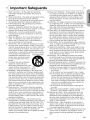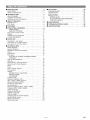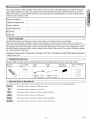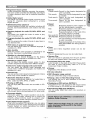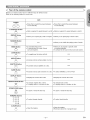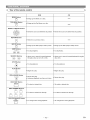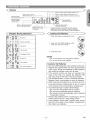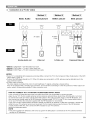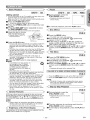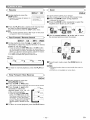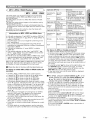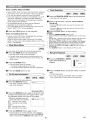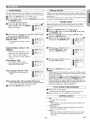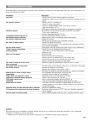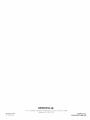Denon DVM-1815 Owner's manual
- Category
- DVD players
- Type
- Owner's manual
This manual is also suitable for

DVD VIDEO AUTO CHANGER
DVM-1815
OPERATING INSTRUCTIONS
MODE D'EMPLOI
INSTRUCCIONES DE OPERACION
2 Z_
_ _ 3_ _ _ _i_ _ _ _ _ _ _ _
®®
£®®®
@@@@
50@@
U .,fT-b, LD
Y_y
_©gd_ o o
e....
DENON

WARNING: TO REDUCE THE RISK OF FIRE OR ELECTRIC SHOCK, DO NOT EXPOSE THIS I
APPLIANCE TO RAIN OR MOISTURE.
I
CAUTION
CAUTION:
TO REDUCE THE RISK OF ELECTRIC SHOCK, DO NOT REMOVE
COVER (OR BACK). NO USER SERVICEABLE PARTS INSIDE. REFER
SERVICING TO QUALIFIED SERVICE PERSONNEL.
,_ The lightning flash with arrowhead symbol, within an
equilateral triangle, is intended to alert the user to the
presence of uninsulated 'dangerous voltage" within the
product's enclosure that may be of sufficient magnitude
to constitute a risk of electric shock to persons.
,_ The exclamation point within an equilateral triangle is
intended to alert the user to the presence of important
operating and maintenance (servicing) instructions in
the literature accompanying the appliance.
_- Laser Safety _-=
This unit employsalaser.Onlya qualifiedservice personshould removethe coveror attemptto servicethisdevice,dueto possible
eye injury.
CAUTION: USEOF CONTROLSORADJUSTMENTSOR PERFORMANCEOF PROCEDURESOTHERTHANTHOSESPECI-
FIEDHEREINMAYRESULTINHAZARDOUSRADIATIONEXPOSURE.
CAUTION: VISIBLEAND INVISIBLELASER RADIATIONWHENOPENAND INTERLOCKDEFEATED.DO NOTSTAREINTO
BEAM.
LOCATION: INSIDE,NEARTHE DECKMECHANISM.
I FCC WARNING-This equipment may generate or use radio frequency energy. Changes or modifications to
this equipment may cause harmful interference unless the modifications are expressly approved in the
instruction manual.The user could lose the authority to operate this equipment if an unauthorized change
or modification is made.
RADIO-TV INTERFERENCE
This equipment has been tested and found to comply with the limits for a Class B digital device, pursuant to Part
15 of the FCC Rules. These limits are designed to provide reasonable protection against harmful interference in
a residential installation. This equipment generates, uses, and can radiate radio frequency energy and, if not
installed and used in accordance with the instructions, may cause harmful interference to radio communications.
However, there is no guarantee that interference will not occur in a particular installation. If this equipment does
cause harmful interference to radio or television reception, which can be determined by turning the equipment off
and on, the user is encouraged to try to correct the interference by one or more of the following measures:
1) Reorient or relocate the receiving antenna.
2) Increase the separation between the equipment and receiver.
3) Connect the equipment into an outlet on a circuit different from that to which the receiver is connected.
4) Consult the dealer or an experienced radio/TV technician for help.
This Class B digital apparatus complies with Canadian ICES-003.
Cet appareil numerique de la classe B eet conforme a la norme NMB-003 du Canada.
I CAUTION: TO PREVENT ELECTRIC SHOCK, MATCH WIDE BLADE OF PLUG TO WIDE SLOT, FULLY INSERT. I
I ATTENTION: POUR EVITER LES CHOC ELECTRIOUES, INTRODUlRE LA LAME LA PLUS LARGE DE LA
FICHE DANS LA BORNE CORRESPONDANTE DE LA PRISE ET POUSSER JUSQU'AU FOND.
Nonuse periods - Turn the unit off when it is not in use. Unplug the unit from the household AC outlet if it is
not to be used for a long time. Unplug the unit during lightning storms.
I A NOTE ABOUT RECYCLING
This product'spackaging materials are recyclableand can be reused.Pleasedisposeof any materialsin accordancewith your
localrecycling regulations.
Batteriesshouldnever bethrown awayor incinerated butdisposed of in accordancewith yourlocal regulationsconcerning
chemicalwastes.
• Keep the set away from moisture water and dust.
• Never disassemble or modify the set in any way.
• Do not put heaw objects on the AC power cord.
• Keep the AC power cord away from heat appliances.
• Once the AC power cord is damaged be sure to replace with a new one.
2 EN

Important Safeguards
1) Read Instructions - All the safety and operating 13)
instructions should be read before the product is
operated.
2) Retain Instructions - The safety and operating instruc-
tions should be retained for future reference.
3) Heed Warnings - All warnings on the product and in
the operating instructions should be adhered to.
4) Follow Instructions - All operating and use instruc-
tions should be followed.
5) Cleaning - Unplug this product from the wall outlet
before cleaning. Do not use liquid cleaners or aerosol
cleaners. Use a damp cloth for cleaning. 15)
F
Power-Cord Protection - Power-supply cords should
be routed so that they are not likely to be walked on
or pinched by items placed upon or against them,
paying particular attention to cords at plugs, conve-
nience receptacles, and the point where they exit
from the product.
14) Lightning - For added protection for this product dur-
ing a lightning storm, or when it is left unattended and
unused for long periods of time, unplug it from the
wall outlet. This will prevent damage to the product
due to lightning and power-line surges.
Power lines - An outside antenna system should not
6) Attachments - Do not use attachments not recom-
mended by the product manufacturer as they may
cause hazards.
7) Water and Moisture - Do not use this product near
water - for example, near a bath tub, wash bowl,
kitchen sink, or laundry tub; in a wet basement; or
near a swimming pool; and the like.
8) Accessories - Do not place this product on an unsta-
ble cart, stand, tripod, bracket, or table. The product
may fall, causing serious injury to a child or adult, and
be located in the vicinity of overhead power lines or
other electric light or power circuits, or where it can
fall into such power lines or circuits. When installing
an outside antenna system, extreme care should be
taken to keep from touching such power lines or cir-
cuits as contact with them might be fatal.
16) Overloading - Do not overload wall outlets, extension
cords, or integral convenience receptacles as this can
result in a risk of fire or electric shock.
17) Object and Liquid Entry - Never push objects of any
serious damage to the product. Use only with a cart,
stand, tripod, bracket, or table recommended by the
manufacturer, or sold with the product. Any mounting
of the product should follow the PORTABLECARTWARNING
manufacturer's instructions, and
should use a mounting accesso-
ry recommended by the manu-
facturer.
9) A product and cart combination
should be moved with care.
Quick stops, excessive force, and
uneven surfaces may cause the
(Symbol provided by RETAC)
$3125A
product and cart combination to overturn.
10) Ventilation - Slots and openings in the cabinet are
provided for ventilation and to ensure reliable opera-
tion of the product and to protect it from overheating,
and these openings must not be blocked or covered.
The openings should never be blocked by placing the
product on a bed, sofa, rug, or other similar surface.
This product should not be placed in a built-in instal-
lation such as a bookcase or rack unless proper ven-
tilation is provided or the manufacturer's instructions
have been adhered to.
11) Power Sources - This product should be operated
only from the type of power source indicated on the
marking label. If you are not sure of the type of power
kind into this product through openings as they may
touch dangerous voltage points or short-out parts that
could result in a fire or electric shock. Never spill liq-
uid of any kind on the product.
18) Servicing - Do not attempt to service this product
yourself as opening or removing covers may expose
you to dangerous voltage or other hazards. Refer all
servicing to qualified service personnel.
19) Damage Requiring Service - Unplug this product from
the wall outlet and refer servicing to qualified service
personnel under the following conditions:
a) When the power-supply cord or plug is damaged,
b) If liquid has been spilled, or objects have fallen into
the product,
c) If the product has been exposed to rain or water,
d) If the product does not operate normally by follow-
ing the operating instructions. Adjust only those
controls that are covered by the operating instruc-
tions as an improper adjustment of other controls
may result in damage and will often require exten-
sive work by a qualified technician to restore the
product to its normal operation,
e) If the product has been dropped or damaged in
any way.
f) When the product exhibits a distinct change in per-
formance - this indicates a need for service.
supply to your home, consult your product dealer or
local power company. For products intended to oper-
ate from battery power, or other sources, refer to the
operating instructions.
12) Grounding or Polarization - This product may be
equipped with a polarized alternating-current line plug
(a plug having one blade wider than the other). This
plug will fit into the power outlet only one way. This is
a safety feature. If you are unable to insert the plug
fully into the outlet, try reversing the plug. If the plug
should still fail to fit, contact your electrician to
replace your obsolete outlet. Do not defeat the safety
purpose of the polarized plug.
20) Replacement Parts - When replacement parts are
required, be sure the service technician has used
replacement parts specified by the manufacturer or
have the same characteristics as the original part.
Unauthorized substitutions may result in fire, electric
shock, or other hazards.
21) Safety Check - Upon completion of any service or
repairs to this product, ask the service technician to
perform safety checks to determine that the product
is in proper operating condition.
22) Heat - The product should be situated away from heat
sources such as radiators, heat registers, stoves, or
other products (including amplifiers) that produce
heat.
-3- EN

• PRECAUTIONS .............................. 2
Laser Safety ................................. 2
Important Safeguards .......................... 3
• INTRODUCTION .............................. 5
About Copyright ............................... 5
Supplied Accessories .......................... 5
Symbols Used in this Manual ..................... 5
• ABOUTTHE DISCS ........................... 6
Playable Discs ................................ 6
Disc Types ................................... 6
• FEATURES .................................. 7
• FUNCTIONAL OVERVIEW ...................... 8
FRONT PANEL ............................. 8
REMOTE CONTROL ......................... 8
Tour of the remote control ....................... 9
Display .................................... 11
Displays During Operation ...................... 11
Loading the Batteries .......................... 11
• HOOK UPS ................................. 12
Description - rear panel ........................ 12
Connection to an audio system .................. 13
Connection to a TV (for video) ................... 14
• PLAYING A DISC ............................ 15
Basic Playback .............................. 15
General Features ............................. 15
Brightness of the Front Display .................. 15
Pause ..................................... 15
Disc Menus ................................. 15
Title Menu .................................. 15
CALLING UP A MENU SCREEN DURING
PLAYBACK ............................... 15
Step by Step Playback ......................... 15
Resume .................................... 16
Fast Forward/Reverse Search .................. 16
Slow Forward/Slow Reverse ................... 16
Zoom ...................................... 16
Track ...................................... 17
Title / Chapter Search ......................... 17
Time Search ................................ 17
Repeat .................................... 17
REPEAT TITLE / CHAPTER ................... 17
REPEAT TRACK ........................... 18
A-B REPEAT .............................. 18
Program (CD) ............................... 18
Random Playback (CD) ........................ 18
MP3 / JPEG / WMA Playback ................... 19
Slide Show Mode (JPEG) ...................... 20
On-Screen Information ......................... 20
Track Selection .............................. 20
Random Playback (MP3 / JPEG / WMA) ........... 20
Program (MP3 / JPEG / WMA) ................... 21
Audio Language ............................. 21
Stereo Sound Mode ........................... 21
Subtitle Language ............................ 22
Camera Angle ............................... 22
Changing the On-Screen Display ................. 22
Marker Setup Screen .......................... 23
Black Level Setting ........................... 23
Virtual Surround ............................. 23
• DVD SETUP ................................ 24
Language Setting ............................ 24
Display Setting ............................... 24
Audio Setting ................................ 25
Ratings Control .............................. 25
RATING LEVEL ............................ 25
IFYOU FORGET THE PASSWORD ............. 25
CONTROL LEVELS ......................... 25
• MAINTENANCE ............................. 27
• TROUBLESHOOTING GUIDE ................... 28
• SPECIFICATIONS ............................ 29
-4- EN

TheserialnumberofthisproductmaybefoundonthebackoftheDVDplayer.Noothershavethe
sameserialnumberasyours.Youshouldrecordthenumberandothervitalinformationhereand
retainthisbookasapermanentrecordofyourpurchasetoaididentificationincaseoftheft.Serial
numbersarenotkeptonfile.
DateofPurchase
DealerPurchasefrom
DealerAddress
DealerPhoneNo.
ModelNo.
SerialNo.
About Copyright
Unauthorized copying, broadcasting, public performance and lending of discs are prohibited.
This product incorporates copyright protection technology that is protected by method claims of certain U.S.
patents and other intellectual property rights owned by Macrovision Corporation and other rights owners. Use of
this copyright protection technology must be authorized by Macrovision Corporation, and is intended for home
and other limited viewing uses only unless otherwise authorized by Macrovision Corporation. Reverse engineer-
ing or disassembly is prohibited.
Apparatus Claimas of U. S. Patent Nos, 4,631,603, 4,577,216, 4,819,098, and 4,907,093 licensed for limited
viewing uses only.
r Supplied Accessories _>_
Please check to make sure the following items are included with the main unit in the carton.
"AA" (R6P)
batteries ...... 2
Remote
control ........ 1
Audio
cable ......... 1
(approx. 3 feet
(100 cm) long)
Video
cable ......... 1
(approx. 3 feet
(100 cm) long)
Operating
Instruction .... 1
Service Station
List ........... 1
Symbols Used in this Manual
The following symbols appear below in some headings and notes in this manual, with the following meanings!
_: Description refers to playback of DVD video discs.
Description refers to playback of audio CDs.
Description refers to playback of discs formatted with MP3.
Description refers to viewing of JPEG discs.
Description refers to playback of discs formatted with WMA.
Description refers to the items to be set in the QUICK mode.
>
-5- EN

J-_PlayableDiscs
The following discs can be played back on this
DVD player.
Usable Recorded
discs Mark (logo) signals
DVDvideo
(NOTE 1)
DVD-R
DVD-RW
(NOTE 2)
CD
CD-R
CD-RW
(NOTE 3)
Picture CD
VIDEO
RW
DIC=IT_LAtSOIO
OIc=r_ALAUOle nlelTAL _UOIO
Digital video
(MPEG2)
Disc Size
12cm
8cm
Digital audio
12cm
MP3
WMA (NOTE4)
Digital picture 8 cm
(JPEG)
JPEG 12 cm
• CD-I (Never play back, otherwise malfunction may
result.)
• SACD
• Photo CD (Never play back, otherwise malfunc-
tion may result.)
Any other discs without compatibility indications.
_,_ Disc Types _-=
[DVD-Video]
Data on a DVD isdivided into sections called "titles," and then
into subsections called "chapters," each of which is given a
title or chapter number. Playback conditions are preset on
some DVD video discs, and these playback
conditions take priority over useroperations on thisplayer. Ifa
function you selected does not run as desired, refer to the
manual accompanyingthe disc.
__ Title 1
NOTE 1: Some DVD video discs do not operate as described in
this manual due to the intentions of the discs'
producers.
NOTE 2: Playing DVD-R and DVD-RW discs
DVD-R and DVD-RW discs on a DVD recorder can be
played.
Discs that have not be finalized cannot be played.
Depending on the disc's recording status, the disc may
not be accepted or may not be played normally (the
picture or sound may be not be smooth, etc.).
N©TE 3: Some of CD-R/CD-RW discs may be incompartible
because of "scratch and stain of disc", "Recording
condition", and "Characteristic of Recorder".
NOTE 4: Windows Media and the Windows logo are
trademarks or registered trademarks of
Microsoft Corporation in the United States
and/or other countries.
This player conforms to the NTSC color system. You
cannot play discs recorded in other color systems such
as PAL or SECAM.
• Some discs include region codes as shown below.
• The number inside the symbol refers to a region of
the world, and a disc encoded in a specific region for-
mat can only be played back on DVD players with the
same region code.
The following discs cannot be played back on this
DVD player.
• DVD with region codes other than 1 or ALL.
• DVD-ROM
• DVD-RAM (Never play back, otherwise malfunc-
tion may result,)
• CD-ROM
• Video CD
• VSD
• CDV (Only plays back the audio part.)
• CD-G (Only plays back the sound.)
• CD-R/CD-RW (Only plays back the discs which
audio CD/MP3/JPEG/WMA is recorded.)
[AUDIO CD]
Data on an audio CD is divided into sections called "tracks,"
each of which is given a track number.
Example
[MP3, JPEG, WMA]
Data on a MP3 is divided into sections called "groups," and
then into subsections called "tracks," each of which is given an
album or track number.
uExample Group 1 _1_ Group 2 r[
CAUTION:
• Use caution not to pinch your finger inthe disc slot.
• Be sure to removea disc and unplug the AC power cord
from the outlet before carrying the DVDplayer.
-6- EN

• Progressive Scan system
Unlike conventional interlace scanning, the progres-
sive scan system provides less flickering and images
in higher resolution than that of traditional television
signals.
• Dolby Digital sound Track search:
This player can handle Dolby Digital surround sound
having 5.1 channels when connected to a Dolby Time search:
Digital decoder.
• Still/fast/slow/step playback • Repeat
Various playback modes are available including still Chapter:
pictures, fast forward/reverse, slow motion and step
frames. Title:
Track:
• Random playback for audio CD, MP3, JPEG, and
WMA
This player can shuffle the order of tracks to play
them in random order.
• Program playback for audio CD, MP3, JPEG, and
WMA
You can program the order of tracks to play them in
any desired order.
• DVD menus in a desired language
You can display DVD menus in a desired language, if
available on a DVD.
• Auto standby
When the screen saver program is activated for 35
minutes, the power is automatically turned off.
• Subtitles in a desired language
You can select a desired language for the display
subtitles, if that language is available on a disc.
• Selecting a camera angle
You can select the desired camera angle, if a disc
contains sequences recorded from different angles.
• Choices for audio language and sound mode
You can select the desired audio language and
sound mode, if different languages and modes are
available on a disc.
• Parental lock
You can set the control level to limit playback of discs
which may not be suitable for children.
• Automatic detection of discs
This player automatically detects if a loaded disc is
DVD, audio CD, MP3, JPEG, or WMA.
• Playing an MP3 disc
You can enjoy MP3 files which are recorded on CD-
R/RW.
• Direct Search
You can search the desired title, chapter, and track
with numeric button during playback or in stop mode.
• On-screen display
Information about the current operation can be dis-
played on a TV screen, allowing you to confirm the
currently active functions (such as program play-
back), on the TV screen using the remote control.
• DTS (Digital Theater System)
When you connected DTS decorder, you can enjoy
5.1channel surround system developed by the Digital
Theater System co. which reproduces the original
sound as truthfully as possible.
• Search
Chapter search:Search for the chapter designated by
user is possible.
Title search: Search for the title designated by user
is possible.
Search for the track designated by
user is possible.
Search for the time designated by
user is possible.
Repeated playback of the chapter of
the disc being played is possible.
Repeated playback of the title of the
disc being played is possible.
Repeated playback of the track of the
disc being played is possible.
Disc (audioCD): Repeated playback is possible.
(MP3/JPEG/VVMA):Repeated playback is possible.
A-B: The part between A and B designated
by user is possible.
Group: Repeated playback of the folder of the
MP3/JPEG/WMA disc being played is
possible.
• Zoom
2-time and 4-time magnified screen can be dis-
played.
• Marker
The part designated by user can be called back.
• Resume Play
User can resume to playback from the part at which
the play was stopped even if the power turn off.
• Component Video Out Jacks
Jacks located on the back of the DVD Player which
are used to send high-quality video to a TV via
Component Video In Jacks.
• Dimmer
Brightness of the display can be varied.
• Bit rate indication
• DRC (Dynamic range control)
You can control the range of sound volume.
• Playing a disc in Video Recording Format
The product can run a disc recorded in the Video
Recording Format.
• Displaying a JPEG picture (NOTES 1)
Kodak Picture CDs can be played. Still images stored
in JPEG format on CD-R/RW can also be played.
• Reproducing WMA data (NOTES 2)
You can enjoy WMA files which are recorded on
CD-R/RW.
-7- EN

FRONT PANEL
1
I
2
15
3 32
?
4
12 11 13 14
[ REMOTE CONTROL]
1
............................................
14
12
6_
DENON
R0-946
..... 32
....................13
_ 11
4
The buttons with circled numbers can only be
operated with the remote control.
1. ON/STANDBY, (POWER ON/OFF) Buttons [page 15]
2. Disc loading tray
3. OPEN/CLOSE Button [page 15]
4. PLAY Button [page 15]
5. STILL/PAUSE Button [page 15]
6. STOP Button [page 15]
7. Cursor Buttons [page 15]
Use when making settings while watching the display on
a TV screen.
8. MENU Button [page 15]
9. SETUP Button [page 24]
10. ENTER Button [page 15]
11. I_I_I(SKIP UP/FWD) Button [page 17]
Plays back from the beginning of the next chapter or
track. Hold down to fast forward playback.
12. HIll(SKIP DOWN/REV) Button [page 17]
Plays back from the beginning of the current chapter or
track. Hold down to fast reverse playback.
13. DISC EXCHANGE Button [page 15]
Press to change discs during playback.
14. DISC SKIP Button [page 15]
Press to select a desired disc or disc tray.
15. Display, Remote SensorWindow
16. A-B REPEAT Button [page 18]
17. REPEAT Button [page 17]
18. RANDOM Button [page 20]
19. ZOOM Button[page 16]
20. CLEAR Button [page 17]
21. ANGLE Button [page 22]
Press to change the camera angle to see the sequence
being played back from a different angle.
22. RETURN Button [page 21]
23. SEARCH MODE Button [page 17]
24. _I_I(FR SEARCH) Button[page 16]
25. m,-t_(FF SEARCH) Button [page 16]
26. SUBTITLE Button [page 22]
Press to select a desired subtitle language.
27. TOP MENU Button [page 15]
28. DISPLAY Button [page 20]
29. AUDIO Button [page 21]
Press to select a desired audio language or sound mode.
30. Numeric Buttons [page 17]
31. MODE Button [page 20]
32. DISC NUMBER Buttons [page 15]
Press to select a desired disc or disc tray directly.
8 EN

_ Tour of the remote control
Buttons on remote control work in different ways for DVD and CD :
Refer to the following table for correct use.
DVD CD
POWER
_0wE_ • Press this to switch the power between • Press this to switch the power between
ON OFF
_ on and standby, on and standby.
A-B REPEAT Button
A-B
_T • Marks a segment to repeatbetween A and B. • Marks a segment to repeat between A and B.
CD
REPEAT Button
_T • Allows you to repeat play a Title or Chapter. • Allows you to repeat play a Track or Disc.
CD
RANDOM Button
_NDOM -- • AllOWSyOUto shuffle the playing order of tracks.
CD
MODE Button • To set black level on/off. Allows you to program a specific order
MOOE • TOactivate the 3D sound (Virtual or random playback.
surround system). To activate the 3D sound (virtual surround system).
ZOOM Button
zoom • To magnify part of picture (x2/x4).
ANGLE Button
ANGLE • Accesses various camera angles on a disc. I
SUBTITLE Button
SU_TmE • Accesses various subtitles on a disc. I
ED
AUDIO Button
AUD_0 • Accesses various audio functions on a disc. • To select STEREO, L-CH or R-CH.
CD
DISPLAY Button
D_SPL_V • Displays the current disc mode. • Displays the current disc mode.
CD
SEARCH MODE Button
• To search chapter, title, or time. • To search track or time.
S_RCH
_'_ • To rapidly return to a location of disc. • To rapidly return to a location of disc.
OPEN/CLOSE Button
0PEN/
CLOSE • TOopen or close the disc tray. ° To open or close the disc tray.
®
NUMERIC Buttons
Q®®
(_) (_) (_) • To select chapter directly. To select track directly.
®®®
®@
CLEAR Button
CLEAR • Clear the makers. • Clear the makers.
O • Removes status No. in program input.
-9- EN

Tour of the remote control
DVD CD
MENU Button
MENU * Brings up the Menu on a disc.
©
TOP MENU Button
TOPME.U ° Brings up the Top Menu on a disc.
©
ENTER, CURSOR Buttons
• Movesthe cursor anddetermines itsposition. • Moves the cursor and determines its position,
RETURN Button
RFURN
O • Returns to a previous menu.
SETUP Button
SETUp • Brings up the DVD player's Setup menu. • Brings up the DVD player's Setup menu.
©
SKIP Buttons
r-sK,__ • TOskip Chapters. • To skip Tracks.
SEARCH Buttons • Allows you to search forward/backward • Allows you to search forward/backward through a
(_ _ through a disc (x2. x8. x50. x100), disc (x16).
STOP Button
sTo_ • To stop playback. • To stop playback.
PLAY Button
• Begin disc play. • Begin disc play.
STILL/PAUSE Button
STILL/_AUSE • Pause disc play.
(_ • Advances playback one frame at a time. • Pause disc play.
DISC SKIP Button
DISCSKIP
• TOselect a desired disc. • To select a desired disc.
DISC NUMBER Buttons
DISC 1 DISC 2
_ • To select a desired disc directly. • To select a desired disc directly,
D_sc3 D_sc4 D_sc_
DISC EXCHANGE Button
DISC
EXCHANGE • To change discs during playback. • To change discs during playback.
- 10- EN

_._ Display _>_
l, Stays on when repeat chapter function is on.
Stays on when repeat _,..........................Stays on when repeat track function is on.
title function is on. _,,,,,,,,,Lights up when a DVD is inserted into the tray.
Stays on when _L_
the repeat function is on. }ii_J TITLE CliP.TRK. _ _]p.......... I1
Stayson when REPEATI"t" 17 I'1" t'1 I"1 CD_t"l _'_""TuhebP_'_gsdeiSC_
the A-B repeat ....... B
function is on. _, !| _,._-_'L-_ _._-_"_,._-_0 _ _'"
Stays on when the inserted /_,,,,,Lights up when a CD is
disc is being played back. Lights up when the inserted into the tray.
inserted disc comes ......................................Displays how long a current title or track has been
to a pause, played back. When a chapter or track has switched,
the number of a new title, chapter or track is displayed.
Displays During Operation
Poweron
Nodisc inserted
Tray open
Tray closed
Loading the Disc
Poweroff
Tray rotation
ACcordpluggedin
Loading the Batteries
1. Open the battery compartment cover.
2. Insert two "AA" (R6P) batteries, with
each one oriented correctly.
3. Close the cover.
NOTES
@
®
@
• Do not mix alkaline and manganese batteries.
• Do not mix old and new batteries.
Cautions On Batteries
• Use "AA" (R6P) batteries in this remote control unit.
• Replace the batteries with new ones approximately
once a year, though this depends on the frequency
with which the remote control unit is used.
• If the remote control unit does not operate from
close to the main unit, replace the batteries with
new ones, even if less then a year has passed.
• The included battery is only for verifying operation.
Replace it with a new battery as soon as possible.
• When inserting the batteries, be careful to do so in
the proper direction, following the @ and O marks
in the remote control unit's battery compartment.
• To prevent damage or battery fluid leakage:
• Do not use a new battery with an old one.
• Do not use two different types of batteries.
• Do not short-circuit, disassemble, heat or dispose
of batteries in flames.
• Remove the batteries when not planning to use the
remote control unit for a long period of time.
• If the batteries should leak, carefully wipe off the
fluid from the inside of the battery compartment,
then insert new batteries.
- 11 - EN

Description - rear panel _>_
©
©
_!CPROGRESSIVE
6
1. DIGITAL OUT JACKS:
COMPONENT_ S-VIDEO"AUDI(OUT]" DIGITALOUT"REMOTE_1
VIDEOOUT OUT / (PCM/BITSTREAM)C0NTROLI
/ RO0_,_TORO0_,_I
!
3 4 5 1 7
o©
©
Use either an optical or coaxial digital cable to connect to a compatible Dolby Digital receiver. Use to connect to a Dolby
Digital decoder or DTS decoder.
2. AUDIO OUT JACKS
Connect to the Audio input jacks of AN-compatible TV or wide screen TV, Stereo system.
3. VIDEO OUT JACK
Use a video cable to connect one of the jack to Video input on your AN-compatible TV or wide screen TV, Stereo sys-
tem.
4. COMPONENT VIDEO OUT JACKS
Use these jacks if you have a TV with Component Video in jacks. These jacks provide CR,CBand Y video. Along with S-
Video, Component Video provides the best picture quality.
5. S-VIDEO OUT JACK
Use the S-Video cable to connect this jack to the S-Video jack on your AN-compatible TV or wide screen TV for a higher
quality picture.
6. PROGRESSIVE switch
7. REMOTE CONTROL JACKS
Use these jacks when using an optional ROOM TO ROOM CONTROL SYSTEM.
Selecting Progressive Scan (480p or Interlaced 4800 Playback
• If your TV is compatible with progressive scanning (480p), connect the TV to the Component Video Output jacks of the DVD
player and set the Progressive switch on the back of the DVD player to "PROGRESSIVE". Next, set your TV to the progres-
sive scan mode.
If your TV is not compatible with progressive scan, keep the Progressive switch to "INTERLACE".
• Use a commercially available adaptor if the video input jacks of your TVs or monitors are the BNC type.
What is Progressive Scanning?
• Unlike conventional interlace scanning, the progressive scan system provides less flickering and images in higher resolution
than that of traditional (480i) television signals.
NOTE
• When the Progressive switch is set to "PROGRESSIVE", no video signal will be output from the VIDEO OUT or S-VIDEO
OUT jack.
The DCDi (Directional Correlational De-interlacing) system of this DVD player produces smooth and natural
video images, even if really dynamic, by eliminating the jagged edges. *"DCDi" is a registered trademark of
Faroudja, a division of Genesis Microchip Inc.
- 12- EN

The following show examples of connections commonly used to connect the DVD player either TV and other
components.
Notes
• Be sure to turn off the power to all components in the system before connecting another component.
• Refer to the Instruction Manuals for your TV, stereo system and any other components to be connected to the
DVD player.
Connection to an audio system _>_
Stereo system
[ Method 1 I I Method 2 I
Audio Input Jacks
_) 1_ 1, Digital Audio Input
Jacks
oo
Dolby Digital decoder
or
DTS decoder
l' COAX,ALDL
© ,,
Analog Audio Out
oO
• Method 1 DVD Player + Stereo system
• Method 2 DVD Player + Dolby Digital decoder or DTS decoder
Digital Audio Out
DI61TAL 0UT
(PCM/BITSTREAM}
NOTES
• If output Dolby Digital audio, connect to a Dolby Digital decoder, and set Dolby Digital to on for audio output in the setup
mode. (See page 25)
• If output DTS audio, connect to a DTS decoder, and set DTS to ON for audio output in the setup mode. (See page 25)
• Unless connected to a Delby Digital decoder, or a DTS decoder, set Dolby Digital or DTS to off for audio output in the setup
mode. Playing a DVD using incorrect settings may generate noise distortion, and may also damage the speakers. (See page 25)
• The audio source on a disc in a 5.1 channel Dolby Digital surround format cannot be recorded as digital sound by an MD or
DAT deck.
• Set Dolby Digital and DTS to OFF for audio output in the setup mode for method 1 only. Playing a DVD using incorrect settings
may generate noise distortion, and may also damage the speakers. (Refer to page 25 to set ON for Dolby Digital and DTS)
- 13- EN

Connection to a TV (for video) _>_
Basic Audio
[ Method 1 I
Good picture
I Method 2 1
Better picture
I Method 3 ]
Best picture
VIDEO IN
COMPONENT
VIDEO IN
AV Cable
I
AUDIO OUT
D
I
Analog Audio out Video out
D
S-Video out
COMPONENT
__VIDE0OUT
Component Video out
• Method 1 DVD Player + TV with Video Input Jack
• Method 2 DVD Player + TV with S-Video Input Jack
• Method 3 DVD Player + TV with Component Video Jacks
NOTES
• If your TV is compatible with progressive scanning (480p), connect the TV to the Component Video Output jacks of the DVD
player. Refer to page 12.
• Connect the DVD player directly to a TV. If the AN cables are connected to a VCR, pictures may be distorted due to the
copy protection system.
• S-Video output connector
The video signals are divided into color (C) and brightness (Y) signals, achieving a clearer picture.
If the TV is equipped with a S-Video input connector, we recommend connecting it to the this product's S-Video output con-
nector using a commercially available S-Video connection cord.
HOW TO CONNECT TO A TV WITHOUT AUDIO/VIDEO INPUT JACKS
If your TV does not have RCA type audio and video input jacks it is still possible to connect this DVD
player to your TV's 75-ohm coaxial antenna terminal using an optional Stereo AudioNideo RF Modulator, not includ-
ed. Connect the audio and video outputs of the DVD player to the audio and video inputs on the RF Modulator, and
then connect the coaxial output of the RF Modulator (usually marked "TO TV") to the 75 ohm coaxial antenna termi-
nal on your TV. Follow the instruction supplied with the RF Modulator for more details.
If your TV's 75 ohm coaxial antenna terminal is already occupied by an antenna or cable box connection, remove that
cable from your TV's antenna terminal and reconnect it to the coaxial antenna input terminal of the RF Modulator
(usually marked "ANT IN"), then connect the RF modulator to your TV's antenna
terminal as described above.
NOTE
• The picture quality from DVD discs will not be as good if the DVD player is connected to the TV's antenna terminal
through an RF Modulator.
- 14- EN

_,_Basic Playback
Getting started
• Turn on the power of the TV, amplifier and any other com-
ponents which are connected to the DVD.
• Make sure the TV and audio receiver (commercially avail-
able) are set to the correct channel.
[] Press the POWER ON button.
• "P-ON" will appear briefly on the display panel.
[] Press the OPEN/CLOSE button to open disc load-
ing tray.
[] Press the DISK SKIP button repeatedly or press
the DISK NUMBER button.
• The desired disk tray moves to the front position.
[] Place the disc in the tray,
with the label facing up.
• Repeat steps 3 and 4 to
load more discs.
Right side tray
Left si(te tray
[] Press the PLAY button.
• The tray will close automatically, and playback will then
start from the first chapter or track of the disc. If the
playback does not start automatically, press the PLAY
button.
• If the disc has not been set on the tray, the DVD player
will play the disc which is set on the right side tray.
• When you want to select the other disc, press the DISC
SKIP button repeatedly or the DISC NUMBER button
for your desired disc.
• When you playback the DVD with a title menu is
recorded, it may appear on the screen. In this case,
refer to "TITLE MENU".
[] Press the STOP button to stop playback.
NOTES:
• A "prohibited icon" may appear at
the top-right on the TV screen
during operation, warning that a
prohibited operation has been
encountered by the DVD player or
the disc.
• With DVDs that use some titles
for playback program signals, playback may start from
the second title, or it may skip these titles.
• During the playback of two layered disc, pictures may
stop for a moment. This happens when the 1st layer
switches to the 2nd layer.This is not a malfunction.
• During the playback of a DVD-RW which has been
recorded in the VR mode, the sound or picture may
freeze momentarily depended on disc content.
• You can open the tray and change 2 discs during play-
back by pressing the DISC EXCHANGE button.
• Disc position will be displayed on the TV screen for
about 5 minutes when you turn on the power or close
the tray.
_" General Features
DVD may contain menus to navigate the disc and access
special features. Press the appropriate numerical key or use
the cursor buttons ( _'/• / I_/_1 ) to highlight your selec-
tion in the DVD main menu and press the ENTER button to
confirm.
NOTE:
• Unless stated, all operations described are based on
remote control use. Some operations can be carried
out using the menu bar on the TV screen.
r Brightness of the Front Display
The brightness of the front display can be adjusted from the
SETUP menu. Details are on page 24.
Pause
[] During playback, press the
STILL/PAUSE button. Iqq
• Playback will pause and sound
will be muted.
[] To continue playback, press the PLAY button.
Disc Menus
[] Press the MENU button.
• The DVD main menu will appear.
[] If the feature is not available, _ symbol may
appear on the TV screen.
[] If disc menu is available on the disc, audio lan-
guage, subtitle options, chapters for the title and
other options will appear for selection.
[] Press the cursor buttons ( V/A/I_/_1 ) to select
an item, and the ENTER button to confirm selec-
tion.
Title Menu _>_
[] Press the TOP MENU button.
• The title menu will appear.
[] If the feature is not available, (_ symbol may
appear on the TV screen.
[] Press the cursor buttons ( V/A/I_/_1 ) to select
an item, and the ENTER button to confirm selec-
tion.
• Playback will begin at the selected Title.
ICALLING UP A MENU SCREEN DURING PLAYBACK I
• Press the MENU button to call up the DVD main menu.
• Press the TOP MENU button to call up the title menu.
NOTE:
• Contents of menus and corresponding menu opera-
tions may vary between discs. Refer to the manual
accompanying the disc for details.
Step by Step Playback
[] During playback, press the
STILL/PAUSE button.
• Playback will pause and sound
will be muted.
F_q
[] The disc advances by one frame each time the
STILL!PAUSE button is pressed.
[] To exit step by step playback, press the PLAY but-
ton.
- 15- EN

_- Resume
[] During playback, press the
STOP button.
• Resume message will appear on
the TV screen.
Zoom
The Zoom function allows you to enlarge
the video image and to pan through the enlarged image.
[] Press the ZOOM button during playback.
• Playback will continue.
[] Press the ZOOM button repeatedly to select the
required zoom factor: x2, x4 or OFR
[] Press the PLAY button, playback will resume from
the point at which playback was stopped.
• To cancel resume, press the STOP button twice.
NOTE:
• The resume playbacktakes a little longer to take place
compared to the normal playback.
Fast Forward / Reverse Search
CD II MP31[
[] During playback, press the I_ or _1 button
repeatedly to select the required forward or reverse
speed: x2, x8, x50, xl00.
• If you are using the SKIP _ button / the _ button
on the front panel, press and hold it for more than 1.5
sec (the longer you hold it, the faster the speed will be).
When you reach the desired speed, release the button.
• For audio CDs, the speed is fixed at x16.
• For MP3 and WMA the speed is fixed at xS.
[] Use the cursor buttons ( v/A/I_/_1 ) to move
the zoomed picture across the screen.
_14Button
I_1,_Button
[] To return to normal playback, press the PLAY but-
ton.
[] To exit zoom mode, press the ZOOM button to
OFE
NOTES:
• Zooming function does not work while disc menu is
shown.
• x4 zoom is not available on some discs.
K Slow Forward / Slow Reverse _>_
[] During playback, press the
STILL/PAUSE button.
[] Press the _ or _ button.
• Slow motion playback will begin and sound will be muted.
[] Press the _ or _ button ......
repeatedly to select the
required speed: 1/16, 1/8, 1/2
of the normal playback.
• If you are using the SKIP
button / the _ button on the
front panel, press and hold it for
more than 1.5 sec (the longer
you hold it, the slower the speed
will be). When you reach the
desired speed, release the but-
ton.
[] To return to normal playback, press the PLAY button.
v
v
- 16- EN

_" Track _ _ Time Search _>_
There are three ways to begin playback on an Audio CD,
MP3 and WMA at a specific Track.
[By using the Numeric buttons I
[] Press the numeric buttons to enter the desired
Track number.
• Playback will start at the selected track.
• For single digit tracks (1-9), press a single number (eg.
track 3, press 3).
• To play track 26, press +10, 2, 6 on the numerical button.
[By using the SEARCH MODE button (Audio CD)
[] Press the SEARCH MODE button. _ _
• The track search display appears.
[] Within 30 seconds, select a desired track number using
the numeric buttons. For single digits press "0" first.
• Playback will start at the selected track.
By using _ _ I
the SKIP buttons
During playback, press the SKIP _ button to move to the next
track. Press it repeatedly to skip subsequent tracks. Press the
SKIP _ button to go back to the beginning of the current track.
Press it repeatedly to go to the previous tracks.
• Track number will appear briefly on the DVD display panel.
• If any SKIP button is pressed while the playback is
paused, the playback will be paused again after skipping
to the next track.
NOTE:
• The SKIP I_1_1I_1_1buttons are not available when playback
is stopped.
•During playback, press the
SEARCH MODE button three times to display the
Time Search on the TV screen.
Ik31Within 30 seconds, enter a
desired disc time with the _ _ _ ......
numeric buttons.
• Playback will start at the specified
time.
Ik-lpress the CLEAR button to erase the incorrect
input.
•During playback, press the
SEARCH MODE button twice to display the Time
Search on the TV screen.
Ik31Within30 seconds, enter a desired disc time with
the numeric buttons.
• Playback will start at the specified time.
Ik-lpress the CLEAR button to erase the incorrect
input.
I
To activate the repeat function, press the
REPEAT button during playback.
Repeat _>_
• The REPEAT button is available only during playback.
REPEAT TITLE / CHAPTER I
The repeat mode changes as described below every time
you press the button.
Title / Chapter Search
[By using the SEARCH MODE buttons I
once for the Chapter search.
[] Enter the desired chapter/title number with the
numeric buttons.
By using _ _ I
the SKIP buttons
Duringplayback,pressthe SKIP_ buttonto moveto the next
chapter. Pressit repeatedlyto skip subsequentchapters. Press
the SKIP_ button to go backto the beginningof the current
chapter. Pressit repeatedlyto go tothe previouschapter.
F_']OFF ,_1=,_ I_ CHAPTER ,_._ I_'] TITLE
(repel_off) (current chapter repeat current ttie repeat
NOTES:
• Repeat Title/Chapter is not available with some scenes.
• The REPEAT setting will be cleared when moving to
other title or chapter.
- 17- EN

I REPEATTRACK ] _ Program _>_
To activate the repeat function, press the REPEAT button during
playback.
• The repeat mode changes as described below every time
you press the button.
[] OFF 'miD-- [] TRACK ,miD-- [] DISC
repe_ off (_]r_e;ti:_Rkel_::;t) (entire diic repeat),
NOTES:
• The REPEATsetting will be cleared when moving to other track.
• Repeat playback does net function during A-B repeat playback.
[] OFF-_'_[] TRACK'_I_-[] GROUP ,_lP.-[] DISC
(repeat off) (current track (current folder (entire disc
t repeat) repeat) repeai)
[] 5 Disc Repeat
I A-B REPEAT ]
[] Press the A-B REPEAT button
at your chosen starting point.
• [] A- appears brieflyon the TV
screen.
[] Press the A-B REPEAT button
again at your chosen end point.
• [] A-B appears briefly on the TV
screen, and the repeat sequence
begins.
[] To exit the sequence, press the
A-B REPEAT button.
NOTES:
• The A-B repeat section can only be set within the current
title (for DVDs), or current track (for audio CDs).
• A-B Repeat is not available with some scenes in DVD.
• To cancel the A point which was set, press the CLEAR button.
• A-B Repeat playback does not function during title, chap-
ter, track or all repeat playback.
You may determine the order in which tracks will play.
[] In stop mode press the MODE button.
• The PROGRAM screen will appear.
[] Press the cursor buttons ...................................................................................................................
(A or V) to select a disc, then
press the ENTER button.
• Press the CLEAR button to erase
the most recently entered pro-
gram.
[] Press the cursor buttons
(A or V) to select a track, then
press the ENTER button.
• Press the CLEAR button to erase
the most recently entered pro-
gram.
[] Press the PLAY button to play the programmed
tracks.
NOTES:
• While the programis being playedback,the STOP button works as
follows.
• Press the STOP button once and then the PLAY button again,
playback will restart from the point where the STOP button
was pressed. (Program continued)
• Press the STOP button twice and then the PLAY button again,
playback will restart from the track in the usual way. (Program
cleared)
• Up to 99 programs can be entered.
• If you wish to repeat the current track in the program, press
the REPEAT button repeatedly until [] TRACK appears
during playback. If you wish to repeat the entire program
press the REPEAT button repeatedly until [] DISC
appears during playback.
• Refer to page 21 for program playback of MP3, WMA, and
JPEG.
Random Playback _>_
This
in the original sequence.
[] In stop mode, press the RAN-
DOM or MODE button twice
when a single disc in the disc
tray, or press three times when
more than two discs in the disc
tray.
• RANDOMscreenappears.
shuffles the playing order of tracks instead of playback
_ANDOM
_N_M PR_R_
[] Press the PLAY button to start random playback.
NOTES:
• If you wish to repeat the current track in the random selec-
tion, press the REPEAT button repeatedly until [] TRACK
appears during playback. If you wish to repeat the entire
random selection press the REPEAT button repeatedly
until [] DISC appears during playback.
• Refer to page 20 for random playback of MP3, WMA, and
JPEG.
- 18- EN

MP3 / JPEG/WMA Playback
This DVD player can reproduce images and sounds from
data recorded in MP3, JPEG and WMA formats on CD-R
and CD-RW discs.
The DVD player can also run JPEG files stored on Kodak
picture CD.
The user can enjoy picture images on the television set by
reproducing picture CDs.
* Picture CD is a service to convert a photograph taken by
conventional film camera into digital data and write the data
on a CD.
For details of Picture CD, contact a shop that deals with
developing service of Kodak Inc.
Information on MP3, JPEG and WMA discs
A file with an extension of ".mp3 (MP3)" is called an "MP3 file".
A file with an extension of ".jpg (JPG)" or ".jpeg (JPEG)" is
called a "JPEG file".
The DVD player can run an image file conforming to the
Exif* specification.
This is a file format, Exchangeable Image File format
established by Japanese Electronic Industry Development
Association (JEIDA).
A file with an extension of ".wma (WMA)" is called a
"WMA file".
Files whose extension is other than ".mp3 (MP3)", ".jpg
(JPG)", ".jpeg (JPEG)" and ".wma (WMA)" will not be list-
ed in the MP3, JPEG, or WMA menu.
If the file is not recorded in MP3, JPEG or WMA format, noise
may be produced even if the file extension is either of ".rap3
(MP3)", ".jpg (JPG)", ".jpeg (JPEG)" and ".wma (WMA)".
When a disc with MP3,JPEG or WMA files is inserted in the
DVD player, the track menu will appear on the TV screen,
and number of tracks is displayed on the front panel.
[] Place the disc in the tray with the label facing up.
For discs on which MP3, JPEG or WMA tracks are
recorded:
• An MP3, JPEG or WMA track menu screen appears.
• A symbol of "iJ' is shown on the top of the group name.
• A symbol of '_' is shown on the top of MP3 files.
• A symbol of '_' is shown on the top of JPEG files.
• A symbol of '_' is shown on the top of WMA files.
• If the picture extends beyond the scope of screen, a down
arrow "T" appears, indicating that the user can view anoth-
er part of the picture on the next page. If an up arrow "A"
appears, it indicates that the user can view another part
on the previous page. The current page number and the
number of total pages are shown on the right of the down
arrow "T'.
• The system can recognize up to 255 groups (or folders)
and up to 266 tracks. (This applies to the case where
mixed MP3, JPEG and WMA files are recorded.)
• If no MP3, JPEG or WMA files are found in the group, the
group is not displayed.
• The DVD player can reproduce data recorded as per ISO
9660 Level 1, Level 2 or Joliet on the disc.
• It can also run a disk on which data is recorded in a multi-
session.
• For more details of recording systems, see the instruction
manual for the CD-R / CD-RW drive or the writing software.
Applicable MP3 file Remarks
It is prohibited to record
Sampling fre- 44.1kHz MP3 sound on a digital
quency 48kHz device when connection is
made digitally.
MP3 files recorded at fixed
Type MPEG1 bit rate of 112 kbps or high-
audio layer 3 er are recommended.
Applicable JPEG file Remarks I
Upper limit: A JPEG image that extends I
i
Size of 6300x5100 dots beyond the screen is I
image Lower limit: reduced so that it will be
32x32 dots d spayed w th n the screen.
Applicable WMA file Remarks
, Those frequencies are
Sampling fre- 44.1kHz applicable to WMA version
quency 48kHz 8 only, not to WMA version
9.
Ensure that the copyright
Bit rate 48-192kbps function is set to off when
preparing a WMA disc.
A prohibition "disable" sym-
bol will appear if the user
Type WMA version 8 attempts to run a non-repro-
ducible file such as copy-
right-protected.
For discs of JPEG or Kodak picture CD:
• A JPEG or Kodak Picture CD menu appears.
• If all menu items cannot be displayed in the screen scope,
a prompt symbol '1_1_1"appears at the right bottom of the
screen, indicating that the user can view remaining items
on the next page. If another prompt symbol '1_1_1"appears,
it indicates that the user can view other items on the previ-
ous page. The track number of the currently highlighted
item and the total tracks are shown at the center bottom of
the screen.
• If a prompt symbol "1_1_1"is shown at the right bottom, use
the SKIP _ button to view the next page. If another
prompt symbol 'l,ql_l" is shown at the left bottom, use the
SKIP _ button to view the previous page.
• It may take some time until all menu items are displayed
on the menu screen.
[] For JPEG, press the cursor buttons (A/V), or for
Kodak Picture CD, press the cursor buttons (_1/
I_/A/V), select a desired group or track to be
played, then press the PLAY or ENTER button.
• If an MP3 or WMA file is selected, reproduction will start
from the selected track and go to the next one in turn.
• If a JPEG or Kodak picture CD file is selected, an image
will be reproduced from the selected track and go to the
next one in turn.
A track is displayed for five seconds and then the next
track is displayed.
Every press on the cursor button I_ will turn the image
clockwise by 90 degrees when an image is displayed.
A press on the cursor button _1 will turn the image coun-
terclockwise by 90 degrees.
• If a group is selected, press the cursor button A/_ to
select a desired group, then press the I_, PLAY or ENTER
button to select a track.
If you press the PLAY or ENTER button, reproduction of
the picture will start.
- 19- EN

Notes on MP3, JPEG and WMA:
• Select "FIRST PLAY" and press the PLAY button, playback
from the top of the disc in the order of tracks and groups.
• The ninth and deeper hierarchies cannot be played.
• The name of group and track can be displayed in up to 25
characters. Alphabets, numerals underline, asterisk or
space may not be displayed. Unrecognizable characters
will be replaced with asterisks.
• Un-reproducible groups or tracks may be displayed
depending on the recording conditions.
• If the TOP MENU button is pressed when a file list is dis-
played, "FIRST PLAY" will be highlighted.
[] Press the STOP button, to stop playback.
Notes on Kodak picture CD:
• A press on the STOP buttonwill highlight the previously
displayed trackon the menu screen.
Press the STOP buttonagain or press the TOP MENU
button, andthe menu screen displaysTracks 1 to 6, where
Track 1is highlighted.
Slide Show Mode
Track Selection _,_
[] Press the SEARCH MODE button during playback.
• The FILE LIST will appear.
[] Select a desired track using the cursor buttons
(T/A/_/_).
• Press the I_ button when you want to go to the next
hierarchy.
• Press the _1 button when you want to go back to the
previous hierarchy.
[] Press the PLAY button to start playing
NOTES:
• Press the SEARCH MODE button to exit.
• Some selections may require additional time to be recog-
nized.
• During play, a desired track can be directly searched. Just
type in the TRACK number with the numeric buttons.
• If the typed TRACK number is not available, the "disable"
symbol appears and the direct search mode is cancelled.
• Playback cannot be started from a desired time count.
• Pressing the SKIP button _ or _ will play the next or
previous file.
• The SEARCH button is not effective for Picture CD.
You can switch to the slide show mode during playback.
[] Press the MODE button during playback.
• The slide show mode screen will appear.
• The slide show mode cannot be switched when it is
stopped, or from the file list screen or the Picture CD
menu screen.
[] Press the ENTER button.
• The slide show mode will change.
1 The entire image appears in one time.
2 The image appears gradually and then disappears.
[] Press the MODE button to exit.
On-Screen Information /_
You can check each file during playback.
[] Press the DISPLAY button.
• The name of the file currently in
play will be displayed.
Random Playback _><
[] Press the RANDOM or MODE .......................................................................................................................
button while playback is _M
stopped. RANDr_iMr._c_r_M
[] Press the PLAY button to play the tracks in random
order.
• Random play starts.
• For a disc containing mixed MP3, JPEG and WMA
files, random play of those files will be performed.
<Example: MP3>
[] Press the DISPLAY button again to show the track
number, the elapsed time, the repeat status, and
the playback status at the top of the screen.
• [] will be displayed when the
repeat play has been selected.
[] T - indicates Track repeat
[] G- indicates Group (folder)
repeat
[] D- indicates Disc repeat
[] 5 - indicates 5 Disc repeat
[] Press the DISPLAY button again to exit.
• During program or random playback,each playback
status will be displayed when you pressthe DISPLAY
button.Then press the DISPLAY button again to exit.
- 20 -
EN
Page is loading ...
Page is loading ...
Page is loading ...
Page is loading ...
Page is loading ...
Page is loading ...
Page is loading ...
Page is loading ...
Page is loading ...
Page is loading ...
-
 1
1
-
 2
2
-
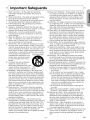 3
3
-
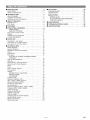 4
4
-
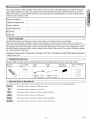 5
5
-
 6
6
-
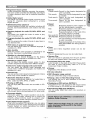 7
7
-
 8
8
-
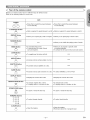 9
9
-
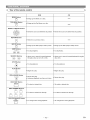 10
10
-
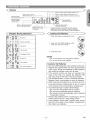 11
11
-
 12
12
-
 13
13
-
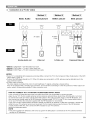 14
14
-
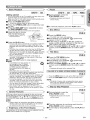 15
15
-
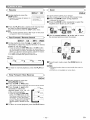 16
16
-
 17
17
-
 18
18
-
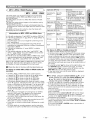 19
19
-
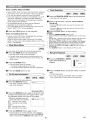 20
20
-
 21
21
-
 22
22
-
 23
23
-
 24
24
-
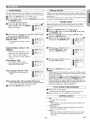 25
25
-
 26
26
-
 27
27
-
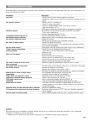 28
28
-
 29
29
-
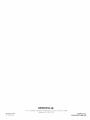 30
30
Denon DVM-1815 Owner's manual
- Category
- DVD players
- Type
- Owner's manual
- This manual is also suitable for
Ask a question and I''ll find the answer in the document
Finding information in a document is now easier with AI
Related papers
Other documents
-
Marantz DV6500 User manual
-
Marantz DVD Player DV4600 User manual
-
Marantz DV6400 User manual
-
Marantz DV4500 User manual
-
Marantz DV4400 User manual
-
Marantz DV 4300 User manual
-
Marantz DV4500 User manual
-
Marantz DV4610 User manual
-
Marantz SUPER AUDIO CD/DVD PLAYER DV6600 User manual
-
Mitsubishi DD-8040 User manual