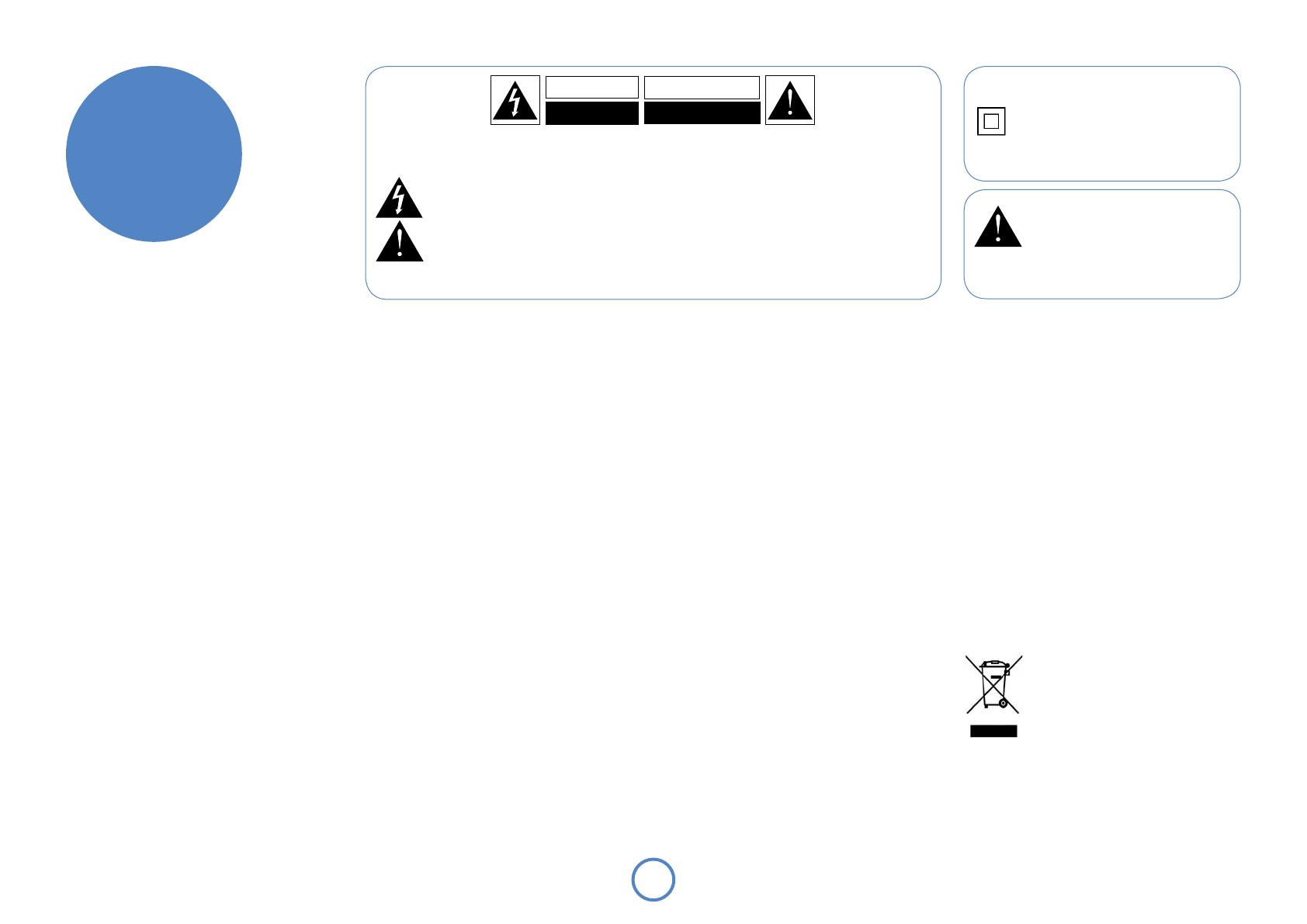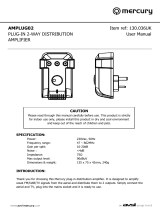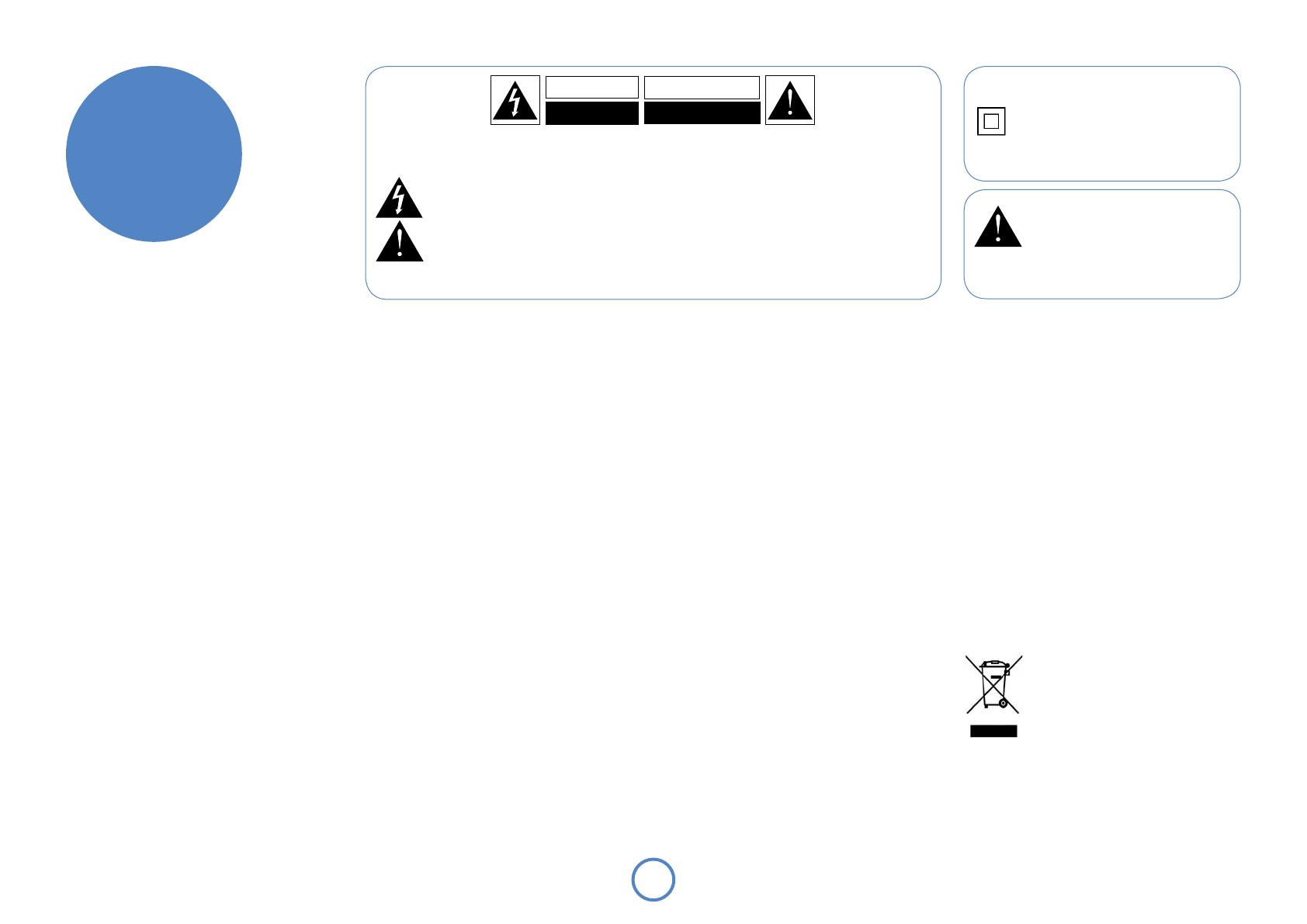
2
safety
guidelines
Important safety instructions
This product is designed and manufactured to meet
strict quality and safety standards. However, you should
be aware of the following installation and operation
precautions.
1. Take heed of warnings and instructions
You should read all the safety and operating
instructions before operating this equipment. Retain
this handbook for future reference and adhere to all
warnings in the handbook or on the equipment.
2. Water and moisture
The presence of electricity near water can be
dangerous. Do not use the equipment near water – for
example next to a bathtub, washbowl, kitchen sink, in a
wet basement or near a swimming pool, etc.
3. Object or liquid entry
Take care that objects do not fall and liquids are not
spilled into the enclosure through any openings. Liquid-
lled objects such as vases should not be placed on the
equipment.
4. Placing the equipment
Only use a rack or shelf that is stable and strong
enough to support the weight of this equipment.
5. Ventilation
Do not place the equipment on a bed, sofa, rug or
similar soft surface, or in an enclosed bookcase
or cabinet, since ventilation may be impeded. We
recommend a minimum distance of 50mm around the
sides and top of the equipment to provide adequate
ventilation.
5. Heat
Locate the equipment away from naked ames or heat-
producing appliances such as radiators, stoves or other
appliances that produce heat.
6. Climate
The equipment has been designed for use in moderate
climates and in domestic situations.
8. Cleaning
Unplug the unit from the mains supply before cleaning.
The case should normally only require a wipe with a
soft, lint-free cloth. Do not use chemical solvents for
cleaning.
We do not advise the use of furniture cleaning sprays
or polishes as they can cause indelible white marks.
9. Power sources
Only connect the equipment to a power supply of
the type described in the operating instructions or as
marked on the equipment.
The primary method of isolating Solo Mini from the
mains supply is to use the switch on the rear of the
unit. Solo Mini must be installed in a manner that makes
disconnection possible.
10. Power-cord protection
Power supply cords should be routed so that they are
not likely to be wa ked on or pinched by items placed
upon or against them. Pay particular attention to the
point where they exit from the equipment.
11. Power lines
Locate any outdoor antenna/aerial away from power
lines.
12. Non-use periods
If the equipment is not being used for an extended
period, we recommend that you unplug the power cord
of the equipment from the outlet, to save power.
13. Abnormal smell
If an abnormal smell or smoke is detected from the
equipment, turn the power off immediately and unplug
the equipment from the wall outlet. Contact your
dealer and do not reconnect the equipment.
14. Servicing
You should not attempt to service the equipment.
Contact your dealer to arrange servicing.
15. Damage requiring service
The equipment should be serviced by qualied service
personnel when:
A. the power-supply cord or the plug has been
damaged, or
B. objects have fallen, or liquid has spilled into the
equipment, or
C. the equipment has been exposed to rain, or
D. the equipment does not appear to operate
normally or exhibits a marked change in
performance, or
E. the equipment has been dropped or the
enclosure damaged.
Safety compliance
This equipment has been designed to meet the IEC/EN
60065 international electrical safety standard.
This device complies with Part 15 of the FCC Rules.
Operation is subject to the following two conditions:
(1) This device may not cause harmful interference, and
(2) this device must accept any interference received,
including interference that may cause undesired
operation.
WARNING:
Due to the mains switch being located on the rear
panel, the apparatus must be located in an open area
without anything obstructing access to the mains
switch.
Mains plug/appliance coupler is used to disconnect
device and it shall remain readily operable.
Correct Disposal of this product
This marking indicates that this product
should not be disposed with other
household waste throughout the EU.
To prevent possible harm to the
environment or human health from
uncontrolled waste disposal and to
conserve material resources, this product should be
recycled responsibly.
To dispose of your product, please use your local
return and collection systems or contact the retailer
where the product was purchased.
Class II product
This equipment is a Class II or double
insulated electrical appliance. It has been
designed in such a way that it does not
require a safety connection to electrical
earth (‘ground’ in the U.S.).
Many of these items are common sense precautions but, for your own safety and to ensure that you do not damage the unit, we recommend that you read them.
RISQUE DE CHOC ELECTRIQUE
NE PAS OUVRIR
ATTENTION
CAUTION
RISK OF ELECTRIC
SHOCK DO NOT OPEN
CAUTION: To reduce the risk of electric shock, do not remove cover (or back). No user serviceable parts inside. Refer
servicing to qualified service personnel.
WARNING: To reduce the risk of fire or electric shock, do not expose this apparatus to rain or moisture.
The lightning flash with an arrowhead symbol within an equilateral triangle, is intended to alert the user to the presence of
uninsulated ‘dangerous voltage’ within the product’s enclosure that may be of sufficient magnitude to constitute a risk of electric
shock to persons.
The exclamation point within an equilateral triangle is intended to alert the user to the presence of important operating and
maintenance (servicing) instructions in the literature accompanying the product.
CAUTION: In Canada and the USA, to prevent electric shock, match the wide blade of the plug to the wide slot
in the socket and insert the plug fully into the socket.
The screw on the base of the unit
indicated by the warning triangle is a
critical component.
For safety reasons, only replace with
a screw of identical size – or one not
exceeding 8mm in length.