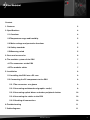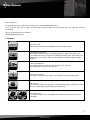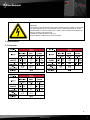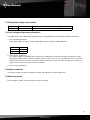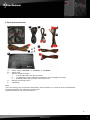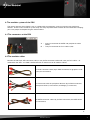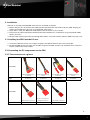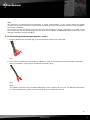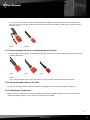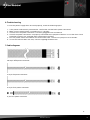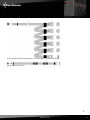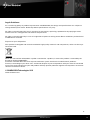WPM SERIES
MODULAR
ATX 2.0 POWER SUPPLY
Handbuch
Manual
Manuel d‘utilisation
Guia usario
Manuale d´istruzioni
Gebruiksaanwijzing
Guia usário
Instukcja obstugi
ユーザー マニュアル
使用手冊

WPM SERIES
Content
1. Features 3
2. Specifications 4
2.1 Overview 4
2.2 Temperature range and humidity 5
2.3 Mains voltage and protective functions 5
2.4 Safety standards 5
2.5 Warranty period 5
3. Parts and accessories 6
4. The modular system of the PSU 7
4.1 The connectors at the PSU 7
4.2 The modular cables 7
5. Installation 8
5.1 Installing the PSU into a PC case 8
5.2 Connecting the PC components to the PSU 8
5.2.1 The connectors at a glance 8
5.2.2 Connecting mainboard and graphics card(s) 9
5.2.3 Connecting optical drives and other peripheral devices 10
5.2.4 Connecting the cables to the PSU 10
5.2.5 Checking all connections 10
6. Troubleshooting 11
7. Cable diagrams 11
2

WPM SERIES
Dear customer!
Congratulations for purchasing one premium quality SHARKOON product.
For a long life time and to take full advantage of this product we recommend that you read this manual
completely.
Have a good time with our product!
SHARKOON Technologies
1. Features
ATX 12 V v.2.0:
Supports the latest Intel and AMD processor based systems.
High energy efficiency:
This power supply achieves an energy efficiency higher than 80%. This
value indicates the ratio (in percent) between energy input and output. The
closer this value reaches 100%, the less power dissipation does the PSU
produce.
Cable management:
The PSU provides a modular cable system. Thus only the
required cables need to be connected.
Active PFC function:
This power supply operates with active power factor correction (PFC).
140 mm fan:
The installed 140 mm fan provides a considerably higher airflow with lower
rpm, thus reducing the operating noise effectively.
PCIe connectors:
This power supply unit is equipped with one 6-pin and one 6+2-pin PCIe
connector.
3

WPM SERIES
WARNING
To prevent the risk of electric shock, do not open power supply housing. No
user-exchangeable parts inside. Refer service and maintenance to autho-
rized Sharkoon personnel. Warranty is void under unauthorized attempt to
open the power supply housing.
Suitable for indoor or office use only.
Keep the power supply away from humidity!
2. Specifications
2.1 Overview
4

WPM SERIES
2.2 Temperature range and humidity
Operation 0 to +50 °C 20 – 90% rel. humidity, non-condensing
Storage -20 to +70 °C 5 – 95% rel. humidity, non-condensing
2.3 Line voltage and protective functions
This PSU works with 100 to 240 V (47/63 Hz) and is equipped with the following protective functions:
1. Over voltage protection:
The power supply provides a latch mode against over voltage, as defined below:
+5 V 7 V
+3,3 V 4,3 V
+12 V 15,6 V
2. Short circuit protection:
The power supply is designed with a short circuit protection to prevent damage of the power supply
components. Main power will be shutdown when a short circuit occurs. The PSU will return to normal
after the short circuit has been removed and the main power switch has been turned off and back on
again, with a minimum cycle pause of 2 seconds.
3. Over current protection
2.4 Safety standards
Our power supply has been certified to comply with CB and CE safety regulations.
2.5 Warranty period
For this power supply unit we provide a 2 years warranty.
5

WPM SERIES
3. Parts and accessories
A – Power supply ”WPM400” or ”WPM500” or ”WPM600”
B – Power cord
C – Set with modular cables:
a – 1x PCIe cable with 1x 6-pin connector
b – 1x cable with 5x 4-pin peripheral connectors and 1x Floppy connector
c – 2x SATA cables with 3x 15-pin connectors each
D – Set with mounting screws
E – Cable bag
Note:
If you are missing any of the items listed above, please contact our customer service immediately:
[email protected] (Germany and Europe)
[email protected] (international).
A B C
D
E
a
b
c
6

WPM SERIES
4. The modular system of the PSU
The special feature of this PSUs is the so called cable management system to connect the peripheral
devices. Thanks to this modular system only the really required cables need to be connected thus keeping
your case proper and optimizing the airflow within.
4.1 The connectors at the PSU
A – 3x 6-pin connector for SATA and peripheral cables
(black)
B – 1x 6-pin connector for PCIe cables (red)
4.2 The modular cables
Besides the 20+4-pin ATX connector cable, a 4+4-pin P8 connector cable and a 6+2-pin PCIe cable – all
soldered to the PSU – the PSU is delivered with an extensive set of modular cables:
1x PCIe connector cable (6-pin PSU connector) for graphics cards
(1x 6-pin connectors)
1x connector cable for peripheral devices (6-pin PSU connector)
for optical drives (5 connectors) and floppy (1 connector)
2x SATA connector cables (6-pin PSU connector) for SATA drives
(3 connectors)
7
A
B

WPM SERIES
5. Installation
Remove an already installed PSU from the case. Proceed as follows:
1. Switch off your PC. Disconnect the PSU’s power cord from the wall outlet and your PSU. Unplug all
cables connected to the PC case (e.g. keyboard, mouse etc.).
2. Open the PC case (for additional information refer to the PC case’s manual).
3. Disconnect all cable connections between the PSU and other PC components (e.g mainboard, HDDs,
drives, fans etc.).
4. Remove the mounting screws connecting PSU and PC case and carefully take the PSU out of the case.
5.1 Installing the PSU into the PC case
1. Insert the PSU into the PC case and put it against the PSU bracket on the case’s back side.
2. Screw the PSU to the case from the outside using the included screws. Pay attention not to cover the
fan/air intake of the built-in PSU.
5.2 Connecting the PC components to the PSU
5.2.1 The connectors at a glance
Connector
20+4-pin ATX power
connector
4+4-pin P8 power con-
nector
6+2-pin PCIe power
connector
6-pin PCIe power con-
nector
Type
1x attached 1x attached 1x attached 1x modular
Connector
SATA power connector
4-pin connector for
peripheral devices 4-pin floppy connector
Type
6x modular 5x modular 1x modular
8

WPM SERIES
Note:
All connectors are designed fault-preventing to avoid misconnection. If you cannot attach the female
connector to the male connector of the drive or peripheral, please check if both connectors are attached in
the correct orientation.
Do not force to plug the female connector into the male connector in wrong orientation, nor modify any of
the components, as this will damage the PSU and your hardware. SHARKOON warranty does not cover
damage caused by incorrect handling.
5.2.2 Connecting mainboard and graphics card(s)
1. Plug the ATX power connector (fig. 1) to the respective jack on the mainboard.
fig. 1
2. In case your mainboard also provides an additional 4-pin or 4+4-pin power connector (the so called P4
resp. P8 connector), also plug the respective connector (fig. 2).
fig. 2
Note:
The power connection of the mainboard depends on the vendor and may vary. For detailed information
on how to establish the power connection refer to your mainboard’s manual.
9

WPM SERIES
3. In case your PCIe graphics card is equipped with an additional power connector, also plug the 6-pin
(fig. 3a) or 6+2-pin (fig. 3b) PCIe power connector which will provide a stable power support for your
graphics card.
fig. 3a fig. 3b
5.2.3 Connecting optical drives and other peripheral devices
1. Connect the 4-pin plug (fig. 4), the SATA plug (fig. 5) and the 4-pin floppy plug (fig. 6) to the respective
peripheral devices.
fig. 4 fig. 5 fig. 6
Note:
For more information refer to the respective manuals of your drives and peripheral devices.
5.2.4 Connecting the cables to the PSU
Finally connect the modular cables to the PSU according to the connector coding (see above 4.).
5.2.5 Checking all connections
Make sure that all devices are connected properly then plug the PSU’s power cord to a wall outlet and
switch the power supply on. This ends the installation of the PSU.
10

WPM SERIES
6. Troubleshooting
In case the power supply does not work properly, check the following topics:
1. Is the power cord correctly connected to a wall outlet and the PSU’s power connector?
2. Make sure the on/off switch is turned to the “I” position.
3. Check if the main power connector is correctly plugged to the mainboard.
4. Check if the power connectors are properly connected to the peripheral devices in case the short circuit
protection function was activated when switching on the PSU.
5. Turn the power switch off and back on several times with a minimum cycle pause of 5 seconds.
6. In case the PSU still does not start, contact [email protected].
7. Cable diagrams
20+4-pin ATX power connector
4+4-pin P8 power connector
6+2-pin PCIe power connector
6-pin PCIe power connector
11

WPM SERIES
Legal disclaimer:
As a continuing policy of product improvement at SHARKOON, the design and specifications are subject to
change without prior notice. National product specifications may vary.
All rights reserved especially (also in extracts) for translation, reprinting, reproduction by copying or other
technical means. Infringements will lead to compensation.
All rights reserved especially in case of assignation of patent or utility patent. Means of delivery and technical
modifications reserved.
Disposal of your old product
Your product is designed and manufactured with high quality materials and components, which can be recyc-
led and reused.
When this crossed-out wheeled bin symbol is attached to a product, it means the product is covered by the
European Directive 2002/96/EC.
Please be informed about the local separate collection system for electrical and electronic products.
Please act according to your local rules and do not dispose of your old products with your normal household
waste. The correct disposal of your old product will help prevent potential negative consequences to the envi-
ronment and human health.
© SHARKOON Technologies 2011
www.sharkoon.com
13
-
 1
1
-
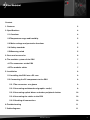 2
2
-
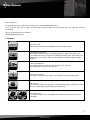 3
3
-
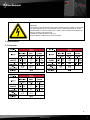 4
4
-
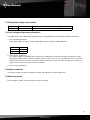 5
5
-
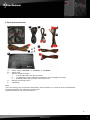 6
6
-
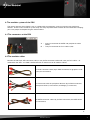 7
7
-
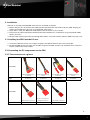 8
8
-
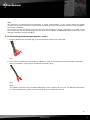 9
9
-
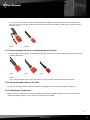 10
10
-
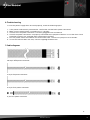 11
11
-
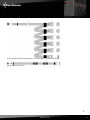 12
12
-
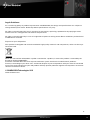 13
13
Sharkoon WPM600 Specification
- Category
- Power supply units
- Type
- Specification
Ask a question and I''ll find the answer in the document
Finding information in a document is now easier with AI
Related papers
-
Sharkoon Rebel C50 - Black Owner's manual
-
Sharkoon SHA450M Specification
-
Sharkoon GAMING DAC PRO S Owner's manual
-
Sharkoon Tauron Specification
-
Sharkoon VAYA VALUE WHITE Datasheet
-
Sharkoon BANDIT Specification
-
Sharkoon SCORPIO 2000 Specification
-
Sharkoon T9 Value Datasheet
-
Sharkoon Rebel9 Aluminium Specification
-
Sharkoon T5 Economy Specification
Other documents
-
LC-Power LC420H8 V1.3 Datasheet
-
ENERMAX EMD525AWT Datasheet
-
ENERMAX ELT500AWT-ECO User manual
-
ENERMAX MODU87+ User manual
-
ENERMAX Revolution87+ 650W Owner's manual
-
ENERMAX EPM500AWT User manual
-
ENERMAX AL-089 Datasheet
-
ENERMAX EPM500AWT User manual
-
Rosewill ARC 750W 80 PLUS Bronze PSU User manual
-
Rosewill HIVE 1000W 80 PLUS Bronze PSU User manual