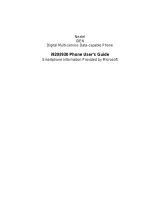Page is loading ...

i215 Boost Mobile
TM
Phone User’s Guide


i
Contents
Introduction ...................................................1
WelcometoBoostMobile
TM
- Wireless for a New
Generation...........................................................1
Getting Started ..............................................2
Opening the Battery Door....................................3
Battery..................................................................5
Powering On and Off ...........................................7
Enabling Over-the-Air Security ............................7
Finding Your Phone Number ...............................8
Phone Basics.......................................................9
SIM Security.......................................................12
Locking the Keypad ...........................................14
Accessories........................................................15
Boost Mobile Customer Care.............................15
Making Calls ................................................17
Receiving Calls..................................................17
Call Icons...........................................................18
Entering the Number to Call...............................18
Using Mute.........................................................20
Making Emergency Phone Calls........................20
Call Alerts.................................................... 22
Sending Call Alerts.............................................22
Receiving Call Alerts..........................................22
Using the Call Alert Queue.................................22
Recent Calls................................................ 24
Storing Recent Calls to Contacts.......................24
Deleting Recent Calls.........................................25
Entering Text............................................... 26
Using Alpha Mode..............................................26
Using Word Mode ..............................................26
Special Function Keys........................................27
Using Numeric Mode..........................................28
Using Symbols Mode .........................................28
Contacts ...................................................... 29
Viewing Contacts ...............................................30
Creating Entries .................................................31
Storing Numbers Faster.....................................32
Editing Entries....................................................33
Deleting Entries..................................................33
Checking Capacity.............................................33
Creating Pauses and Waits................................33

ii
International Numbers........................................34
Memo............................................................35
Advanced Calling Features........................36
Call Hold ............................................................36
Creating Pauses and Waits While Dialing .........36
Making International Calls..................................37
Setting One Touch Boost Walkie-Talkie............37
Call Timers.........................................................38
Making TTY Calls...............................................38
Special Dialing Codes........................................40
Boost Mobile
TM
Phone Services................41
Caller ID.............................................................41
Per-Call Blocking ...............................................41
Per-Line Blocking...............................................41
Boost Mobile
TM
411...........................................41
Yellow Page Listings..........................................41
Nationwide Call Completion...............................42
Driving Directions...............................................42
Restaurant Reservations ...................................42
Movie Listings and Show Times ........................42
Local Event Information.....................................42
Ring Tones .................................................. 43
Setting Your Phone to Vibrate............................43
Assigning Ring Tones to Contacts.....................44
Ring and Vibrate ................................................44
Viewing Ring Tone Assignments .......................44
Downloading More Ring Tones..........................45
Managing Memory .............................................45
Deleting Custom Ring Tones.............................45
Message Center.......................................... 46
Accessing the Message Center .........................46
Message Center Options ...................................46
Receiving Messages................................... 47
Message Notifications........................................47
Message Center.................................................48
Voice Mail Messages.................................. 49
Receiving a Message.........................................49
Accessing Voice Mail from
the Message Center...........................................49
Sending Unanswered Calls to Voice Mail ..........49

iii
Boost Mobile Voice Mail .............................50
Setting Up Your Voice Mail Box.........................50
Changing Your Password..................................51
Recording Your Name .......................................51
Advanced Voice Mail Features..........................52
SMS and Boost Mobile
TM
Text and
Numeric Messages......................................57
SMS Messages..................................................57
Boost Mobile
TM
Text Messages and Web
Alerts..................................................................58
Boost Mobile
TM
Numeric Messages..................59
Boost Mobile Wireless Web Services........61
Starting the Microbrowser..................................61
Call Forwarding...........................................63
Forwarding All Calls...........................................63
Turning Off Call Forwarding...............................63
Forwarding Missed Calls....................................64
Viewing Call Forwarding Settings......................64
Customizing Your Phone............................65
Setting the Volume.............................................65
Setting Your Phone to Not Ring.........................65
Seeing the Display Better...................................65
Using a Headset.................................................66
Using Settings....................................................66
Optional Features...............................................69
GPS Enabled ............................................... 70
IMPORTANT: Things to Keep in Mind...............70
Making an Emergency Call................................71
Viewing Your Approximate Location ..................72
Enhancing GPS Performance............................73
Updating Satellite Almanac Data .......................74
Setting Privacy Options......................................75
Using GPS with Map Software...........................76
Boost Mobile Customer Care .................... 79
Understanding Status Messages .............. 80
Boost Mobile
TM
Terms and Conditions
of Prepaid Service ...................................... 82
Safety and General Information ................ 92
RF Operational Characteristics..........................92
Portable Radio Product Operation and EME
Exposure............................................................92

iv
Electro Magnetic Interference/Compatibility......95
Medical Devices.................................................95
Operational Warnings........................................96
Operational Cautions.........................................97
Accessory Safety Information............................98
MOTOROLA LIMITED WARRANTY..........100
Patent and Trademark Information..........104
Index...........................................................105

v
DECLARATION OF CONFORMITY
Per FCC CFR 47 Part 2 Section 2.1077(a)
Responsible Party Name: Motorola, Inc.
Address: 8000 West Sunrise Boulevard
Plantation, FL 33322 USA
Phone Number: 1 (800) 453-0920
Hereby declares that the product:
Product Name: i215
Model Number: H81XAH6RR1AN
Conforms to the following regulations:
FCC Part 15, subpart B, section 15.107(a),
15.107(d) and section 15.109(a)
Class B Digital Device
As a personal computer peripheral, this device
complies with Part 15 of the FCC Rules. Operation
is subject to the following two conditions: (1) this
device may not cause harmful interference, and (2)
this device must accept any interference received,
including interference that may cause undesired
operation.
Note: This equipment has been tested and
found to comply with the limits for a Class
B digital device, pursuant to part 15 of the
FCC Rules. These limits are designed to
provide reasonable protection against
harmful interference in a residential
installation. This equipment generates,
uses and can radiate radio frequency
energy and, if not installed and used in
accordance with the instructions, may
cause harmful interference to radio
communications. However, there is no
guarantee that interference will not occur
in a particular installation.
If this equipment does cause harmful
interference to radio or television reception,
which can be determined by turning the
equipment off and on, the user is
encouraged to try to correct the interference
by one or more of the following measures:
• Reorient or relocate the receiving
antenna.
• Increase the separation between the
equipment and receiver.
• Connect the equipment into an outlet on
a circuit different from that to which the
receiver is connected.
• Consult the dealer or an experienced
radio/TV technician for help.


1
Introduction
Welcome to Boost Mobile
TM
-
Wireless for a New Generation
With Boost Mobile pre-paid, there’s no need to
worry about credit checks or chalking up huge
monthly bills, because quite simply, there aren’t
any. By paying for your phone calls up front, you’ll
keep control of your monthly costs and get all the
mobile freedom you really want.
And Boost Mobile has got the latest Motorola
handsets with the coolest features, like Boost
TM
Walkie-Talkie, Boost
TM
Wireless Web, and Text
Messaging. Plus, you get instant access to
Nextel’s world-class digital iDEN network.

2
Getting Started
To start using your i215 phone:
• Make sure your SIM is in place.
• Charge the battery.
• Activate your service.
• Enable over-the-air security.
audio jack
accessory connector
volume
controls
speaker
(in back)
Boost
TM
Walkie-Talkie
Button
microphone
antenna
space key
back key
Boost
TM
Walkie-Talkie
speaker on/off
p Power button.
Navigation key — press the arrows to
scroll through menus and lists.
m
Menu key — accesses context-sensitive
menus.
A
Option key — selects the option
appearing above it on the display.
s Send key — places phone calls.
e
End key — ends phone calls; returns to
idle screen; in browser mode, returns to
Web main menu.

3
Opening the Battery Door
Opening the Battery Door
1 Make sure the phone is powered off. See
“Powering On and Off” on page 7.
2 Slide the release button to the right until it
releases the back phone cover.
Inserting and Removing Your SIM
Important: Do not touch the gold-colored areas of
your SIM.
The SIM is designed for optimal Contacts storage
and feature use. For Boost Mobile
TM
SIM
compatibility information, visit
www.boostmobile.com/cs_faqs_thesimcard.html.
If you remove your SIM and use it with another
phone, or use another SIM with your phone, the
following information is erased:
• The recent calls list
• Call forwarding settings
• Web alerts
• InformationstoredinMemo
• 3 most recent GPS Enabled locations
• Voice records*
• Voice names*
Note: In some cases, Contacts may not be
accessible if you move your SIM to
another phone. Contacts entries created
with your i215 phone are not readable by
an older iDEN SIM-based phone.
* See “Optional Features” on page 69.

4
Getting Started
Inserting Your SIM
1 With your phone powered off, open the battery
door and remove the battery.
2 Hold your SIM as shown.
3 Carefully slide your SIM into your phone until it
lines up with the marks above and below the
SIM card holder.
Removing Your SIM
Important: To avoid loss or damage, do not remove
your SIM from your phone unless
absolutely necessary.
1 With your phone powered off, remove the back
phone cover and battery.
2 While pushing the tab down, slide your SIM out
of the SIM holder.
Note: Protect your SIM as you would any
delicate object. Store it carefully.
cut corner
SIM holder
SIM holder

5
Battery
Battery
Inserting the Battery
1 With the phone powered off, open the battery
door.
2 Insertthe top of the battery into the battery area.
Press the bottom of the battery to secure it.
3 Replace the back phone cover and press it
gently until you hear a click.
Charging the Battery
Your phone comes with a battery charger.
1 Plug the charger into an electrical outlet.
2 Plug the other end of the charger into the
accessory connector.
Device Attached appears on the display.
Tip: To remove the charger from the accessory
connector: Press the buttons on the sides
of the plug. Pull the plug straight out.
3 If you have purchased optional chargers, see
“Charging Times”.
Note: While the phone is charging, the keypad
backlight will not illuminate.

6
Getting Started
Charging Times
See your Lithium Ion battery and travel charger to
determine the appropriate charging time.
Recommended charging times:
For best results, charge the batteries within the
temperature range of 50°F to 104°F (10°C to
40°C).
Prolonged charging is not recommended.
Removing the Battery
1 With the phone powered off, remove the back
phone cover.
2 Remove the battery by pushing the battery
toward the antenna and lifting it out.
Battery Use and Maintenance
• The Motorola iDEN Approved Lithium Ion
chargers provide optimum performance. Other
chargers may not fully charge the iDEN Lithium
Ion battery or may yield a reduced number of
lifetime charge cycles.
• Extreme temperatures degrade battery
performance. Do not store the battery where
temperatures exceed 140°F (60°C) or fall below
4°F (-20°C).
• Lithium Ion batteries have a self discharge rate
and without use, lose about 1% of their charge
per day.
Battery Charger
Rapid Mid-Rate
(included)
High
Performance
2 hours 4 hours

7
Powering On and Off
• The battery capacity is degraded if the battery is
stored for long periods while fully charged. If
long term storage is required, store at half
capacity.
Powering On and Off
To power your phone on:
Press p.
As your phone connects to the network, you will
see the Boost icon and a connecting message.
When the idle screen appears, the phone is ready
to use.
To power the phone off:
Press and hold p.
Enabling Over-the-Air
Security
To receive Over-the-Air Radio Service Software
(OARSS) Security you must enable security the
first time you power on your phone or within 20
days of first activation of your phone.
1 Press A under Ok.
Note: If you press A under Later, the idle
screen will appear. The next time you
select Web fromthemainmenu,youwill
be promptedtoenablesecurity beforeyou
can use Boost Mobile
TM
Wireless Web
services.
2 You are prompted to enable security. Press A
under Yes. A series of screens and then the
default homepage displays.
3 Press e to return to the idle screen.
Within 24 hours of enabling security, you will
receive a Web alert containing your Personal
Telephone Number (PTN), Boost Mobile
TM
CustomerCarenumber,andBoost
TM
Walkie-Talkie
number.
1 When you receive a Web alert saying New
Browser Message - Receive Programming
Info,pressA under Goto.
MesgContcs
s
d1
S
BOOST
iP

8
Getting Started
2 You are prompted to accept changes to your
lists. Press A under Ok.
3 You are prompted again to accept changes to
your lists. Press A under Ok.
4 A confirmation screen displays. Press A under
Ok.
5 Press e to return to the idle screen.
Finding Your Phone Number
My Info lets you view your phone number, Boost
Walkie-Talkie number, and other phone
information:
1 Press m to access the main menu.
2 Scroll to My Info.
3 Press A under Select.
4 Scroll to see your information:
•Name— Enter your name. See “Entering
Text”onpage26.
•Line1— your phone number is filled in when
you receive your first Web alert after enabling
over-the-air security on your phone.
• Direct Connect (Boost Walkie-Talkie) —
Your Boost Walkie-Talkie is the number that
others use to contact you using Boost
Walkie-Talkie service. It is filled in when you
receive your first Web alert after enabling
over-the-air security on your phone.
•Ckt— Your circuit data number is the number
youuseifyouwanttouseyourphoneto
transfer circuit data. You receive this number
from Boost Mobile Customer Care.
• Carrier IP — The IP address assigned to
Boost Mobile. It is filled in when you activate
your phone.
• IP1 Address — The IP address assigned to
you for using the Internet with your phone.
Note: If you request equipment related
transactions on your account, Boost
Customer Care may require you to
provide specific information about your
phone. By pressing m anytime while in My
Info, a context-sensitivemenu will appear
that includes your phone's service status,
unit information, and phone identification
numbers including IMEI, SIM ID, and
Serial Number (SN). Please be prepared
to supply the representative with this
information when requesting these types
of transactions.
Boost Mobile
TM
Voice Mail
You must set up your voice mail box before you
canretrievemessages.See“SettingUpYour
VoiceMailBox”onpage50.

9
Phone Basics
Customizing Features
You can control many features of your phone,
including the volumeof incoming sound, rings,and
other tones. See “Customizing Your Phone” on
page 65.
Phone Basics
Any time your phone is powered on, the display
provides you with information and options.
The screen shown above is the idle screen. The
idle screen appears when your phone is on, but not
engaged in any activity.
Text Area
This area displays menus, messages, names,
phone numbers, and other information.
Display Options
Two display options appear at the bottom of most
screens. You select a display option by pressing
theoptionkeybelowit.
Menus and Lists
Your phone’s features are arranged in menus,
submenus, and lists.
Toaccesstheitemsinamenuorlist,scrollusing
the navigation key at the top of your keypad. This
key lets you scroll up, down, left, or right. Holding
down the appropriate part of the navigation key
speeds up scrolling.
In this guide, this symbol > tells you to select a
menu or list item. For example, Settings >
Security means:
1 Scroll to Settings on the main menu.
2 Press A under Select to see the Settings
screen.
3 Scroll to Security and press A under Select to
see the Security screen.
MesgContcs
s
d1
S
BOOST
iP
status icons
text area
menu icon
display options

10
Getting Started
Menu Key
Many features provide context-sensitive menus
that let you access related features and actions.
The m icon appears any time a context-sensitive
menu is available. Press m to access the menu.
Main Menu
All your phone’s features can be accessed through
the main menu. When you are using a feature, the
icon for that feature appears in the upper left
corner of the display.
a Web Browse the Web.
n Re-Boost Recharge your account
from your handset.
m Ring Tones
list of ring tones
Ring Tones menu
Assign ring tones and
turn ringer off. See
page 43.
G
Games
b Settings
Display/Info
Phone Calls
DC(Walkie-Talkie)
Personalize
Options
Volume
Security
Advanced
Customize your phone.
Seepage65.
j My Info View personal phone
information, including
phone number and Boost
Walkie Talkie number.
Seepage8.
k Call Alert
list of call alerts
Call Alert menu
Lists call alerts. See
page 22.
d Contacts
new contact form
list of contacts
Contacts menu
Create, view, store, edit
contacts. See page 29.
e Messages
Voice Mail
Text Msgs
Web alert
Access messages. See
page 46.

11
Phone Basics
Status Icons
Status icons appear in the two rows at the top of
the display. Some appear at all times. Others
appearonly when your phone isengaged in certain
activities or when you have activated certain
features.
i Recent Calls
list of calls
recent calls menu
Call Setup menu
Lists recent calls. See
page 24.
h Call Timers Phone usageinformation.
Seepage38.
f Call Forward Set call forwarding
options. See page 63.
l GPS Find your approximate
geographical location.
Seepage70.
g Memo Store a number to access
later.Seepage35.
abcd
efgd
Battery Strength — More bars on
the battery indicate a greater
charge.
opqr
s
Signal Strength — More bars next
to the antenna indicate a stronger
signal.
A Phone In Use — Your phone is
active on a phone call.
B Boost Walkie-Talkie In Use —
Your phone is active on a Boost
Walkie-Talkie call.
1 Active Phone Line — 1 indicates
phoneline1isreadytomakecalls.
GHI
JKL
Call Forward — Your phone is set
to forward calls. See “Call
Forwarding” on page 63.

12
Getting Started
SIM Security
Your SIM stores all your Contacts and protects
your personal information. Since this information is
stored on your SIM, not in your phone, you can
remove the information by removing your SIM.
Note: Except for making emergency calls, your
phone will not function without the SIM.
To prevent unauthorized use of your phone, your
SIM is protected by a PIN that you enter each time
the phone is powered on. You can change the PIN
or turn off the requirement that it be entered.
Turning the PIN Requirement On and
Off
When the SIM PIN requirement is off, your phone
canbeusedwithoutenteringaPIN.
Important: When the SIM PIN requirement is off,
the personal data on your SIM is not
protected. Anyone can use your phone
and access your personal data.
When the SIM PIN requirement is on, you are
prompted to enter your PIN each time you power
on your phone.
vM Ringer Off — Your phone is setnot
to ring. See “Setting Your Phone to
Vibrate” on page 43.
u Speaker Off — Sets Boost
Walkie-Talkie sound to come
through the earpiece rather than
through the speaker. Your phone
does not ring for Boost
Walkie-Talkie calls if Alert Type is
set to Silent or Vibrate.
wy Messages — You have one or
more messages. See “Messages”
on page 69.
ljik
mn
T9 Text Input — You are using T9
Text Input to enter text. See
“Entering Text” on page 26.
DEF Internet — You are ready to
browsethe internet or are browsing
the internet using a secure
connection.
NO TTY — You are ready to use your
phonetomakecallsusinga
teletypewriter device. See “Making
TTY Calls” on page 38.
/