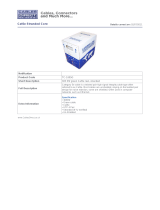Page is loading ...

AtlonA
1x9 HDMI
™
Splitter with CAT5 Outputs
User’s Manual
MODEL: AT-HD19SS
MODEL: AT-HDRS MODEL: AT-HD15SRS
Rev.0911

T
ABLE OF CONTENTS
0
1. Introduction .........................................................................
1
2. Features ........................................................................
2
3. Package Contents ........................................................................
2
4. Specifications ........................................................................
3
5. Panel Description ........................................................................
4
6. Installation .......................................................................
5
7. Audio/Video Setting & EDID Learning ......................................................
6
8. Notice .......................................................................
7
9. Performance Guide .......................................................................
7
10. Safety Information ........................................................................
8
11. Warranty .........................................................................
9
12. Atlona Product Registration ....................................................................
10

1
INTRODUCTION
Atlona Technologies AT-HD19SS 1x9 HDMI
™
splitter is the perfect solution for those who want to
display a single source on 9 or more displays using just single Cat5 or Cat6 cable for each
display. The Atlona splitter has 8 x RJ45 (Cat5/Cat6), one for each display and 1 x HDMI
™
output
to be used for local monitoring or a loop-out for cascading multiple splitters. AT-HD19SS is
capable of HDTV resolutions up to: 1080p@130ft and 1080i@200ft.
Note: A receiver unit (balun) is required for each display and sold separately (Model: AT-HDRS or AT-
HD15SRS).
Diagram:
For shorter transmission length, AT-HD15SRS is more recommended instead of AT-HDRS.

2
P
ACKAG
E
CONTENTS
FEATURE
S
HDMI
™
1.3c compliant
HDCP compliant
Allow unlimited cascading
Regenerate the HDMI
™
signal
Support audio output
Support default HDMI
™
EDID and record the EDID of displays
Extend up to 15m (50ft) of input HDMI
™
cable
Extend up to 15m (50ft) of output HDMI
™
cable
Extends up to 60m (200ft) (1080i) of output CAT5 cable
Extends up to 40m (130ft) (1080p) of output CAT5 cable
Easy installation
The length depends on the characteristics and quality of the cables. Higher resolutions
and longer transmission distances require low skew cables (<25ns/100m) for best
performance.
1x AT-HD19SS unit
2x Rack-mounting ears
1x 5V DC power supply unit
1x User's manual

3
S
P
E
C
IFICATIO
NS
Technical AT-HD19SS AT-HDRS AT-HD15SRS
Role of usage 1x9 splitter [TX] Receiver [RX] Receiver [RX]
HDMI
™
compliance HDMI 1.3c
HDCP
™
compliance Yes
Video bandwidth Single-link 225MHz [6.75Gbps]
Video support 480i / 480p / 720p / 1080i / 1080p60 36-bit color
HDMI
™
over CAT5/6
transmission
1080p - 40m (130ft) [CAT5e] / 50m (165ft) [CAT6]
720p/1080i - 50m (165ft) [CAT5e] / 60m (200ft) [CAT6]
1080p - 15m (50ft)
720p/1080i - 25m (80ft)
Audio support Surround sound (up to 7.1ch) or stereo digital audio
Equalization None 8-level digital control None
Input TMDS signal 1.2 Volts [peak-to-peak]
Input DDC signal 5 Volts [peak-to-peak, TTL]
ESD protection
[1] Human body model — ±19kV [air-gap discharge] & ±12kV [contact discharge]
[2] Core chipset — ±8kV
Input 1x HDMI
™
1x RJ-45
Output 1x HDMI + 8x RJ-45 1x HDMI
™
HDMI
™
connector Type A [19-pin female] Type A [19-pin male]
RJ-45 connector WE/SS 8P8C with 2 LED indicators
Mechanical AT-HD19SS AT-HDRS AT-HD15SRS
Housing Metal enclosure Plastic molding
Dimensions
[L x W x H]
Model
158x438x44mm
[6.2”x1’5”x1.7”]
85x90x25mm
[3.3”x3.5”x1”]
45 x 25 x 20mm
[1.8”x1”x0.8”]
Package
230 x 540 x 110mm
[9”x1’9”x4”]
175 x 270 x 80mm
[7”x11”x3”]
170 x 115 x 40mm
[6.7”x4.5”x1.6”]
Weight
Model 1.4kg [3.1 lbs] 175g [6.2oz] 22g [0.8oz]
Package
2.2kg [4.8 lbs] 475g [1 lb] 90g [3.2oz]
Fixedness 1U rack-mount with ears
Wall-mount case with screws
Direct plug-in
Power supply 5V DC 5V DC None
Power consumption 13 Watt [max] 1 Watt [max] 0.5 Watt [max]
Operation temperature
0~40°C [32~104°F]
Storage temperature
-20~60°C [-4~140°F]
Relative humidity 20~90% RH [no condensation]
Package Contents
1x AT-HD19SS
2x Rack-mounting ear
1x 5V power supply unit
1x User's manual
1x AT-HDRS
2x Wall-mounting screw
1x 5V power supply unit
1x User's manual
1x AT-HD15SRS
1x User's manual

4
P
ANEL
DESCRIPTION
P
ANEL
DESCRIPTION
P
ANEL
DESCRIPTION
AT-HD19SS
1. +5V DC: Connect to a 5V DC power supply unit here
2. HDMI IN: Connect to the HDMI
™
source here
3. HDMI OUT: Connect to a HDMI
™
display here for local monitoring or cascade to another
HDMI
™
splitter such as AT-HD14SS or AT-HD19SS
4. MODE:
0 = [Video] – supports up to HDMI
™
1.3 output. [Audio] – supports up to 7.1ch output
1 = [Video] – supports up to HDMI
™
1.3 output. [Audio] – locks to stereo audio output
2 = [Video] – locks to HDMI
™
1.2 output. [Audio] – supports up to 7.1ch output
3 = [Video] – locks to HDMI
™
1.2 output. [Audio] – locks to stereo audio output
4 = [Video] – DVI display mode. [Audio] – no audio output
5 = [Safe Mode] – uses default EDID with video supported up to 720p/1080i
6 = [Default Mode] – uses default EDID with video supported up to 1080p
7 = [EDID Learning Mode] – learns EDID from the display
[For more detail info, please refer to page 6.]
5. HDMI Signal OUTPUT 1–8: Link to each HDMI
™
display via a Cat-5e/6/7 cable with a
HDMI
™
over CAT5e receiver AT-HDRS or AT-HD15SRS on each CAT5 output port
AT-HDRS
HDMI OUT: Connect to a HDMI
™
display with a HDMI
™
male-male cable here.
Signal Level: Adjust the 8-level equalization control to the received HDMI
™
signals. The
HDMI
™
signal level varies from 0 (strongest) to 7 (weakest) for respective
transmission length from longest possible range to short distance. Please adjust the
signal level from 7 to 0 and stop turning the rotary switch whenever the audio/video is
playing normally. Inappropriate signal level setting may cause overpowering issue
that would shorten the product life significantly!
1
2
3
4
5
1
2
3
4
5

5
INSTALLATION
AT-HD19SS
Broadcasts HDMI
™
signals to 8 remote displays and one local display
1. Switch off all devices, including monitors.
2. Connect a local HDMI
™
display to the HDMI OUT port of the AT-HD19SS
3. Connect the HDMI
™
source such as a Blu-ray Disc player to the HDMI IN port.
4. Connect to the receivers (AT-HDRS or AT-HD15SRS) via Cat-5/5e/6 cables on the RJ-45
HDMI SIGNAL OUTPUT1 ~ OUTPUT8 ports.
5. Plug in the 5V 4A DC power supply unit.
6. Power on the HDMI
™
monitors.
7. Power on the HDMI
™
source.
AT
ATAT
AT
-
--
-
HD15SRS
HD15SRSHD15SRS
HD15SRS
or
oror
or

6
AUDIO/VIDEO SETTING & EDID LEARNING
AUDIO/VIDEO SETTING &
EDID LEARNING
Audio/Video Setting
1. If you cannot get the audio/video output from the connected display for the first time setup.
Please follow the instructions below to check if the splitter is OK:
Step 1 – Please set the rotary arrow at Mode 5 for Safe Mode, and wait for the green LED
SIGNAL on the front panel to blink for a couple seconds.
Step 2 – Please dial the rotary arrow counterclockwise [
] from Mode 5 to Mode 3. If you
can get audio/video from the display, you can stay tune at this setting for 720p or
1080i and stereo audio. If you need to get 720p/1080i with 7.1ch audio output,
please dial the rotary arrow counterclockwise [
] from Mode 3 to Mode 2.
Step 3 – Please dial the rotary arrow counterclockwise [
] from Mode 3 to Mode 7. Wait a
few seconds until the green LED SIGNAL on the front panel dims and then lights
again.
Step 4 – Please dial the rotary arrow clockwise [
] from Mode 7 to Mode 1. You should
have normal audio/video output. If not, please contact technical support.
2. For desirable 1080p video output, please follow the instructions below:
Step 1 – Please set the rotary arrow at Mode 6 for Default Mode, and wait for the green LED
SIGNAL on the front panel to blink for a couple seconds.
Step 2 – Please dial the rotary arrow clockwise [
] from Mode 6 to Mode 1. If you can get
audio/video from the display, you can stay tune at this setting for 1080p and stereo
audio. If you need to get 1080p with 7.1ch audio output, please turn the rotary arrow
counterclockwise [
] from Mode 1 to Mode 0. If you cannot get the audio/video out
normally, please go on the next step.
Step 3 – Please dial the rotary arrow counterclockwise [
] from Mode 0 or Mode 1 to Mode
7. Wait a few seconds until the green LED SIGNAL on the front panel dims and
then lights again.
Step 4 – Please dial the rotary arrow clockwise [
] from Mode 7 to Mode 0 or Mode 1. You
should have your desirable audio/video output. If not, please perform the EDID
learning sequence.
EDID Learning
To learn EDID from the HDMI display, please follow the instruction below:
Step 1 – Please connect the display which you want to read EDID with a HDMI cable to the
HDMI OUT port of the AT-HD19SS and set the rotary arrow at Mode 7 so the AT-
HD19SS can learn the EDID information from the connected display. The green
LED SIGNAL on the front panel will dim and light again in a few seconds, which
indicates the EDID learning procedure is complete.
Step 2 – Please turn the rotary arrow clockwise [
] from Mode 7 to Mode 0 or Mode 1 for
desirable audio setting and enjoy the experience. DO NOT let the rotary arrow pass
by Mode 5 and Mode 6 which will erase the EDID just learned and restore the
default EDID.

7
NOTICE
PERFORMANCE GUIDE
1. When adjusting the signal level on the receiver unit, please dial the rotary control switch from
7 to 0 and stop turning the rotary switch whenever the audio/video is playing normally.
Inappropriate signal level setting may cause overpowering issue that would shorten the
product life significantly!
2. If the DVI or HDMI device requires the EDID information, please use AT-DVISync EDID
Reader/Writer to retrieve and provide DVI or HDMI display EDID information.
3. All HDMI over CAT5 transmission distances are measured using Belden 1583A CAT5e
125MHz UTP cable and ASTRODESIGN Video Signal Generator VG-859C.
4. The transmission length is largely affected by the type of Cat-5/5e/6 cables, the type of
HDMI
™
sources, and the type of HDMI
™
display. The testing result shows solid UTP cables
(usually in the form of 300m [1,000ft] bulk cables) can transmit a lot longer signals than
stranded UTP cables (usually in the form of fixed length patch cords). Shielded STP cables
are better suited than unshielded UTP cables. A solid UTP Cat-5e cable shows longer
transmission range than stranded STP Cat-6 cable. For long extension applications, solid
UTP/STP cables are the only viable choice.
5. EIA/TIA-568-B termination (T568B) for Cat-5/5e/6 cables is recommended for better
performance.
6. To reduce the interference among the unshielded twisted pairs of wires in Cat-5/5e/6 cable,
one can use double shielded STP cables to improve EMI problems, which is worsen in long
transmission.
7. Because the quality of the category cables has the major effect on how long the transmission
limit can achieve and how good is the received picture quality, the actual transmission range
is subject to one’s choice of Cat-5/5e/6 cables. For desired resolutions greater than 1080i or
1280x1024, a Cat-6 cable is recommended.
8. If your HDMI display has multiple HDMI
™
inputs, it is found that the first HDMI
™
input [HDMI
™
input #1] generally can produce better transmission performance among all HDMI
™
inputs.
Performance rating Type of category cable
Wiring Shielding CAT5 CAT5e CAT6
Solid
Unshielded (UTP)
Shielded (STP)
Stranded
Unshielded (UTP)
Shielded (STP)
Termination Please use EIA/TIA-568-B termination (T568B) at any time

S
AFETY
I
NFORMATION
8
Safeguards
To reduce the risk of electric shock, do not
expose this product to rain or moisture.
If the wall plug does not fit into your local
power socket, hire an electrician to replace
your obsolete socket.
Do not modify the wall plug.
Doing so will void the warranty and safety
features.
This equipment should be installed near the
socket outlet and the device should be easily
accessible in case it requires disconnection.
Precautions
FCC Regulations state that any unauthorized
changes or modifications to this equipment
not expressly approved by the manufacturer
could void the user’s authority to operate this
equipment.
Operate this product using only the included
external power supply. Use of other power
supplies could impair performance, damage
the product or cause fires.
In the event of an electrostatic discharge, this
device may automatically turn off. If this
occurs, unplug the device, and plug it back in.
Protect and route power cords so they will not
be stepped on or pinched by anything placed
on or against them. Be especially careful of
plug-ins, or cord exit points from this product.
Avoid excessive humidity, sudden temperature
changes or temperature extremes.
Keep this product away from wet locations such
as bathtubs, sinks, laundries, wet basements
and swimming pools.
Use only accessories recommended by ATLONA
to avoid fire, shock or other hazards.
Unplug the product before cleaning. Use a
damp cloth for cleaning. Do not use cleaning
fluid or aerosols, which could enter the unit and
cause damage, fire or electrical shock. Some
substances may also mar the finish of the
product.
Never open or remove unit panels or make any
adjustments not described in this manual.
Attempting to do so could expose you to
dangerous electrical shock or other hazards. It
may also cause damage to your AT-HD19SS.
Opening the product will void the warranty.
Do not attempt to service the unit. Instead
disconnect it and contact your Authorized
ATLONA reseller or contact ATLONA directly.

W
WW
WAR
ARAR
ARR
RR
RANTY
ANTYANTY
ANTY
9
WARRANTY
1. LIMITED WARRANTY
Atlona Technologies warrants that (a) its products (the “Product”) will perform substantially in
accordance with the accompanying written materials for a period of 3 years from the date of receipt
and (b) that the Product will be free from defects in materials and workmanship under normal use
and service for a period of 3 years. In the event applicable law imposes any implied warranties, the
implied warranty period is limited to 3 years from the date of receipt. Some jurisdictions do not
allow such limitations on duration of an implied warranty, so the above limitation may not apply to
Customer.
2. CUSTOMER REMEDIES
Atlona Technologies and its suppliers’ entire liability and Customer’s exclusive remedy shall be, at
Atlona Technologies’ option, either return of the price paid for the Product, or repair or replacement
of the Product that does not meet this Limited Warranty and which is returned to Atlona
Technologies with a copy of Customer’s receipt. This Limited Warranty is void if failure of the
Product has resulted from accident, abuse, or misapplication. Any replacement Product will be
warranted for the remainder of the original warranty period or 3 year, whichever is longer.
3. NO OTHER WARRANTIES
TO THE MAXIMUM EXTENT PERMITTED BY APPLICABLE LAW, ATLONA TECHNOLOGIES
AND ITS SUPPLIERS DISCLAIM ALL OTHER WARRANTIES, EITHER EXPRESS OR IMPLIED,
INCLUDING, BUT NOT LIMITED TO IMPLIED WARRANTIES OF MERCHANTABILITY AND
FITNESS FOR A PARTICULAR PURPOSE, WITH REGARD TO THE PRODUCT AND ANY
RELATED WRITTEN MATERIALS. THIS LIMITED WARRANTY GIVES CUSTOMER SPECIFIC
LEGAL RIGHTS. CUSTOMER MAY HAVE OTHER RIGHTS DEPENDING ON THE
JURISDICTION.
4. NO LIABILITY FOR DAMAGES
TO THE MAXIMUM EXTENT PERMITTED BY APPLICABLE LAW, IN NO EVENT SHALL
ATLONA TECHNOLOGIES OR ITS SUPPLIERS BE LIABLE FOR ANY DAMAGES
WHATSOEVER (INCLUDING WITHOUT LIMITATION, SPECIAL, INCIDENTAL, CONSEQUEN-
TIAL, OR INDIRECT DAMAGES FOR PERSONAL INJURY, LOSS OF BUSINESS PROFITS,
BUSINESS INTERRUPTION, LOSS OF BUSINESS INFORMATION, OR ANY OTHER
PECUNIARY LOSS) ARISING OUT OF THE USE OF OR INABILITY TO USE THIS PRODUCT,
EVEN IF ATLONA TECHNOLOGIES HAS BEEN ADVISED OF THE POSSIBILITY OF SUCH
DAMAGES. IN ANY CASE, ATLONA TECHNOLOGIES’ AND ITS SUPPLIERS’ ENTIRE
LIABILITY UNDER ANY PROVISION OF THIS AGREEMENT SHALL BE LIMITED TO THE
AMOUNT ACTUALLY PAID BY YOU FOR THE PRODUCT. BECAUSE SOME JURISDICTIONS
DO NOT ALLOW THE EXCLUSION OR LIMITATION OF LIABILITY FOR CONSEQUENTIAL OR
INCIDENTAL DAMAGES, THE ABOVE LIMITATION MAY NOT APPLY TO YOU.
ATLONA
2151 O’toole Ave, Suite D
San Jose, CA 95131
Toll Free: 1-877-536-3976
International: 408-954-8782
FAX: 408-954-8792
Website: www.atlona.com
E-MAIL: [email protected]

W
WW
WAR
ARAR
ARR
RR
RANTY
ANTYANTY
ANTY
10
ATLONA
PRODUCT
REGISTRATION
Thank you for purchasing this Atlona product — we hope you’ll enjoy it.
We also hope that you’ll take a few moments to register your new purchase. Registration creates
an ownership record if your product is lost or stolen and helps ensure you’ll receive notification of
performance issues and firm- ware updates.
At Atlona, we respect and protect your privacy and assure you that your registration information is
completely secure. Of course, Atlona product registration is totally voluntary and failure to register
will not diminish your limited warranty rights.
To register go to www.atlona.com/registration
/