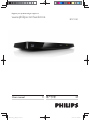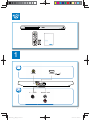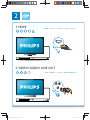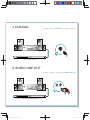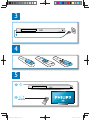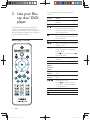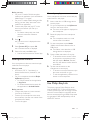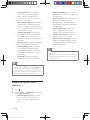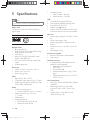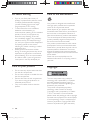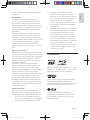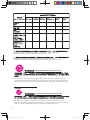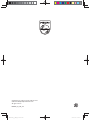BDP3380
Register your product and get support at
www.philips.com/welcome
Ⴌ߀൱Ҭ 27User manual 9

2
EN Before you connect this Blu-ray disc/ DVD player, read and understand all accompanying
instructions.
ZH-CN ঙඵआְਃޝޝ௯'9'ӎۄࡱሏಏĩೊྗᅩ٢Ӌक๐ᄗܚם؇ฌd

3
Register your product and get support at
www.philips.com/welcome
EN User manual
BDP3380
( )
HDMIVIDEO
COAXIAL AUDIO OUT
VIDE
O
C
OA
X
IAL
A
A
AUDIO OUT
AUDIO
OUT
1

4
2
HDMI
AUDIO LINE OUT
VIDEO
IO
LINE
VIDE
O
O
O
U
T
O
1 HDMI
2 VIDEO+AUDIO LINE OUT
HDMI { VIDEO { COAXIAL { AUDIO LINE OUT
{HDMI VIDEO { COAXIAL AUDIO LINE OUT

5
AUDIO LINE OUT
COAXIAL
C
OA
XIA
AL
A
A
3 COAXIAL
4 AUDIO LINE OUT
{HDMI { VIDEO COAXIAL { AUDIO LINE OUT
{HDMI { VIDEO { COAXIAL AUDIO LINE OUT

6
4
3
5
SOURCE
1
2
TV

7
6
USB
DVD/VCD/CD
BD/BD 3D
DivX Plus HD/MKV
MP3 / JPEG
2
3
4
1
1
2
3

9
English
EN
Contents
1 Hookup and play 2-7
2 Use your Blu-ray disc/ DVD player 10
Basic play control 10
Video, audio and picture options 11
DivX videos 12
Play a musical slideshow 12
BonusView on Blu-ray 13
BD-Live on Blu-ray 13
Play a Blu-ray 3D video 13
Set up a network 13
Browse PC through DLNA 14
Smartphone control 15
Use Philips EasyLink 15
Stream media from an Android device 16
3 Change settings 16
Picture 16
Sound 17
Network (installation, status...) 17
Preference (languages, parental
control...) 17
Advanced options (clear memory...) 18
4 Update software 19
Update software via the Internet 19
Update software via USB 19
20
6 Troubleshooting 21
7 Safety and important notice 23

10 EN
2 Use your Blu-
ray disc/ DVD
player
Congratulations on your purchase, and
the support that Philips offers (e.g. product
software upgrade), register your product at
www.philips.com/welcome.
Basic play control
During play, press the following buttons to
control.
Button Action
Turn on the player, or switch to
standby.
Access the home menu.
/ Stop play.
Press and hold (more than 4
seconds) to open or close the
disc compartment.
Pause play.
Press repeatedly to slow forward
frame by frame.
Start or resume play.
/ Skip to the previous or next track,
/ Fast backward or forward.
Press repeatedly to change the
search speed.
Press
once, and then press
to slow forward.
AUDIO Select an audio language or
channel.
SUBTITLE Select a subtitle language.
DISC
MENU /
POP-UP
MENU
Access or exit the disc menu.
TOP
MENU
Access the main menu of a video
disc.
Color
buttons
Select tasks or options for Blu-ray
discs.
Navigate the menus.
Press
to rotate a picture
clockwise or counter-clockwise
during slideshow.
OK
Return to a previous display menu.
Access more options during play.

11
English
EN
Video, audio and picture
options
More options are available for video or picture
play from a disc or USB storage device.
Video options
Access more options during video play.
[Audio language]: Select an audio language.
[Subtitle Language]: Select a subtitle
language.
[Subtitle shift]: Change the subtitle
position on the screen. Press
to
change the subtitle position.
[Info]: Display play information.
[Character set]: Select a character set that
supports the DivX video subtitle (only for
DivX videos).
[Time search]
via the numeric buttons on the remote
control.
[2nd audio language]: Select the second
audio language (only for Blu-ray discs that
support BonusView).
[2nd Subtitle Language]: Select the second
subtitle language (only for Blu-ray discs that
support BonusView).
[Titles]: Select a title.
[Chapters]: Select a chapter.
[Angle list]: Select a camera angle.
[Menus]: Display a disc menu.
[PIP selection]: Display a picture-in-picture
window (only for Blu-ray discs that support
BonusView).
1
2
3
[Zoom]
: Zoom into a video picture. Press
to select a zoom factor.
[Repeat]
: Repeat a chapter or title.
[Repeat A-B]
: Mark two points within a
chapter for repeat play, or turn off repeat
mode.
[Picture settings]
color setting.
Note
Available video options depend on the video source.
Picture options
Access more options during slideshow.
[Rotate +90]: Rotate a picture 90 degrees
clockwise.
[Rotate -90]: Rotate a picture 90 degrees
counter-clockwise.
[Zoom]: Zoom into a picture. Press
to
select a zoom factor.
[Info]: Display picture information.
[Duration per slide]: Set a display interval
for a slideshow.
[Slide animation]: Select a transition effect
for a slideshow.
[Picture settings]
color setting.
[Repeat]: Repeat a selected folder.
1
2
3

12 EN
Audio options
Press repeatedly to cycle through the
following options.
Repeat the current track.
Repeat all the tracks on the disc or folder.
Play audio tracks in a random loop.
Turn off a repeat mode.
DivX videos
You can play DivX videos from a disc, or a USB
storage device.
VOD code for DivX
Before you purchase DivX videos and play
them on this player, register this player on
www.divx.com using the DivX VOD code.
Display the DivX VOD code: press
, and
select [Setup] > [Advanced] > [DivX
®
VOD Code].
DivX subtitles
Press SUBTITLE to select a language.
If the subtitle is not displayed correctly,
change the character set that supports the
DivX subtitle. Select a character set: press
, and select [Character set].
Character set Languages
[Standard] English, Albanian,
Danish, Dutch,
Finnish, French, Gaelic,
German, Italian, Kurdish
(Latin), Norwegian,
Portuguese, Spanish,
Swedish and Turkish
[Chinese]
[Chinese-Traditional] Traditional Chinese
[Korean] English and Korean
Note
device, connect this player to a TV through HDMI.
formats: .srt, .sub, .txt, .ssa, and .smi.
USB storage device.
An Real Media Variable Bitrate (RMVB) and
your computer onto a recordable disc or USB
storage device. And play them from this player.
Note
Play a musical slideshow
Play music and pictures simultaneously to create
a musical slideshow.
1 From a disc or connected USB storage
2 Press , and go to the picture folder.
3 Select a picture from the same disc or
USB, and press OK to start slideshow.
4 Press to stop slideshow.
5 Press again to stop music play.

13
English
EN
BonusView on Blu-ray
View special content (such as commentaries) in
a small screen window.
This feature is only applicable to Blu-ray discs
compatible with BonusView (also known as
picture in picture).
1 During play, press .
» The options menu is displayed.
2 Select
[PIP selection]
>
[PIP]
, and press
OK
.
» PIP options [1]/[2] depend on the
video contents.
» The secondary video window is
displayed.
3 Select [2nd audio language] or [2nd
Subtitle Language], and press OK.
BD-Live on Blu-ray
Access exclusive online services, such as movie
trailers, games, ringtones and other bonus
contents.
This feature is only applicable to Blu-ray discs
that are BD-Live enabled.
1 Prepare the Internet connection and set
2 Connect a USB storage device to the
(USB) connector on this player.
A USB storage device is used to store
the downloaded BD-Live content.
If you connect this player to the
Internet through a Wi-Fi USB adapter
(sold separately), connect a USB hub
(not supplied) to this player to make
multiple USB ports available.
To delete the BD-Live previously
downloaded on the USB storage
device for memory release, press
and select [Setup] > [Advanced] >
[Clear memory].
3 Play a disc that is BD-Live enabled.
4 On the disc menu, select the BD-Live icon,
and press
OK
.
» BD-Live starts to load. The loading
time depends on the disc and the
Internet connection.
5 On the BD-Live interface, select an item
to access.
Note
BD-Live services vary from discs and countries.
When you use BD-Live, data on the disc and this player
are accessed by the content provider
Use a USB storage device with at least 1GB of free
space to store the download.
If a USB hub is used with this player, do not overload
the USB hub with many USB devices to avoid
Play a Blu-ray 3D video
What you need
A 3D compliant TV
This player is connected to the TV through
HDMI
3D glasses compatible with the TV
1 Make sure that 3D output is turned on:
press
, and select [Setup] > [Video]
>[Watch 3D video] > [Auto].
2 Play a Blu-ray 3D video.
3 Put on the 3D glasses for 3D effects.
To play 3D video in 2D, turn off Blu-ray
3D output (press
, and select [Setup]
> [Video] > [Watch 3D video] >
[Off]).
Set up a network
Connect this player to the Internet to access
the services:
BD-Live: access online bonus features
(applicable to Blu-ray discs that are BD-
Live enabled)

14 EN
Update software:
update the software of
this player via the Internet.
Browse PC (DLNA):
play photos, music,
computer.
Note
For wireless connection, you need to use an optional
Philips Wi-Fi USB adapter (named WUB1110).
The Wi-Fi USB Adapter (WUB1110) is not included. To
purchase this adapter, visit shop.philips.com. If the Philips
online shop is not available in your country, please
contact Philips customer service. For contact details, go
to www.philips.com/support.
1 Connect this player to the Internet through
wired (Ethernet) or wireless connection.
For wired connection, connect a
network cable (not supplied) to the
LAN port on the back panel of this
player.
PC (DLNA)
For Wi-Fi, connect a Philips Wi-Fi USB
adapter (named WUB1110) to the
(
USB
) connector on the front
panel of this player.
2 Perform the network installation.
1) Press .
2) Select [Setup], and press OK.
3) Select [Network] > [Network
installation], and press OK.
4) Follow the instructions on the TV screen to
complete the installation. If necessary, use the
alphanumeric buttons on the remote control
to enter a password.
Caution
Before you connect to a network, familiarize yourself
with the network router, and networking principles. If
necessary, read documentation accompanying network
components. Philips is not responsible for lost, damaged
or corrupt data.
Browse PC through DLNA
Through this player, you can stream and play
video, music and photo from a computer on
your TV.
PC (DLNA)

15
English
EN
Before you start
On your PC, install a DLNA-compliant
media server application (such as Windows
Media Player 11 or higher)
media server application)
1 Connect this player and your PC in the
For better video quality, use wired
network connection whenever
possible.
2 Press .
» The home menu is displayed on the
TV screen.
3 Select [browse PC], and press OK.
» A content browser is displayed.
4 OK to play.
Use the remote control to control play.
Smartphone control
Use a smartphone to browse, control and play
What you need
An iPhone (iOS 3.1.3 and above) or
Android based device (Android 2.1 and
above)
On your smartphone, download Philips
MyRemote application
For iPhone, search for the application
in App Store
For Android based device, search for
the application in Android Market
Before you start
Connect this player to a home network
Connect your smartphone to the same
home network (see the user manual of the
smartphone for details).
Turn on this player
Control your player
Use a smartphone to browse, control and play
1 Insert a data disc or USB storage device
into this player.
2 On your smartphone, tap the
MyRemote
icon from the home screen.
» The name of this player is displayed on
the smartphone.
3 Select this player from the smartphone
screen.
» The smartphone used as a virtual
remote control is enabled.
4 On the smartphone, tap the Media
(Media) tab, and then select the disc or
USB source.
» The folders in the data disc or USB
storage device are displayed.
5
To access the remote control, return
to the previous smartphone screen,
and then tap the Remote (Remote)
tab. Only the relevant control buttons
are enabled.
6 Tap the control buttons on the
smartphone to control play.
To access more control buttons, swipe
the screen to the left or right.
To exit the application, press the home
button on the smartphone.
Use Philips EasyLink
This player supports Philips EasyLink which
uses the HDMI CEC (Consumer Electronics
Control) protocol. You can use a single remote
control to control EasyLink compliant devices
that are connected through HDMI. Philips does
not guarantee 100% interoperability with all
HDMI CEC devices.

16 EN
1 Connect the HDMI CEC compliant devices
through HDMI, and turn on the HDMI
CEC operations on the TV and other
connected devices (see the user manual of
the TV or other devices for details).
2 Press .
3 Select
[Setup]
>
[EasyLink]
.
4 Select
[On]
under the options:
[EasyLink]
,
[One Touch Play]
and
[One Touch
Standby]
.
» EasyLink function is turned on.
One Touch Play
When you play a disc on this player, the TV
automatically switches to the correct video
input source.
One Touch Standby
When a connected device (for example TV)
is put to standby with its own remote control,
this player is put to standby automatically.
Stream media from an
Android device
With Philips SimplyShare, through this player
based device on your TV. For details, visit www.
philips.com/support
3 Change settings
This section helps you change the settins of this
player.
Note
You cannot change a menu option that is grayed out.
To return to the previous menu, press . To exit the
menu, press
.
Picture
1 Press .
2 Select [Setup] > [Video] to access the
video setup options.
[TV display]: Select a picture display
[HDMI video]: Select an HDMI video
resolution.
[HDMI Deep Color]: Display colors
with more shades and hues when the
video content is recorded in Deep
Color and the TV supports this feature.
[Picture settings]
color setting.
1
2
3
Watch 3D video

17
English
EN
[Watch 3D video]
: Set to 3D or 2D
output when playing a Blu-ray 3D disc.
The player must be connected to a 3D
TV through HDMI.
Note
If you change a setting, make sure that the TV supports
the new setting.
For settings related to HDMI, the TV must be
connected through HDMI.
For the composite connection (via the VIDEO
connector), select a video resolution of 480i/576i
or 480p/576p under [HDMI video] to enable video
output.
Sound
1 Press .
2 Select [Setup] > [Audio] to access the
audio setup options.
[Night mode]: Select quiet or full
dynamic sound. Night mode decreases
the volume of loud sound and
increases the volume of soft sound
(such as speech).
[Neo 6]: Enable or disable a surround
sound effect which is converted from
2.0 channel audio.
[HDMI Audio]: Set an HDMI audio
format when this player is connected
through HDMI.
[Digital Audio]: Select an audio format
for the sound output when this
player is connected through a digital
connector (coaxial).
[PCM Downsampling]: Set the
sampling rate for PCM audio output
when this player is connected through
a digital connector (coaxial).
Note
For settings related to HDMI, the TV must be
connected through HDMI.
Night mode is only available for Dolby encoded DVD
and Blu-ray discs.
Network (installation,
status...)
1 Press .
2 Select
[Setup]
>
[Network]
to access the
network setup options.
[Network installation]: Start a wired
or wireless installation to make the
network work.
[View network settings]: Display the
current network status.
[View wireless settings]: Display the
current Wi-Fi status.
[Name your Product:]: Re-name this
network.
Preference (languages,
parental control...)
1 Press .
2 Select [Setup] > [Preference] to access
the preference setup options.
[Menu language]: Select an onscreen
display menu language.
[Audio]: Select an audio language for
video.
[Subtitle]: Select a subtitle language for
video.
[Disc menu]: Select a menu language
for a video disc.
[Parental control]: Restrict access to
discs that are encoded with ratings.
options. To play all discs irrespective of

18 EN
[Screen saver]
: Enable or disable
screen saver mode. If enabled, the
screen enters idle mode after 10
minutes of inactivity (for example, in
pause or stop mode).
[Auto subtitle shift]
: Enable or disable
subtitle shift. If enabled, the subtitle
the TV screen (this feature works with
some Philips TVs only).
[Change password]
: Set or change
a password to play a restricted disc.
password or if you have forgotten your
password.
[Display panel]: Change the brightness
of the display panel of the player.
[Auto standby]: Enable or disable
auto standby. If enabled, the player
switches to standby after 29 minutes
of inactivity (for example, in pause or
stop mode).
[VCD PBC]: Display or skip the
content menu for VCD and SVCD.
Note
If your preferred language is not available for disc
language, audio or subtitle, you can select [Others]
from the menu options and input 4-digit language code
which can be found at the back of this user manual.
If you select a language which is not available on a disc,
this player uses the default language of the disc.
Advanced options (clear
memory...)
1 Press .
2 Select [Setup] > [Advanced] to access the
advanced setup options.
[BD-Live security]: Restrict or allow
access to BD-Live (only for non-
commercial, user-created BD-Live
discs).
[Software update]
: Select to update
software from a network or from USB
storage device.
[Clear memory]
: Delete the previous
BD-Live download on the USB
automatically created to store the BD-
Live download.
[DivX
®
VOD Code]
: Display the
DivX
®
registration code or the
deregistration code for this player.
[Version information]
: Display the
software version of this player.
[Restore default settings]
: Reset this
player to the default settings made at
the factory, except for password and
parental control level.
Note
You cannot restrict Internet access on commercial
Blu-ray discs.
Before you purchase DivX videos and play them on this
player, register this player on www.divx.com with the
DivX VOD code.

19
English
EN
4 Update software
Before you update the software of this player,
check the current software version:
Press
, and then select
[Setup]
>
[Advanced]
>
[Version information]
, and
press
OK
.
Update software via the
Internet
1 Connect the player to the Internet (see
2 Press , and select [Setup].
3 Select [Advanced] > [Software update]>
[Network].
» If an upgrade media is detected, you
are prompted to start the update.
4 Follow the instructions on the TV screen
to update the software.
» When the update is complete, this
player automatically turns off and on
again.
Update software via USB
1 Check the latest software version on www.
philips.com/support.
Search for your model and click on
2 Download the software into a USB storage
device.
a Unzip the download, and make sure
that the unzipped folder is named
"UPG_ALL".
b Put the "UPG_ALL" folder in the root
directory.
3 Connect the USB storage device to the
(
USB
) connector on this player.
4 Press , and select
[Setup]
.
5 Select
[Advanced]
>
[Software update]
>
[USB]
.
» If an upgrade media is detected, you
are prompted to start the update.
6 Follow the instructions on the TV screen
to update the software.
» When the update is complete, this
player automatically turns off and on
again.
Caution
Do not turn off the power or remove the USB storage
device when the software update is in progress because
you might damage this player.

20 EN
5 Specifications
Note
Region code
This player can play discs with the following
region codes.
DVD Blu-ray Countries
China
Playable media
BD-Video, BD 3D
DVD-Video, DVD+R/+RW, DVD-R/-RW,
DVD+R/-R DL (Dual Layer)
VCD/SVCD
Audio CD, CD-R/CD-RW, MP3 media,
DivX (Ultra)/DivX Plus HD media, MKV
media
USB storage device
File format
Video: .avi, .divx, .mp4, .mkv, .rmvb, .rm
Audio: .mp3, .wma, .wav
Video
Signal system: PAL / NTSC
Composite video output: 1 Vp-p (75 ohm)
HDMI output: 480i/576i, 480p/576p, 720p,
1080i, 1080p, 1080p/24Hz
Audio
2 Channel analog output
Audio Front L&R : 2 Vrms (> 1 kohm)
Digital output: 0.5 Vp-p (75 ohm)
Coaxial
HDMI output
Sampling frequency:
MP3: 32 kHz, 44.1 kHz, 48 kHz
WMA: 44.1 kHz, 48 kHz
C
Constant bit rate:
MP3: 112 kbps - 320 kpbs
WMA: 48 kpbs - 192 kpbs
USB
Compatibility: Hi-Speed USB (2.0)
Class support: USB Mass Storage Class
File system: FAT16, FAT32
USB port: 5V
, 500mA
Support HDD (a portable hard disc drive):
an external power source may be needed.
Main unit
Power supply rating: AC 110-240V~, 50/60
Hz
Power consumption: 12 W
Power consumption in standby mode: <
0.25 W
Dimensions (w x h x d): 435 x 38 x 212.7
(mm)
Net Weight: 1.47 kg
Accessories supplied
Remote control and 2 AAA batteries
User manual
Optional accessory
A wireless Philips USB adapter(named
WUB1110, sold separately)
Multimedia connections: Wi-Fi
802.11b/g/n
Connectivity: USB
Ambient temperature: 5 deg C to 40
deg C.
Dongle dimensions (W x H x D): 28.4
x 82 x 13.4 mm
Laser Type (Diode): AlGaInN (BD), AlGaInP
(DVD/CD)
Wave length: 405+7nm/-7nm (BD),
660+4nm/-10nm (DVD), 790+6/-6nm
(CD)
Output power: 1mW (BD), 0.3mW
(DVD), 0.28mW (CD)

21
English
EN
6 Troubleshooting
Warning
Risk of electric shock. Never remove the casing of the
player.
To keep the warranty valid, never try to repair
the player yourself.
If you have problems using this player, check the
following points before you request service. If
you still have a problem, register your player and
get support at www.philips.com/support.
If you contact Philips, you will be asked for the
model and serial number of this player. The
model number and serial number are on the
back of this player. Write the numbers here:
Model No. _____________________________
Serial No. ______________________________
Main unit
The buttons on this player do not work.
Disconnect this player from the power
supply for a few minutes, and then
reconnect.
Picture
No picture.
Make sure that the TV is switched to the
correct source input for this player.
For the composite connection (via the
VIDEO connector) to the TV, on this player
select a video resolution of 480i/576i or
480p/576p to enable video output (press
, and select [Setup] > [Video] > [HDMI
video]) .
No picture on HDMI connection.
Make sure that the HDMI cable is not
faulty. If it is faulty, replace with a new
HDMI cable.
On the remote control, press
and then
picture display. Or wait for 10 seconds for
auto recovery.
If this player is connected to an
unauthorized display device with an HDMI
cable, the audio and video signals may not
be output.
Make sure that the disc contains high-
Make sure that the TV supports high-
Sound
No audio output from the TV.
Make sure that the audio cables are
connected to the audio input of the TV.
Make sure that the TV is switched to the
correct source input for this player.
No audio output from the loudspeakers of
the external audio device (home theater or
Make sure that the audio cables are
connected to the audio input of the audio
device.
Switch the external audio device to the
correct audio source input.
No sound on HDMI connection.
You may not hear any sound from the
HDMI output if the connected device
is non-HDCP compliant or only DVI-
compatible.
No secondary audio output for Picture-in-
Picture feature.
When [Bitstream] under the [HDMI
Audio] or [Digital Audio] menu is selected,
interactive sound like secondary sound for
Picture-in-Picture feature is muted. De-
select [Bitstream].
Play
Cannot play a disc.
Clean the disc.
Make sure that the disc is correctly loaded.
Page is loading ...
Page is loading ...
Page is loading ...
Page is loading ...
Page is loading ...
Page is loading ...
Page is loading ...
Page is loading ...
-
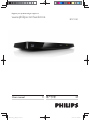 1
1
-
 2
2
-
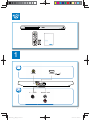 3
3
-
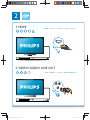 4
4
-
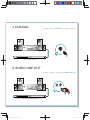 5
5
-
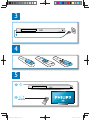 6
6
-
 7
7
-
 8
8
-
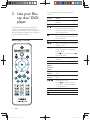 9
9
-
 10
10
-
 11
11
-
 12
12
-
 13
13
-
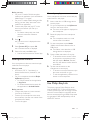 14
14
-
 15
15
-
 16
16
-
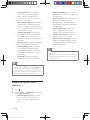 17
17
-
 18
18
-
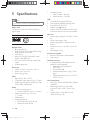 19
19
-
 20
20
-
 21
21
-
 22
22
-
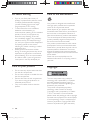 23
23
-
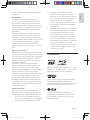 24
24
-
 25
25
-
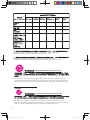 26
26
-
 27
27
-
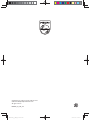 28
28
Ask a question and I''ll find the answer in the document
Finding information in a document is now easier with AI
Related papers
-
Philips BDP3380K/98 User manual
-
Philips BDP3300K/98 User manual
-
Philips BDP2900 User manual
-
Philips BDP3481 User manual
-
Philips BDP3480/05 User manual
-
Philips BDP2180 User manual
-
Philips Blu-ray Player BDP2180 User manual
-
Philips BDP2900/94 User manual
-
Philips BDP2100 User manual
-
Philips BDP2100 User manual