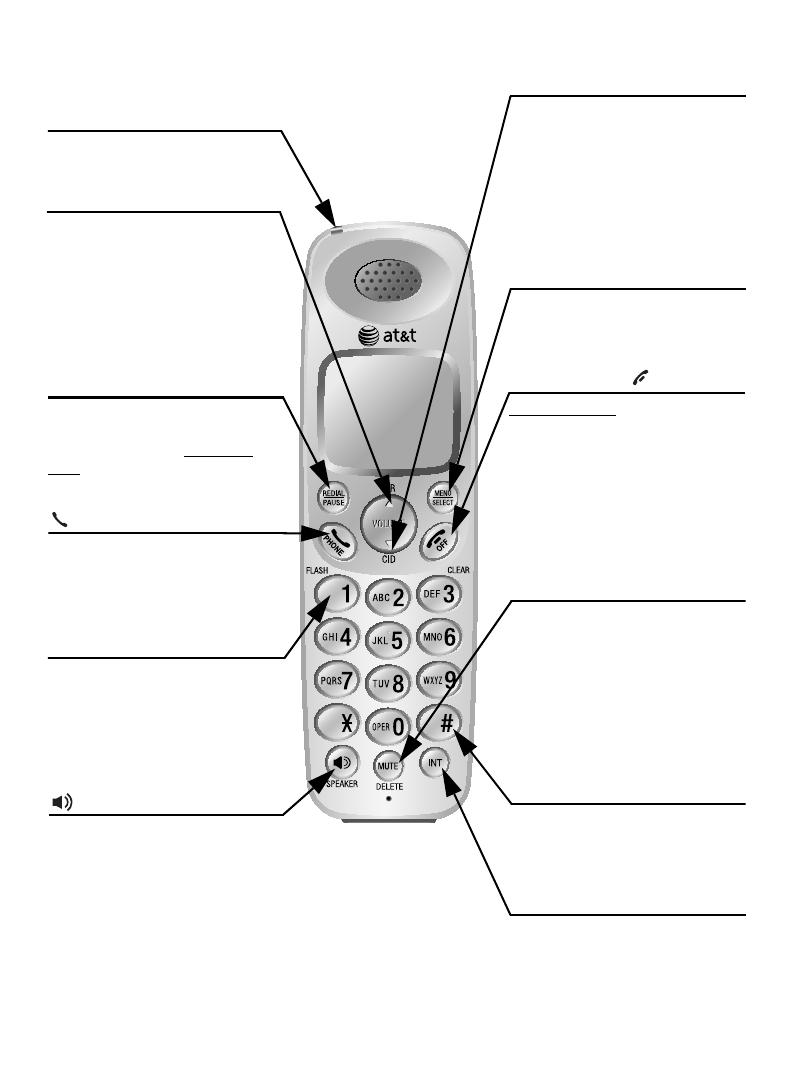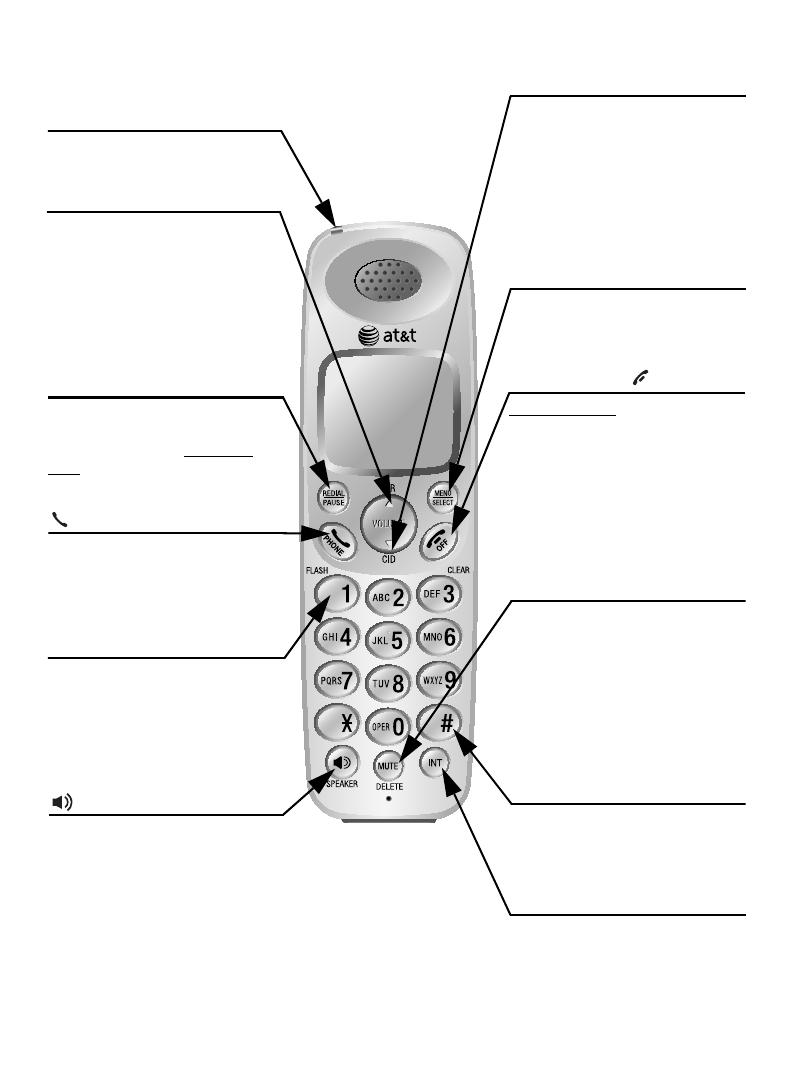
5
Quick reference guide - handset
SDIR/VOLUME
Press DIRS to show directory
entries when the phone is not in
use.
Press to scroll up while in
menus. Press SVOLUME to
increase the volume level during
a call.
CHARGE light
The charge light is on when the
handset is charging.
REDIAL/PAUSE
Press repeatedly to view the last
five numbers dialed. While
entering numbers, press and
hold
to insert a dialing pause.
SPEAKER
Press to turn on the handset
speakerphone, press again to
resume normal handset use.
MENU/SELECT
Press to display the menu. Once
in the menu, press to select an
item or save an entry or setting.
OFF/CLEAR
Press and hold
while the
telephone is not in use to erase
the missed calls indicator.
During a call, press to hang up.
While using menus, press to
cancel an operation, back up to
the previous menu, or exit the
menu display.
MUTE/DELETE
During a call, press to mute
microphone.
While reviewing the caller ID
history, or the directory or the
redial memory, press to delete
an individual entry.
While predialing, press to delete
digits.
INT
Press to initiate an intercom
conversation or transfer a call.
1
While reviewing a call log entry,
press repeatedly to add or
remove 1 in front of the
telephone number before dialing
or saving it in the directory.
#
Press repeatedly to display
other dialing options when
reviewing a call log entry.
TCID/VOLUME
Press TCID to show caller ID
information when the phone is
not in use.
Press to scroll down while in
menus. Press TVOLUME to
decrease the volume level
during a call.
PHONE/FLASH
Press to make or answer a call.
During a call, press to answer an
incoming call when you receive
a call waiting alert.