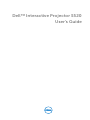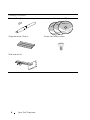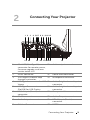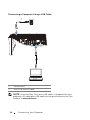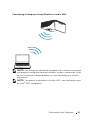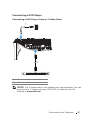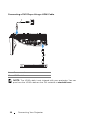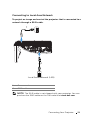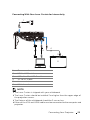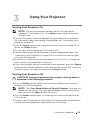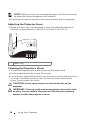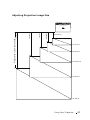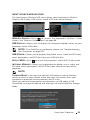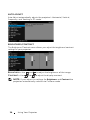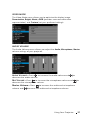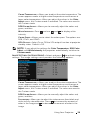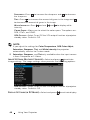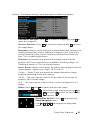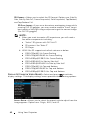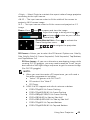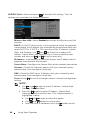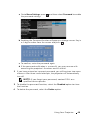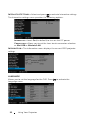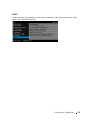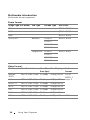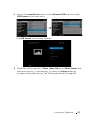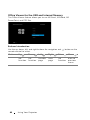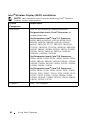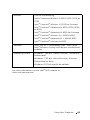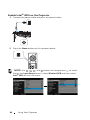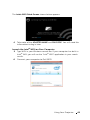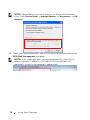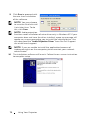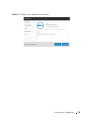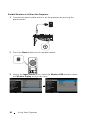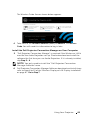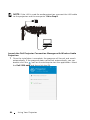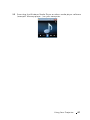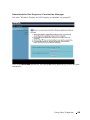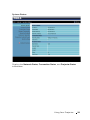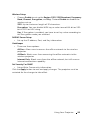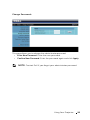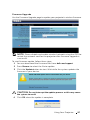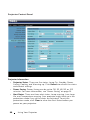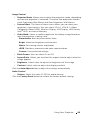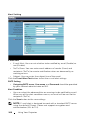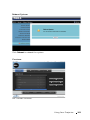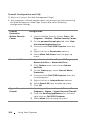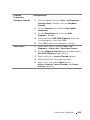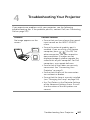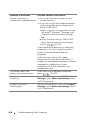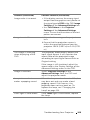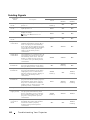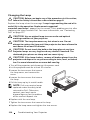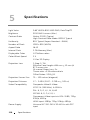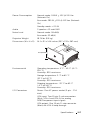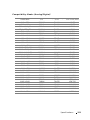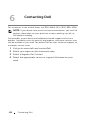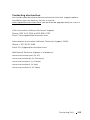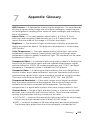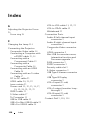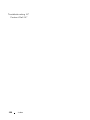Dell™ Interactive Projector S520
User’s Guide

Notes, Cautions, and Warnings
NOTE: A NOTE indicates important information that helps you make
better use of your projector
CAUTION: A CAUTION indicates potential damage to hardware or
loss of data if instructions are not followed.
WARNING: A WARNING indicates a potential for property damage,
personal injury, or death.
____________________
Information in this document is subject to change without notice.
© 2013 Dell Inc. All rights reserved.
Reproduction of these materials in any manner whatsoever without the written
permission of Dell Inc. is strictly forbidden.
Trademarks used in this text: Dell and the DELL logo are trademarks of Dell Inc.; DLP
and DLP logo are trademarks of T
EXAS INSTRUMENTS INCORPORATED; Microsoft and
Windows are either trademarks or registered trademarks of Microsoft Corporation in
the United States and/or other countries.
Other trademarks and trade names may be used in this document to refer to either
the entities claiming the marks and names or their products. Dell Inc. disclaims any
proprietary interest in trademarks and trade names other than its own.
Model: Dell Interactive Projector S520
September 2013 Rev. A00

Contents | 3
Contents
1 Your Dell Projector. . . . . . . . . . . . . . . . . . . . . . . 5
2 Connecting Your Projector . . . . . . . . . . . . . . . . 9
Connecting to a Computer . . . . . . . . . . . . . . . . . 11
Connecting a DVD Player
. . . . . . . . . . . . . . . . . . 17
Connecting to Local Area Network
. . . . . . . . . . . . 21
3 Using Your Projector . . . . . . . . . . . . . . . . . . . . 25
Turning Your Projector On. . . . . . . . . . . . . . . . . . 25
Turning Your Projector Off
. . . . . . . . . . . . . . . . . 25
Adjusting the Projector Focus
. . . . . . . . . . . . . . . 26
Cleaning the Projector's Mirror
. . . . . . . . . . . . . . 26
Adjusting Projection Image Size
. . . . . . . . . . . . . . 27
Using the Remote Control
. . . . . . . . . . . . . . . . . . 29
Installing the Remote Control Batteries
. . . . . . . . . 32
Operating Range with Remote Control
. . . . . . . . . 33
Using the On-Screen Display
. . . . . . . . . . . . . . . . 34
Multimedia Introduction
. . . . . . . . . . . . . . . . . . . 54
How to set-up File Type for Multimedia with USB
. . 56
How to set-up File Type for Multimedia with
Internal Memory
. . . . . . . . . . . . . . . . . . . . . . . . 58
Office Viewer for the USB and Internal Memory
. . . 60
Multimedia SETUP for USB and Internal Memory
. . . 61
Intel
®
Wireless Display (WiDi) Installation . . . . . . . . 62
Enable Intel
®
WiDi on the Projector . . . . . . . . . . . 64
Wireless Display or LAN Display Installation
. . . . . . 67
Enable Wireless or LAN on the Projector
. . . . . . . . 68
Audio Projection Installation
. . . . . . . . . . . . . . . . 80
Using the Audio Projection
. . . . . . . . . . . . . . . . . 86
Managing the Projector From Web Management
. . 88
Make Application Token
. . . . . . . . . . . . . . . . . . 106
4 Troubleshooting Your Projector . . . . . . . . . . 107
Guiding Signals . . . . . . . . . . . . . . . . . . . . . . . . 112

4 | Contents
Laser Curtain LED Guiding Signals . . . . . . . . . . . 113
Changing the Lamp
. . . . . . . . . . . . . . . . . . . . . 114
5 Specifications . . . . . . . . . . . . . . . . . . . . . . . . . 116
6 Contacting Dell . . . . . . . . . . . . . . . . . . . . . . . 122
Contacting eInstruction . . . . . . . . . . . . . . . . . . 123
Contacting Crestron
. . . . . . . . . . . . . . . . . . . . 124
7 Appendix: Glossary . . . . . . . . . . . . . . . . . . . . 125

Your Dell Projector 5
Your projector comes with all the items shown below. Ensure that you have
all the items, and contact Dell if anything is missing.
1
Your Dell Projector
Package Contents
Power cable 5 m VGA cable (VGA to VGA)
Remote control AAA Batteries (2)
CD User’s Guide and Documentation Laser curtain kit
5 m Mini USB cable (USB-A to Mini
USB-B)
2 m DC to DC cable (for Laser
curtain)
Freeze
Source
Auto
Adjust
Blank
Screen
Blank
Screen
Video
Mode
VGA Video
Page Down
S-Video
Page Up
Aspect
Ratio
AAA
AAA
Dell Projectors with Crestron
RoomView Express
This Dell™ DLP projector is compatible with the Crestron RoomView™
Expresssoftware. Crestron RoomView Express provides the power and flexibility
of complete management and control of all projectors, remotely and globally on
a
net
work, through standard Ethernet (RJ45) connectivity.
C
restron con
t
rol is built
in
to DLP projectors to deliver direct network
management. It enables real-time, enterpri
se
-wide monitoring and control of
up
to 250 projectors w
ith insta
nt st
a
tus
and
control notifications, including
projector presence, po
wer status, a
nd lamp-life in
dic
a
tion.
Downloading Crestron RoomView Express
Y
ou c
a
n download a
free c
opy
of
the Crestron RoomView Express sof
t
wa
re by
following
these instructions:
1
Go to
http://www.crestron.com/getroomv
iew.
2
Scroll down
to Download RoomVie
w
Free.
3
Fill
in all the fie
lds
in the form (all
fie
lds
a
r
e
r
equi
r
e
d).
4
Click
Subm
it
.
5
Check
your email inbox for the download
li
nk
from
C
restron and cli
ck
thel
in
k
provided.
Your browser will open the "Cre
stron Ele
ctronics
DLP RoomVie
w P
romoti
on"
page and start your download.
NOTE:
Leave
this
page open
in your browse
r
. Do
not navigate
away
from
th
is
page
until you
have
succe
ssfully
installed
the
software.
6
Click
Sa
ve
File
.
Th
e i
nstaller will be
download
e
d to your compute
r.
September 2013
Dell™ | Interactive Projector S520
Laser Touch Quick Setup Guide
Informacion Importante
Dell™ Interactive Projector S520
C
o
n
t
e
n
t
s
:
•
Us
e
r
's
G
u
i
de
Documentation
P
/
N TW3HM Rev. A00
P/N 36.8VE01G001
September 2013
Mad
e
in
C
h
i
na
©
2
0
1
3
D
e
l
l
I
n
c
.
A
l
l
r
i
g
h
t
s
r
e
s
e
r
v
e
d
.
D
ell
™
Interactive Projector S520
0TW3HM
A
0
0

6 Your Dell Projector
Passive Pen (2 pcs) Interwrite Workspace CD
Alignment bar (3 pcs) Screw for laser curtain
Wall mount kit
Package Contents
WorkSpace
TM
©
1
9
9
9
-
2
0
1
1
e
I
n
s
t
r
u
c
t
i
o
n
C
o
r
p
o
r
a
t
i
o
n
.
A
l
l
r
i
g
h
t
s
r
e
s
e
r
v
e
d
.
1
1
-
0
0
7
9
8
R
e
v
E
WorkSpace
TM
©
1
9
9
9
-
2
0
1
1
e
I
n
s
t
r
u
c
t
i
o
n
C
o
r
p
o
r
a
t
i
o
n
.
A
l
l
r
i
g
h
t
s
r
e
s
e
r
v
e
d
.
1
1
-
0
0
7
9
8
R
e
v
E
WorkSpace
TM
©
1
9
9
9
-
2
0
1
1
e
I
n
s
t
r
u
c
t
i
o
n
C
o
r
p
o
r
a
t
i
o
n
.
A
l
l
r
i
g
h
t
s
r
e
s
e
r
v
e
d
.
1
1
-
0
0
7
9
8
R
e
v
E

Your Dell Projector 7
About Your Projector
1IR receivers
2 Lamp cover
3 Camera
410 W speaker
5 Lens
6Focus ring
7 Mounting holes for wall mount: Screw hole M4 x 8 mm depth.
Recommended torque <10 kgf-cm
163.00
112.5038.80
151.30
74
1
2
63
4
5
Top View
Bottom View

8 Your Dell Projector
CAUTION: Safety Instructions
1
Do not use the projector near appliances that generate a lot of heat.
2
Do not use the projector in areas where there is an excessive amount of
dust. The dust may cause the system to fail and the projector will
automatically shutdown.
3
Ensure that the projector is mounted in a well-ventilated area.
4
Do not block the ventilation slots and openings on the projector.
5
Ensure the projector operates between ambient temperatures (5 °C to 35
°C).
6
Do not try to touch the ventilation outlet as it can become very hot after
the projector has been turned on or immediately after it is turned off.
7
Do not look into the lens while the projector is on as it may cause injury to
your eyes.
8
Do not place any objects near or in front of the projector or cover its lens
while the projector is on as the heat may cause the object to melt or burn.
9
Do not use the wireless projector near cardiac pacemakers.
10
Do not use the wireless projector near medical equipment.
11
Do not use the wireless projector near microwave ovens.
NOTE:
•
Do not attempt to wall mount the projector by yourself. It should be
installed by a qualified technician.
•
Recommended Projector Wall Mount Kit (P/N: 7XY53). For more
information, see the Dell Support website at
dell.com/support
.
•
For more information, see the Safety Information that shipped with
your projector.
•
The S520 projector can only be used indoors.

Connecting Your Projector 9
2
Connecting Your Projector
1 Mini USB (Mini Type B)
connector for remote mouse,
firmware upgrade, and laser
curtain touch HID
12 Audio output connector
2 HDMI connector 13 Power cord connector
3 VGA output (monitor loop
through) connector
14 Microphone connector
4 USB Type A connector for USB
Viewer
15 Audio-B right-channel input
connector
5 USB Type B connector
(DoUSB) for USB Display
16 Audio-A right-channel input
connector
6 VGA-A input (D-sub)
connector
17 Composite Video connector
7 RJ-45 connector 18 Audio-B input connector
8 Audio-A input connector 19 VGA-B input (D-sub)
connector
9 S-Video Connector 20 RS232 connector
1
13
1415161718192021
2 8 9 10 11 12
43 5 6 7

Connecting Your Projector 11
Connecting to a Computer
Connecting a Computer Using a VGA Cable
NOTE: The Mini USB cable must be connected if you want to use the
Page Up and Page Down features on the remote control.
1 Power cord
2 VGA to VGA cable
3 USB-A to Mini USB-B cable
1
MOLEX
2
3

12 Connecting Your Projector
Monitor Loop-Through Connection Using VGA Cables
NOTE: Only one VGA cable is shipped with your projector. An
additional VGA cable can be purchased on the Dell website at
www.dell.com
.
1 Power cord
2 VGA to VGA cable
1
2
2

Connecting Your Projector 13
Connecting a Computer Using a RS232 cable
NOTE: The RS232 (9-pin D-sub female to female pin2-3 swap) cable
is not shipped with your projector. Consult a professional installer for
the cable and RS232 remote control software.
1 Power cord
2 RS232 (9-pin D-sub female to female
pin2-3 swap) cable
1
2

14 Connecting Your Projector
Connecting a Computer Using a USB Cable
NOTE: Plug and Play. Only one USB cable is shipped with your
projector. An additional USB cable can be purchased on the Dell
website at
www.dell.com
.
1 Power cord
2 USB-A to USB-B cable
MOLEX
1
2

Connecting Your Projector 15
Connecting a Computer Using Wireless or Intel
®
WiDi
NOTE: Your computer should be equipped with a wireless connector
and properly configured to detect another wireless connection. Refer
to your computer’s documentation on how to configure a wireless
connection.
NOTE: To connect a computer via Intel
®
WiDi, your computer must
be Intel
®
WiDi compatible.

16 Connecting Your Projector
Connecting to Smartphone or Tablet Using Wireless
NOTE: Dell S520 supports MobiShow and WiFi-Doc functions. They
are applications which transmit supported content from your Android
or iOS devices wirelessly. After installing and launching the
application on your mobile device, enable Wi-Fi on your mobile
device and connect to the projector network, Dell S520. For more
Information, please visit go to Dell Support site at dell.com/support.
Files supported are:
* Please install the PtG2 Converter into your PC for file conversion of
ppt into PtG2 format. PtG2 Converter can be downloaded from
dell.com/support.
Mobi Show Photos jpeg / jpg
MS Powerpoint PtG2 (converted from
ppt)*
WiFi-Doc Photos jpeg / jpg
MS Powerpoint / Word /
Excel / Text / PDF
ppt / pptx / doc / docx /
xls / xlsx / txt / pdf

Connecting Your Projector 17
Connecting a DVD Player
Connecting a DVD Player Using an S-Video Cable
NOTE: The S-Video cable is not shipped with your projector. You can
purchase the S-Video extension (50 ft/100 ft) cable on the Dell
website at
www.dell.com
.
1 Power cord
2 S-Video cable
2
1
OPEN/CLOSE
HDMI
HOME
MENU
RETURN
ENTER
TOP MENU MENU
USBDVD/USB
STANDBY/ON

18 Connecting Your Projector
Connecting a DVD Player Using a Composite Video Cable
NOTE: The Composite Video cable is not shipped with your
projector. You can purchase the Composite Video Extension (50
ft/100 ft) cable on the Dell website at
www.dell.com
.
1 Power cord
2 Composite Video cable
2
1
OPEN/CLOSE
HDMI
HOME
MENU
RETURN
ENTER
TOP MENU MENU
USBDVD/USB
STANDBY/ON

Connecting Your Projector 19
Connecting a DVD Player Using a Component Video Cable
NOTE: The VGA to Component Video cable is not shipped with your
projector. You can purchase the VGA to Component Video Extension
(50 ft/100 ft) cable on the Dell website at
www.dell.com
.
1 Power cord
2 VGA to Component Video cable
1
2
OPEN/CLOSE
HDMI
HOME
MENU
RETURN
ENTER
TOP MENU MENU
USBDVD/USB
STANDBY/ON

20 Connecting Your Projector
Connecting a DVD Player Using a HDMI Cable
NOTE: The HDMI cable is not shipped with your projector. You can
purchase the HDMI cable on the Dell website at
www.dell.com
.
1 Power cord
2 HDMI cable
1
2
OPEN/CLOSE
HDMI
HOME
MENU
RETURN
ENTER
TOP MENU MENU
USBDVD/USB
STANDBY/ON
Page is loading ...
Page is loading ...
Page is loading ...
Page is loading ...
Page is loading ...
Page is loading ...
Page is loading ...
Page is loading ...
Page is loading ...
Page is loading ...
Page is loading ...
Page is loading ...
Page is loading ...
Page is loading ...
Page is loading ...
Page is loading ...
Page is loading ...
Page is loading ...
Page is loading ...
Page is loading ...
Page is loading ...
Page is loading ...
Page is loading ...
Page is loading ...
Page is loading ...
Page is loading ...
Page is loading ...
Page is loading ...
Page is loading ...
Page is loading ...
Page is loading ...
Page is loading ...
Page is loading ...
Page is loading ...
Page is loading ...
Page is loading ...
Page is loading ...
Page is loading ...
Page is loading ...
Page is loading ...
Page is loading ...
Page is loading ...
Page is loading ...
Page is loading ...
Page is loading ...
Page is loading ...
Page is loading ...
Page is loading ...
Page is loading ...
Page is loading ...
Page is loading ...
Page is loading ...
Page is loading ...
Page is loading ...
Page is loading ...
Page is loading ...
Page is loading ...
Page is loading ...
Page is loading ...
Page is loading ...
Page is loading ...
Page is loading ...
Page is loading ...
Page is loading ...
Page is loading ...
Page is loading ...
Page is loading ...
Page is loading ...
Page is loading ...
Page is loading ...
Page is loading ...
Page is loading ...
Page is loading ...
Page is loading ...
Page is loading ...
Page is loading ...
Page is loading ...
Page is loading ...
Page is loading ...
Page is loading ...
Page is loading ...
Page is loading ...
Page is loading ...
Page is loading ...
Page is loading ...
Page is loading ...
Page is loading ...
Page is loading ...
Page is loading ...
Page is loading ...
Page is loading ...
Page is loading ...
Page is loading ...
Page is loading ...
Page is loading ...
Page is loading ...
Page is loading ...
Page is loading ...
Page is loading ...
Page is loading ...
Page is loading ...
Page is loading ...
Page is loading ...
Page is loading ...
Page is loading ...
Page is loading ...
Page is loading ...
Page is loading ...
Page is loading ...
Page is loading ...
-
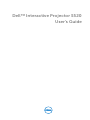 1
1
-
 2
2
-
 3
3
-
 4
4
-
 5
5
-
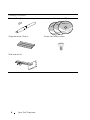 6
6
-
 7
7
-
 8
8
-
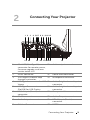 9
9
-
 10
10
-
 11
11
-
 12
12
-
 13
13
-
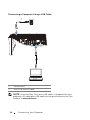 14
14
-
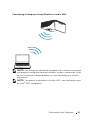 15
15
-
 16
16
-
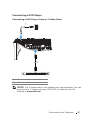 17
17
-
 18
18
-
 19
19
-
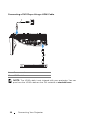 20
20
-
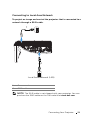 21
21
-
 22
22
-
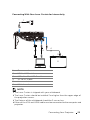 23
23
-
 24
24
-
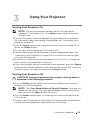 25
25
-
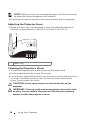 26
26
-
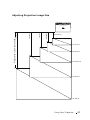 27
27
-
 28
28
-
 29
29
-
 30
30
-
 31
31
-
 32
32
-
 33
33
-
 34
34
-
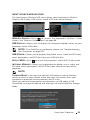 35
35
-
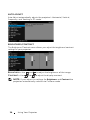 36
36
-
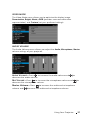 37
37
-
 38
38
-
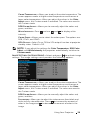 39
39
-
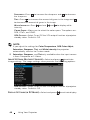 40
40
-
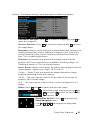 41
41
-
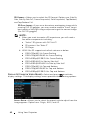 42
42
-
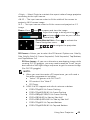 43
43
-
 44
44
-
 45
45
-
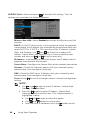 46
46
-
 47
47
-
 48
48
-
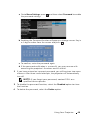 49
49
-
 50
50
-
 51
51
-
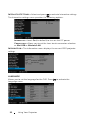 52
52
-
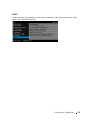 53
53
-
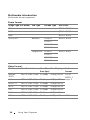 54
54
-
 55
55
-
 56
56
-
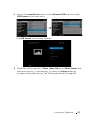 57
57
-
 58
58
-
 59
59
-
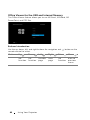 60
60
-
 61
61
-
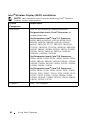 62
62
-
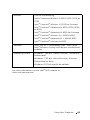 63
63
-
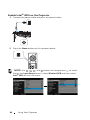 64
64
-
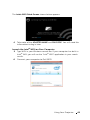 65
65
-
 66
66
-
 67
67
-
 68
68
-
 69
69
-
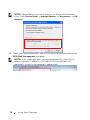 70
70
-
 71
71
-
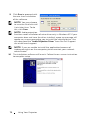 72
72
-
 73
73
-
 74
74
-
 75
75
-
 76
76
-
 77
77
-
 78
78
-
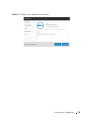 79
79
-
 80
80
-
 81
81
-
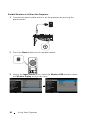 82
82
-
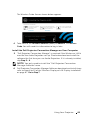 83
83
-
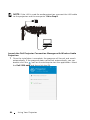 84
84
-
 85
85
-
 86
86
-
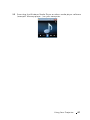 87
87
-
 88
88
-
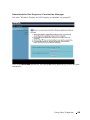 89
89
-
 90
90
-
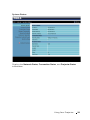 91
91
-
 92
92
-
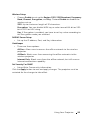 93
93
-
 94
94
-
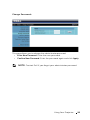 95
95
-
 96
96
-
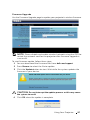 97
97
-
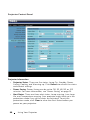 98
98
-
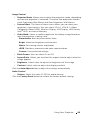 99
99
-
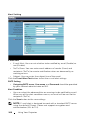 100
100
-
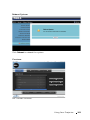 101
101
-
 102
102
-
 103
103
-
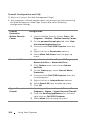 104
104
-
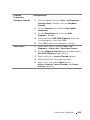 105
105
-
 106
106
-
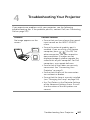 107
107
-
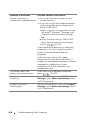 108
108
-
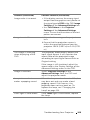 109
109
-
 110
110
-
 111
111
-
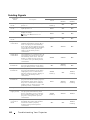 112
112
-
 113
113
-
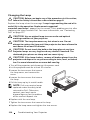 114
114
-
 115
115
-
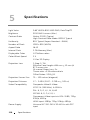 116
116
-
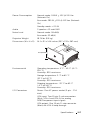 117
117
-
 118
118
-
 119
119
-
 120
120
-
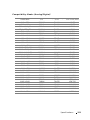 121
121
-
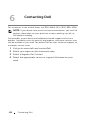 122
122
-
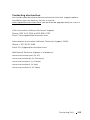 123
123
-
 124
124
-
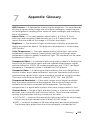 125
125
-
 126
126
-
 127
127
-
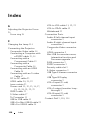 128
128
-
 129
129
-
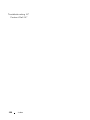 130
130
Ask a question and I''ll find the answer in the document
Finding information in a document is now easier with AI
Related papers
-
Dell 1800MP Projector Owner's manual
-
Dell M115HD Owner's manual
-
Dell Mobile Projector M115HD User manual
-
Dell Projector 1200MP Owner's manual
-
Dell 1200MP Owner's manual
-
Dell Projector 1210S User manual
-
Dell 1210S Projector Owner's manual
-
Dell 1210S User manual
-
Dell 1220 Projector User manual
-
Dell 1610HD User manual
Other documents
-
Optoma TX665UST-3D Quick start guide
-
Optoma TX665UST-3D Quick start guide
-
Ask Proxima Ultralight S520 User manual
-
BenQ GP100 Important information
-
Mitsubishi XD530E User manual
-
Mitsubishi XD530E User manual
-
Acer C112 Quick start guide
-
 AIRTAME AT-DG1 User manual
AIRTAME AT-DG1 User manual
-
 BOXLIGHT ProjectoWrite5 WX31NST User guide
BOXLIGHT ProjectoWrite5 WX31NST User guide
-
 BOXLIGHT BOSTON X32NST User manual
BOXLIGHT BOSTON X32NST User manual