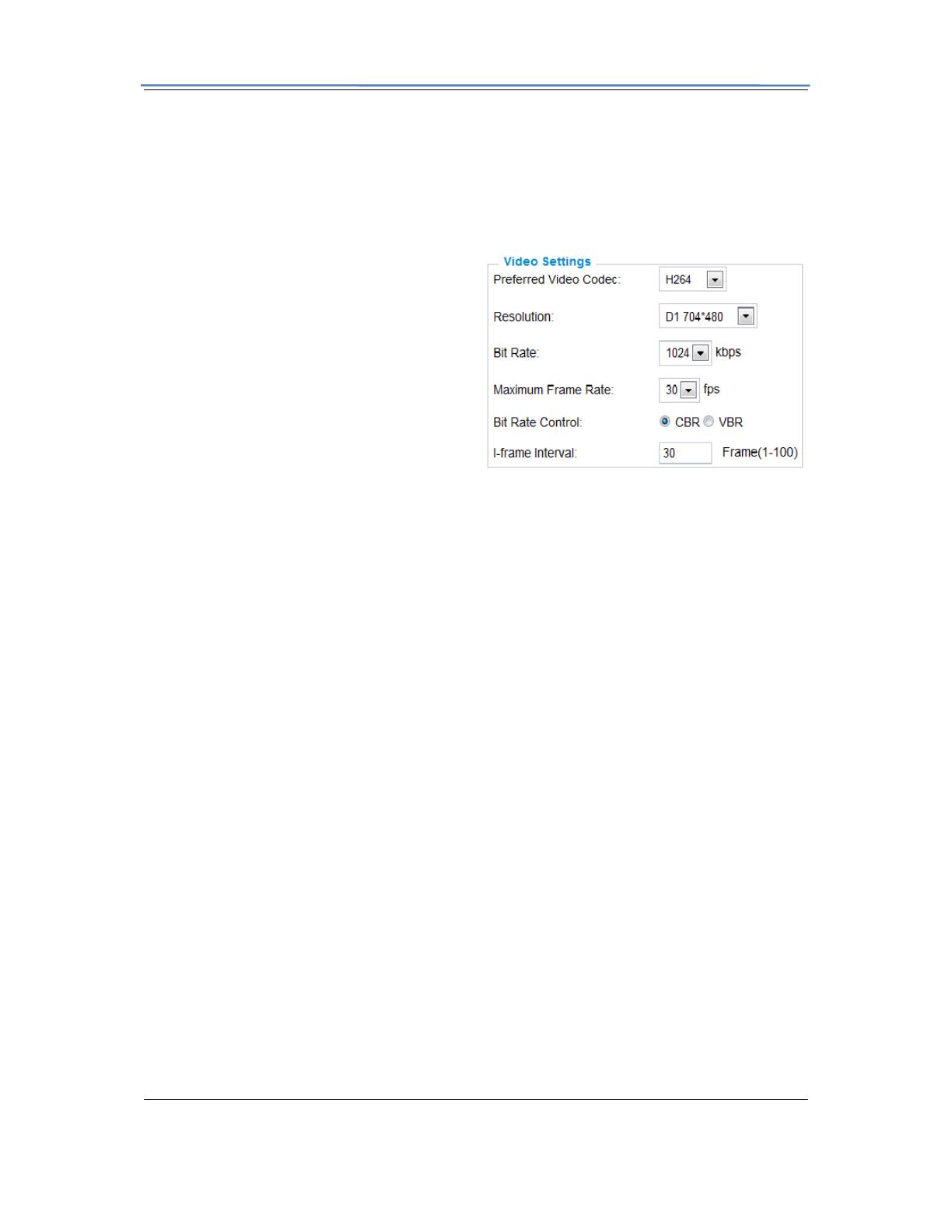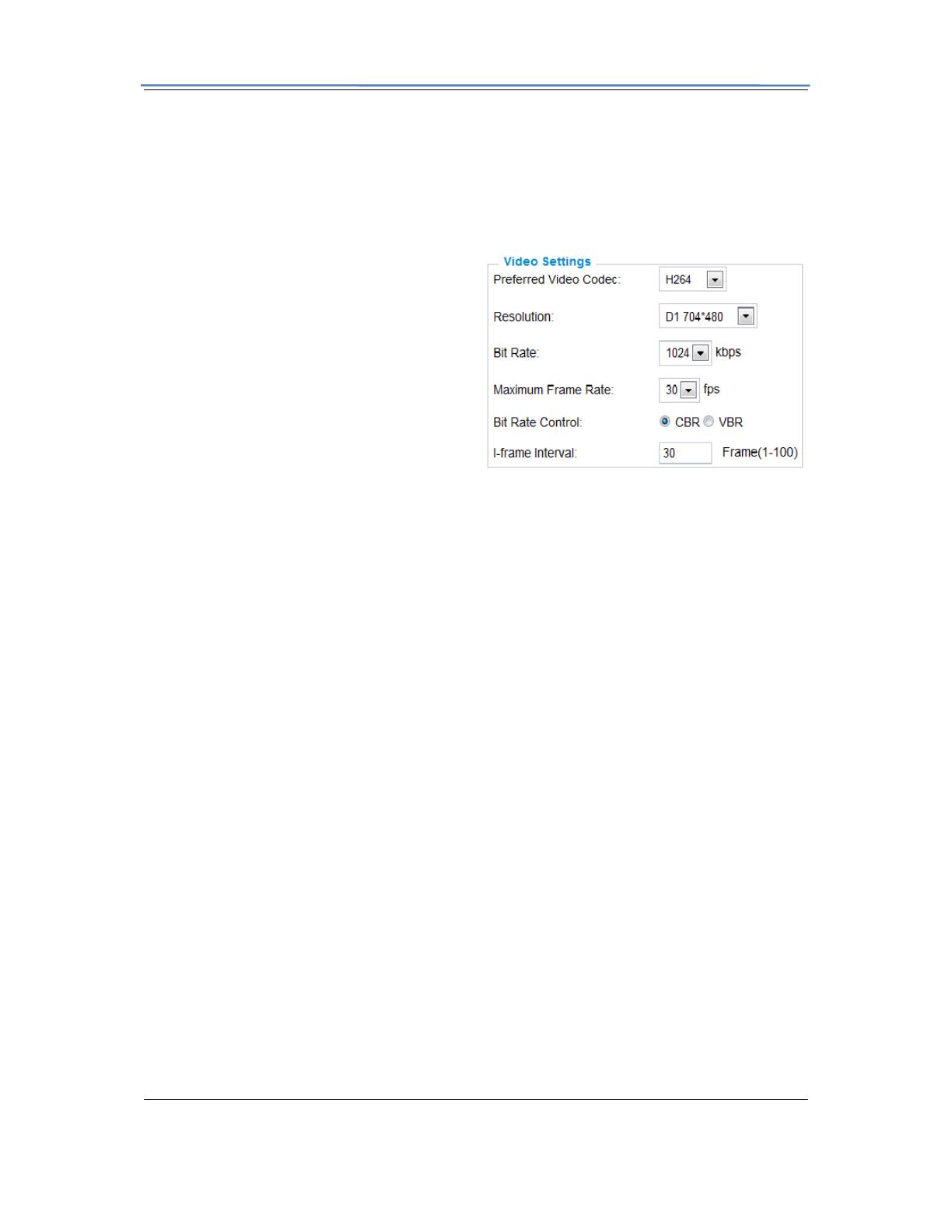
GXV3611 Mini IP Dome Camera
Firmware 1.0.4.6 Page 17 of 34
Grandstream Networks, Inc. 09/2010
Video Settings
Preferred Video Codec – The GXV3611 supports the H.264 video codec.
Resolution – The higher the resolution is, the better the video quality is, and higher
bandwidth is required.
Low -----------------------Æ High Resolution
QCIF CIF 2CIF D1
Bit Rate – The number of bits that are
conveyed or processed per unit of time.
Maximum Frame Rate – The video frame
rate is adjustable based on network
conditions. Increasing the frame rate will
increase the amount of data significantly
therefore consuming more bandwidth. Video
will be impaired due to packet loss when
there is insufficient bandwidth.
Bit Rate Control – Variable Bit rate (VBR)
and Constant Bit Rate (CBR).
Variable Bit Rate - If VBR is selected, the codec varies the amount of output data per time
segment. VBR produces a better quality-to-space ratio. The bits available are used to enable
more flexibly and encode sound or video data more accurately, with fewer bits used in less
demanding passages and more bits used in difficult-to-encode passages.
Constant Bit Rate - If CBR is selected, the codec’s output data is constant regardless of the
input data. The output bit rate is defined in “Bit rate”. CBR is useful for streaming multimedia
content on limited capacity channels. It is easier to calculate required bandwidth as well as
the required storage space using CBR.
Image Quality – If ‘Bit Rate Control’ is set to “VBR”, “Image quality” needs to be configured.
The better the video quality is, the higher the bit rate will be.
I-frame Interval – While streaming video over a network, compression technologies are used
to show the incremental difference between each frame. I-frames are used to help keep the
video looking normal. When intervals are shorter, the video quality is higher but uses more
bandwidth.
NOTE: The users might need to configure the Primary Stream and Secondary Stream
properly. Sometimes, the user might like to watch the live video stream from the web GUI in
low resolution mode while recording a copy via GSurf/GS_NVR in high resolution due to the
limitation of internet bandwidth. In this case, for example, primary stream can be configured
to have better resolution, and then the users can use primary stream to record while watching
secondary video streams.
Audio Settings
Preferred Audio Codec – The GXV3611 supports up to 3 different Vocoder types, a-law
(PCMA), u-law (PCMU) and G.726. The audio can also be turned off by switching the setting
to “Disabled”