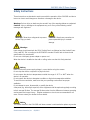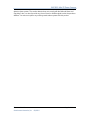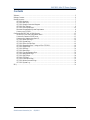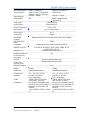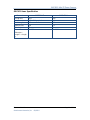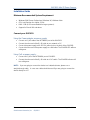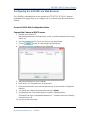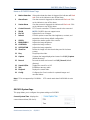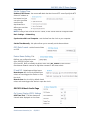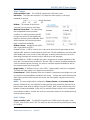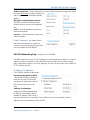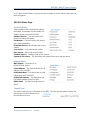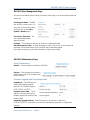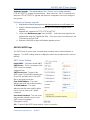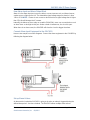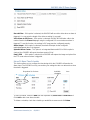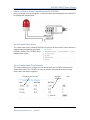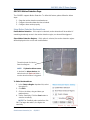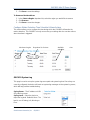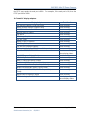Grandstream GXV-3611_LL User manual
- Category
- Security cameras
- Type
- User manual
This manual is also suitable for

Grandstream Networks, Inc.
GXV3611 User Manual

GXV3611 Mini IP Dome Camera
Firmware 1.0.4.6 Page 2 of 34
Grandstream Networks, Inc. 09/2010
Safety Instructions
These instructions are intended to assist users with the operation of the GXV3611 and also to
instruct on how to avoid dangerous situations or damage to the device.
Warnings: Serious injury or death may be caused if any of the warnings below are neglected.
Cautions: Injury or damage to the equipment may occur if any of the following caution
messages are neglected.
Warnings Follow these safeguards to prevent
serious injury or death.
Cautions Follow these precautions to
prevent potential injury or material
damage.
Warnings:
Input voltage should meet both the SELV (Safety Extra Low Voltage) and the Limited Power
Source with DC 12V according to the IEC60950-1 standard. Please refer to the technical
specifications for more details.
Do not use a third-party power adapter or power cord
When the device is installed on the wall or ceiling, make sure that it is firmly attached.
Notice:
Make sure that the power supply voltage is correct before using the camera.
Do not drop the device or expose it to physical shock.
Do not expose the device to temperatures outside the range of -10
o
C to +60
o
C when the
device is in operation.
Do not expose the device to damp/wet conditions or high electromagnetism radiation.
To avoid heat accumulation, make sure that your operating environment has proper
ventilation.
Do not attempt to open, disassemble, or modify the device
A few parts (e.g. electrolytic capacitor) of the equipment shall be replaced regularly according
to their average life time. The average life time varies from the differences between operating
environments and usage history. Regular maintenance checks are recommended for all
users. Please contact your dealer for more details.
Notice:
The smoke detector in the GXV 3611 mini dome camera is not intended to replace any smoke

GXV3611 Mini IP Dome Camera
Firmware 1.0.4.6 Page 3 of 34
Grandstream Networks, Inc. 09/2010
detector alarm system. The smoke detector does not comply with the National Alarm and
Signaling Code, nor does it provide any form of visual or audible signal to alert the premises
dwellers. You must not replace any existing smoke alarm system with this product.

GXV3611 Mini IP Dome Camera
Firmware 1.0.4.6 Page 4 of 34
Grandstream Networks, Inc. 09/2010
Contents
Welcome ................................................................................................................................ ..... ..... ..... ..... ..... 5
Package Contents ..................................................................................................................... ..... ..... ..... ..... ... 6
Product Overview ............................................................................................................... ..... ..... ..... ..... ..... ... 7
GXV3611 Overview ..................................................................................................................... ..... ..... 7
GXV3611 Side View ......................................................................................................................... ..... 7
GXV3611 Sample Connection Diagram ................................................................................................. 7
GXV3611 Key Features ................................................................................................................ ..... ..... 8
GXV3611 Lens Specification .............................................................................................................. . 10
Minimum Recommended System Requirement ................................................................................... 11
Connect your GXV3611 ............................................................................................................... ........ 11
Configuring the GXV3611 via Web Browser ............................................................................................ ... 1 2
Access GXV3611 Web Configuration Menu ........................................................................................ 12
Connect the Camera to DHCP server. ................................................................................................ ... 1 2
Connect to the Camera using Static IP. ........................................................................................... ..... . 13
GXV3611 Home Web Page .......................................................................................................... ..... ... 1 4
GXV3611 System Page .................................................................................................................. ..... . 15
GXV3611 Video & Audio Page ............................................................................................................ 16
GXV3611 Networking Page – Assign an IP to GXV3611 .................................................................... 18
GXV3611 DDNS Page ...................................................................................................................... ... 1 9
GXV3611 SIP Page ......................................................................................................................... ..... . 20
GXV3611 Status Page .................................................................................................................... ..... . 22
GXV3611 User Management Page ....................................................................................................... 2 3
GXV3611 Maintenance Page ............................................................................................................. ... 2 3
GXV3611 SMTP Page .................................................................................................................. ..... ... 2 4
GXV3611 FTP Page .......................................................................................................................... .. . 25
GXV3611 Alarm Event Page ............................................................................................................. ... 2 5
GXV3611 Motion Detection Page ........................................................................................................ 2 9
GXV3611 System Log .................................................................................................................... ..... . 30
FAQ ............... ..... ....... ........ ....... ........ ....... ........ ........ ....... ........ ....... ........ ....... ........ ..... ....... ...... ..... ..... ..... ..... ... 3 1

GXV3611 Mini IP Dome Camera
Firmware 1.0.4.6 Page 5 of 34
Grandstream Networks, Inc. 09/2010
Welcome
The GXV3611 is a next generation mini IP dome camera for remote monitoring and
surveillance over your LAN or internet.
The GXV3611 combines best in class IP video technology and SIP protocols for a robust IP
surveillance solution. The product features H.264 video streams with up to 30 frames per
second in full D1, delivering rich image clarity at rapid transmission rates. Integrated SIP can
pass alarms to the PSTN, mobile phones, SIP IP phones, SIP videophones and enables
2-way VoIP communication.
The GXV3611 ensures ease of use, integration and deployment with a multilingual graphical
user interface. The GXV3611 can be quickly installed and connected to your network and
accessed from anywhere over the internet. Grandstream’s flexible video management
software enables users to monitor multiple environments in one easy to use application. The
intuitive web interface lets users easily access, manage, view and record live video streams
from the device.
The GXV3611 is a powerful solution for small to medium sized offices, homes and storage
facilities looking to safeguard their valuables.

GXV3611 Mini IP Dome Camera
Firmware 1.0.4.6 Page 6 of 34
Grandstream Networks, Inc. 09/2010
Package Contents
Items in the package:
• GXV3611 IP Camera
• 12V DC power Adapter
• Quick installation guide

GXV3611 Mini IP Dome Camera
Firmware 1.0.4.6 Page 7 of 34
Grandstream Networks, Inc. 09/2010
Product Overview
GXV3611 Overview
GXV3611 Side View
GXV3611 Sample Connection Diagram
Connectors and cables
PINs –Alarm In connector, and Alarm out
connector.
AUDIO IN – 3.5mm port for audio input
devices (microphone, pickup and etc.).
NETWORK – 10/100 Switch LAN port for
connecting to Ethernet. The indicator will be
steady for connection and flashing for
network activity.
AUDIO OUT – 3.5mm port for audio output
devices (speakers, and etc.).

GXV3611 Mini IP Dome Camera
Firmware 1.0.4.6 Page 8 of 34
Grandstream Networks, Inc. 09/2010
DC 12V – 12V DC power jack; UL Certified.
POWER – The indicator will be solid green if the power is on.
Ground – wire used for grounding
GXV3611 Key Features
The table below lists the key features the GXV3611 Supports.
Features GXV3611-HD GXV3611-LL
Image Sensor
1/3.2”, 2-Megapixel CMOS, 1600H
x 900V
1/4”, CMOS, 680H x 512V
Lens Type
1/3”, 4.2mm, F1.8, Mega, fixed
focal length, changeable
1/4”, 4.5m, F 1.9 fixed focal length,
VGA, changeable
Minimum
Illumination
0.05Lux at F1.2
Video Compression
H.264, JPEG, Motion JPEG
Max Video
Resolution
1600x900;
1280x720;
800x450;
640x360;
480x270;
320x180;
EPTZ
640x480 (VGA),
320x240 (QVGA),
720x480 (NTSC D1),
352x240 (NTSC CIF),
176x112 (NTSC QCIF);
720x576 (PAL D1),
352x288 (PAL CIF),
172x144 (PAL QCIF)

GXV3611 Mini IP Dome Camera
Firmware 1.0.4.6 Page 9 of 34
Grandstream Networks, Inc. 09/2010
Max Frame Rate in
Max Resolution
20fps for 1600x900,
30fps for 1280 x 720,800x450,
640x360, 480x270, 320x180
30fps for VGA & NTSC
25fps for PAL
Video Bit Rate
32 Kbps – 8 Mbps 32 Kbps – 2 Mbps
Video Output
N/A 1BNC (voltage1.0Vp-p,
resistance75)
Audio Input
3.5mm LINE IN
Audio Output
3.5mm LINE OUT
Audio Compression
G.711, G726
Alarm Input
Yes -1, Normal Open
Alarm Output
Yes -1
Serial Ports
RS485
Embedded
Analytics
Motion Detection (up to 16 target areas), video loss (pending)
Pre-/post alarm
buffer
24MB
Snapshots
Triggers upon alarm events, send via email/FTP
Network Protocol
TCP/UDP/IP, RTP/RTCP, RTSP, DHCP, DDNS, HTTP,
HTTPS,SMTP,FTP,SIP
Network Port
10M/100M auto-sensing, RJ45
Multi-streaming-rate
for Preview and
Recording
Yes
Security
password, multi-privilege login
Power over
Ethernet (PoE)
Standard, IEEE 802.3af Class 3
SIP/VoIP Support
Yes
Weight
0.43Kg 0.43Kg
Dimension
138mm(D)*85.6mm(H) 138mm(D)*85.6mm(H)
Temperature /
Humidity
0°C – 45°C(32°F–133°F)
Humidity 10–90% RH
(non–condensing)
0°C – 45°C(32°F–133°F)
Humidity 10–90% RH
(non–condensing)
Power
Output: 12VDC/1.5A; Input:
100–240VAC, 50–60Hz
Output: 12VDC/1.5A; Input:
100–240VAC, 50–60Hz
Compliance
FCC Part 15, Subpart B Class B;
EN 55022 Class B, EN 61000-3-2,
EN 61000-3-3, EN 55024, EN
60950-1;
C-tick AS/NZS CISPR 22, CISPR
24
FCC Part 15, Subpart B Class B;
EN 55022 Class B, EN 61000-3-2,
EN 61000-3-3, EN 55024, EN
60950-1;
C-tick AS/NZS CISPR 22, CISPR
24

GXV3611 Mini IP Dome Camera
Firmware 1.0.4.6 Page 10 of 34
Grandstream Networks, Inc. 09/2010
GXV3611 Lens Specification
Parameters GXV3611-HD GXV3611-LL
Lens Mount M12 M12
Lens Format 1/3” 2 Mega pixels 1/4”
Focal Len
g
th 4.2 mm 4.5 mm
Aperture (D/f’) 1.8 1.9
View Angle 71 64
Size
(Diameter x
Length 1 x Length
2
)
14x15.8mm 14x12.91mm

GXV3611 Mini IP Dome Camera
Firmware 1.0.4.6 Page 11 of 34
Grandstream Networks, Inc. 09/2010
Installation Guide
Minimum Recommended System Requirement
• Windows 2000 Server Professional, Windows XP, Windows Vista.
• CPU: Intel Pentium 4 or higher, 2 GHz.
• RAM: 1 GB (4 GB recommended for larger systems).
• Support for DirectX 8.0 and above.
.
Connect your GXV3611
Using the Power adapter as power supply
• Connect an RJ-45 cable to the NETWORK port of the GXV3611.
• Connect the other end of the RJ-45 cable to your network or PC.
• Connect the power supply to the DC 12V power jack on the back of the GXV3611.
• Connect the other end of the power supply to a wall outlet. The POWER LED will turn
solid green.
Using PoE as power supply:
• Connect an RJ-45 to the NETWORK port of GXV3611.
• Connect the other end of the RJ-45 cable to a PoE switch. The POWER indicator will
turn solid green.
NOTE: If you are going to connect the device to a hub/switch/router, please use a
straight-through cable. A cross over cable should be used if you are going to connect the
device directly to a PC.

GXV3611 Mini IP Dome Camera
Firmware 1.0.4.6 Page 12 of 34
Grandstream Networks, Inc. 09/2010
Configuring the GXV3611 via Web Browser
The GXV3611’s embedded Web server responds to HTTP/HTTPS GET/POST requests.
Embedded HTML pages allow you to configure your IP camera through Microsoft Internet
Explorer.
Access GXV3611 Web Configuration Menu
Connect the Camera to DHCP server.
1. Navigate your browser to:
http://www.grandstream.com/support/gxv_series_surveillance/general/resources/gs_
search.zip
2. Run the Grandstream GS_Search tool, that you just downloaded.
3. Click on
button in order to begin device detection
4. The detected devices will appear in the Output field
5. Start Internet Explorer on your computer.
6. Enter device IP in the address bar of the browser.
7. Enter the administrator user name and password to access the Web Configuration
Interface
8. The default user name and password are both set to admin.
9. IE will indicate that “This website wants to install the following add-on:
‘GSViewerX.cab’ from ‘Grandstream Networks Inc’.” Install this add-on by following
the instructions in IE.
10. You will see the home page.

GXV3611 Mini IP Dome Camera
Firmware 1.0.4.6 Page 13 of 34
Grandstream Networks, Inc. 09/2010
Connect to the Camera using Static IP.
If the camera does not get response from DHCP server after 3 minutes, it can be accessed by
the default IP 192.168.1.168.
1. Connect your PC to the same network as the GXV3611.
2. Configure the IP address of your PC to: 192.168.1.XXX (1<XXX<255) and configure
the subnet mask to 255.255.255.0.
3. Make sure that the device is turned on and connected to the network.
4. Start Internet Explorer on your computer.
5. Enter 192.168.1.168 in the address bar of the browser.
6. Enter the administrator user name and password to access the Web Configuration
Interface
7. The default user name and password are both set to admin.
8. IE will indicate that “This website wants to install the following add-on:
‘GSViewerX.cab’ from ‘Grandstream Networks Inc’.” Install this add-on by following
the instructions in IE.
9. You will see the home page.

GXV3611 Mini IP Dome Camera
Firmware 1.0.4.6 Page 14 of 34
Grandstream Networks, Inc. 09/2010
GXV3611 Home Web Page
Figure2: Home web page of GXV3611-LL
Figure3: Home web page of GXV3611-HD

GXV3611 Mini IP Dome Camera
Firmware 1.0.4.6 Page 15 of 34
Grandstream Networks, Inc. 09/2010
Items on GXV3611 Home Page
1 Motion Detection
If the motion detection alarm is triggered, the indicator will flash
red. Click on the indicator to turn off the alarm.
2 Alarm Event
If an alarm event is triggered, the indicator will flash red. Click
on the indicator to turn off the alarm.
3
4
Smoke Alarm
Control Console
If an alarm event is triggered, the indicator will flash red. Click
on the indicator to turn off the alarm.
PTZ Console controller. PTZ device needs to be connected.
5 ZOOM
NOTE: GXV3611 does not support zoom
6 FOCUS
Adjusts the focus of images.
7 Default
Click this option to reset the video brightness, contrast, and
saturation to their factory default configuration.
8 SPEED
Adjusts the rotation speed of the console.
9 BRIGHTNESS
Adjusts the image brightness.
10 CONTRAS
T
A
d
j
usts the ima
g
e contrast.
11 SATURATION
Adjusts the image saturation.
12
13
View Size
Play
Resize the image to fit into the window panel in the home
scream.
Plays/Stops the video.
14 Capture
Captures the image displayed and saves it to C:\GS_Capture
(default directory).
15 Record
Records the video and saves it to C:\GS_Record (default
directory).
1
6
Sound Off/On
To
gg
les the sound On or Off.
17 Talk
Establishes two-way audio.
18 Playback
Replays the saved video.
19 Config
Configures the Save Location for captured images and
recorded videos.
Note: PTZ is not supported by GXV3611LL. PTZ controls work when GXV3611HD is set to
EPTZ.
GXV3611 System Page
This page allows you to configure the system settings on GXV3611.
Current System Time - displays the
current date and time (24h clock).

GXV3611 Mini IP Dome Camera
Firmware 1.0.4.6 Page 16 of 34
Grandstream Networks, Inc. 09/2010
Set the System Time
Update via NTP Server - the camera will obtain the time from an NTP server Specify the NTP
server's IP address or
host name. And you
can select your time
zone from the
drop-down list or
define your own time
zone setting.
NOTE: If using a host name for the NTP server, a DNS server must be configured under
Basic Settings -> Networking.
Synchronize with Local Computer - sets the time from the clock on your computer.
Set the Time Manually - this option allows you to manually set the time and date.
OSD Date Format - set the format of date
on OSD
Device Name Setting -This
field lets you configure the name
of the GXV3611, which helps
GSurf and GS_NVR to indentify the device when using GS_Search to search all the
Grandstream network cameras or digit video cameras in the same subnet.
DI and DO - Digital input and digital output
Normal open: the circuit is by default open
unless an event triggers the device to close
the circuit.
Normal close: the circuit is by default closed
unless and event triggers the device to open the circuit
GXV3611 Video & Audio Page
On Screen Display (OSD) Settings
OSD Time/ Text – The time stamp and
channel name displayed on the screen.
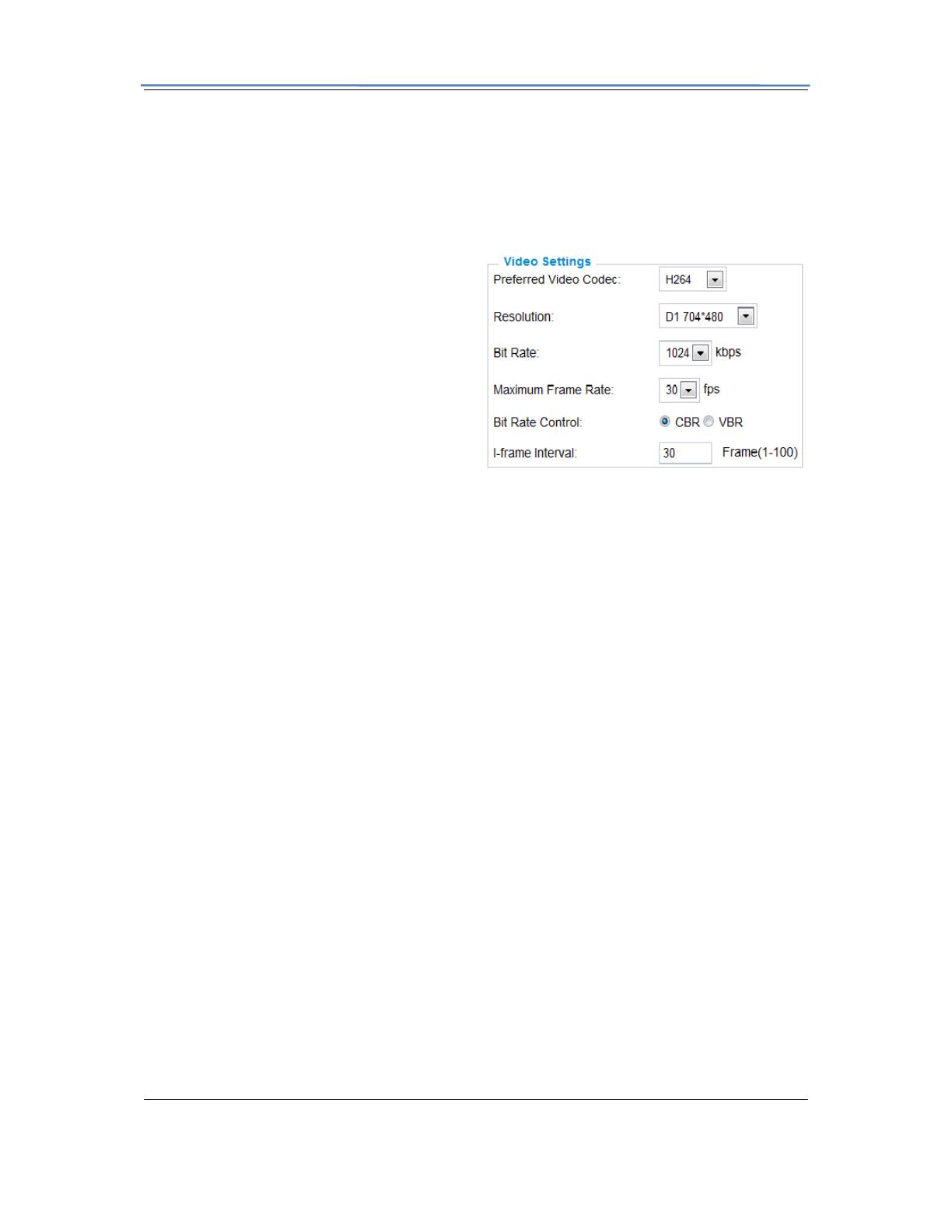
GXV3611 Mini IP Dome Camera
Firmware 1.0.4.6 Page 17 of 34
Grandstream Networks, Inc. 09/2010
Video Settings
Preferred Video Codec – The GXV3611 supports the H.264 video codec.
Resolution – The higher the resolution is, the better the video quality is, and higher
bandwidth is required.
Low -----------------------Æ High Resolution
QCIF CIF 2CIF D1
Bit Rate – The number of bits that are
conveyed or processed per unit of time.
Maximum Frame Rate – The video frame
rate is adjustable based on network
conditions. Increasing the frame rate will
increase the amount of data significantly
therefore consuming more bandwidth. Video
will be impaired due to packet loss when
there is insufficient bandwidth.
Bit Rate Control – Variable Bit rate (VBR)
and Constant Bit Rate (CBR).
Variable Bit Rate - If VBR is selected, the codec varies the amount of output data per time
segment. VBR produces a better quality-to-space ratio. The bits available are used to enable
more flexibly and encode sound or video data more accurately, with fewer bits used in less
demanding passages and more bits used in difficult-to-encode passages.
Constant Bit Rate - If CBR is selected, the codec’s output data is constant regardless of the
input data. The output bit rate is defined in “Bit rate”. CBR is useful for streaming multimedia
content on limited capacity channels. It is easier to calculate required bandwidth as well as
the required storage space using CBR.
Image Quality – If ‘Bit Rate Control’ is set to “VBR”, “Image quality” needs to be configured.
The better the video quality is, the higher the bit rate will be.
I-frame Interval – While streaming video over a network, compression technologies are used
to show the incremental difference between each frame. I-frames are used to help keep the
video looking normal. When intervals are shorter, the video quality is higher but uses more
bandwidth.
NOTE: The users might need to configure the Primary Stream and Secondary Stream
properly. Sometimes, the user might like to watch the live video stream from the web GUI in
low resolution mode while recording a copy via GSurf/GS_NVR in high resolution due to the
limitation of internet bandwidth. In this case, for example, primary stream can be configured
to have better resolution, and then the users can use primary stream to record while watching
secondary video streams.
Audio Settings
Preferred Audio Codec – The GXV3611 supports up to 3 different Vocoder types, a-law
(PCMA), u-law (PCMU) and G.726. The audio can also be turned off by switching the setting
to “Disabled”

GXV3611 Mini IP Dome Camera
Firmware 1.0.4.6 Page 18 of 34
Grandstream Networks, Inc. 09/2010
Audio Compression – Audio compression is a form of data compression designed to reduce
the size of audio files. Usually, the higher the
audio compression is, the better the audio
quality is.
Microphone Volume/Speaker Volume –
GXV3611 has build in Microphone and
Speaker. And this volume can be adjusted
here.
Line In – Switching between Internal and
External microphone.
Line Out – Switching between Internal and
External speaker.
Power Frequency - this setting should
match the power frequency used in the
country to avoid flickering in the image. And
it is only available for GXV3611HD
GXV3611 Networking Page – Assign an IP to GXV3611
GXV3611 supports IP version 4. The IP address can set automatically via DHCP, or a static IP
address can be set manually. To make GXV3611 work properly, the user needs to set the
DNS configuration properly. For security purposes, the user can also assign the GXV3611 an
HTTP Port other than 80.
IP Address Configuration
The GXV3611 operates in two modes:
Dynamically Assigned via DHCP
– all the field values for the Static IP
mode are not used. The GXV311
acquires its IP address from the first
DHCP server it discovers on its
LAN.
Statically Configured as –
configures all of the following fields:
IP address, Subnet Mask, Default
Gateway IP address, DNS Server 1
(primary), DNS Server 2 (secondary). These fields are set to zero by default. Static IP
addresses are recommended for the GXV3611

GXV3611 Mini IP Dome Camera
Firmware 1.0.4.6 Page 19 of 34
Grandstream Networks, Inc. 09/2010
DNS Configuration
There are two methods of DNS
configuration on the GXV3611:
1. The GXV3611 can obtain the DNS
server automatically
2. Users can configure their own
preferred DNS server
HTTP Port
The GXV3611 supports user configured
http ports. If the HTTP port is changed, the
port number is needed to access the web
GUI, for instance:
http://192.168.1.168:8080.
NOTE: If the HTTP Port is 80, when you add this device to GSurf or GS_NVR, the RTSP
port is 554. If the HTTP Port is changed, when you add this device to GSurf or GS_NVR,
please make sure the RTSP port number equals HTTP Port plus 2000.
GXV3611 DDNS Page
Dynamic DNS provides devices that have a variable, often changing IP address with a well
known hostname resolvable by network applications through standard DNS queries.
Set up DDNS
1.
Apply for a domain name
from your service provider.
2. Login to the web
configuration page, click
Basic Settings > DDNS.
3. Enter the required
information
DDNS Active – If you
want to use DDNS, please
set this field to “Enabled” .
DDNS ISP Type – Select
your DDNS ISP Type.
Self-Define DDNS Address – Self-define the DDNS server instead of using DDNS
ISP Type.
Site Name – The DDNS name for your device.
DDNS Account/ DDNS Password – The account and password from the DDNS
Provider.

GXV3611 Mini IP Dome Camera
Firmware 1.0.4.6 Page 20 of 34
Grandstream Networks, Inc. 09/2010
STUN Server – If the device is behind a router, a STUN server is needed to help
penetrate the NAT.
4. Click Save to save the changes. You might need to reboot the device to apply all the
changes.
GXV3611 SIP Page
The GXV3611 has the ability to receive phone calls and make phone calls when an alarm
event is triggered through motion detection or alarm input. Register the GXV3611 to a SIP
server to enable the product to make and receive phone calls. To make outgoing phone
calls out, the user needs to configure the Phone List properly.
Register GXV3611 to a SIP Server
1. From the GXV3611 home page, click Basic Settings > SIP.
2. Go to SIP Settings Tab.
3. General Phone Settings.
Registered – The field shows the registration
status of the account with the SIP server.
Unregister On Reboot – If it’s checked, the SIP user’s registration information will be
cleared from the server when the phone reboots.
4. Enter the required information.
Account Name – The field
configures the SIP account
name.
SIP Server – The SIP Server’s IP
address or Domain name
provided by your service
provider.
Outbound Proxy – The IP
address or Domain name of the
Outbound Proxy, Media Gateway,
or Session Border Controller.
Used for firewall or NAT
penetration in different network
environments. If the system detects a symmetric NAT, STUN will not work. ONLY
outbound proxies can provide a solution for a symmetric NAT.
SIP User ID – User account information provided by your service provider (ITSP); this is
either an actual phone number or is formatted like one.
Authenticate ID – The SIP service subscriber’s Authenticate ID used for authentication.
It can be identical to or different from the SIP User ID.
Authenticate Password – The SIP service subscriber’s account password for the GXV
to register to the SIP server of the ITSP.
Page is loading ...
Page is loading ...
Page is loading ...
Page is loading ...
Page is loading ...
Page is loading ...
Page is loading ...
Page is loading ...
Page is loading ...
Page is loading ...
Page is loading ...
Page is loading ...
Page is loading ...
Page is loading ...
-
 1
1
-
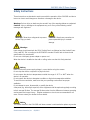 2
2
-
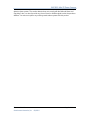 3
3
-
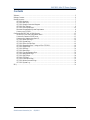 4
4
-
 5
5
-
 6
6
-
 7
7
-
 8
8
-
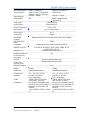 9
9
-
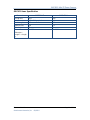 10
10
-
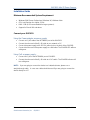 11
11
-
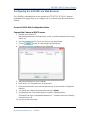 12
12
-
 13
13
-
 14
14
-
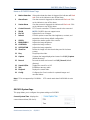 15
15
-
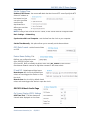 16
16
-
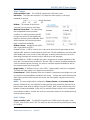 17
17
-
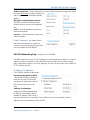 18
18
-
 19
19
-
 20
20
-
 21
21
-
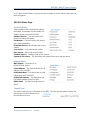 22
22
-
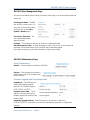 23
23
-
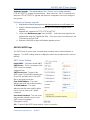 24
24
-
 25
25
-
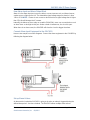 26
26
-
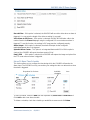 27
27
-
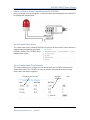 28
28
-
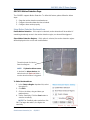 29
29
-
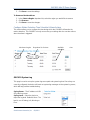 30
30
-
 31
31
-
 32
32
-
 33
33
-
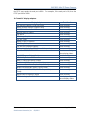 34
34
Grandstream GXV-3611_LL User manual
- Category
- Security cameras
- Type
- User manual
- This manual is also suitable for
Ask a question and I''ll find the answer in the document
Finding information in a document is now easier with AI
Related papers
-
Grandstream Networks GXV3601_HD User manual
-
Grandstream Networks GXV-3500 User manual
-
Grandstream GXP1625 User guide
-
Grandstream GXP1620 User guide
-
Grandstream GDS3710 User manual
-
Grandstream GDS3710 User manual
-
Grandstream Networks GXV-3175V2 User manual
-
Grandstream Networks GXW410X User manual
-
Grandstream GXV3674 v2 series User manual
-
Grandstream GXV3370 Administration Guide
Other documents
-
Grandstream Networks GXV3615W User manual
-
Grandstream Networks GXV3662 series User manual
-
MicroNet SP5581HDC User manual
-
Optiview SM1 User manual
-
 Huacam HCV207 User manual
Huacam HCV207 User manual
-
Support OzSpy User manual
-
Grandstream Networks GXV-3000 User manual
-
Grandstream Networks GXV-3000 User manual
-
Panasonic WJ-GXE100 Operating instructions
-
Grandstream Networks GXV 3501 User manual