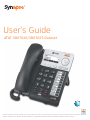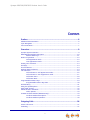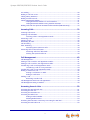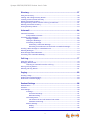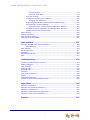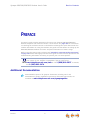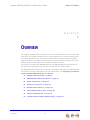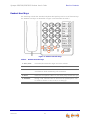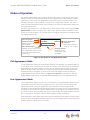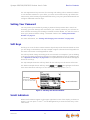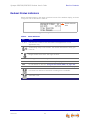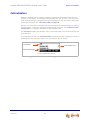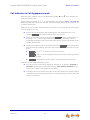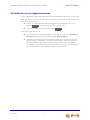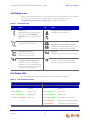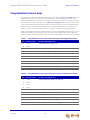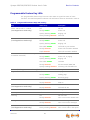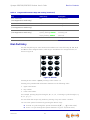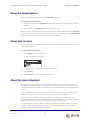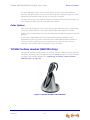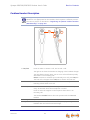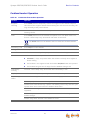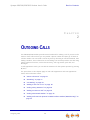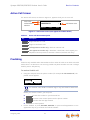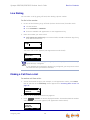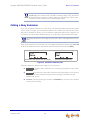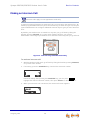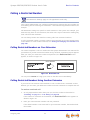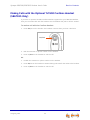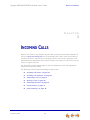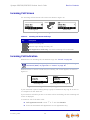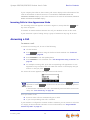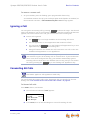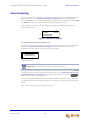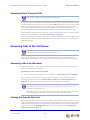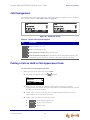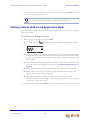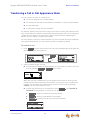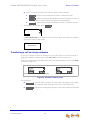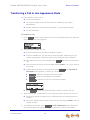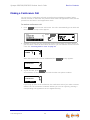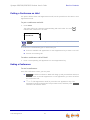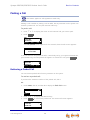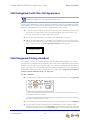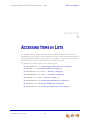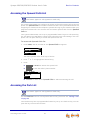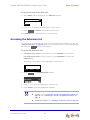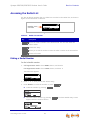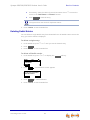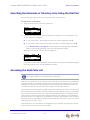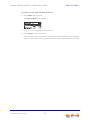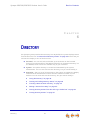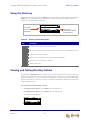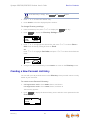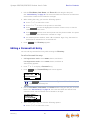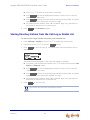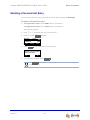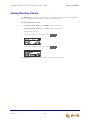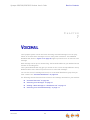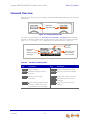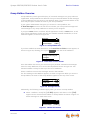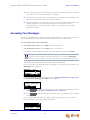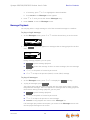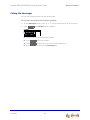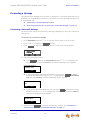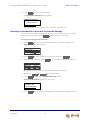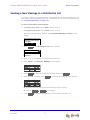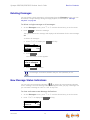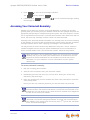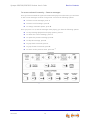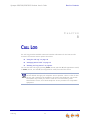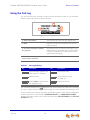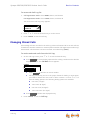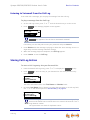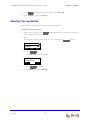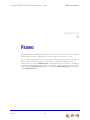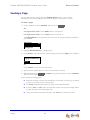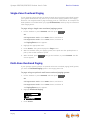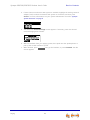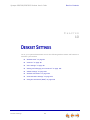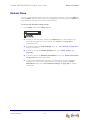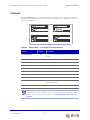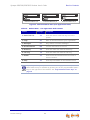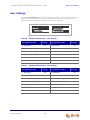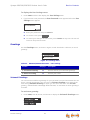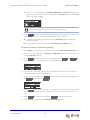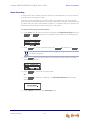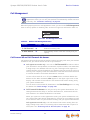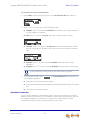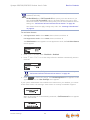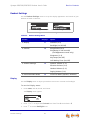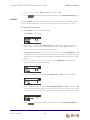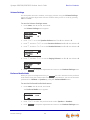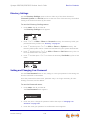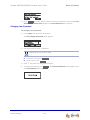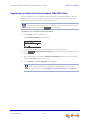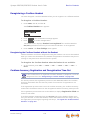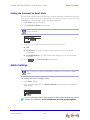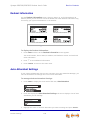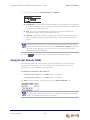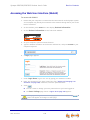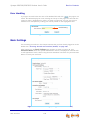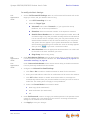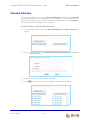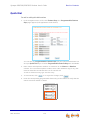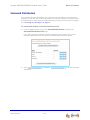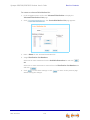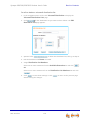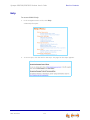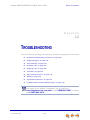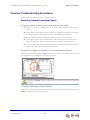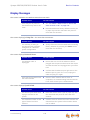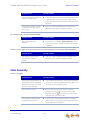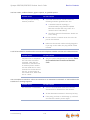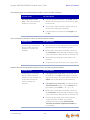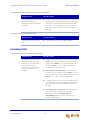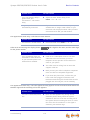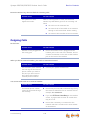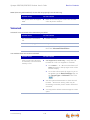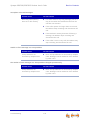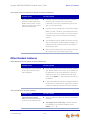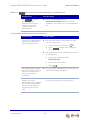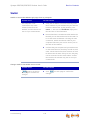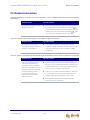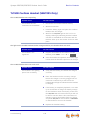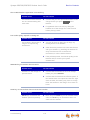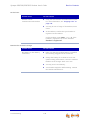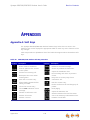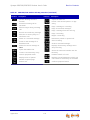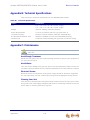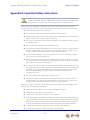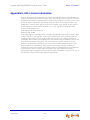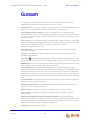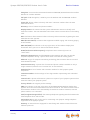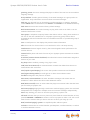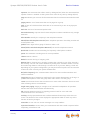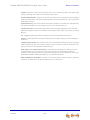AT&T Synapse SB67020 User manual
- Category
- IP phones
- Type
- User manual
This manual is also suitable for

© 2012–16 Advanced American Telephones. All Rights Reserved. AT&T and the AT&T logo are trademarks of AT&T Intellectual Property licensed to Advanced
American Telephones, San Antonio, TX 78219. Synapse® is a registered trademark of Advanced American Telephones. Issue 13.1 02/16
AT&T SB67020/SB67025 Deskset
T
&T SB67020/SB67025 Deskset
User’s Guide

2
Synapse SB67020/SB67025 Deskset User’s Guide
C
ONTENTS
Preface ..............................................................................................................6
Additional Documentation .................................................................................................................................6
Topic Navigation .....................................................................................................................................................7
Text Conventions....................................................................................................................................................7
Overview........................................................................................................... 8
Synapse System Overview .................................................................................................................................9
SB67020/025 Deskset Description............................................................................................................ 10
Deskset Hard Keys............................................................................................................................. 11
Modes of Operation ........................................................................................................................................... 12
Call Appearance Mode .................................................................................................................... 12
Line Appearance Mode.................................................................................................................... 12
Setting Your Password...................................................................................................................................... 13
Soft Keys.................................................................................................................................................................. 13
Scroll Indicators ................................................................................................................................................... 13
Deskset Status Indicators................................................................................................................................ 14
Call Indicators ....................................................................................................................................................... 15
Call Indicators in Call Appearance mode............................................................................... 16
Call Indicators in Line Appearance mode.............................................................................. 17
Call Status Icons................................................................................................................................. 18
Call Status LEDs.................................................................................................................................. 18
Programmable Feature Keys ......................................................................................................................... 19
Programmable Feature Key LEDs............................................................................................... 20
Dial-Pad Entry ....................................................................................................................................................... 21
Using the Speakerphone.................................................................................................................................. 22
Using Help Screens............................................................................................................................................. 22
About the Auto Attendant .............................................................................................................................. 22
Caller Options ...................................................................................................................................... 23
TL7600 Cordless Headset (SB67025 Only) ............................................................................................ 23
Cordless Headset Description...................................................................................................... 24
Cordless Headset Operation......................................................................................................... 25
Outgoing Calls...............................................................................................26
Active Call Screen............................................................................................................................................... 27
Predialing................................................................................................................................................................. 27

3
Synapse SB67020/SB67025 Deskset User’s Guide
Live Dialing ............................................................................................................................................................. 28
Making a Call from a List................................................................................................................................. 28
Calling a Busy Extension ................................................................................................................................. 29
Making an Intercom Call.................................................................................................................................. 30
Calling a Restricted Number.......................................................................................................................... 31
Calling Restricted Numbers on Your Extension.................................................................. 31
Calling Restricted Numbers Using Another Extension .................................................... 31
Making Calls with the Optional TL7600 Cordless Headset (SB67025 Only)......................... 32
Incoming Calls ...............................................................................................33
Incoming Call Screen......................................................................................................................................... 34
Incoming Call Indication .................................................................................................................................. 34
Incoming Calls in Line Appearance Mode ............................................................................. 35
Answering a Call.................................................................................................................................................. 35
Ignoring a Call....................................................................................................................................................... 36
Forwarding All Calls........................................................................................................................................... 36
Call Screening ....................................................................................................................................................... 37
Auto Answering.................................................................................................................................................... 38
Answering Direct Intercom Calls................................................................................................ 39
Answering Calls in the Call Queue............................................................................................................. 39
Answering Calls from Idle Mode................................................................................................. 39
Viewing the Queued Calls List..................................................................................................... 39
Call Management ..........................................................................................40
Call Management................................................................................................................................................. 41
Putting a Call on Hold in Call Appearance Mode............................................................................... 41
Putting a Call on Hold in Line Appearance Mode .............................................................................. 42
Transferring a Call in Call Appearance Mode ....................................................................................... 43
Transferring a call to a busy extension................................................................................... 44
Transferring a Call in Line Appearance Mode....................................................................................... 45
Making a Conference Call............................................................................................................................... 46
Putting a Conference on Hold..................................................................................................... 47
Ending a Conference ........................................................................................................................ 47
Parking a Call........................................................................................................................................................ 48
Retrieving a Parked Call ................................................................................................................. 48
Call Management with One Call Appearance....................................................................................... 49
Call Management Using a Headset ............................................................................................................ 49
Accessing Items in Lists ..............................................................................50
Accessing the Queued Calls List ................................................................................................................. 51
Accessing the Park List .................................................................................................................................... 51
Accessing the Extension List ......................................................................................................................... 52
Accessing the Redial List................................................................................................................................. 53
Dialing a Redial Number................................................................................................................. 53
Deleting Redial Entries .................................................................................................................... 54
Searching the Extension or Directory Lists Using the Dial Pad................................................... 55
Accessing the Held Calls List ........................................................................................................................ 55
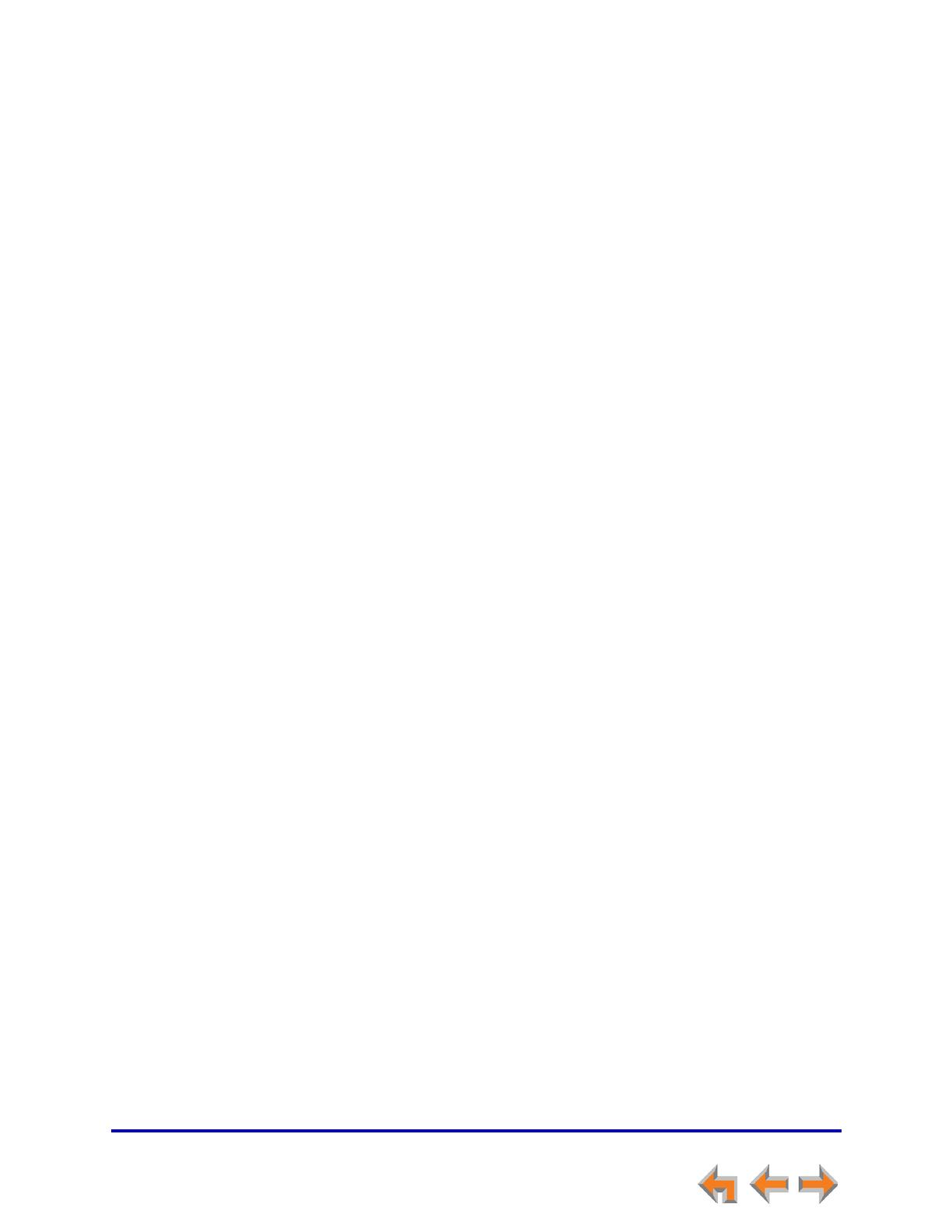
4
Synapse SB67020/SB67025 Deskset User’s Guide
Directory .........................................................................................................57
Using the Directory............................................................................................................................................. 58
Viewing and Calling Directory Entries....................................................................................................... 58
Creating a New Personal List Entry ........................................................................................................... 59
Editing a Personal List Entry.......................................................................................................................... 60
Storing Directory Entries from the Call Log or Redial List............................................................. 61
Deleting a Personal List Entry ...................................................................................................................... 62
Sorting Directory Entries.................................................................................................................................. 63
Voicemail ........................................................................................................64
Voicemail Overview ............................................................................................................................................ 65
Group Mailbox Overview ................................................................................................................ 66
Accessing Your Messages ............................................................................................................................... 67
Message Playback.............................................................................................................................. 68
Calling the Messenger ..................................................................................................................... 69
Forwarding a Message..................................................................................................................... 70
Forwarding a Voicemail Message ...................................................................................... 70
Recording an Introduction to Send with a Forwarded Message........................ 71
Sending a New Message to a Distribution List..................................................................................... 72
Deleting Messages.............................................................................................................................................. 73
New Message Status Indications ................................................................................................................. 73
Accessing Your Voicemail Remotely.......................................................................................................... 74
Call Log ...........................................................................................................77
Using the Call Log .............................................................................................................................................. 78
Managing Missed Calls...................................................................................................................................... 79
Listening to Voicemail From the Call Log.............................................................................. 80
Storing Call Log Entries.................................................................................................................................... 80
Deleting Call Log Entries................................................................................................................................. 81
Paging..............................................................................................................82
Sending a Page..................................................................................................................................................... 83
Single-Zone Overhead Paging ...................................................................................................................... 84
Multi-Zone Overhead Paging......................................................................................................................... 84
Deskset Settings ...........................................................................................86
Deskset Menu........................................................................................................................................................ 87
Features.................................................................................................................................................................... 88
User Settings.......................................................................................................................................................... 90
Greetings ................................................................................................................................................ 91
Voicemail Greetings.................................................................................................................. 91
Name Recording......................................................................................................................... 93
Call Management ............................................................................................................................... 94
Call Forward All and Call Forward–No Answer.......................................................... 94
Automatic Answering............................................................................................................... 95
Deskset Settings ................................................................................................................................. 97
Display............................................................................................................................................. 97
Sounds............................................................................................................................................. 98

5
Synapse SB67020/SB67025 Deskset User’s Guide
Volume Settings ......................................................................................................................... 99
Preferred Audio Mode ............................................................................................................. 99
Directory Settings.............................................................................................................................100
Setting and Changing Your Password ...................................................................................100
Changing Your Password.....................................................................................................101
Registering an Optional Cordless Headset (SB67025 Only) ......................................102
Deregistering a Cordless Headset ...........................................................................................103
Deregistering the Cordless Headset without the Deskset..................................103
Cordless Accessory Registration and Deregistration Time-Out................................103
Setting the Voicemail to Email Mode.....................................................................................104
Admin Settings....................................................................................................................................................104
Deskset Information.........................................................................................................................................105
Auto-Attendant Settings................................................................................................................................105
Using Do Not Disturb (DND) ........................................................................................................................106
Web Interface ............................................................................................. 107
Accessing the Web User Interface (WebUI).........................................................................................108
Error Handling....................................................................................................................................109
Basic Settings......................................................................................................................................................109
Personal Directory ............................................................................................................................................111
Quick Dial..............................................................................................................................................................113
Voicemail Distribution .....................................................................................................................................114
Help ..........................................................................................................................................................................117
Troubleshooting ......................................................................................... 118
Common Troubleshooting Procedures...................................................................................................119
Display Messages...............................................................................................................................................120
Calls Generally....................................................................................................................................................121
Incoming Calls.....................................................................................................................................................125
Outgoing Calls ....................................................................................................................................................128
Voicemail ...............................................................................................................................................................130
Other Deskset Features..................................................................................................................................132
WebUI......................................................................................................................................................................134
PC/Deskset Interaction ..................................................................................................................................135
TL7600 Cordless Headset (SB67025 Only) ..........................................................................................136
Appendixes.................................................................................................. 140
Appendix A: Soft Keys.....................................................................................................................................140
Appendix B: Technical Specifications......................................................................................................142
Appendix C: Maintenance..............................................................................................................................142
Appendix D: Important Safety Instructions...........................................................................................143
Appendix E: GPL License Information .....................................................................................................144
Glossary ....................................................................................................... 145

Preface 6
Synapse SB67020/SB67025 Deskset User’s Guide Back to Contents
P
REFACE
This User’s Guide provides instructions for using your Synapse SB67020/SB67025
Deskset telephone with software version 3.1.0 or newer. See page 105 for instructions
on checking the software version on the Deskset. Although the Quick Start Guide also
includes information on using the Deskset, this guide has information on setting up the
SB67020/SB67025 Deskset and more complete information on feature usage.
Before using this AT&T product, please read “Appendix D: Important Safety Instructions”
on page 143. Please thoroughly read this user’s guide for all the feature operations and
troubleshooting information necessary to operate your new AT&T product.
Additional Documentation
Downloadable copies of all Synapse documents, including user’s and
administrator’s guides, installation instructions and Quick Start Guides, are
available at
www.telephones.att.com/synapseguides.
For customer service or product information, contact the person who installed
your system. If your installer is unavailable, visit our web site at
www.telephones.att.com/smb or call 1 (888) 916-2007. In Canada,
dial
1 (888) 883-2474.

Preface 7
Synapse SB67020/SB67025 Deskset User’s Guide Back to Contents
Topic Navigation
This Synapse SB67020/SB67025 Deskset User’s Guide features easy navigation between
topics and the ability to return to your original topic.
Text in blue indicates a link to another page in the document.
Bold text in blue
indicates a hyperlink to an external web site.
You can also click the arrows at the bottom of the page to move around this document.
Text Conventions
Table 1 lists text formats and describes how they are used in this guide.
Go back to the last page viewed.
Go to the previous page.
Go to the next page.
Table 1. Description of Text Conventions
Text Format Description
Screen Identifies text that appears on a device screen or
a WebUI page in a title, menu, or prompt.
HARD KEY or DIAL-PAD KEY Identifies a hard key, including the dial-pad keys.
Identifies a soft key.
Line Appearance
mode
Text in the left-hand margin identifies a step or
paragraph that applies to a specific configuration
or Synapse device.
Example of a Note.
Example of a Caution.
CallFwd
Notes provide important information
about a feature or procedure.
A caution means that loss of data or
unintended circumstances may result.

Overview 8
Synapse SB67020/SB67025 Deskset User’s Guide Back to Contents
C HAPTER
1
O
VERVIEW
The Synapse® Business Phone System from AT&T is for businesses that need up to 100
extensions. This system is scalable from 1 to 39 outside lines, so as your business grows,
your phone system can too. The Synapse Business Phone System provides simplicity
without sacrifice — it's simple to install, manage, and use, without sacrificing any of the
features you need and expect from a business telephone system.
This chapter introduces the SB67020 Deskset and SB67025 Deskset and provides an
overview of the Synapse System and the external features of the Deskset.
The SB67025 Deskset allows you to register a compatible AT&T DECT Cordless Headset
for hands-free phone conversations. For more information, see “Registering an Optional
Cordless Headset (SB67025 Only)” on page 102.
“Synapse System Overview” on page 9
“SB67020/025 Deskset Description” on page 10
“Modes of Operation” on page 12
“Setting Your Password” on page 13
“Deskset Status Indicators” on page 14
“Programmable Feature Keys” on page 19
“Using the Speakerphone” on page 22
“TL7600 Cordless Headset (SB67025 Only)” on page 23.

Overview 9
Synapse SB67020/SB67025 Deskset User’s Guide Back to Contents
Synapse System Overview
Your Deskset is part of the Synapse system. Synapse differs from conventional telephone
systems in that calls are not coordinated by a central controller. Instead, Synapse uses
a distributed control system over a Local Area Network (LAN). Figure 1 illustrates a
sample system.
Figure 1. Sample Synapse System
blue lines = telephone
green line = T1
red lines = Ethernet
orange lines = audio

Overview 10
Synapse SB67020/SB67025 Deskset User’s Guide Back to Contents
SB67020/025 Deskset Description
The key external features of the Deskset are shown in Figure 2 and described in Table 2.
Figure 2. Deskset Layout
Table 2. Deskset Features
1. Liquid Crystal Display (LCD) Provides controls and information for using the
Deskset.
2. Soft Keys Three keys that produce different actions,
depending on the LCD labels.
3. Handset Traditional 2-conductor wiring (FXO — Foreign
Exchange Office ports).
4. Hard Keys Fixed-function keys. See “Deskset Hard Keys” on
page 11.
5. Programmable Feature Keys Provide easy access to various call functions.
6. Display Keys Control menu functions shown in the display.
7. Navigation Moves the cursor up (
), down (), left (),
right (
) on the display.
8. Voicemail Indicator Illuminates when there are new voicemail
messages.
1
2
4
3
5
6
7
8

Overview 11
Synapse SB67020/SB67025 Deskset User’s Guide Back to Contents
Deskset Hard Keys
The hard keys include the standard telephone dial-pad keys and a set of function keys.
The Deskset hard keys are identified in Figure 3 and described in Table 3.
Figure 3. Deskset Function Keys
Table 3. Deskset Function Keys
1. VOL+/VOL– Increases/decreases the ringer and voice volume.
2. HEADSET Routes audio to headset. Can be used to go off hook.
3. HOLD Puts the current active call on hold. Allows access to other calls
and features while maintaining call connection.
4. MUTE Mutes the microphone. When on, the other party cannot hear you.
5. SPEAKER During a call, switches voice to and from the speakerphone. Can
be used to answer or start a call, or to hang up.
1 2
3
4
5

Overview 12
Synapse SB67020/SB67025 Deskset User’s Guide Back to Contents
Modes of Operation
The system administrator can configure the Synapse system to operate in one of two
different modes: Call Appearance mode and Line Appearance mode. Desksets operate
differently in each mode. The appearance mode affects how you make, answer, and
manage calls. Each mode provides a unique set of configurable features. This User’s
Guide includes information about, and procedures for, both Call Appearance mode and
Line Appearance mode.
You know your Deskset is in Call Appearance mode when the Idle screen displays New
Missed Calls as shown in Figure 4. The Idle screen appears when the Deskset is first
turned on and when there is no call activity. In Line Appearance mode, the Deskset does
not display missed calls.
Figure 4. Idle Screen in Call Appearance mode
Call Appearance Mode
In Call Appearance mode, the system administrator can configure your Deskset with up
to 10 virtual “lines” on which you can make and receive calls. These lines are called Call
Appearances in this User’s Guide. You can use Call Appearances for calls to and from
external numbers (232-555-0176, for example) or other Synapse Deskset extensions
(Extension 220, for example). You can access each Call Appearance by pressing a
programmable feature key as shown in Figure 2 on page 10. By default, the top two
programmable feature keys on the SB67020/025 Deskset are Call Appearance keys.
Line Appearance Mode
In Line Appearance mode, each line also corresponds to a programmable feature key on
the Deskset. These are called Line Appearance keys in this User’s Guide. Unlike Call
Appearance mode, each Line Appearance key represents an actual physical line
connected to the PSTN Gateway (the Synapse system can have up to four PSTN Gateways
providing up to 16 lines). The system administrator can configure your Deskset with up
to 9 lines on which you can make and receive external calls. One programmable feature
key is reserved for “Intercom” calls to other Synapse Deskset extensions.
Other Desksets in the system share these lines and display the line status. Incoming calls
on a line ring at all Desksets that share that line. The Line Appearance key LED indicates
whether a line is ringing, busy, or on hold.
Wed Sep 08 11:09AM
J
ohn Smith EXT 219
3 New Mis s ed Calls
2 New Messages
Message Status
Number of new,
unreviewed voice
messages.
Your Extension
Number
Extension numbers
may be 3 or 4 digits.
Date and Time
Extension Name
Name assigned to
this Deskset
New Missed Calls
Number of new calls whose
call information has not been
reviewed. (Call Appearance
mode only)

Overview 13
Synapse SB67020/SB67025 Deskset User’s Guide Back to Contents
The Line Appearance keys are used for receiving and making calls to external numbers.
To call another extension in your office, you must use an Intercom key. By default, the
Intercom key is the bottom programmable feature key, but your system administrator can
configure additional Intercom keys.
Setting Your Password
You can protect your Deskset by setting a password that prevents other users from
accessing your User Settings and voicemail. If you create a password, you will need to
enter it before accessing User Settings, voicemail, and the WebUI. You will also need to
enter your password before calling a restricted number. See “Calling a Restricted
Number” on page 31.
For more information, see “Setting and Changing Your Password” on page 100.
Soft Keys
Soft keys are a set of three context-sensitive keys that provide functions based on what
you are doing on the Deskset. The top example in Figure 5 shows the soft key labels on
the active call screen in Call Appearance mode.
The soft key labels change according to the current task. For example, if you are holding
a call, the key labels displayed are different from those displayed if you are making a call.
See “Appendix A: Soft Keys” on page 140 for an alphabetical list of the labels that appear
above the soft keys.
The top example shows the soft key labels for the soft keys on the active call screen.
The bottom example shows soft keys with and that indicate the feature
uses more than three soft keys. To view the additional keys, press
or .
Figure 5. Soft Keys and Scroll Indicators
Scroll Indicators
When scroll indicators appear in the upper right-hand corner of the display, as shown in
Figure 5, you can press
and on the Navigation key to view the next entry or the
next screen.
Scroll Indicators
Soft Keys
Change according
to the current task.

Overview 14
Synapse SB67020/SB67025 Deskset User’s Guide Back to Contents
Deskset Status Indicators
Status indicators appear in the upper right-hand corner of the Deskset display, as shown
in Figure 6 and as described in Table 4.
Figure 6. Sample Status Indicator
Table 4. Status Indicators
Icon Status
1 ,2, 3...
Indicates the number of the associated Call Appearance or Line
Appearance key.
Audible Ring Delay is 10 seconds. The number indicates the delay you
have set.
Ringer volume set to zero. The ringer is silent.
FWD Call Appearance mode only — Call Forward All is ON.
ANS Auto Answer is ON. See “Auto Answering” on page 38.
DND Do Not Disturb is ON. See “Using Do Not Disturb (DND)” on page 106.
INT Direct Intercom is ON. See “Answering Direct Intercom Calls” on page 39.
Less than five minutes of voicemail recording time is available.
Voicemail is full.
Status Indicator
Area

Overview 15
Synapse SB67020/SB67025 Deskset User’s Guide Back to Contents
Call Indicators
When the Deskset has an incoming, ongoing, or Held call, information about the call
appears on the display. The Deskset screen displays one call at a time. You can access
each call by pressing a Call Appearance or Line Appearance key. The LEDs in these keys
reflect the call status. See “Call Status LEDs” on page 18.
During a call, icons show call status and soft keys show the optional actions to take as
shown in Figure 7. The icon changes according to the call status. See “Call Status Icons”
on page 18 for a complete description of the available icons.
The Call Timer displays the duration of the current call status, such as how long the call
has been held.
If you subscribe to caller ID, Call Information consists of the phone number for all calls.
Incoming calls also have the name if it is sent with the phone number.
Figure 7. Active Call Screen (Call Appearance mode shown)
Call Information
Call Status Icon
Call Timer
The Park soft key does not appear
in Line Appearance mode.

Overview 16
Synapse SB67020/SB67025 Deskset User’s Guide Back to Contents
Call Indicators in Call Appearance mode
When there are multiple calls in Call Appearance mode, and icons indicate the
presence of other calls.
Review calls by pressing
or on the Navigation key shown in Figure 2 on page 10.
Reviewing calls does not access the calls. Press a Call Appearance key to answer a call
or take a call off hold.
While you are on an active call and another call comes in, the incoming call screen takes
over the display. You can:
answer the call by pressing the flashing green Call Appearance key or by
pressing . The previous active call is put on hold.
return to the active call screen by pressing (ringing is silenced) or by
pressing
or (the ringing continues). Unanswered incoming calls are
forwarded according to the Call Forward–No Answer setting customized by the
system administrator.
forward the incoming call to voicemail by pressing . Your conversation
with the first call continues, but the screen stays with the second call. You can
press:
or or to return to the first call screen.
to listen to the message that the second caller is leaving. The first
call is put on hold.
to interrupt the second caller’s message and answer the call.
When all the Call Appearances are in use:
You cannot start a new call by lifting the handset, or by pressing SPEAKER or
HEADSET. Instead, the screen briefly displays Call capacity reached. Park or
end a Call to make a Call Appearance available.
Incoming calls are forwarded according to the Call Forward–No Answer setting
customized by the system administrator. The default setting for Call Forward–No
Answer is voicemail.
Answer
Ignore
FwdVM
Clear
Listen
Answer

Overview 17
Synapse SB67020/SB67025 Deskset User’s Guide Back to Contents
Call Indicators in Line Appearance mode
In Line Appearance mode, Line Appearance key LEDs indicate the presence of other calls.
While you are on an active call and another call comes in, the incoming call screen takes
over the display. You can:
answer the call by pressing the flashing green Line Appearance key or by
pressing . The previous active call is put on hold.
return to the active call screen by pressing .
When all the lines are in use:
You cannot start a new call by lifting the handset, or by pressing SPEAKER or
HEADSET. Instead, the screen briefly displays All Lines Busy.
Unanswered incoming calls are forwarded according to the Call Forward–No
Answer setting customized by the system administrator. Each line can have a
different forwarding destination. Unanswered Intercom calls are forwarded
according to a separate Call Forward-No Answer setting also customized by the
system administrator. This setting is specific to your Deskset.
Answer
Ignore

Overview 18
Synapse SB67020/SB67025 Deskset User’s Guide Back to Contents
Call Status Icons
Table 5 shows and describes the call status icons. The number beside an icon indicates
the number of the associated Call Appearance or Line Appearance key. See
“Programmable Feature Keys” on page 19 for a complete description.
Call Status LEDs
The Call Status LEDs flash to indicate call status as described in Table 6.
Table 5. Call Status Icons
Icon Status Icon Status
Off Hook
Indicates that you have lifted the
handset, pressed SPEAKER or
HEADSET, or you are on a phone
call.
Ringing call and silenced call
Indicates an incoming call.
Conference
Indicates a conference call.
Ring Group or Call Queue Ringing
Ring Group or Call Queue Silenced
Indicates incoming Ring Group or (in Call
Appearance mode) Call Queue calls.
Conference On Hold
Indicates you have put a
conference call on hold.
On Hold
Indicates you have put the call on hold.
Call Screening
Call Appearance mode only —
Indicates the caller is leaving a
message. You can answer the call,
listen to the recording in progress,
or return to the idle screen.
Call Forwarded
Indicates an internal call forwarded
beyond your originally dialed number.
Table 6. Call Status LED Activity
Call Appearance Mode Line Appearance Mode
LED Activity Description LED Activity Description
Off No Call Off No Call
Steady GREEN Active Call Steady GREEN Active call
Fast Flash GREEN Ringing Call Fast Flash GREEN Ringing call
Slow Flash ORANGE Held Call Slow Flash GREEN Call held at your Deskset
Steady ORANGE Active call at another Deskset
Flash ORANGE Call held at another Deskset

Overview 19
Synapse SB67020/SB67025 Deskset User’s Guide Back to Contents
Programmable Feature Keys
The Deskset has ten programmable feature keys as shown in Figure 2 on page 10. In Call
Appearance mode, key 1 (top) is a Call Appearance, and is not programmable. Your
system administrator can program the other nine keys to be used as Call Appearances,
function keys, or quick-dial keys. See “Quick Dial” on page 113 to add quick-dial entries.
In Line Appearance mode, key 10 (bottom) is an Intercom key, and is not programmable.
Press this key to call another extension. Your system administrator can program the
other nine keys to access external lines or for other functions, including quick dial.
Table 7 and Table 8 list the default functions for the Programmable Feature keys in Call
Appearance mode and Line Appearance mode. Your key assignments may be different.
Table 9 on page 20 has a complete list of possible programmable feature key assignments.
Table 7. Programmable Feature Key Default Functions (Call Appearance Mode)
Key Function Label For more information, see...
1 Call 1
a
a. Non-programmable.
“Call Indicators” on page 15
2 Call 2
3 Park List “Accessing the Park List” on page 51
4 Page “Sending a Page” on page 83
5 Do Not Disturb “Using Do Not Disturb (DND)” on page 106
6 Call Forward All “Call Forward All and Call Forward–No Answer” on page 94
7 Redial “Accessing the Redial List” on page 53
8 Directory “Using the Directory” on page 58
9 Call Log “Using the Call Log” on page 78
10 Messages “Voicemail Overview” on page 65
Table 8. Programmable Feature Key Default Functions (Line Appearance Mode)
Key Function Label For more information, see...
1 Line 1 “Line Appearance Mode” on page 12
2 Line 2
3 Line 3
4 Line 4
5 Page “Sending a Page” on page 83
6 Redial “Accessing the Redial List” on page 53
7 Directory “Using the Directory” on page 58
8 Call Log “Using the Call Log” on page 78
9 Messages “Voicemail Overview” on page 65
10 Intercom
a
a. Non-programmable.
“Making an Intercom Call” on page 30

Overview 20
Synapse SB67020/SB67025 Deskset User’s Guide Back to Contents
Programmable Feature Key LEDs
The programmable feature keys have two-color LEDs to signal the status of some
functions. The LED flash patterns indicate call and feature status as described in Table 9.
Table 9. Programmable Feature Keys LED Activity
Key LED Activity Description
Call 1, Call 2, Call 3,..., Call 10 Off No call
(Call Appearance mode only) Steady GREEN Active call
Quickly Flashing GREEN Ringing call
Slowly Flashing ORANGE Held call
Line 1, Line 2, Line 3...
(Line Appearance mode only)
Off No call
Steady GREEN Active call
Quickly Flashing GREEN Ringing call
Slow Flash GREEN Call held at your Deskset
Steady ORANGE Active call at another Deskset
Flash ORANGE Held call at another Deskset
Extension Monitor (monitors activity
at another extension)
Off No call
Steady GREEN Active call, or paging
Quickly Flashing GREEN Ringing call
Slow Flash GREEN Call held
Steady ORANGE Do Not Disturb (DND) ON
Quickly Flashing
ORANGE
Incoming call with DND ON
Park List (Call Appearance mode only) Off Not applicable
Page Off No page
Steady GREEN Making page
Quickly Flashing GREEN Receiving page
Do Not Disturb Off DND off
Steady ORANGE DND on
Call Forward All
(Call Appearance mode only)
Off Call Fwd All OFF
Steady ORANGE Call Fwd All ON
Redial Off Not applicable
Directory Off Not applicable
Call Log Off No new calls
Steady ORANGE One or more new missed calls
Messages Off No new messages
Steady ORANGE One or more new messages
Call Queue
(Call Appearance mode only)
Off No calls waiting
Slowly Flashing ORANGE
One or more calls in the queue
Page is loading ...
Page is loading ...
Page is loading ...
Page is loading ...
Page is loading ...
Page is loading ...
Page is loading ...
Page is loading ...
Page is loading ...
Page is loading ...
Page is loading ...
Page is loading ...
Page is loading ...
Page is loading ...
Page is loading ...
Page is loading ...
Page is loading ...
Page is loading ...
Page is loading ...
Page is loading ...
Page is loading ...
Page is loading ...
Page is loading ...
Page is loading ...
Page is loading ...
Page is loading ...
Page is loading ...
Page is loading ...
Page is loading ...
Page is loading ...
Page is loading ...
Page is loading ...
Page is loading ...
Page is loading ...
Page is loading ...
Page is loading ...
Page is loading ...
Page is loading ...
Page is loading ...
Page is loading ...
Page is loading ...
Page is loading ...
Page is loading ...
Page is loading ...
Page is loading ...
Page is loading ...
Page is loading ...
Page is loading ...
Page is loading ...
Page is loading ...
Page is loading ...
Page is loading ...
Page is loading ...
Page is loading ...
Page is loading ...
Page is loading ...
Page is loading ...
Page is loading ...
Page is loading ...
Page is loading ...
Page is loading ...
Page is loading ...
Page is loading ...
Page is loading ...
Page is loading ...
Page is loading ...
Page is loading ...
Page is loading ...
Page is loading ...
Page is loading ...
Page is loading ...
Page is loading ...
Page is loading ...
Page is loading ...
Page is loading ...
Page is loading ...
Page is loading ...
Page is loading ...
Page is loading ...
Page is loading ...
Page is loading ...
Page is loading ...
Page is loading ...
Page is loading ...
Page is loading ...
Page is loading ...
Page is loading ...
Page is loading ...
Page is loading ...
Page is loading ...
Page is loading ...
Page is loading ...
Page is loading ...
Page is loading ...
Page is loading ...
Page is loading ...
Page is loading ...
Page is loading ...
Page is loading ...
Page is loading ...
Page is loading ...
Page is loading ...
Page is loading ...
Page is loading ...
Page is loading ...
Page is loading ...
Page is loading ...
Page is loading ...
Page is loading ...
Page is loading ...
Page is loading ...
Page is loading ...
Page is loading ...
Page is loading ...
Page is loading ...
Page is loading ...
Page is loading ...
Page is loading ...
Page is loading ...
Page is loading ...
Page is loading ...
Page is loading ...
Page is loading ...
Page is loading ...
Page is loading ...
Page is loading ...
Page is loading ...
Page is loading ...
Page is loading ...
-
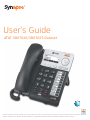 1
1
-
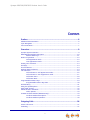 2
2
-
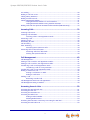 3
3
-
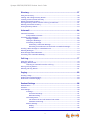 4
4
-
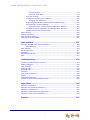 5
5
-
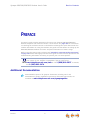 6
6
-
 7
7
-
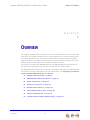 8
8
-
 9
9
-
 10
10
-
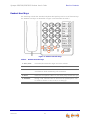 11
11
-
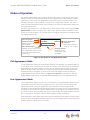 12
12
-
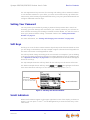 13
13
-
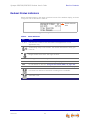 14
14
-
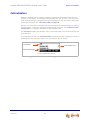 15
15
-
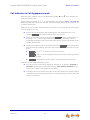 16
16
-
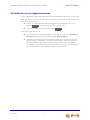 17
17
-
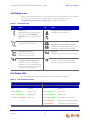 18
18
-
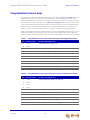 19
19
-
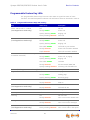 20
20
-
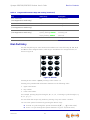 21
21
-
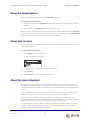 22
22
-
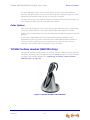 23
23
-
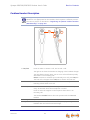 24
24
-
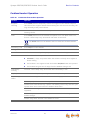 25
25
-
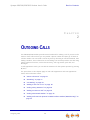 26
26
-
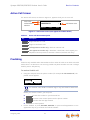 27
27
-
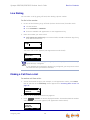 28
28
-
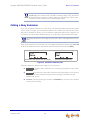 29
29
-
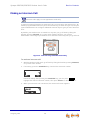 30
30
-
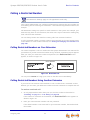 31
31
-
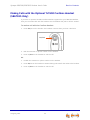 32
32
-
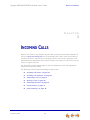 33
33
-
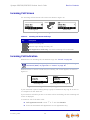 34
34
-
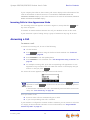 35
35
-
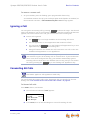 36
36
-
 37
37
-
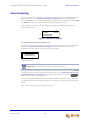 38
38
-
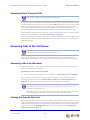 39
39
-
 40
40
-
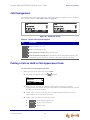 41
41
-
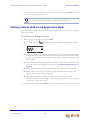 42
42
-
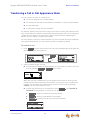 43
43
-
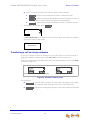 44
44
-
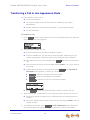 45
45
-
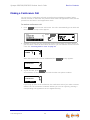 46
46
-
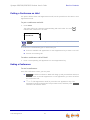 47
47
-
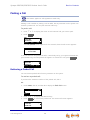 48
48
-
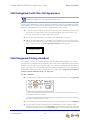 49
49
-
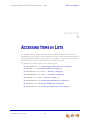 50
50
-
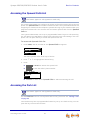 51
51
-
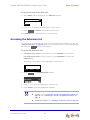 52
52
-
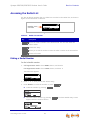 53
53
-
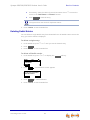 54
54
-
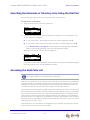 55
55
-
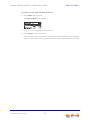 56
56
-
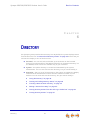 57
57
-
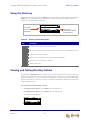 58
58
-
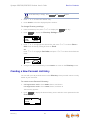 59
59
-
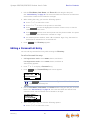 60
60
-
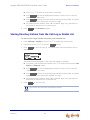 61
61
-
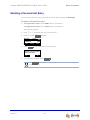 62
62
-
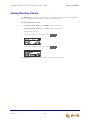 63
63
-
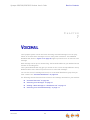 64
64
-
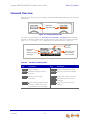 65
65
-
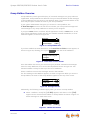 66
66
-
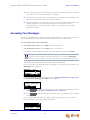 67
67
-
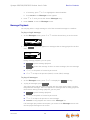 68
68
-
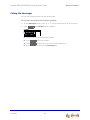 69
69
-
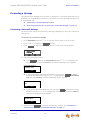 70
70
-
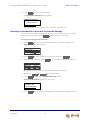 71
71
-
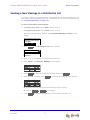 72
72
-
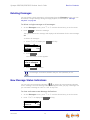 73
73
-
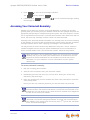 74
74
-
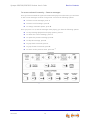 75
75
-
 76
76
-
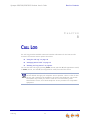 77
77
-
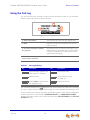 78
78
-
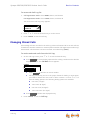 79
79
-
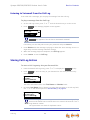 80
80
-
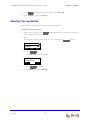 81
81
-
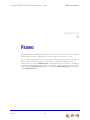 82
82
-
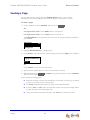 83
83
-
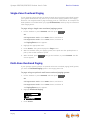 84
84
-
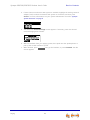 85
85
-
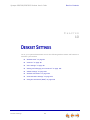 86
86
-
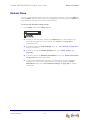 87
87
-
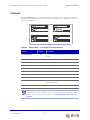 88
88
-
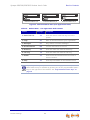 89
89
-
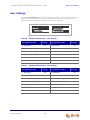 90
90
-
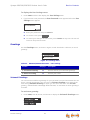 91
91
-
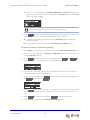 92
92
-
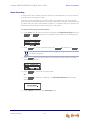 93
93
-
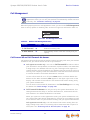 94
94
-
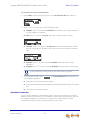 95
95
-
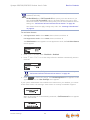 96
96
-
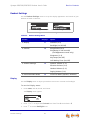 97
97
-
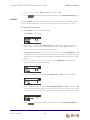 98
98
-
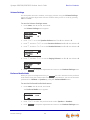 99
99
-
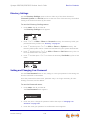 100
100
-
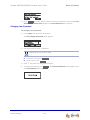 101
101
-
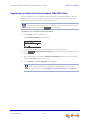 102
102
-
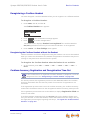 103
103
-
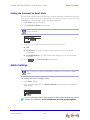 104
104
-
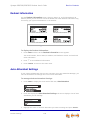 105
105
-
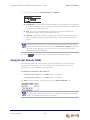 106
106
-
 107
107
-
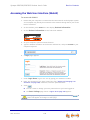 108
108
-
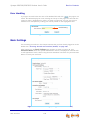 109
109
-
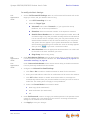 110
110
-
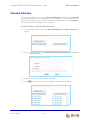 111
111
-
 112
112
-
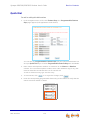 113
113
-
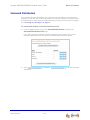 114
114
-
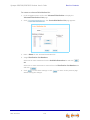 115
115
-
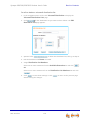 116
116
-
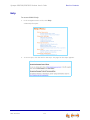 117
117
-
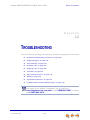 118
118
-
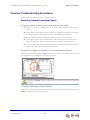 119
119
-
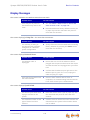 120
120
-
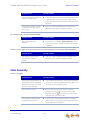 121
121
-
 122
122
-
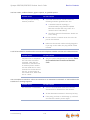 123
123
-
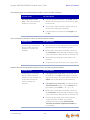 124
124
-
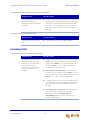 125
125
-
 126
126
-
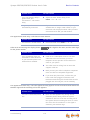 127
127
-
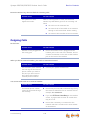 128
128
-
 129
129
-
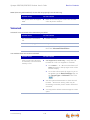 130
130
-
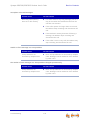 131
131
-
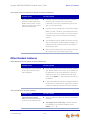 132
132
-
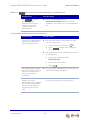 133
133
-
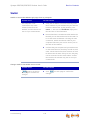 134
134
-
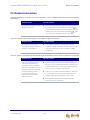 135
135
-
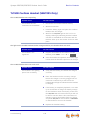 136
136
-
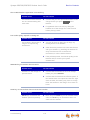 137
137
-
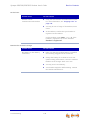 138
138
-
 139
139
-
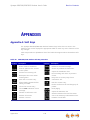 140
140
-
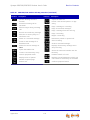 141
141
-
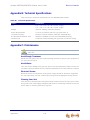 142
142
-
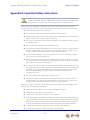 143
143
-
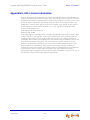 144
144
-
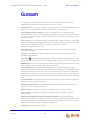 145
145
-
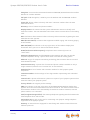 146
146
-
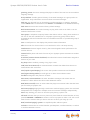 147
147
-
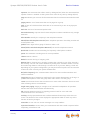 148
148
-
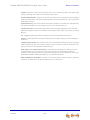 149
149
AT&T Synapse SB67020 User manual
- Category
- IP phones
- Type
- User manual
- This manual is also suitable for
Ask a question and I''ll find the answer in the document
Finding information in a document is now easier with AI
Related papers
Other documents
-
NEC UNIVERGE SL2100 Quick User Manual
-
Mitel 6910 User guide
-
VTech ErisTerminal VSP861 User manual
-
VTech VSP861 User manual
-
VTech CM18245 Quick start guide
-
VTech CM18245 Quick start guide
-
VTech CM18245 Quick start guide
-
VTech AM18247 Quick start guide
-
Polycom VVX 500 series Quick Manual
-
Polycom VVX 400 Quick start guide