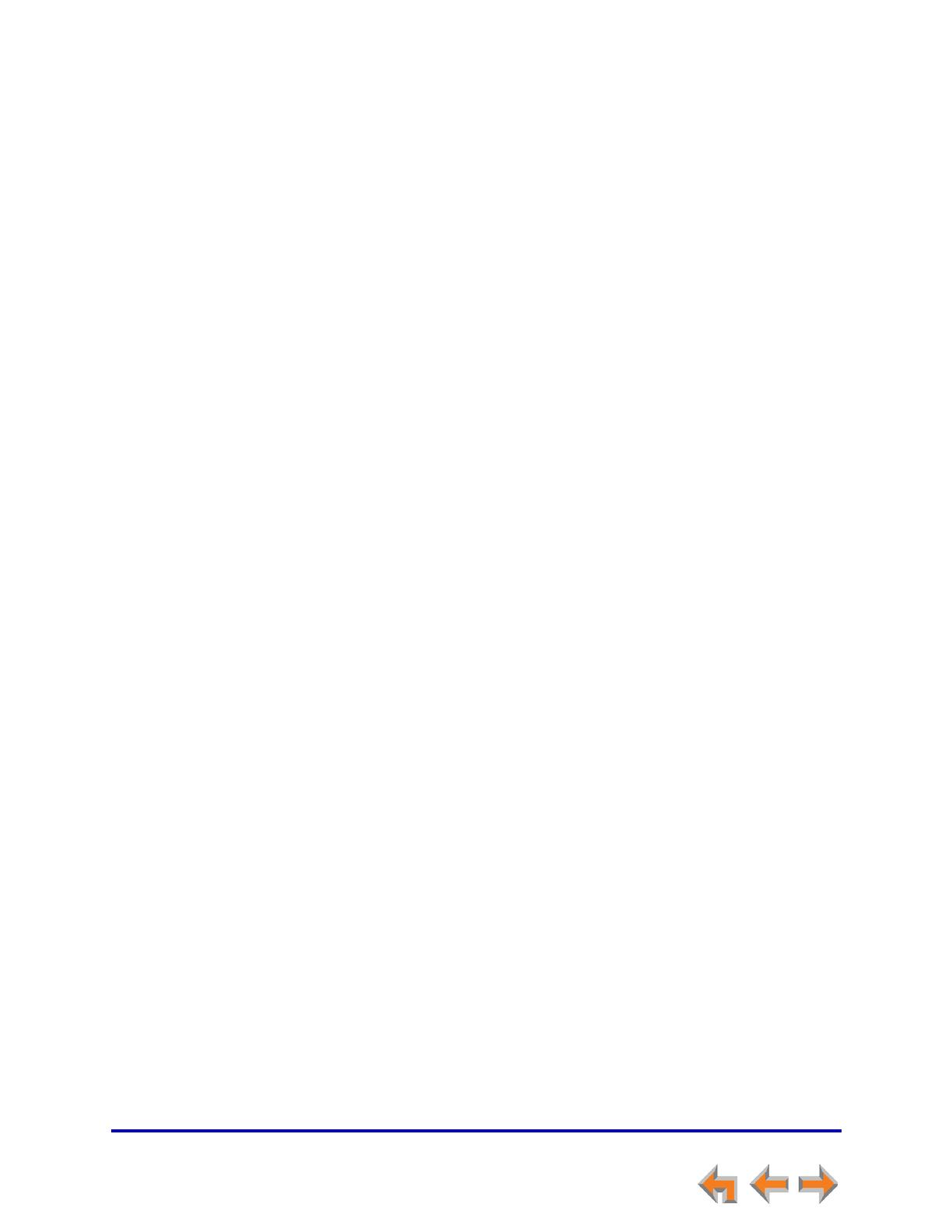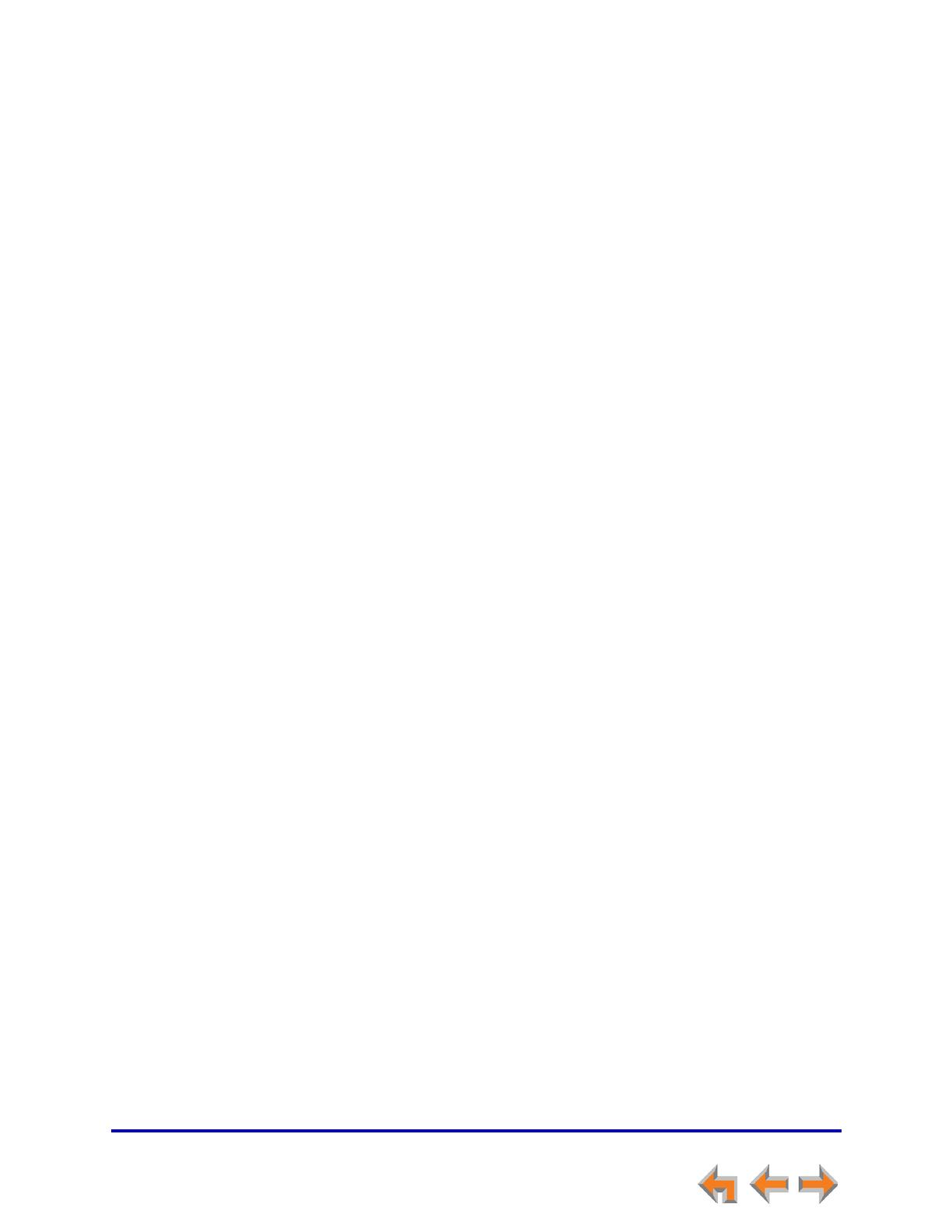
4
Synapse SB67020/SB67025 Deskset User’s Guide
Directory .........................................................................................................57
Using the Directory............................................................................................................................................. 58
Viewing and Calling Directory Entries....................................................................................................... 58
Creating a New Personal List Entry ........................................................................................................... 59
Editing a Personal List Entry.......................................................................................................................... 60
Storing Directory Entries from the Call Log or Redial List............................................................. 61
Deleting a Personal List Entry ...................................................................................................................... 62
Sorting Directory Entries.................................................................................................................................. 63
Voicemail ........................................................................................................64
Voicemail Overview ............................................................................................................................................ 65
Group Mailbox Overview ................................................................................................................ 66
Accessing Your Messages ............................................................................................................................... 67
Message Playback.............................................................................................................................. 68
Calling the Messenger ..................................................................................................................... 69
Forwarding a Message..................................................................................................................... 70
Forwarding a Voicemail Message ...................................................................................... 70
Recording an Introduction to Send with a Forwarded Message........................ 71
Sending a New Message to a Distribution List..................................................................................... 72
Deleting Messages.............................................................................................................................................. 73
New Message Status Indications ................................................................................................................. 73
Accessing Your Voicemail Remotely.......................................................................................................... 74
Call Log ...........................................................................................................77
Using the Call Log .............................................................................................................................................. 78
Managing Missed Calls...................................................................................................................................... 79
Listening to Voicemail From the Call Log.............................................................................. 80
Storing Call Log Entries.................................................................................................................................... 80
Deleting Call Log Entries................................................................................................................................. 81
Paging..............................................................................................................82
Sending a Page..................................................................................................................................................... 83
Single-Zone Overhead Paging ...................................................................................................................... 84
Multi-Zone Overhead Paging......................................................................................................................... 84
Deskset Settings ...........................................................................................86
Deskset Menu........................................................................................................................................................ 87
Features.................................................................................................................................................................... 88
User Settings.......................................................................................................................................................... 90
Greetings ................................................................................................................................................ 91
Voicemail Greetings.................................................................................................................. 91
Name Recording......................................................................................................................... 93
Call Management ............................................................................................................................... 94
Call Forward All and Call Forward–No Answer.......................................................... 94
Automatic Answering............................................................................................................... 95
Deskset Settings ................................................................................................................................. 97
Display............................................................................................................................................. 97
Sounds............................................................................................................................................. 98