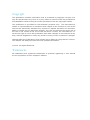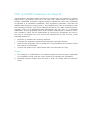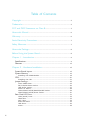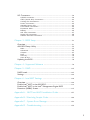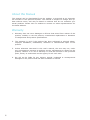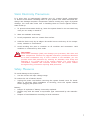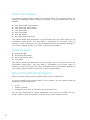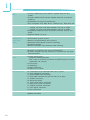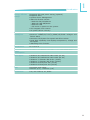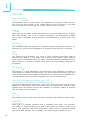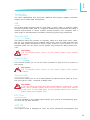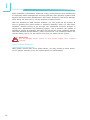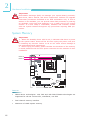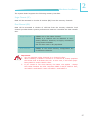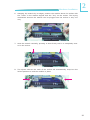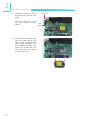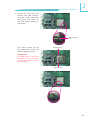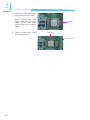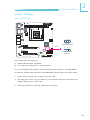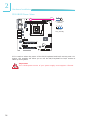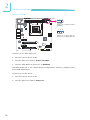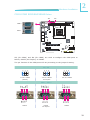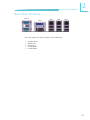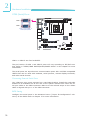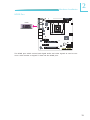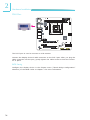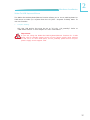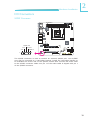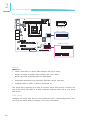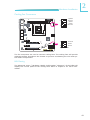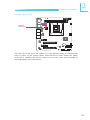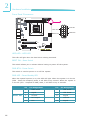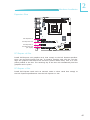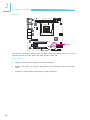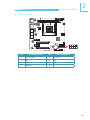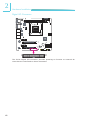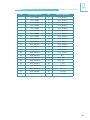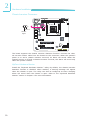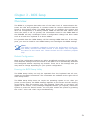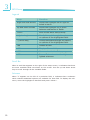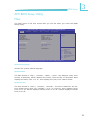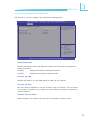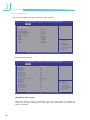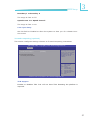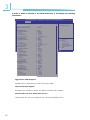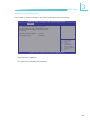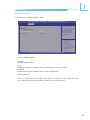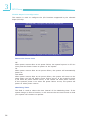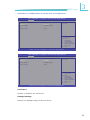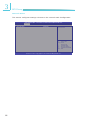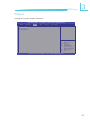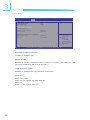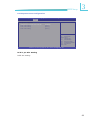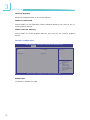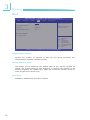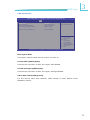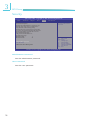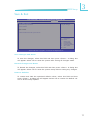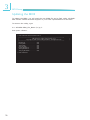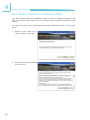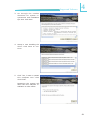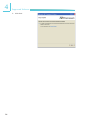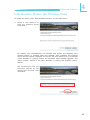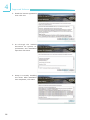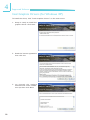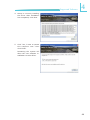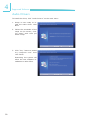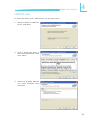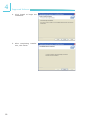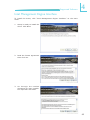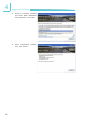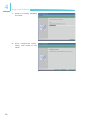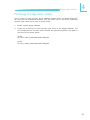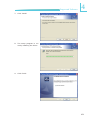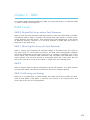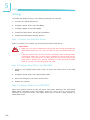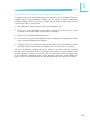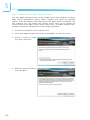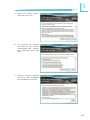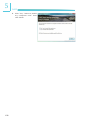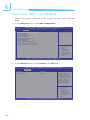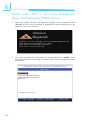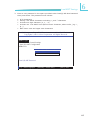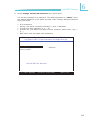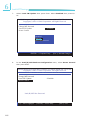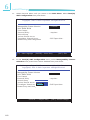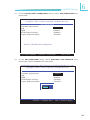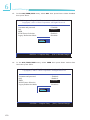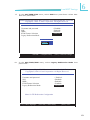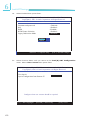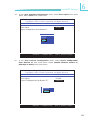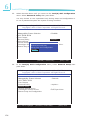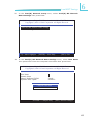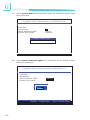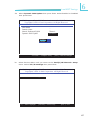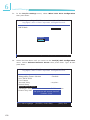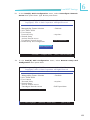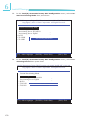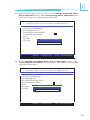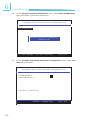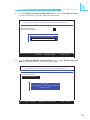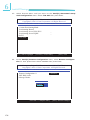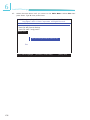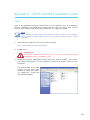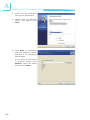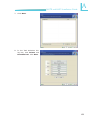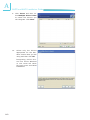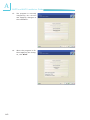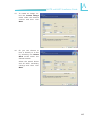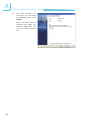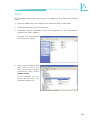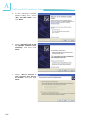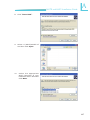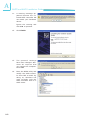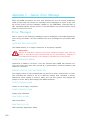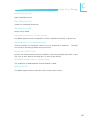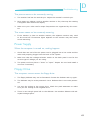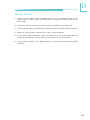SB331-IPM
System Board
User’s Manual
A-184-M-2008

Copyright
This publication contains information that is protected by copyright. No part of it
may be reproduced in any form or by any means or used to make any transforma-
tion/adaptation without the prior written permission from the copyright holders.
This publication is provided for informational purposes only. The manufacturer
makes no representations or warranties with respect to the contents or use of this
manual and specifically disclaims any express or implied warranties of merchant-
ability or fitness for any particular purpose. The user will assume the entire risk of
the use or the results of the use of this document. Further, the manufacturer re-
serves the right to revise this publication and make changes to its contents at any
time, without obligation to notify any person or entity of such revisions or changes.
Changes after the publication’s first release will be based on the product’s revision.
The website will always provide the most updated information.
© 2014. All Rights Reserved.
Trademarks
All trademarks and registered trademarks of products appearing in this manual
are the properties of their respective holders.

FCC and DOC Statement on Class B
This equipment has been tested and found to comply with the limits for a Class B
digital device, pursuant to Part 15 of the FCC rules. These limits are designed to
provide reasonable protection against harmful interference when the equipment
is operated in a residential installation. This equipment generates, uses and can
radiate radio frequency energy and, if not installed and used in accordance with
the instruction manual, may cause harmful interference to radio communications.
However, there is no guarantee that interference will not occur in a particular
installation. If this equipment does cause harmful interference to radio or televi-
sion reception, which can be determined by turning the equipment off and on,
the user is encouraged to try to correct the interference by one or more of the
following measures:
• Reorient or relocate the receiving antenna.
• Increase the separation between the equipment and the receiver.
• Connect the equipment into an outlet on a circuit different from that to which
the receiver is connected.
• Consult the dealer or an experienced radio TV technician for help.
Notice:
1. The changes or modifications not expressly approved by the party responsible
for compliance could void the user’s authority to operate the equipment.
2. Shielded interface cables must be used in order to comply with the emission
limits.

1
4
Introduction
Table of Contents
Copyright ........................................................................................... 2
Trademarks ........................................................................................ 2
FCC and DOC Statement on Class B .............................................. 3
About this Manual ............................................................................. 6
Warranty .......................................................................................... 6
Static Electricity Precautions ............................................................. 7
Safety Measures ................................................................................. 7
About the Package ............................................................................ 8
Before Using the System Board ........................................................ 8
Chapter 1 - Introduction .................................................................. 9
Specifications .................................................................................. 9
Features ...................................................................................... 12
Chapter 2 - Hardware Installation .................................................. 15
System Board Layout .................................................................... 15
System Memory ........................................................................... 16
Installing the DIMM Module ....................................................... 18
CPU ............................................................................................ 20
Installing the CPU .................................................................... 21
Jumper Settings ............................................................................. 25
Clear CMOS Data ..................................................................... 25
PS/2 KB/MS Power Select ......................................................... 26
USB Power Select ..................................................................... 27
Power-on Select ....................................................................... 28
COM1/COM2 RS232/RS422/RS485 Select.................................... 29
COM1/COM2 RS232/Power Select............................................... 30
Rear Panel I/O Ports ..................................................................... 31
COM (Serial) Ports ................................................................... 32
HDMI Port ............................................................................... 33
DVI-I Port ............................................................................... 34
RJ45 LAN Ports ........................................................................ 35
USB Ports................................................................................ 36
Audio ...................................................................................... 38

1
5
Introduction
I/O Connectors ............................................................................ 39
S/PDIF Connector ..................................................................... 39
SATA (Serial ATA) Connectors .................................................... 40
Cooling Fan Connectors ............................................................. 41
Power Connectors .................................................................... 42
Standby Power LED .................................................................. 43
Front Panel Connectors ............................................................. 44
Expansion Slots ....................................................................... 45
Battery ................................................................................... 46
SPI JTAG Connector.................................................................. 47
Digital I/O Connector ................................................................ 48
Chassis Intrusion Connector ...................................................... 50
Chapter 3 - BIOS Setup .................................................................. 51
Overview .............................................................................................................. 51
AMI BIOS Setup Utility ................................................................. 53
Main ....................................................................................... 53
Advanced ................................................................................ 54
Chipset ................................................................................... 67
Boot ....................................................................................... 74
Security .................................................................................. 76
Save & Exit ............................................................................. 77
Updating the BIOS ........................................................................ 78
Chapter 4 - Supported Software ................................................... 79
Chapter 5 - RAID ........................................................................ 103
RAID Levels .......................................................................................................103
Settings ................................................................................................................104
Chapter 6 - Intel AMT Settings ................................................... 109
Overview ............................................................................................................109
Enable Intel
®
AMT in the AMI BIOS ............................................................110
Enable Intel
®
AMT in the Intel
®
Management Engine BIOS
Extension (MEBX) Screen ..............................................................................
112
Appendix A - NLITE and AHCI Installation Guide ....................... 137
Appendix B - Watchdog Sample Code ......................................... 149
Appendix C - System Error Message ............................................ 150
Appendix D - Troubleshooting ...................................................... 152

1
6
Introduction
About this Manual
This manual can be downloaded from the website, or acquired as an electronic
file included in the optional CD/DVD. The manual is subject to change and up-
date without notice, and may be based on editions that do not resemble your
actual products. Please visit our website or contact our sales representatives for
the latest editions.
Warranty
1. Warranty does not cover damages or failures that arised from misuse of the
product, inability to use the product, unauthorized replacement or alteration
of components and product specifications.
2. The warranty is void if the product has been subjected to physical abuse,
improper installation, modification, accidents or unauthorized repair of the
product.
3. Unless otherwise instructed in this user’s manual, the user may not, under
any circumstances, attempt to perform service, adjustments or repairs on the
product, whether in or out of warranty. It must be returned to the purchase
point, factory or authorized service agency for all such work.
4. We will not be liable for any indirect, special, incidental or consequencial
damages to the product that has been modified or altered.

1
7
Introduction
Static Electricity Precautions
It is quite easy to inadvertently damage your PC, system board, components
or devices even before installing them in your system unit. Static electrical dis-
charge can damage computer components without causing any signs of physical
damage. You must take extra care in handling them to ensure against electro-
static build-up.
1. To prevent electrostatic build-up, leave the system board in its anti-static bag
until you are ready to install it.
2. Wear an antistatic wrist strap.
3. Do all preparation work on a static-free surface.
4. Hold the device only by its edges. Be careful not to touch any of the compo-
nents, contacts or connections.
5. Avoid touching the pins or contacts on all modules and connectors. Hold
modules or connectors by their ends.
Important:
Electrostatic discharge (ESD) can damage your processor, disk drive and
other components. Perform the upgrade instruction procedures described
at an ESD workstation only. If such a station is not available, you can
provide some ESD protection by wearing an antistatic wrist strap and
attaching it to a metal part of the system chassis. If a wrist strap is
unavailable, establish and maintain contact with the system chassis
throughout any procedures requiring ESD protection.
Safety Measures
To avoid damage to the system:
• Use the correct AC input voltage range.
To reduce the risk of electric shock:
• Unplug the power cord before removing the system chassis cover for instal-
lation or servicing. After installation or servicing, cover the system chassis
before plugging the power cord.
Battery:
• Danger of explosion if battery incorrectly replaced.
• Replace only with the same or equivalent type recommend by the manufac-
turer.
• Dispose of used batteries according to local ordinance.

1
8
Introduction
About the Package
The system board package contains the following items. If any of these items are
missing or damaged, please contact your dealer or sales representative for as-
sistance.
; One SB331-IPM motherboard
; Two Serial ATA data cables
; Two Serial ATA power cables
; Two USB cables
; One PS2 cables
; One I/O shield
; One QR (Quick Reference)
The system board and accessories in the package may not come similar to the
information listed above. This may differ in accordance to the sales region or
models in which it was sold. For more information about the standard package in
your region, please contact your dealer or sales representative.
Optional Items
; USB port cable
; Serial ATA data cable
; Serial ATA power cable
; I/O shield
The system board and accessories in the package may not come similar to the
information listed above. This may differ in accordance to the sales region or
models in which it was sold. For more information about the standard package in
your region, please contact your dealer or sales representative.
Before Using the System Board
Before using the system board, prepare basic system components.
If you are installing the system board in a new system, you will need at least the
following internal components.
• A CPU
• Memory module
• Storage devices such as hard disk drive, CD-ROM, etc.
You will also need external system peripherals you intend to use which will nor-
mally include at least a keyboard, a mouse and a video display monitor.

1
9
Introduction
Processor
Chipset
System Memory
Expansion Slots
Graphics
Audio
Chapter 1 - Introduction
• LGA 1155 socket for:
- 3rd generation Intel
®
Core
TM
processors
(22nm process technology)
(Rev. AC0 or later)
: Intel
®
Core
TM
i7-3770 (8M Cache, up to 3.9GHz); 77W
: Intel
®
Core
TM
i5-3550S (6M Cache, up to 3.7GHz); 65W
: Intel
®
Core
TM
i3-3220 (3M Cache, 3.3GHz); 55W
: Intel
®
Pentium
®
G2120 (3M Cache, 3.1 GHz); 65W
- 2nd generation Intel
®
Core
TM
processors
(32nm process technology)
: Intel
®
Core
TM
i7-2600 (8M Cache, up to 3.8 GHz); 95W
: Intel
®
Core
TM
i5-2400 (6M Cache, up to 3.4 GHz); 95W
: Intel
®
Core
TM
i3-2120 (3M Cache, 3.3 GHz); 65W
: Intel
®
Pentium
®
G850 (3M Cache, 2.9 GHz); 65W
• Intel
®
Advanced Vector Extensions (Intel
®
AVX) Instructions
• Intel
®
Turbo Boost Technology
• Intel
®
Q67 Express Chipset
• Two 240-pin DDR3 DIMM sockets
• Supports DDR3 1333/1600MHz (3rd generation processors)
Supports DDR3 1066/1333MHz (2nd generation processors)
• Supports dual channel memory interface
• Supports up to 16GB system memory
• DRAM device technologies: 1Gb, 2GB and 4Gb DDR3 DRAM
technologies are supported for x8 and x16 devices, unbuf-
fered, non-ECC
• 2 PCIe x16 slots
- Supports Gen 3.0 (3rd generation processors)
- Supports Gen 2.0 (2nd generation processors)
- 1 x16 signal and 1 x4 signal
• 2 PCI Express x1 slots (PCIe 2.0)
• Intel
®
HD Graphics
• Display ports: DVI-I (RGB and TMDS signals)-ASMedia1442
HDMI (TMDS signal)-ASMedia1442
• DVI and HDMI display resolution up to 1920x1200 @60Hz
• Supports 6 Graphics Execution Units (EUs)
• Intel
®
Clear Video Technology
• DirectX Video Acceleration (DXVA) support for accelerating
video processing
• Realtek ALC262 2-channel High Definition Audio
• DACs with 100dB SNR; two stereo DACs support 24-bit PCM
format for stereo audio playback
• ADCs with 90dB SNR; three stereo ADCs support 20-bit PCM
format for multiple input streaming
• S/PDIF audio interface
Specifications

1
10
Introduction
LAN
Serial ATA
Intel Active
Management
Technology
(AMT)
TPM (optional)
Rear Panel I/O
Ports
I/O Connectors
BIOS
• 1 Intel
®
W82579LM with iAMT8.0 Gigabit Ethernet Phy
(LAN1)
• 2 Intel
®
W82574 PCI Express Gigabit Ethernet controllers
(LAN2-3)
• Integrated 10/100/1000 transceiver
• Fully compliant with IEEE 802.3, IEEE 802.3u, IEEE 802.3ab
• 6 Serial ATA ports
- 4 SATA 2.0 ports with data transfer rate up to 3Gb/s
- 2 SATA 3.0 ports with data transfer rate up to 6Gb/s
• Integrated Advanced Host Controller Interface (AHCI) con-
troller
• Supports RAID 0/1/5/10
• Supports iAMT8.0
• Out-of-band system access
• Remote troubleshooting and recovery
• Hardware-based agent presence checking
• Proactive alerting
• Remote hardware and software asset tracking
• Infineon SLB9635
• Provides a Trusted PC for secure transactions
• Provides software license protection, enforcement and pass-
word protection
• 2 DB-9 serial ports
- Supports RS232/422/485
- Pins 1 and 9 of RS232 functions as RS232 signal or power
(selectable via jumper)
• 1 DVI-I port
• 1 HDMI port
• 3 RJ45 LAN ports
• 6 USB 2.0/1.1 ports
• 4 connectors for 8 external USB 2.0/1.1 ports
• 1 PS/2 KB/Mouse connector
• 1 36-bit Digital I/O connector
• 1 front audio connector for line-out and mic-in jacks
• 1 S/PDIF connector
• 6 Serial ATA ports
• 1 24-pin ATX power connector
• 1 8-pin 12V power connector
• 1 chassis intrusion connector
• 1 front panel connector
• 2 fan connectors
• AMI BIOS
• 64Mbit SPI BIOS

1
11
Introduction
Energy Efficient
Design
Damage Free
Intelligence
Temperature
Humidity
Power
Consumption
OS Support
PCB
Certification
• Supports ErP Lot6 power saving (optional)
• Supports ACPI
• System Power Management
• Wake-On-Events include:
- Wake-On-PS/2 KB/Mouse
- Wake-On-USB KB/Mouse
- Wake-On-LAN
- RTC timer to power-on the system
• CPU stopped clock control
• AC power failure recovery
• Monitors CPU/system temperature and overheat alarm
• Monitors VCORE/5V/3.3V/V_DIMM/12V/5VSB voltages and
failure alarm
• Monitors CPU/system fan speed and failure alarm
• Read back capability that displays temperature, voltage and
fan speed
• Watchdog timer function
• 0
o
C to 60
o
C
• 10% to 90%
•
81.87 W with i7-2600 at 3.40GHz and 1x 2GB DDR3 DIMM
• Windows XP Professional x86 & SP3 (32-bit)
• Windows XP Professional x64 & SP2 (64-bit)
• Windows 7 Ultimate x86 & SP1 (32-bit)
• Windows 7 Ultimate x64 & SP1 (64-bit)
• Windows 8 Enterprise x86 (32-bit)
• Windows 8 Enterprise x64 (64-bit)
• microATX form factor
• 244mm (9.6”) x 244mm (9.6”)
• CE, FCC Class B, UL, RoHS

1
12
Introduction
Features
Watchdog Timer
The Watchdog Timer function allows your application to regularly “clear” the sys-
tem at the set time interval. If the system hangs or fails to function, it will reset
at the set time interval so that your system will continue to operate.
DDR3
DDR3 delivers increased system bandwidth and improved performance. It offers
peak data transfer rate of up to 16Gb/s bandwidth. The advantages of DDR3
are its higher bandwidth and its increase in performance at a lower power than
DDR2.
Graphics
The integrated Intel HD graphics for graphics intensive applications delivers ex-
ceptional 3D, 2D and video capabilities. It supports HDMI and DVI-I interfaces.
DVI
DVI (Digital Visual Interface) is a form of video interface technology made to
maximize the quality of flat panel LCD monitors and modern video graphics
cards. Data is transmitted using the TMDS (Transition Minimized Differential Sig-
naling) protocol, providing a digital signal from the PC’s graphics subsystem to
the display.
PCI Express
PCI Express is a high bandwidth I/O infrastructure that possesses the ability to
scale speeds by forming multiple lanes. The PCI Express architecture also pro-
vides a high performance graphics infrastructure by enhancing the capability of a
x16 PCI Express lane to provide 8 Gigabytes per second transfer rate.
Intel Active Management Technology (AMT)
Intel Active Management Technology (Intel
®
AMT) allows remote access and man-
agement of networked systems even while PCs are powered off, remotely repair
systems after OS failures and has the capability to remotely update all systems
with the latest security software.
Audio
The Realtek ALC262 audio codec provides 2-channel High Definition audio output.
Serial ATA
Serial ATA is a storage interface that is compliant with SATA 1.0a specifica-
tion. SATA 3.0 supports speed up to 6Gb/s while SATA 2.0 supports speed up to
3Gb/s. This improves hard drive performance faster than the standard parallel
ATA whose data transfer rate is 100MB/s. The board supports RAID 0/1/5/10.

1
13
Introduction
Gigabit LAN
The Intel
®
W82579LM PHY and Intel
®
W82574 PCI Express Gigabit controllers
support up to 1Gbps data transmission.
USB
The system board supports USB 2.0 and USB 1.1 ports. USB 1.1 supports 12Mb/
second bandwidth while USB 2.0 supports 480Mb/second bandwidth providing a
marked improvement in device transfer speeds between your computer and a
wide range of simultaneously accessible external Plug and Play peripherals.
Wake-On-LAN
This feature allows the network to remotely wake up a Soft Power Down (Soft-
Off) PC. It is supported via the onboard LAN port or via a PCI LAN card that uses
the PCI PME (Power Management Event) signal. However, if your system is in the
Suspend mode, you can power-on the system only through an IRQ or DMA inter-
rupt.
Important:
The 5V_standby power source of your power supply must support
720mA.
Wake-On-PS/2
This function allows you to use the PS/2 keyboard or PS/2 mouse to power-on
the system.
Important:
The 5V_standby power source of your power supply must support
720mA.
Wake-On-USB
This function allows you to use a USB keyboard or USB mouse to wake up a sys-
tem from the S3 (STR - Suspend To RAM) state.
Important:
If you are using the Wake-On-USB Keyboard/Mouse function for 2 USB
ports, the 5V_standby power source of your power supply must support
1.5A. For 3 or more USB ports, the 5V_standby power source of your
power supply must support 2A.
RTC Timer
The RTC installed on the system board allows your system to automatically pow-
er-on on the set date and time.
ACPI STR
The system board is designed to meet the ACPI (Advanced Configuration and

1
14
Introduction
Power Interface) specification. ACPI has energy saving features that enables PCs
to implement Power Management and Plug-and-Play with operating systems that
support OS Direct Power Management. ACPI when enabled in the Power Manage-
ment Setup will allow you to use the Suspend to RAM function.
With the Suspend to RAM function enabled, you can power-off the system at
once by pressing the power button or selecting “Standby” when you shut down
Windows
®
without having to go through the sometimes tiresome process of
closing files, applications and operating system. This is because the system is
capable of storing all programs and data files during the entire operating session
into RAM (Random Access Memory) when it powers-off. The operating session will
resume exactly where you left off the next time you power-on the system.
Important:
The 5V_standby power source of your power supply must support
t720mA.
Power Failure Recovery
When power returns after an AC power failure, you may choose to either power-
on the system manually or let the system power-on automatically.

15
2
Hardware Installation
System Board Layout
Chapter 2 - Hardware Installation
12 1
24
ATX power
13
DDR3_2
DDR3_1
1
Front panel
1
CPU fan
Intel
W82574L
LGA 1155
PCIE x1
PCIE x1
PCIE x16
7
8
SPI
2
1
1
USB 12-13
USB 2-3
1
SATA 5
1
SATA 3
SATA 2
1
1
SATA 4
1
1
System
fan
1
Battery
Intel
Q67
SATA 0
1
SATA 1
1
Realtek
ALC262
S/PDIF
1
2
9
10
1
Front audio
USB 6-7
USB 4-5
PS/2 KB/MS Power
select (J )P7
USB 12-13/6-7
power select (JP8)
USB 4-5/2-3
power select
(JP9)
SATA 3.0
SATA 2.0
Clear CMOS
(J )P10
Power-on
select ( )JP11
PS/2 KB/MS
DIO
PCIE x16 (x4 signal)
1
2
19
1
LAN 3
USB 8-9
LAN 2
USB 10-11
LAN 1
USB 0-1
DVI-I
HDMI
COM 2
COM 1
JP2
JP1
1
2
6
5
1
2
6
5
1
5
1
5
JP6
91
ASMedia
1442
Fintek
F71879F
1
4
5
8
+12V power
1
Intel
W82579LM
Intel
W82574L
1
COM1 RS232/422/485
select ( )JP5
COM2 RS232/422/485
select ( )JP6
COM1 RS232/Power
select ( )JP1
COM2 RS232/Power
select ( )JP2
USB 0-1/10-11
power select
(JP3)
USB 8-9
power select
(JP4)
Chassis
intrusion
ASMedia
1442
2
6
JP5
2
6
10
2
1
1111
-
Standby
Power LED
SPI Flash
BIOS
1

16
2
Hardware Installation
System Memory
Important:
Electrostatic discharge (ESD) can damage your system board, processor,
disk drives, add-in boards, and other components. Perform the upgrade
instruction procedures described at an ESD workstation only. If such a
station is not available, you can provide some ESD protection by wearing
an antistatic wrist strap and attaching it to a metal part of the system
chassis. If a wrist strap is unavailable, establish and maintain contact
with the system chassis throughout any procedures requiring ESD pro-
tection.
DDR3-1
DDR3-2
Important:
1. When the Standby Power LED lit red, it indicates that there is power
on the system board. Power-off the PC then unplug the power cord prior
to installing any devices. Failure to do so will cause severe damage to
the motherboard and components.
2. When buying the DDR3, please consider the thickness of the memory
to avoid problems with the ATX power connector at the moment of their
installation.
Features
• DRAM device technologies: 1Gb, 2Gb and 4Gb DDR3 DRAM technologies are
supported for x8 and x16 devices, unbuffered, non-ECC
• Dual channel memory interface
• Maximum of 16GB system memory

17
2
Hardware Installation
DIMMs are on the same channel.
DIMMs in a channel can be identical or com-
pletely different. However, we highly recommend
using identical DIMMs.
Not all slots need to be populated.
DIMMs of the same memory con¿ guration are
on different channels.
Single Channel
Dual Channel
The system board supports the following memory interface.
Single Channel (SC)
Data will be accessed in chunks of 64 bits (8B) from the memory channels.
Dual Channel (DC)
Data will be accessed in chunks of 128 bits from the memory channels. Dual
channel provides better system performance because it doubles the data transfer
rate.
Important:
1. You can populate either Channel A or Channel B ¿ rst.
2. When installing a DIMM in Channel A or Channel B, always populate
the socket that is farthest the CPU. In this case, it will mean popu-
lating DDR3-2 and/or DDR3-4 ¿ rst.
3. If you intend to use dual channel, the same rule applies - always
the socket farthest the CPU. Populate DDR3-2 and/or DDR3-4 ¿ rst;
not DDR3-2 and DDR3-3 and not DDR3-1 and DDR3-4.

18
2
Hardware Installation
Note:
The system board used in the following illustrations may not resemble
the actual board. These illustrations are for reference only.
Installing the DIMM Module
1. Make sure the PC and all other peripheral devices connected to it has been
powered down.
2. Disconnect all power cords and cables.
3. Locate the DIMM socket on the system board.
4. Push the “ejector tabs” which are at the ends of the socket to the side.
Ejector tab
Ejector tab
5. Note how the module is keyed to the socket.
Key
Notch

19
2
Hardware Installation
7. Seat the module vertically, pressing it down ¿ rmly until it is completely seat-
ed in the socket.
6. Grasping the module by its edges, position the module above the socket with
the “notch” in the module aligned with the “key” on the socket. The keying
mechanism ensures the module can be plugged into the socket in only one
way.
8. The ejector tabs at the ends of the socket will automatically snap into the
locked position to hold the module in place.

20
2
Hardware Installation
CPU
The system board is equipped with a surface mount LGA 1155 socket. This sock-
et is exclusively designed for installing a LGA 1155 packaged Intel CPU.
Important:
1. Before you proceed, make sure (1) the LGA 1155 socket comes with
a protective cap, (2) the cap is not damaged and (3) the socket’s
contact pins are not bent. If the cap is missing or the cap and/or
contact pins are damaged, contact your dealer immediately.
2. Make sure to keep the protective cap. RMA requests will be accepted
and processed only if the LGA 1155 socket comes with the protective
cap.
Protective
cap
Note:
The system board used in the following illustrations may not resemble
the actual board. These illustrations are for reference only.
Page is loading ...
Page is loading ...
Page is loading ...
Page is loading ...
Page is loading ...
Page is loading ...
Page is loading ...
Page is loading ...
Page is loading ...
Page is loading ...
Page is loading ...
Page is loading ...
Page is loading ...
Page is loading ...
Page is loading ...
Page is loading ...
Page is loading ...
Page is loading ...
Page is loading ...
Page is loading ...
Page is loading ...
Page is loading ...
Page is loading ...
Page is loading ...
Page is loading ...
Page is loading ...
Page is loading ...
Page is loading ...
Page is loading ...
Page is loading ...
Page is loading ...
Page is loading ...
Page is loading ...
Page is loading ...
Page is loading ...
Page is loading ...
Page is loading ...
Page is loading ...
Page is loading ...
Page is loading ...
Page is loading ...
Page is loading ...
Page is loading ...
Page is loading ...
Page is loading ...
Page is loading ...
Page is loading ...
Page is loading ...
Page is loading ...
Page is loading ...
Page is loading ...
Page is loading ...
Page is loading ...
Page is loading ...
Page is loading ...
Page is loading ...
Page is loading ...
Page is loading ...
Page is loading ...
Page is loading ...
Page is loading ...
Page is loading ...
Page is loading ...
Page is loading ...
Page is loading ...
Page is loading ...
Page is loading ...
Page is loading ...
Page is loading ...
Page is loading ...
Page is loading ...
Page is loading ...
Page is loading ...
Page is loading ...
Page is loading ...
Page is loading ...
Page is loading ...
Page is loading ...
Page is loading ...
Page is loading ...
Page is loading ...
Page is loading ...
Page is loading ...
Page is loading ...
Page is loading ...
Page is loading ...
Page is loading ...
Page is loading ...
Page is loading ...
Page is loading ...
Page is loading ...
Page is loading ...
Page is loading ...
Page is loading ...
Page is loading ...
Page is loading ...
Page is loading ...
Page is loading ...
Page is loading ...
Page is loading ...
Page is loading ...
Page is loading ...
Page is loading ...
Page is loading ...
Page is loading ...
Page is loading ...
Page is loading ...
Page is loading ...
Page is loading ...
Page is loading ...
Page is loading ...
Page is loading ...
Page is loading ...
Page is loading ...
Page is loading ...
Page is loading ...
Page is loading ...
Page is loading ...
Page is loading ...
Page is loading ...
Page is loading ...
Page is loading ...
Page is loading ...
Page is loading ...
Page is loading ...
Page is loading ...
Page is loading ...
Page is loading ...
Page is loading ...
Page is loading ...
Page is loading ...
Page is loading ...
Page is loading ...
Page is loading ...
Page is loading ...
-
 1
1
-
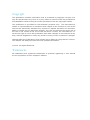 2
2
-
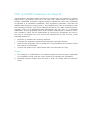 3
3
-
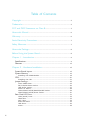 4
4
-
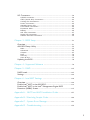 5
5
-
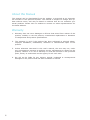 6
6
-
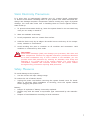 7
7
-
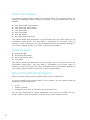 8
8
-
 9
9
-
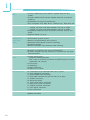 10
10
-
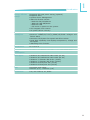 11
11
-
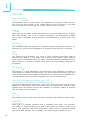 12
12
-
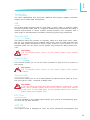 13
13
-
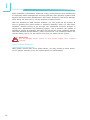 14
14
-
 15
15
-
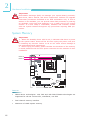 16
16
-
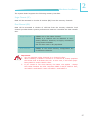 17
17
-
 18
18
-
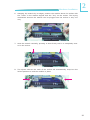 19
19
-
 20
20
-
 21
21
-
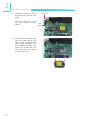 22
22
-
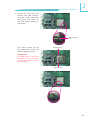 23
23
-
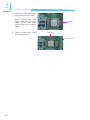 24
24
-
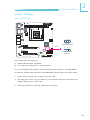 25
25
-
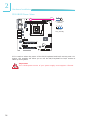 26
26
-
 27
27
-
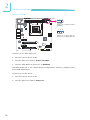 28
28
-
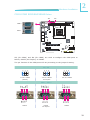 29
29
-
 30
30
-
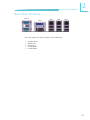 31
31
-
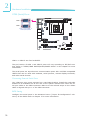 32
32
-
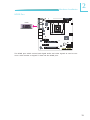 33
33
-
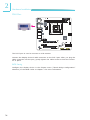 34
34
-
 35
35
-
 36
36
-
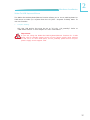 37
37
-
 38
38
-
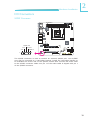 39
39
-
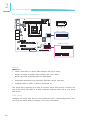 40
40
-
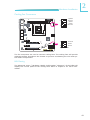 41
41
-
 42
42
-
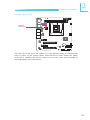 43
43
-
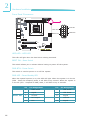 44
44
-
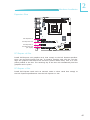 45
45
-
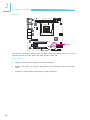 46
46
-
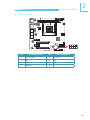 47
47
-
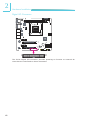 48
48
-
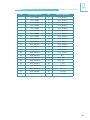 49
49
-
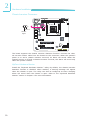 50
50
-
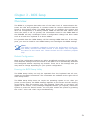 51
51
-
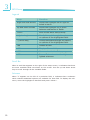 52
52
-
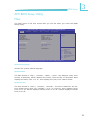 53
53
-
 54
54
-
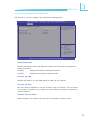 55
55
-
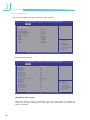 56
56
-
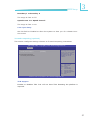 57
57
-
 58
58
-
 59
59
-
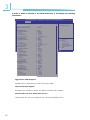 60
60
-
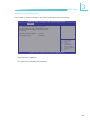 61
61
-
 62
62
-
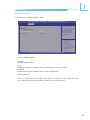 63
63
-
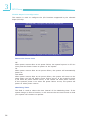 64
64
-
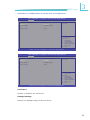 65
65
-
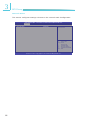 66
66
-
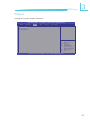 67
67
-
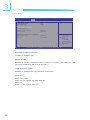 68
68
-
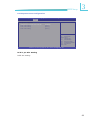 69
69
-
 70
70
-
 71
71
-
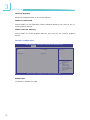 72
72
-
 73
73
-
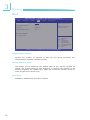 74
74
-
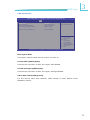 75
75
-
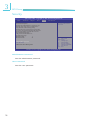 76
76
-
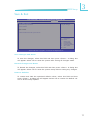 77
77
-
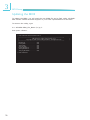 78
78
-
 79
79
-
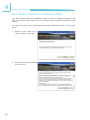 80
80
-
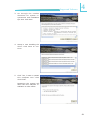 81
81
-
 82
82
-
 83
83
-
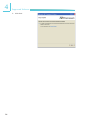 84
84
-
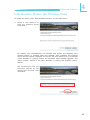 85
85
-
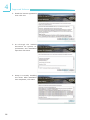 86
86
-
 87
87
-
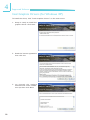 88
88
-
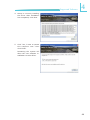 89
89
-
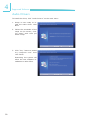 90
90
-
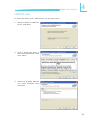 91
91
-
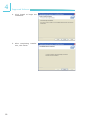 92
92
-
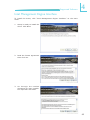 93
93
-
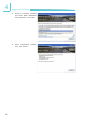 94
94
-
 95
95
-
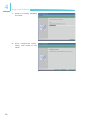 96
96
-
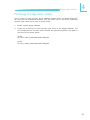 97
97
-
 98
98
-
 99
99
-
 100
100
-
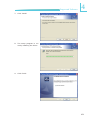 101
101
-
 102
102
-
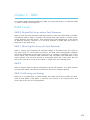 103
103
-
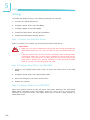 104
104
-
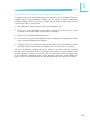 105
105
-
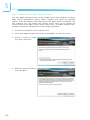 106
106
-
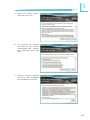 107
107
-
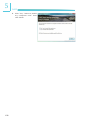 108
108
-
 109
109
-
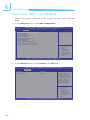 110
110
-
 111
111
-
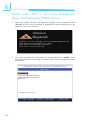 112
112
-
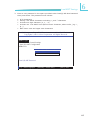 113
113
-
 114
114
-
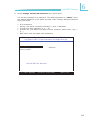 115
115
-
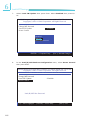 116
116
-
 117
117
-
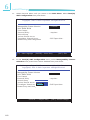 118
118
-
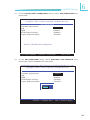 119
119
-
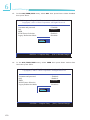 120
120
-
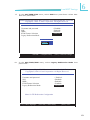 121
121
-
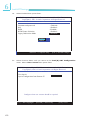 122
122
-
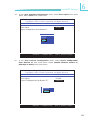 123
123
-
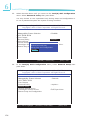 124
124
-
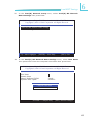 125
125
-
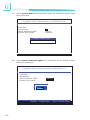 126
126
-
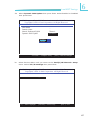 127
127
-
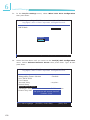 128
128
-
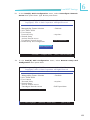 129
129
-
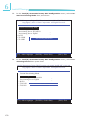 130
130
-
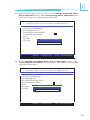 131
131
-
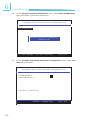 132
132
-
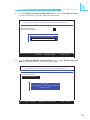 133
133
-
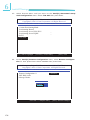 134
134
-
 135
135
-
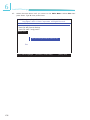 136
136
-
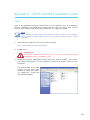 137
137
-
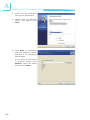 138
138
-
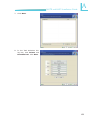 139
139
-
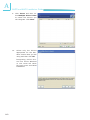 140
140
-
 141
141
-
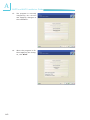 142
142
-
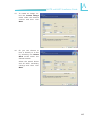 143
143
-
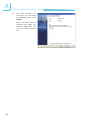 144
144
-
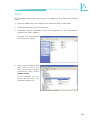 145
145
-
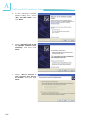 146
146
-
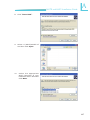 147
147
-
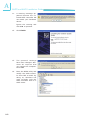 148
148
-
 149
149
-
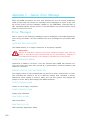 150
150
-
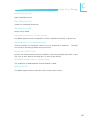 151
151
-
 152
152
-
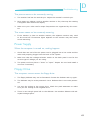 153
153
-
 154
154
-
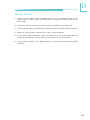 155
155
Ask a question and I''ll find the answer in the document
Finding information in a document is now easier with AI
Related papers
Other documents
-
DeLOCK 82283 Datasheet
-
DeLOCK 89129 Datasheet
-
LAUNCH Launch053 Installation guide
-
Rosewill RC-20003 Installation guide
-
Dell OptiPlex 790 (Early 2011) Owner's manual
-
Dell OptiPlex 790 (Early 2011) Operating instructions
-
Dell precision m2400 Administrator Guide
-
Dell Precision T1600 User guide
-
Dell Precision M4400 User guide
-
Dell Latitude XT2 User guide