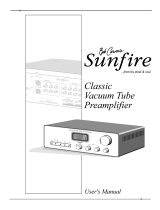Page is loading ...

C2200
Owner’s Manual
McIntosh Laboratory, Inc. 2 Chambers Street Binghamton, New York 13903-2699 Phone: 607-723-3512 FAX: 607-724-0549
Tube Preamplifier

2
IMPORTANT SAFETY
INSTRUCTIONS!
PLEASE READ THEM BEFORE
OPERATING THIS EQUIPMENT.
WARNING - TO REDUCE RISK OF
FIRE OR ELECTRICAL SHOCK, DO
NOT EXPOSE THIS EQUIPMENT TO
RAIN OR MOISTURE.
The lightning flash with arrowhead,
within an equilateral triangle, is in-
tended to alert the user to the presence
of uninsulated “dangerous voltage”
within the product’s enclosure that may
be of sufficient magnitude to constitute
a risk of electric shock to persons.
NO USER-SERVICEABLE PARTS
INSIDE. REFER SERVICING TO
QUALIFIED PERSONNEL.
To prevent the risk of electric shock, do not remove cover or
back. No user serviceable parts inside.
The exclamation point within an
equilateral triangle is intended to
alert the user to the presence of im-
portant operating and maintenance
(servicing) instructions in the litera-
ture accompanying the appliance.
1. Read these instructions.
2. Keep these instructions.
3. Heed all warnings.
4. Follow all instructions.
5. Do not use this apparatus near water.
6. Clean only with a dry cloth.
7. Do not block any ventilation openings. Install in
accordance with the manufacturer’s instructions.
8. Do not install near any heat sources such as
radiators, heat registers, stoves, or other
apparatus (including amplifiers) that produce heat.
9. Do not defeat the safety purpose of the polarized
or grounding-type plug. A polarized plug has two
blades with one wider than the other. A grounding
type plug has two blades and a third grounding
prong. The wide blade or the third prong are
provided for your safety. If the provided plug
does not fit into your outlet, consult an electrician
for replacement of the obsolete outlet.
10. Protect the power cord from being walked on or
pinched particularly at plugs, convenience
receptacles, and the point where they exit from
the apparatus.
11. Only use attachments/accessories specified by the
manufacturer.
12. Use only with the cart, stand, tripod, bracket, or
table specified by the manufacturer, or
sold with the apparatus. When a cart
is used, use caution when moving the
cart/apparatus combination to avoid
injury from tip-over.
13. Unplug this apparatus during lightning storms or
when unused for long periods of time.
14. Refer all servicing to qualified service personnel.
Servicing is required when the apparatus has been
damaged in any way, such as power-supply cord
or plug is damaged, liquid has been spilled or
objects have fallen into the apparatus, the
apparatus has been exposed to rain or moisture,
does not operate normally, or has been dropped.
15. Do not expose this equipment to dripping or
splashing and ensure that no objects filled with
liquids, such as vases, are placed on the
equipment.
16. To completely disconnect this equipment from the
a.c. mains, disconnect the power supply cord
plug from the a.c. receptacle.
17. The mains plug of the power supply cord shall
remain readily operable.

3
Customer Service
Technical Assistance
Please Take A Moment
Thank You
Copyright 2003 © by McIntosh Laboratory, Inc.
The serial number, purchase date and McIntosh Dealer
name are important to you for possible insurance claim or
future service. The spaces below have been provided for
you to record that information:
Your decision to own this McIntosh C2200 Tube Preampli-
fier ranks you at the very top among discriminating music
listeners. You now have “The Best.” The McIntosh dedica-
tion to “Quality,” is assurance that you will receive many
years of musical enjoyment from this unit.
Please take a short time to read the information in this
manual. We want you to be as familiar as possible with all
the features and functions of your new McIntosh.
Serial Number:
Purchase Date:
Dealer Name:
If it is determined that your McIntosh product is in need of
repair, you can return it to your Dealer. You can also return
it to the McIntosh Laboratory Service Department. For as-
sistance on factory repair return procedure, contact the
McIntosh Service Department at:
McIntosh Laboratory, Inc.
2 Chambers Street
Binghamton, New York 13903
Phone: 607-723-3515
Fax: 607-723-1917
If at any time you have questions about your McIntosh
product, contact your McIntosh Dealer who is familiar with
your McIntosh equipment and any other brands that may be
part of your system. If you or your Dealer wish additional
help concerning a suspected problem, you can receive tech-
nical assistance for all McIntosh products at:
McIntosh Laboratory, Inc.
2 Chambers Street
Binghamton, New York 13903
Phone: 607-723-1545
Fax: 607-723-3636
Table of Contents
Safety Instructions ............................................................ 2
Thank You and Please Take a Moment ............................. 3
Technical Assistance and Customer Service ..................... 3
Table of Contents .............................................................. 3
Important Information ....................................................... 4
Connector Information ...................................................... 4
Introduction ....................................................................... 5
Performance Features ....................................................... 5
Dimensions ........................................................................ 6
Installation ........................................................................ 7
Connections
Rear Panel Connections ..................................................... 8
How to Connect for Power Control ................................... 9
How to Connect for Audio and Data Control................... 10
How to Connect for Pass Thru Mode .............................. 11
How to Connect for a Second Room ................................ 12
Front Panel Features
Front Panel Controls, Displays, Push-buttons,
and Switches .................................................................... 13
Setup
How to Operate the Setup Mode ...................................... 14
Default Settings................................................................ 14
Display Brightness ........................................................... 14
Input Trim Level .............................................................. 15
Re-Title Inputs ................................................................. 15
Power Control Triggers .................................................... 16
Auto Tone ......................................................................... 16
Pass Thru Mode ............................................................... 17
Power On Option ............................................................. 17
Remote Control Selection ................................................ 17
Firmware Version ............................................................. 18
Operation
How to Operate the C2200 .............................................. 19
Remote Control Push-buttons .......................................... 22
How to Operate by Remote Control ................................. 23
Additional Information
Technical Description ....................................................... 24
Specifications ................................................................... 26
Packing Instruction .......................................................... 27

4
Important Information
1. The C2200 uses Vacuum Tubes for amplifying the audio
signal. The C2200 is designed to have only qualified
Service Personnel perform any part(s) replacement
including all the vacuum tubes.
2. For additional information on Audio Connections, refer to
the Owner’s Manual(s) for the component(s).
3. Connecting Cables and Connectors are available from the
McIntosh Parts Department:
Data and Power Control Cable Part No. 170-202
Six foot, shielded 2 conductor, with 1/8 inch stereo mini
phone plug on each end.
4. The Main AC Power going to the C2200 and any other
McIntosh Component(s) should not be applied until all the
system components are connected together. When the
C2200 and other McIntosh Components are in their
Standby Power Off Mode, the Microprocessor’s Circuitry
inside each component is active and communication is
occurring between them. Failure to do so could result in
malfunctioning of some or all of the system’s normal
operations.
5. Up to four Sensors can be wired in parallel for Remote
Control of the C2200 from other rooms.
6. Balanced and Unbalanced Inputs and Outputs can be
mixed. For example, you may connect signal sources to
Unbalanced Inputs and send signals from the Balanced
Outputs. You can also use Balanced and Unbalanced
Outputs simultaneously, connected to different Power
Amplifiers.
7. A McIntosh Power Controller may be added to the C2200 to
provide AC Power Switching to components that do not
have Power Control Connections. See your McIntosh
Dealer for additional information.
8. Sound Intensity is measured in units called Decibels and
“dB” is the abbreviation.
9. The PHONO Circuitry uses four Vacuum Tubes. Those tubes
are only Powered-On (glow coming from the tubes) when
the AUX Input is re-titled to PHONO in the Setup Mode.
Refer to page 15 “Re-Titled Inputs” for additional
information.
XLR Connectors
Below is the Pin configuration for the XLR Balanced Input
and Output Connectors on the C2200. Refer to the diagram
for connection:
PIN 1: Shield/Ground
PIN 2: + Input
PIN 3: - Input
Power Control and Trigger Connectors
The C2200’s Power Control Outputs provide a 5 volt sig-
nal. Use a 1/8 inch stereo mini
phone plug to connect to the
Power Control Input on other
McIntosh Components.
Data Port Connector
The C2200’s Data Port Output provides Remote Control
Signals. Use a 1/8 inch stereo mini
phone plug to connect to the Data
Port Inputs on McIntosh Source
Units.
Connector Information
Positive
N/C
Ground
Pin 1
Pin 2
Pin 3
Data Signal
N/C
Ground

5
••
••
• Balanced Inputs and Outputs
Four balanced high level Inputs and three balanced Outputs
are provided.
••
••
• Precision Tracking Volume Control
Volume levels are controlled by a new Multi-Stage Precision
Digitally Controlled Attenuator System with a tracking ac-
curacy of 0.1dB. Levels change in 214 individual 0.5dB
steps.
••
••
• Variable Rate Volume and Balance Control Selection
The C2200 Tube Preamplifier’s Volume and Balance Con-
trol Circuitry provides an ideal rate of change with control
rotation.
••
••
• Tone Control with Assignable Bypass
The Bass and Treble Control Circuit Elements can be re-
moved from the Signal Path of any selected input.
••
••
• Alphanumeric Fluorescent Display
The Multifunction Front Panel Display indicates the Source
Selection, Volume and Balance Levels. Setup Mode Selec-
tions and Adjustments are also displayed. The display inten-
sity is fully adjustable.
••
••
• Electromagentic Input Switching with Level Trim
Adjustment and Title Reassignment
Digital Logic integrated circuits drive Electromagnetic
Switches on all Inputs and operating functions for reliable,
noiseless, distortion free switching. All eight Inputs on the
C2200 can be matched in level, so that there are no abrupt
changes in volume levels between the different Inputs. There
is also a Record Monitor function for checking the progress
of a recording. Any of the eight Inputs can have their Input
Title reassigned to match the sources in the system.
The McIntosh C2200 Tube Preamplifier is without question
the finest Audio Tube Preamplifier ever created. No design
compromises were allowed in the quest for a Tube Pream-
plifier with absolute accuracy, total sonic purity and virtual
elimination of distortion and audible noise. For those who
have been searching for their “Last Tube Preamplifier”,
your search is over.
Introduction
Performance Features
••
••
• Precision Parts
Only the finest precision 1% tolerance resistors are used
throughout.
••
••
• Low Distortion
Distortion levels of all types are less than 0.08%. Music is
amplified with total transparency and accuracy.
••
••
• Moving Magnet Phono Input
There is a Precision Phono Preamplifier for Moving Magnet
Cartridges.
••
••
• Multichannel Pass Thru Mode
The Input Assignable, Automatic Pass Thru Mode allows
the C2200 to become part of a Multichannel Sound System
for DVD-Audio, SACD and Home Theater. The Left and
Right Channels of the C2200 become the two front chan-
nels, simply by turning on the Multichannel Processor.
••
••
• Remote Control
The C2200 includes a Remote Control that allows remote
operation of the Front Panel Controls and Push-buttons.
••
••
• Optional External Sensor Input
There are provisions for connecting External Sensors,
which allows for enjoyment of your McIntosh System from
other room(s) in your home via the Remote Control.
••
••
• Output Switching
Front panel Output Push-buttons control two Switched Out-
puts that allow sending signals to two separate Power Am-
plifiers.
••
••
• Power Control Output and Trigger Assignment
A Power Control connection for convenient Turn-On of
McIntosh Power Amplifiers, Source Components and Ac-
cessories is included. Three of the Power Control Ouputs
may be assigned to activate when a given Input is selected.
Introduction and Performance Features

6
Dimensions
The following dimensions can assist in determining the best
location for your C2200. There is additional information on
the next page pertaining to installing the C2200 into cabi-
nets.
Dimensions
17-
1/2
"
44.45cm
6 -
5/16
"
16.03cm
7 -
5/8
"
19.37cm
16-
3/16
"
41.43cm
3/16
"
0.48cm
13 -
1/4
"
33.66cm
17"
43.18cm
Front View of the C2200
Rear View of the C2200
Side View of the C2200
7 -
1/8
"
18.10cm
13/16
"
2.06cm
6-
1/2
"
16.51cm
10-
1/2
"
26.67cm
15-
1/2
"
39.37cm
2"
5.08cm

7
6 -5/8"
16.83cm
17-1/16"
43.34cm
Cutout Opening for Custom Mounting
C2200
Front Panel
Custom Cabinet
Cutout
Cutout
Opening
for
Ventilation
Cutout Opening for Ventilation
Support
Shelf
Cabinet
Front
Panel
Chassis
Spacers
C2200
Side View in a
Partially Open
Custom Cabinet
C2200
Support Shelf in
Custom Cabinet
6-1/2"
16.51cm
12"
30.48cm
13-1/4"
33.66cm
2"
5.08cm
10-1/2"
26.67cm
Notes: Center the Cutout Horitzonally on unit.
For purposes of clarity, the above
illustration is not drawn to scale.
Opening for
Ventilation
5-3/4"
14.61cm
Cutout Opening for Ventilation
Chassis
Spacers
C2200
Side View
in Enclosed
Custom Cabinet
Cutout Opening for Ventilation
Other Component
in Enclosed
Custom Cabinet
Cool Air
Input
Warm Air
Output
Ventilaton Fan
Ventilaton Fan
Enclosed Custom Cabinet
Installation
The C2200 can be placed upright on a table or shelf, stand-
ing on its four feet. It also can be custom installed in a piece
of furniture or cabinet of your choice. The four feet may be
removed from the bottom of the C2200 when it is custom
installed as outlined below. The four feet together with the
mounting screws should be retained for possible future use
if the C2200 is removed from the custom installation and
used free standing. The required
panel cutout, ventilation cutout
and unit dimensions are shown.
Always provide adequate
ventilation for your C2200. Cool
operation ensures the longest
possible operating life for any
electronic instrument. Do not
install the C2200 directly above
a heat generating component
such as a high powered ampli-
fier. If all the components are
installed in a single cabinet, a
quiet running ventilation fan can
be a definite asset in maintaining
all the system components at the
coolest possible operating tem-
perature.
A custom cabinet installation
should provide the following
minimum spacing dimensions for
cool operation. Allow at least 2
Installation
inches (5.08cm) above the top, 2 inches (5.08cm) below the
bottom and 1 inch (2.54cm) on each side of the A/V Control
Center, so that airflow is not obstructed. Allow 19-1/2
inches (49.53cm) depth behind the front panel. Allow 1-1/8
inch (2.9cm) in front of the mounting panel for knob clear-
ance. Be sure to cut out a ventilation hole in the mounting
shelf according to the dimensions in the drawing.

8
Rear Panel Connections
Connect the
power cord to a
live AC outlet.
Refer to informa-
tion on the back
panel of the
C2200 to deter-
mine the correct
voltage
Main Fuse holder,
refer to information
on the back panel of
the C2200 to deter-
mine the correct
fuse size and rating
The EXTernal
SENSOR Jack
permits the con-
nection of a
McIntosh IR Sen-
sor for remote
operation
DATA PORTS send
control signals to
compatible source
components and allow
Remote Control op-
eration
PASS THRU Power
Control input receives
a Turn-On signal
from a McIntosh
Home Theater Con-
troller
POWER CONTROL/TRIG-
GERS Outputs send Turn-On
signals to other components
connected to the C2200. The
MAIN Jack sends the signal
when the C2200 is switched
On. The 1 and 2 Jacks send
the signal when the OUT-
PUTS 1 and 2 Push-buttons
are active. The ACCessory
Jack is for sending the signal
to McIntosh Source Compo-
nents. The SETUP Feature in
the C2200 allows the ACC, 1
and 2 Power Control Jacks to
be re-assigned to Switch On
when the desired Input Source
is selected.
TAPE/REC OUT-
PUTS contain
RECord Out Signals
Unbalanced MAIN OUT-
PUTS contain the program
signals at all times. The Un-
balanced 1 and 2 OUTPUTS
contain the program signals
and turn On/Off with the
Front Panel OUTPUTS 1 and
2 Push-buttons
TAPE/REC, VCR, SAT, DVD,
CD, CD2 and TUNER unbal-
anced INPUTS accept high
level program source signals
PH/AUX accepts high
level program source sig-
nals or signals from a
Moving Magnet Phono
Cartridge. The SETUP
feature determines
whether the Input Jacks
are set for AUX or
PHONO
Gound connection
for turntables
Balanced MAIN OUTPUTS
contain the program signals
at all times. The Balanced 1
and 2 OUTPUTS and can be
switched On/Off with the
Front Panel OUTPUTS 1 and
2 Push-buttons
VCR, SAT, DVD and CD Bal-
anced INPUTS accept high
level program source signals

9
McIntosh Power Amplifier
How to Connect for Power Control
McIntosh AM/FM Tuner
McIntosh CD Player
How to Connect for Power Control
McIntosh
Power Control
The four Power Control Jacks have default settings as ex-
plained on page 8. The hookup example below utilizing the
default settings. If you wish to use any one of the three as-
signable Power Control Outputs as a dedicated Trigger in-
stead, connect that Component Source Unit’s Power Control
Input to the desired Trigger Output (A, B, or C). The de-
fault setting in the C2200 Setup needs to be changed to
match the new Power Control Connection.
1. Connect a Control Cable from the C2200 POWER
CONTROL ACCessory Jack to the Power Control In
on the McIntosh CD Player.
2. Connect a Control Cable from the McIntosh CD Player
Power Control Out Jack to the Power Control In Jack
on the McIntosh Tuner.
3. Connect a Control Cable from the McIntosh Tuner
Power Control Out Jack to the Power Control Jack on
the McIntosh Power Control.
4. Connect a Control Cable from the C2200 MAIN
POWER CONTROL Jack to the Power Control In Jack
on the McIntosh Power Amplifier.

10
McIntosh Power Amplifier
How to Connect for Audio and Data Control
1. Connect Audio Cables from the McIntosh C2200
MAIN Balanced OUTPUTS to the McIntosh Power
Amplifier Balanced INPUTS.
Note: The unbalanced MAIN Audio Outputs and unbalanced
Power Amplifier Inputs may be used instead of the
Balanced Connections.
2. Connect Audio Cables from the McIntosh CD Player
Balanced Audio Outputs to the C2200 CD Balanced
INPUTS.
Note: The unbalanced Audio Outputs and Inputs may be used
instead of the Balanced Connections.
3. Connect an Audio Cable from a McIntosh Tuner 1 Out-
puts to the C2200 TUNER INPUTS.
4. Connect an Audio Cable from a Turntable to the PH/
AUX INPUTS and the Turntable Ground Connection to
the GND grounding post.
Turntable
McIntosh AM/FM Tuner
McIntosh CD Player
Tape Deck
in out
To AC Outlet
5. Connect an Audio Cable from the C2200 TAPE/REC
OUTPUTS to the Record Inputs of a Tape Recorder
and from the C2200 TAPE INPUTS to a Tape Recorder
Outputs.
6. Connect a Control Cable from the C2200 CD DATA
PORT Jack to the DATA IN Jack on the McIntosh CD
Player.
7. Connect a Control Cable from the C2200 TUNER
DATA PORT Jack to the DATA IN Jack on the McIn-
tosh Tuner.
Note: By adding a McIntosh Remote Control Translator to
the C2200, non McIntosh Source Devices such as a
Satellite Receiver can be remotely controlled using a
McIntosh Remote Control and Keypad/Sensor.
8. Connect the C2200 Power Cord to a live AC outlet.
How to Connect for Audio and Data Control

11
McIntosh A/V Control Center
How to Connect for Pass Thru Mode
The PASS THRU Mode on the C2200 allows it to be part
of a Multichannel System for the Left and Right Front
Channels, when it is connected to a McIntosh Multichannel
Processor such as the MX135.
Any of the C2200’s High Level Inputs may be used for
the PASS THRU Function. The C2200 default setting for
the PASS THRU feature needs to be changed in Setup.
Connect the basic system as outlined in the two previous
pages and then add the two following connections. The ex-
ample below uses the AUX Input for the PASS THRU
Mode.
How to Connect for Pass Thru Mode
1. Connect a Power Control Cable from the McIntosh A/V
Controller Power Control Zone A to the C2200 PASS
THRU Jack.
2. Connect an Audio Cable from the McIntosh A/V Con-
troller Zone A Front Left and Right Audio Outputs to
the C2200 AUX 1 INPUTS.

12
How to Connect for a Second Room
How to Connect for a Second Room
1. Connect Audio Cables from the C2200 Balanced OUT-
PUTS 2 to the Second Power Amplifier Balanced In-
puts.
Notes: The unbalanced Audio OUTPUTS 2 and unbalanced
Power Amplifier Inputs may be used instead of the
Balanced Connections. When a second room is
connected, it is sometimes desirable to switch Off the
Loudspeakers in the Main Listening Room. This can be
accomplished by connecting the Main Power Amplifier
to the C2200 OUTPUTS 1 instead of the MAIN
OUTPUTS, so that they can be switched Off by the
Front Panel OUTPUTS 1 Push-button.
2. Connect a Control Cable from the C2200 POWER
CONTROL 2 Jack to the Power Control In of a McIn-
tosh Power Amplifier.
Right
Loudspeaker
4 ohms
Left
Loudspeaker
4 ohms
McIntosh Power Amplifier
Keypad
3. Connect an RG6 or RG59U coaxial cable from the
EXTernal SENSOR Jack to a Keypad.
Note: A Wall Mounted IR Sensor may also be used in place
of the Keypad.

13
Front Panel Controls, Displays, Push-Buttons, and Switches
BALANCE Control
allows the adjustment
of the relative volume
levels for each channel
and is used for setup
functions
POWER
Switch turns
all AC power
completely On
or Off
INPUT Switch selects
the Program Source
Signals and is used in
Setup Mode
DISPLAY indicates the
Sources, Volume/Bal-
ance Levels, Operational
Functions and Setup
Mode Settings
REC MONITOR
Push-button with
indicator, allows
listening to the
playback of REC/
TAPE Source while
the recording is in
process
MONO Push-button
with indicator, com-
bines Left and Right
Stereo Signals to
Mono
SETUP Mode Push-button
with indicator, allows the
changing of the default
settings for Inputs, Levels,
Special Functions and the
Display
MUTE Push-button
mutes audio in
MAIN, OUTPUTS
1&2 and HEAD-
PHONES
OUTPUTS 1 and
2 Push-buttons
with indicators,
allow the C2200
to switch Power
Control and Au-
dio to two sepa-
rate Stereo Power
Amplifiers
STANDBY/ON Push-button
turns the C2200 On, or Off
(Standby). The LED Indica-
tor illuminates when there is
incoming AC Power
IR Sensor for
Remote Con-
trol Operation
HEADPHONE
Jack accepts
dynamic head-
phones
TONE BYPASS with
indicator, when acti-
vated the audio signal
totally bypasses the
Tone Control Circuitry
TREBLE Control
provides 12dB
boost or cut with a
flat center position
BASS Control
provides 12dB
boost or cut
with a flat cen-
ter position
METERS indicate the
Preamplifier’s Left and
Right Channels Relative
Output Level
VOLUME Control ad-
justs the listening vol-
ume level and is used
for setup functions
METER LIGHTS
Switches the Meter
Illumination On or
Off, and is used in
the Setup Mode

14
How to Operate the Setup Mode
Your McIntosh C2200 has been factory configured for de-
fault operating settings that will allow immediate enjoyment
of superb audio without the need for further adjustments. If
you wish to make changes to the factory default settings, a
Setup Feature is provided to customize the operating set-
tings using the Front Panel Alphanumeric Display.
1. Press the POWER Switch to ON, the Red LED above
the STANDBY/ON Push-button lights to indicate the
C2200 is in Standby mode. To switch On the C2200
press the STANDBY/ON Push-button and wait until
the tube warmup period is over. Refer to figure 3.
2. Press the C2200 Front Panel SETUP Push-button. The
LED above the SETUP Push-button will illuminate and
the Front Panel Display will indicate DISPLAY 20. Re-
fer to figure 1.
Note: The Front Panel Display will indicate DISPLAY 20
the first time, after then it will display whatever
Setup Mode was last accessed.
3. Rotate the Front Panel METER LIGHTS (Menu) Con-
trol and notice that the Setup Mode advances through
eight different possible adjustment selections and one
informational display.
4. To exit from a specific Setup Mode, press the SETUP
Push-button a second time. The LED above the SETUP
Push-button will extinguish and the Front Panel Display
will revert back to its normal display. Refer to figure 2.
The following listings indicate the default settings and the
page number for instructions on how to change a setting.
Setup Function Name Setting Page Number
Alphanumeric Display Brightness:
Meters Illumnation On 20 14
Meters Illumnation Off 5 14
Trim (Input Level) 00 14
Input Titles - 14
Triggers Off 16
Auto Tone Off 16
Pass Thru (Multichannel) Off 16
Power On - 16
Remote (Control Type) Norm 17
Version (C2200 Firmware) _ . _ _ 17
Default Settings
Display Brightness
The Front Panel Alphanumeric DISPLAY Brightness may
be varied from a setting of 1(Dim) to 31(Bright) with two
settings, one with the Meter Illumination On and the other
with the Illumination Off. Follow the steps below for chang-
ing the brightness. Refer to figure 4.
1. Press the SETUP Push-button to access the Setup
Mode.
2. Rotate the Front Panel METER LIGHTS (Menu) Con-
trol until the word DISPLAY 20 appears.
3. Rotate the BALANCE (Select) Control until the desired
Display Brightness is achieved. This sets the Brightness
Level with the Meters Illumination On.
Figure 1
Figure 2
Figure 4
Figure 3

15
Setup
Input Trim Level
Various Source Components can have slightly different vol-
ume levels. This could result in the constant need to readjust
the C2200 Volume Control when switching between differ-
ent Input Sources. A Volume Trim Feature on the C2200
allows the adjustment of levels for each of the Source In-
puts, so that they have the same relative volume. The Tuner
and CD Inputs are used in the following example.
Notes: The possible range of adjustment in volume level is
± 6dB. The Tape/Record Output Levels are uneffected
by any changes in the Trim Settings. Any TRIM
adjustments made are retained in permanent memory
and can be changed only by performing a new TRIM
procedure. The Tuner Input Volume Level can serve as
a reference or choose another Input Source that is
frequently listened to as the reference. The reference
Input Source should be set to a Trim Level of 00.
1. Rotate the INPUT Control to select the Tuner Input and
adjust the VOLUME Control to the desired listening
level.
2. Press the SETUP Push-button to access the Setup
Mode.
3. The Front Panel Alphanumeric Display will change and
the Red LED above the SETUP Push-button will be il-
luminated.
4. Rotate the METER LIGHTS (Menu) Control until the
words TRIM 00 TUN appears. Refer to figure 5.
5. Rotate the INPUT Control until the words TRIM 00
CD appears. Refer to figure 6.
Figure 7
Figure 5
Figure 6
6. Rotate the VOLUME Control until the Volume Level of
the CD Input is the same as the Tuner Volume Level.
Refer to figure 7. Figure 7 indicates a 2.5dB decrease in
the CD Level.
7. Rotate the INPUT Control until the next desired Input
Source Name is displayed.
8. Repeat steps 5, 6 and 7 until all the Inputs with sources
connected to the C2200 have the same relative volume
levels when switching between them.
9. Press the SETUP Push-button to exit the Setup Mode.
Note: The Trim Level can also be set via the Remote
Control. A table has been provided on page 17 to
record the changes to the various inputs from the
default settings.
4. Press the SETUP Push-button to exit the Setup Mode.
To set the Front Panel Alphanumeric DISPLAY Brightness
when the Meter Illumination is Off, perform the following
steps.
5. Rotate the Front Panel METER LIGHTS (Menu) to
switch Off the Meter Illumination.
6. Press the SETUP Push-button to access the Setup
Mode.
7. Rotate the Front Panel METER LIGHTS (Menu) Con-
trol until the word DISPLAY 5 appears.
8. Rotate the BALANCE (Select) Control until the desired
Display Brightness is achieved. This sets the Brightness
Level with the Meters Illumination Off.
9. Press the SETUP Push-button to exit the Setup Mode.
Re-Title Inputs
The C2200 has eight Audio Inputs. These inputs already
have assigned titles that will allow for immediate hookup,
operation and enjoyment.
If these starting assignments do not match up with com-
ponents in your system, they may be reassigned from the
default settings. The following example will illustrate how
to rename the AUX Input to PHONO. When the Input Se-
lector is rotated to select what was originally the AUX In-
put, PHONO will now appear on the Front Panel Alphanu-
meric Display and Power is now supplied to the Vacuum
Tubes in Phono Circuitry.
Notes: 1. Unused Inputs may be switched Off so they will not
appear when rotating through the input source
choices using the Input Selector and also will not be
available when using the Remote Control or Keypad.
Refer to figure 8.
2. The New Input Titles that are available for all the
Inputs (except for the AUX Input) includes TAPE 2,
LV, TV, and VCR2. The AUX Input Titles include
TAPE 2, LV, TV and PHONO.
Figure 8

16
Auto Tone
The Auto Tone Feature activates the TONE BYPASS Dy-
namic Memory Circuit. When the Auto Tone Feature is set
to the On position, the C2200 will automatically remember
for each Input whenever the Tone Bypass Circuit is On or
Off.
1. Press the SETUP Push-button to access the Setup
Mode.
2. The Front Panel Alphanumeric Display will change and
the Red LED above the SETUP Push-button will be il-
luminated.
3. Rotate the METER LIGHTS (Menu) Control until the
words AUTOTONE OFF appears. Refer to figure 15.
4. Rotate the BALANCE (Select) Control until the Front
Panel Alphanumeric Display indicates AUTOTONE
ON. Refer to figure 16.
5. Press the SETUP Push-button to exit the Setup Mode.
Figure 15
Figure 16
Power Control Triggers
Three of the C2200 Power Control Outputs are reassignable
from their default settings, allowing for various fuinctions
such as activating only when a given Input is selected.
In the following example the Power Control OUTPUT 2
Jack will be reassigned to function as TRIGGER B for the
PHONO Input.
1. Press the SETUP Push-button to access the Setup
Mode.
2. The Front Panel Alphanumeric Display will change and
the Red LED above the SETUP Push-button will be il-
luminated.
3. Rotate the METER LIGHTS (Menu) Control until the
words TRIG OUT2 > B appears. Refer to figure 11.
Note: If another TRIG Title is displayed, rotate the INPUT
Control to Select OUT2.
4. Rotate the BALANCE (Select) Control until the Front
Panel Alphanumeric Display indicates TRIG OUT2 >
- - . Refer to figure 12.
Figure 9
Figure 10
1. Press the SETUP Push-button to access the Setup
Mode.
2. The Front Panel Alphanumeric Display will change and
the Red LED above the SETUP Push-button be illumi-
nated.
3. Rotate the METER LIGHTS (Menu) Control until the
words INP AUX>AUX appears. Refer to figure 9.
Note: If another Input Title is displayed, rotate the INPUT
Control to Select the AUX Input
4. Rotate the BALANCE (Select) Control until the Front
Panel Alphanumeric Display indicates INP AUX>PH.
Refer to figure 10.
5. Press the SETUP Push-button to exit the Setup Mode.
Figure 12
Figure 11
5. Rotate the METER LIGHTS (Menu) Control until the
words TRIG PHONO>- - appears. Refer to figure 13.
Note: If another Input Title is displayed, rotate the INPUT
Control to Select the PHONO Input
6. Rotate the BALANCE (Select) Control until the Front
Panel Alphanumeric Display indicates TRIG PHONO>
B. Refer to figure 14.
7. Press the SETUP Push-button to exit the Setup Mode.
Figure 14
Figure 13

17
Setup, con’t
Pass Thru Mode
The C2200 can be part of a Multichannel Sound System.
The Right and Left Front Channels from a McIntosh Pro-
cessor or Decoder can “Pass Thru” the C2200 and on to its
associated Power Amplifier(s). The Setup Mode allows the
Selection of the Input that will be used for the Right and
Left Front Channels Pass Thru Mode. In the example be-
low, the Right and Left Front Channels from the Multichan-
nel Processor/Decoder will be connected to the AUX Input
on the C2200.
Note: The C2200 has the ability to switch Off the Meter
Illumination when it is in the Pass Thru Mode. This is
accomplished by switching Off the Meter Illumination
before entering the Setup Mode.
1. Press the SETUP Push-button to access the Setup
Mode.
2. Rotate the BALANCE Control Knob until the words
PASSTHRU OFF appears. Refer to figure 17.
3. Rotate the INPUT Control until the Front Panel Alpha-
numeric Display indicates PASSTHRU AUX. Refer to
figure 18.
4. Press the SETUP Push-button to exit the Setup Mode.
Figure 17
Figure 18
Power On Option
Remote Control Selection
There are two choices for the Remote Control Codes the
C2200 will respond to. The Remote Control included with
the C2200 utilizes the NORMal McIntosh Control Codes.
The Second Set of Control Codes the C2200 will respond to
is referred to as the ALTernate Codes. The ALTernate Codes
are for when the C2200 is used together with a McIntosh
Multichannel Processor/Decoder in the Pass Thru Mode
Hookup. This will prevent the Remote Control from affect-
ing the operation of both units at the same time.
Note: If the ALT Remote Control Code is selected, the C2200
will not respond using the supplied McIntosh Remote
Control.
1. Press the SETUP Push-button to access the Setup
Mode.
2. The Front Panel Alphanumeric Display will change and
the Red LED above the SETUP Push-button will be il-
luminated.
3. Rotate the Front Panel METER LIGHTS (Menu) Con-
trol until the words REMOTE NORM appears. Refer
to figure 21.
4. Rotate the Front Panel BALANCE (Select) Control un-
til the Front Panel Alphanumeric Display indicates RE-
MOTE ALT. Refer to figure 22.
5. Press the SETUP Push-button to exit the Setup Mode.
The Power On Option Feature permits using the Main
POWER Switch instead of the STANDBY/ON Push-button
for switching the C2200 Preamplifier On or Off.
Note: If the Power On Option is switched to the AUTO Mode
and the Main POWER Switch is in the Off position, the
Front Panel STANDBY/ON Push-button and the
Remote Control POWER Push-button will be unable to
switch Power On to the C2200.
1. Press the SETUP Push-button to access the Setup
Mode.
2. The Red LED above the SETUP Push-button will illu-
minate.
Figure 20
Figure 19
3. Rotate the Front Panel METER LIGHTS (Menu) Con-
trol until the Front Panel Alphanumeric Display indi-
cates POWERON STBY. Refer to figure 19.
4. Rotate the BALANCE (Select) Control until the Front
Panel Alphanumeric Display indicates POWERON
AUTO. Refer to figure 20.
Figure 21
Figure 22

18
Firmware Version
The C2200 functionality is controlled by internal software
that is know as Firmware. The Version of the Firmware in
the C2200 can be identified at any time by utilizing the
Setup Mode.
1. Press the SETUP Push-button to access the Setup
Mode.
2. Rotate the Front Panel METER LIGHTS (Menu) Con-
trol until the word VERSION _. _ _ appears. Refer to
figure 23.
3. The number after the word VERSION is the Firmware
number.
4. Press the SETUP Push-button to exit the Setup Mode.
Figure 23
Default Title New Title Trim Trigger
AUX
TUNER
CD2
CD
DVD
SAT
VCR
TAPE
Input Source Settings
Setup, con’t

19
The McIntosh C2200 Tube Preamplifier has been factory
configured for operating settings that allow immediate en-
joyment of superb high fidelity audio without the need for
further adjustments. If you wish to make changes to the fac-
tory default settings, refer to the SETUP Section of this
Owner’s Manual.
Power On and Off
Press the POWER switch to ON, the Red LED above the
STANDBY/ON Push-button lights to indicate the C2200 is
in Standby Mode. To Switch On the C2200 press the
STANDBY/ON Push-button. The title TUBE WARMUP
will appear on the Front Panel Alphanumeric Display after
Turn-On, with the Audio Outputs muted. Refer to figures
24, 25 and 26.
Notes: For normal operation, switch the C2200 On and Off
with the Standby/On Push-button. You may also turn
On the C2200 by simply pressing the Power Push-
button on the Remote Control. If the Preamplifier is
not going to be used for an extended period of time,
turn Off all AC Power with the Power Switch.
The amount of time the Front Panel Alphanumeric
Display indicates TUBE WARMUP is dependant
upon the temperature of the Tubes inside the C2200.
Input Source Selection
Select the desired Source with the INPUT Control or the
Source Push-button on the Remote Control.
How to Operate the C2200
Volume Control
Adjust the VOLUME Control or
the UpS /DownT Push-buttons
on the Remote Control for the
desired listening level.
Record Monitor
Press the REC MONITOR Push-
button to hear the TAPE/REC
Playback Signal during the re-
cording process.
Tone Bypass
Press the TONE BYPASS Push-
button to totally Bypass the Tone
Control Circuitry, providing a
flat frequency response. If the
AUTOTONE circuit is set to the
On position in Setup Mode, the
C2200 will remember for each
input whether the Tone Bypass is
active.
Bass and Treble Controls
Adjust the BASS and TREBLE
controls to suit your listening
preferences. The Bass or Treble
intensity can be increased with
clockwise rotation and decreased
with counterclockwise rotation.
Figure 25
Figure 24
How to Operate the C2200
Figure 26

20
Mono
Press the MONO Mode Push-button to combine Left and
Right Stereo Signals to Mono, for the MAIN, OUTPUTs
1&2 and the HEADPHONES Jack. The MODE Push-but-
ton on the Remote Control also can be used to switch be-
tween the Stereo and Mono Modes of Operation.
Note: The TAPE/REC Outputs are not effected by the Mono
Mode of Operation.
Balance Control
Adjust the BALANCE Control as needed to achieve ap-
proximately equal listening volume levels in each Loud-
speaker. Rotate the BALANCE Control clockwise to em-
phasize the Right Channel by reducing the volume level of
the Left Channel. Refer to figure 27.
Several seconds after the rotation of the BALANCE Con-
trol has stopped, the Front Panel Alphanumeric Display will
once again indicate the Input Source and Volume together
with the “>” symbol to show that the Right Channel is now
louder than the Left Channel. Refer to figure 28.
Rotate the BALANCE Control counterclockwise to
deemphasize the Right Channel until equal Balance of both
Channels is achieved. Refer to figure 29.
Mute
Press the MUTE Push-button to Mute the Audio at the
MAIN, OUTPUTS 1 & 2 and HEADPHONES Outputs.
The Front Panel Alphanumeric Display will indicate the In-
put Source Name followed by the word MUTE in place of
the actual volume setting. Refer to figure 30.
Setup
Pressing the SETUP Push-button activates the Setup Mode
of the C2200 and allows customizing various operating
functions. Refer to page 14 for additional information.
Output 1 and 2
Press OUTPUT 1 or 2 Push-buttons to send audio to sepa-
rate Power Amplifiers connected to the rear panel OUT-
PUTS 1 or 2. It also activates the POWER CONTROL 1
&2 Sockets on the rear panel of the C2200. Press either
Push-button individually or both together.
Meter Lights
Rotate the METER LIGHTS Control counterclockwise to
switch Off the Meter Illumination and rotate the control
clockwise to switch On the Meter Illumination.
Note: It is normal for the brightness of the Front Panel
Alphanumeric Display to dim when the Meter
Illumination is switched Off. Refer to page 14 for
additional information.
Pass Thru Mode
When the C2200 is connected together with a McIntosh
Multichannel A/V Control Center or Surround Decoder and
has the PASS THRU MODE activated, it will automatically
Turn-On whenever the A/V Control Center or Surround De-
coder is switched On. It will indicate on the Front Panel Al-
phanumeric Display “PASSTHRU”. Refer to figure 31.
In the PASS THRU Mode, the OUTPUTS 1&2 Push-
buttons remain active. The remaining C2200 Front Panel
Controls and Push-buttons are deactivated as long as the
C2200 is in the PASS THRU MODE.
Note: The C2200 Preamplifier remembers separately, the
setting of the OUTPUTS 1&2 Push-buttons when in the
Pass Thru Mode.
Reset of Microprocessors
In the event that the controls of the C2200 stop functioning,
push the POWER switch OFF and wait about two minutes.
Then push the POWER switch ON followed by pushing the
STANDBY/ON Push-button. This will reset the C2200 mi-
croprocessors and the Preamplifier should be functioning
normally.
Note: The above condition is usually caused by either
interruptions in AC power and/or major changes that
may occur in AC power line voltage.
Figure 29
Figure 27
Figure 28
Figure 30
Figure 31
/