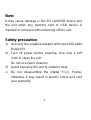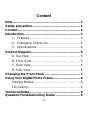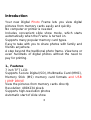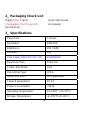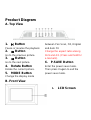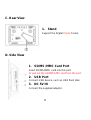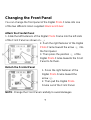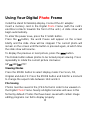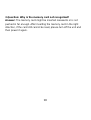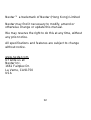Nextar N7-202 User manual
- Category
- Digital photo frames
- Type
- User manual
This manual is also suitable for
Nextar N7-202 - 7 IN DIGITAL PICT FRAME SPQL: View digital memories and enjoy a continuous slideshow on the 7-inch TFT LCD screen. It supports various memory cards (SD/MMC/MS) and USB drives, and displays high-resolution photos up to 10 megapixels. Rotate the current picture for proper viewing.
Nextar N7-202 - 7 IN DIGITAL PICT FRAME SPQL: View digital memories and enjoy a continuous slideshow on the 7-inch TFT LCD screen. It supports various memory cards (SD/MMC/MS) and USB drives, and displays high-resolution photos up to 10 megapixels. Rotate the current picture for proper viewing.













-
 1
1
-
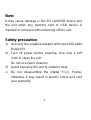 2
2
-
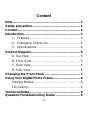 3
3
-
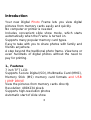 4
4
-
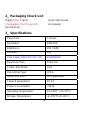 5
5
-
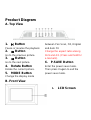 6
6
-
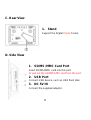 7
7
-
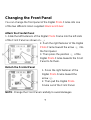 8
8
-
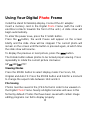 9
9
-
 10
10
-
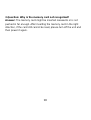 11
11
-
 12
12
-
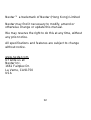 13
13
Nextar N7-202 User manual
- Category
- Digital photo frames
- Type
- User manual
- This manual is also suitable for
Nextar N7-202 - 7 IN DIGITAL PICT FRAME SPQL: View digital memories and enjoy a continuous slideshow on the 7-inch TFT LCD screen. It supports various memory cards (SD/MMC/MS) and USB drives, and displays high-resolution photos up to 10 megapixels. Rotate the current picture for proper viewing.
Ask a question and I''ll find the answer in the document
Finding information in a document is now easier with AI
Related papers
-
Nextar N7-205 User manual
-
Nextar N7-205 User manual
-
Nextar N7-205 User manual
-
Nextar Digital Photo Frame N7-207 User manual
-
Nextar MN2707 User manual
-
Nextar MA933A User manual
-
Nextar N7-115 User manual
-
Nextar N7-116 User manual
-
Nextar n3-504-cst - M1 My First Digital Picture Frame User manual
-
Nextar N3-510 User manual