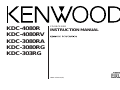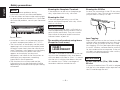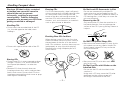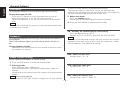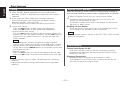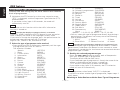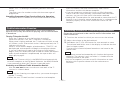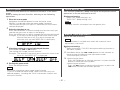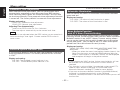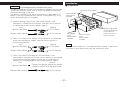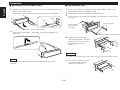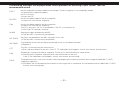Kenwood Electronics KDC-4080R Owner's manual
- Category
- Car media receivers
- Type
- Owner's manual
This manual is also suitable for

KDC-4080R
KDC-4080RV
KDC-3080RA
KDC-3080RG
KDC-303RG
©B64-1549-00 (E)
COMPACT
DIGITAL AUDIO
CD-RECEIVER
INSTRUCTION MANUAL

— 2 —
English
Contents
Before use
Safety precautions ........................................................................3
Handling Compact discs................................................................5
General features
Power............................................................................................6
Volume..........................................................................................6
Switching Modes ..........................................................................6
TEL Mute ......................................................................................7
Theft Deterrent Faceplate.............................................................7
Attenuator .....................................................................................8
Loudness ......................................................................................8
Audio Control Setting....................................................................8
Tuner features
Tuning .........................................................................................10
Station Preset Memory...............................................................10
Clock display ...............................................................................10
RDS features
RDS (Radio Data System) ...........................................................11
Programme Type (PTY) Function ................................................12
Traffic Information Function........................................................13
Presetting Volume for Traffic Information/News ........................13
Enhanced Other Network ...........................................................14
Alarm...........................................................................................14
CD/External disc control features
Playing CDs.................................................................................15
Playing Other Disc mode ............................................................15
Fast Forwarding and Reversing Disc Play...................................15
Track Search................................................................................16
Disc Search .................................................................................16
Track / Disc Repeat .....................................................................16
Track Scan...................................................................................16
Disc Scan ....................................................................................17
Random Play ...............................................................................17
Magazine Random Play...............................................................18
Switching Display for Discs.........................................................18
Presetting Disc Names ...............................................................18
Text Scroll ...................................................................................20
Menu settings
Menu System..............................................................................21
Touch Sensor Tone .....................................................................21
Manual Time Adjustment............................................................21
Automatic Time Adjustment .......................................................22
Disabled System Indicator (DSI)..................................................22
Selectable Illumination ................................................................22
News Bulletin Function
with PTY News Timeout Setting.................................................22
Local Seek Function....................................................................23
Selecting Tuning Mode ...............................................................23
Auto Memory Entry.....................................................................23
AF (Alternative Frequency) Function...........................................23
Restricting RDS Region (Region Restrict Function) ....................24
Auto TP Seek Function................................................................24
Monaural Reception....................................................................24
Text Scroll ...................................................................................24
Installation
Accessories.................................................................................25
Installation Procedure..................................................................25
Connecting Cables to Terminals .................................................26
Installation...................................................................................27
Troubleshooting Guide .......................................29
Specifications .....................................................32

— 3 —
To prevent injury and/or fire, take the
following precautions:
• Insert the unit all the way until it is fully
locked in place. Otherwise it may fly out of
place during collisions and other jolts.
• When extending the ignition, battery or
ground cables, make sure to use automotive-
grade cables or other cables with an area of
0.75mm
2
(AWG18) or more to prevent cable
deterioration and damage to the cable
coating.
• To prevent short circuits, never put or leave
any metallic objects (e.g., coins or metal
tools) inside the unit.
• If the unit starts to emit smoke or strange
smells, turn off the power immediately and
consult your Kenwood dealer.
• Make sure not to get your fingers caught
between the faceplate and the unit.
• Be careful not to drop the unit or subject it to
strong shock.
The unit may break or crack because it
contains glass parts.
• Do not touch the liquid crystal fluid if the LCD
is damaged or broken due to shock. The
liquid crystal fluid may be dangerous to your
health or even fatal.
If the liquid crystal fluid from the LCD
contacts your body or clothing, wash it off
with soap immediately.
2WARNING
To prevent damage to the machine,
take the following precautions:
• Make sure to ground the unit to a negative
12V DC power supply.
• Do not open the top or bottom covers of the
unit.
• Do not install the unit in a spot exposed to
direct sunlight or excessive heat or humidity.
Also avoid places with too much dust or the
possibility of water splashing.
• Do not set the removed faceplate or the
faceplate case in areas exposed to direct
sunlight, excessive heat or humidity. Also
avoid places with too much dust or the
possibility of water splashing.
• To prevent deterioration, do not touch the
terminals of the unit or faceplate with your
fingers.
• Do not subject the faceplate to excessive
shock, as it is a piece of precision equipment.
• When replacing a fuse, only use a new one
with the prescribed rating. Using a fuse with
the wrong rating may cause your unit to
malfunction.
• To prevent short circuits when replacing a
fuse, first disconnect the wiring harness.
• Do not place any object between the
faceplate and the unit.
• During installation, do not use any screws
except for the ones provided. The use of
improper screws might result in damage to
the main unit.
2CAUTION
IMPORTANT INFORMATION
You cannot connect the unit directly to the
following CD automatic changers. For users
who want to use older changers with the
unit, follow the directions below according to
the type of changer you own:
• KDC-C200 / KDC-C300 / KDC-C400
Use the extension cable and the control box
attached to the CD changer, and the optional
CA-DS100 converter cable.
• KDC-C301 / KDC-C600 / KDC-C800 / KDC-
C601 / KDC-C401
Use the extension cable attached to the CD
changer, and the optional CA-DS100
converter cable.
• KDC-C100 / KDC-C302 / C205 / C705 /
non-Kenwood CD changers
Cannot be used with this model.
You can damage both your unit and
the CD changer if you connect them
incorrectly.
2CAUTION
Safety precautions

• If you experience problems during
installation, consult your Kenwood dealer.
• If the unit does not seem to be working right,
try pressing the reset button first. If that does
not solve the problem, consult your Kenwood
dealer.
• Characters in the LCD may become difficult
to read in temperatures below 41 ˚F (5 ˚C).
• The illustrations of the display and the panel
appearing in this manual are examples used
to explain more clearly how the controls are
used. Therefore, what appears on the display
in the illustrations may differ from what
appears on the display on the actual
equipment, and some of the illustrations on
the display may represent something
impossible in actual operation.
• The functions that can be used and the
information that can be displayed will differ
depending on the external disc players being
connected.
NOTE
— 4 —
English
Cleaning the Faceplate Terminals
If the terminals on the unit or faceplate get
dirty, wipe them with a dry, soft cloth.
Cleaning the Unit
If the front panel gets dirty, turn off the
power and wipe the panel with a dry silicon
cloth or soft cloth.
Do not wipe the panel with a stiff cloth or a
cloth dampened by volatile solvents such as
paint thinner and alcohol. They can scratch
the surface of the panel and/or cause the
indicator letters to peel off.
The marking of products using lasers
(Except for some areas)
The label is attached to the chassis/case and
says that the component uses laser beams
that have been classified as Class 1. It means
that the unit is utilizing laser beams that are
of a weaker class. There is no danger of
hazardous radiation outside the unit.
CLASS 1
LASER PRODUCT
2CAUTION
Safety precautions
Cleaning the CD Slot
As dust can accumulate in the CD slot, clean
it occasionally. Your CDs can get scratched if
you put them in a dusty CD slot.
Lens Fogging
Right after you turn on the car heater in cold
weather, dew or condensation may form on
the lens in the CD player of the unit. Called
lens fogging, CDs may be impossible to play.
In such a situation, remove the disc and wait
for the condensation to evaporate. If the unit
still does not operate normally after a whilst,
consult your Kenwood dealer.
Do Not Load 8-cm (3-in.) CDs in the
CD slot
If you try to load an 8-cm CD with its adapter
into the unit, the adapter might separate from
the CD and damage the unit.
2CAUTION
LOUD
PWR
OFF
VOL ADJ NAME.S
PTY
MENU
CLK
SCAN RDM REP
D.SCN
M.RDM
DISC
DISC
TI
SRC
Reset button

— 5 —
Handling Compact discs
Playing a CD that is dirty, scratched
or warped can cause the sound to
skip and the unit to operate
incorrectly, resulting in worsened
sound quality. Take the following
precautions to prevent your CDs from
getting scratched or damaged.
Handling CDs
• Do not touch the recorded side of the CD
(i.e., the side opposite the label) when
holding it.
• Do not stick tape on either side of the CD.
Storing CDs
• Do not store CDs in areas exposed to direct
sunlight – such as a car seat or above the
fascia panel (dashboard) – or other hot
places.
• Remove CDs from the unit when not
listening to them for a whilst, and put them
back in their cases. Do not stack CDs that
have been removed from their cases or prop
them against something.
Cleaning CDs
If a CD has become dirty, wipe it off gently
using a commercially available cleaning cloth
or a soft cotton cloth, starting from the
centre of the disc and moving outward. Do
not clean CDs with conventional record
cleaners, anti- static formulas, or chemicals
such as paint thinner or benzene.
Checking New CDs for Burrs
When playing a new CD for the first time,
check that there are not any burrs stuck to
the perimeter of the disc or in the central
hole. CDs with burrs stuck on them may not
load properly or may skip whilst playing.
Remove burrs using a ballpoint pen or a
similar utensil.
Do Not Load CD Accessories in Slot
Do not use commercially available CD
accessories that can be loaded into the CD
slot, such as stabilisers, protective sheets, or
CD cleaning discs, since they can cause the
unit to malfunction.
Removing the CD
Only remove the CD from the machine in a
horizontal direction. You may damage the
surface of the CD if you try pulling it down as
it ejects.
Do Not Use Special Shape CDs
• Be sure to use round shape CDs only for this
unit and do not use any special shape CDs.
Use of special shape CDs may cause the
unit to malfunction.
• Be sure to use CDs with disc mark
only for this unit.
Do Not Use CDs with Sticker on the
Labelled Side
Do not use the CD with the label sticker
stuck on it.
Using such a CD may cause the CD to be
deformed and the sticker to peel off,
resulting in malfunction of the unit.
COMPACT
DIGITAL AUDIO
Tape
Burrs
Burrs

General features
— 6 —
English
VOL ADJ NAME.S
DISC
LOUD
PWR
OFF
PTY
MENU
CLK
SCAN RDM REP
D.SCN
M.RDM
DISC
TI
¢
ATT/LOUD
FM
4
#1-5
SRC
SRC/
PWR OFF
AM
AUD
u
d
LOUD indicator
ATT indicator
Switching Modes:
Each time you press the SRC button, the mode switches as
follows:
Selecting the standby mode:
▼
Tuner mode
▼
CD mode
▼
External disc control mode 1
(KDC-4080R/4080RV only)
▼
External disc control mode 2/
AUX mode (KDC-4080R/4080RV only)
▼
Standby mode
Switching Modes
Increasing Volume:
Press the u button to turn up the volume.
Decreasing Volume:
Press the d button to turn down the volume.
Volume
Turning on the power:
Press the SRC button.
Turn the power on before carrying out the following procedures.
Turning off the power:
Hold down the PWR OFF button for one second or more.
NOTE
Power

— 7 —
Press the SRC button repeatedly to select to "ALL OFF".
When "ALL OFF" is displayed, the standby mode is turned on.
The standby mode turns all functions off although leaving the
unit’s power on. Use this mode when you want to have the
display illuminated but do not want to listen to anything.
• The mode switches to the next mode from any mode which
cannot be used.
• The external disc control mode will differ depending on the unit
that is connected.
• The AUX mode is available only when the changer / AUX
switching adapter (KCA-S210A or CA-C1AX) or CD changer
(KDC-CPS85, KDC-CX85, KDC-CPS82 or KDC-CX82) is
connected to this unit.
During the AUX mode, "AUX" will show in the display.
When the CA-C1AX is being used, the AUX Mode will replace
the External Disc Control Mode.
NOTE
Shut down the audio system temporarily whenever an
incoming call is received.
The function will not work if a cable is not connected to the car
phone.
When the telephone rings:
When a call is received, "CALL" is displayed and all the unit
functions are temporarily interrupted.
Restoring Original Unit Source During Phone Call:
Press the SRC button.
"CALL" disappears from the display, and the volume of the
original source is restored gradually.
Turning TEL Mute Function Off After Phone Call:
Hang the phone up.
"CALL" disappears from the display.
The original source (i.e., the one used before the phone call) is
returned to automatically, and the volume restored gradually.
NOTE
TEL Mute
The faceplate of the unit can be detached and taken with you,
helping to deter theft.
Removing Faceplate:
Press the release button.
The faceplate is unlocked, allowing you to detach it.
• The faceplate is a precision piece of equipment and can be
damaged by shocks or jolts. For that reason, keep the faceplate
in its special storage case whilst detached.
• Do not expose the faceplate or its storage case to direct
sunlight or excessive heat or humidity. Also avoid places with
too much dust or the possibility of water splashing.
Reattaching Faceplate:
Align the projections on the unit with the grooves on the
faceplate.
Push the faceplate in until it clicks.
The faceplate is locked in place, allowing you to use the unit.
2
1
NOTE
Grooves
Release button
Projections
Theft Deterrent Faceplate

General features
— 8 —
English
"BAL": Adjust the balance level.
Setting values: Left 15 - Right 15
"TRE": Adjust the treble level.
Setting values: - 8 - + 8
"BAS": Adjust the bass level.
Setting values: - 8 - + 8
in which to store the bass and treble tone settings.
The settings made for a particular source are then recalled
automatically whenever you use that source (e.g., FM mode uses
the tone settings made for FM, AM for AM, etc.).
Adjust each mode
Press the 4/¢ button.
Please refer to the following for the adjusting values.
Press the AUD button to end the control mode.
4
3
Adjust various parameters of sound quality.
Press the AUD button to enter the control mode.
Selecting mode
Press either the FM or AM button.
Each time the button is pressed, the adjustment mode will
change.
Please refer to the following for the contents of the adjustment
modes.
Source tone memory
Each source (CD, FM, AM, and disc changer) has its own memory
NOTE
2
1
Audio Control Setting
This function amplifies low and high tones when the volume is
turned down.
The LOUD indicator lights up, when the loudness function is
on.
Turning Loudness On/Off:
Hold down the LOUD button for one second or more to switch
the loudness on and off.
Loudness
This function allows you to turn down the volume quickly.
Turning Attenuator On/Off:
Press the ATT button to switch the attenuator on and off.
When the attenuator is on, the ATT indicator blinks.
When the attenuator is off, the volume returns to the original
level.
Turning the volume up, or turning it all the way down deactivates
the attenuator function.
NOTE
Attenuator
“dB”: Recalling the kenwood preset sound setting
Press the preset buttons (#1-5).
Settings: #1;FLAT, #2;ROCK, #3;POPS, #4;JAZZ, #5;EASY
You can call the following settings with this function; bass centre
frequency, bass level, bass quality factor, bass extension, treble
centre frequency, and treble level setting.
NOTE

Tuner features
— 9 —
VOL ADJ NAME.S
DISC
LOUD
PWR
OFF
PTY
MENU
CLK
SCAN RDM REP
D.SCN
M.RDM
DISC
TI
¢
FM
4
#1-6
SRC
SRC
AM
CLK
ST indicator
Frequency
Band display
Preset station number
AUTO indicator
"FAD": Adjust the fader level.
Setting values: Front 15 - Rear 15

Turning clock display On/Off:
Each time you press the CLK button, the display switches
between the Programme Service name (during RDS station
reception) and clock.
Displaying Frequencies:
Hold down the CLK button for one second or more.
The frequency for the RDS station will be displayed for five
seconds instead of the station name.
Clock display
Store the frequency of the station currently being listened to.
You can then recall that station with a single touch of a button.
Select the band/ station that you want to have stored.
Hold down the button (#1-6) that you want to use for the
station, for two seconds or more.
The button number blinks once in the display to indicate that
the data has been stored.
Recalling a Preset Station:
Press the preset station button (#1-6) for the desired station.
The number of the recalled station is displayed.
You can store 6 stations in each of the FM1, FM2, FM3, and AM
(MW and LW) bands.
NOTE
2
1
Station Preset Memory
Press the SRC button repeatedly until the tuner mode is
obtained. "TUNER" is displayed only when the tuner mode is
selected.
Press either the FM or AM button to select the band.
Each time you press the FM button, the band switches
between the FM1, FM2 and FM3.
Press the AM button to select the MW and LW bands.
• Auto Seek Tuning
Press the ¢ button to seek increasing frequencies.
Press the 4 button to seek decreasing frequencies.
• Preset station seek tuning
Press the ¢ button to move to the next preset station (i.e.,
the one with the next highest number), and the 4 button to
move to the last preset station (i.e., the one with the next
lowest number).
If the frequencies stored at the preset numbers receive
stations which were not originally memorized when traveling
long distances, the preset number is not displayed. In such
cases, pressing the 4/¢ button to use preset station seek
will receive channel 1.
• Manual Tuning
Press the ¢ button to increase the frequency by one step.
Press the 4 button to decrease the frequency by one step.
• The ST indicator lights up when stereo broadcasts are being
received.
• Please see the menu settings about selecting tuning mode.
(page 23)
NOTE
NOTE
3
2
1
Tuning
Tuner features
— 10 —
English

RDS is a digital information system that lets you receive signals
besides those of regular radio programmes, such as network
information being transmitted from radio stations.
When listening to an RDS station (ie, a station with RDS
capability), the programme service name of the station is
displayed along with the frequency, advising you quickly which
station is being received.
RDS (Radio Data System) stations also transmit frequency data
for the same station. When you are making long trips, this
function automatically switches to the particular frequency with
the best reception for the particular network of stations that
you want to listen to. The data is automatically stored,
allowing you to switch quickly to another RDS stations,
broadcasting the same programme, that has better reception.
These include stations stored in the station preset memory that
you often listen to.
RDS (Radio Data System)
RDS features
— 11 —
#1-6
VOL ADJ NAME.S
DISC
LOUD
PWR
OFF
PTY
MENU
CLK
SCAN RDM REP
D.SCN
M.RDM
DISC
TI
¢
FM/
PTY
4
SRC
AM
TI/
TI VOL ADJ
CLK
Band display
Preset station number
TI indicator
™
indicator

17. Finance (FINANCE)
18. Children’s programmes (CHILDREN)
19. Social Affairs (SOCIAL A)
20. Religion (RELIGION)
21. Phone In (PHONE IN)
22. Travel (TRAVEL)
23. Leisure (LEISURE)
24. Jazz Music (JAZZ)
25. Country Music (COUNTRY)
26. National Music (NATION M)
27. Oldies Music (OLDIES)
28. Folk Music (FOLK M)
29. Documentary (DOCUMENT)
Music (MUSIC)
(
Speech
.....1~9,16~23, 29,
Music
.....10~15, 24~28)
• You can select the type of programme directly by pressing a
preset button. The buttons are factory-set to the following
type of programmes:
1.
Music
2.
Speech
3. News
4. Other Music 5. Serious Classical 6. Varied
Changing the Preset Button Settings for Programme Type
After selecting the type of programme to be stored in a certain
preset button, hold down that button for two seconds or more.
The previously stored data for that button are erased and the new
programme type is stored.
Seeking the selected programme type
Press the 4 or ¢ button to make a seek of frequencies
with your selected type of programme.
The display blinks and the seek starts.
If your selected type of programme is found, the name of the
station is displayed and the station is tuned into.
“PTY” blinks in the display for about 30 seconds.
If you make no key input in 30 seconds, the PTY selection
mode will turn off automatically.
If no programme can be found, "NO PTY" is displayed.
If you want to select another type of programme, repeat steps 2
and 3 above.
Switching to Other Stations with the Same Type of Programme:
NOTE
3
NOTE
Conduct auto seek tuning only on those stations with selected
kinds of programmes.
Hold down the PTY button for at least one second or more.
“PTY” is displayed, and the Programme Type Selection (PTY)
Mode entered.
If you make no key input in 30 seconds, the mode will
automatically turn off.
You cannot use this function whilst the traffic information
function is turned on.
Changing the Display Language to French, or German
In the PTY mode, hold down the CLK button for one second or
more to display the name of the language currently used.
If you want to change the language, press the preset button for
the desired language and then the CLK button.
English is #1, French is #2, and German is #3.
Select the type of programme to be received
• Press either the FM or AM buttons repeatedly until the type
of programme you want to listen to.
The selection includes:
Speech (SPEECH)
1. News (NEWS)
2. Current Affairs (AFFAIRS)
3. Information (INFO)
4. Sports (SPORT)
5. Education (EDUCATE)
6. Drama (DRAMA)
7. Culture (CULTURE)
8. Science (SCIENCE)
9. Varied (VARIED)
10. Pop Music (POP M)
11. Rock Music (ROCK M)
12. Easy Listening Music (EASY M)
13. Light Classical (LIGHT M)
14. Serious Classical (CLASSICS)
15. Other Music (OTHER M)
16. Weather (WEATHER)
2
NOTE
NOTE
1
Programme Type (PTY) Function
RDS features
— 12 —
English

Preset the volume level to be used for traffic information and
news broadcasts.
Tune into the station for which you want to set the volume.
Adjust the volume to the desired level.
Hold down the TI VOL ADJ button for two seconds or more.
The volume level blinks once in the display to indicate that the
data has been stored.
Future traffic information/news broadcasts are heard at the
preset level.
• The volume cannot be lowered by this function during tuner
reception. The volume is only set when it is louder than the
listening volume of the tuner.
• You can arrange only to listen to traffic information or news
bulletins with at preset volume with the volume set at
minimum.
NOTE
3
2
1
Presetting Volume for Traffic Information/News
starts to weaken, the tuner automatically seeks traffic
information stations with better reception.
• If you are tuned to a station that is not a traffic information
station itself but which provides <Enhanced Other Network>
services, you can still have traffic information received.
• Holding the TI button down for one second or more when the TI
function is on in the disc control mode results in a change to the
frequency display of the traffic information station for five
seconds.
You can listen to traffic information. If you are listening to
tapes or discs, they will continue playing until a traffic bulletin
is broadcast.
Turning TI function On/Off:
Press the TI button to turn the function on and off.
When the function is on, the TI indicator is turned on.
When none is being received, the TI indicator will blink on and
off. When a traffic information station is being received, the TI
indicator will turn on.
When a traffic bulletin begins to be broadcast, "TRAFFIC" will
be displayed, and reception will begin at the preset volume.
If you are listening to a tape or disc when a traffic bulletin
begins, they will automatically be turned off. When the bulletin
ends or poor reception is experienced, the tape or disc will
begin playing again.
Pressing the TI button whilst in the MW/LW band automatically
switches reception to the FM band. However, the MW/LW band
is not returned to when the TI button is pressed again.
Switching to a Different Traffic Information Station:
Use the 4 / ¢ buttons to make an auto seek of the TI
stations in a certain band.
• When you are listening to a tape or disc, you cannot change to
another TI station.
• When the auto TP seek function is turned on and reception
NOTE
NOTE
Traffic Information Function
When “PTY” is blinking in the display, perform auto seek
tuning.
The tuner scans for another station with the same type of
programme.
Cancelling Programme Type Function During Its Operation:
Hold down the PTY button for at least one second or more.
— 13 —

CD/External disc control features
When an emergency transmission (announcing disasters, etc.)
is sent, all current functions are interrupted to allow the
warning to be received.
Alarm
Stations that offer <Enhanced Other Network> also transmit
information about other RDS stations that have traffic
information. When you are tuned to a station that is not
transmitting traffic information, but another RDS station starts
transmitting a traffic bulletin, the tuner automatically switches
to the other station for the duration of the bulletin.
Enhanced Other Network
RDS features
— 14 —
English
VOL ADJ NAME.S
DISC
LOUD
PWR
OFF
PTY
MENU
CLK
SCAN RDM REP
D.SCN
M.RDM
DISC
TI
¢
DISC +
4
RDM
SRC
SRC
DISC -
CLK/
NAME.S
0
SCAN REP
D.SCN
M.RDM
CD-IN indicator
Track number
Track time
Disc number
3
indicator
When the disc changer with the O-N selection switch is
connected, set the switch to "N" position to operate the
external disc control mode.

Fast Forwarding Disc Play:
Hold down on the ¢ button.
Release your finger to play the disc at that point.
Reversing Disc Play:
Hold down on the 4 button.
Release your finger to play the disc at the point.
You cannot use reverse play between tracks depending on the
model being connected. Instead, the reverse play function is
cancelled when it reaches the beginning of a track, at which point
normal play automatically resumes.
NOTE
Fast Forwarding and Reversing Disc Play
The external disc control mode will differ, depending on the unit
that is connected.
Mode Display Examples
• "CD2"...when a CD player is connected
• "DISC"...when a disc changer is connected
• "DISC-1", "DISC-2"...when two disc changers are connected
• When one disc has finished playing its last track, the next disc in
the changer starts playing. When the last disc in the changer
has finished, the player returns to the first disc and starts
playing it.
• Disc #10 is displayed as "0".
NOTE
Function of the KDC-4080R/KDC-4080RV
This function permits the connection of optional players and
the playing of discs other than the loaded CD (in the current
unit).
Playing Discs:
Press the SRC button repeatedly to select the external disc
control mode.
The disc will start playing.
NOTE
Playing Other Disc mode
Playing CDs:
If no CDs are inserted, insert one in the slot with the label
facing up.
If a CD is already inserted, press the SRC button repeatedly
until the CD mode.
"CD" is displayed when the CD mode has been selected.
The CD will start playing.
The CD-IN indicator lights up when a CD has been inserted.
The 3 indicator lights up when a CD is being played.
Stopping and Ejecting CDs:
Press the 0 button.
The CD stops playing and ejects from the slot.
• Do not attempt to insert a CD into the slot if another one is
already there.
• The unit can only play 12-cm (5-inch) CDs. If you insert an 8-cm
(3-inch) CD, it will get stuck inside and can cause the unit to
malfunction.
When you load a CD and eject it right away, the next time you try
to insert the CD may not load. In such a situation, take the CD out
for a moment and then reinsert it.
NOTE
2CAUTION
Playing CDs
— 15 —

Successively play the beginning of each track on a disc until
you find the track that you want to listen to.
Starting the Track Scan:
Track Scan
Repeat playing the current track or disc.
Turning Repeat Play Function On/Off:
Press the REP button to switch the repeat play function on and
off as follows :
"REP ON/TREP ON" is displayed and the track number blinks in
the display when track repeat is on.
"DREP ON" is displayed and the disc number blinks in the
display when disc repeat is on.
Repeat play is cancelled when you eject the disc.
NOTE
▼
Track Repeat ON
▼
Disc Repeat ON (Function of disc changers :
KDC-4080R/KDC-4080RV only)
▼
Track/Disc Repeat OFF
Track / Disc Repeat
increases by one.
Play starts at the beginning of the displayed disc.
"LOAD" is displayed when discs are being exchanged on the disc
changer.
NOTE
Function of the KDC-4080R/KDC-4080RV
Search forwards or backwards through the discs in a disc
changer until you reach the one that you want to listen to.
Making a Reverse Disc Search:
Press the DISC– button to display the desired disc number.
Each time the button is pressed, the displayed disc number
decreases by one.
Play starts at the beginning of the displayed disc.
Making a Forward Disc Search:
Press the DISC+ button to display the desired disc number.
Each time the button is pressed, the displayed disc number
Disc Search
(
Function of disc changers)
Search forwards or backwards through the tracks on the disc
until you reach the one that you want to listen to.
Making a Reverse Track Search:
Press the 4 button to display the desired track number.
Press once to search back to the beginning of the current track,
twice to search back to the beginning of the previous track, and
so forth.
Play starts at the beginning of the displayed track number.
(For disc changers : KDC-4080R/KDC-4080RV only)
Pressing the 4 button whilst listening to track 1 only searches
back to the beginning of that track. The reverse search is not
"recycled" to the last track on the disc.
Making a Forward Track Search:
Press the ¢ button to display the desired track number.
Press once to fast forward to the next track, twice to fast
forward to the track after that, and so forth.
Play starts at the beginning of the displayed track number.
(For disc changers : KDC-4080R/KDC-4080RV only)
You cannot make a forward track search when listening to the last
track on a disc.
NOTE
NOTE
Track Search
CD/External disc control features
— 16 —
English

Play all the tracks on the current disc in random order.
Press the RDM button to switch the random play function on
and off.
"RDM ON" is displayed when random play is turned on.
The display of the track number changes continuously as the
next track is being selected.
When the track has been selected, play starts.
The selected track number blinks in the display as it is being
played.
(For disc changers : KDC-4080R/KDC-4080RV only)
When all the tracks on a certain disc have been played using the
random play function, the next disc on the changer starts playing
(with the random play function still turned on).
To change the track being heard, press the ¢ button.
Another track is selected and played.
Random play is cancelled when you eject the disc.
NOTE
2
NOTE
1
Random Play
Function of the KDC-4080R/KDC-4080RV
Successively play the beginning of each disc on a changer until
you find the one that you want to listen to.
Starting the disc scan:
Press the D.SCN button. "DSCN ON" is displayed and the first
10 seconds of each disc are played, in the order in which they
are loaded on the changer.
The disc number currently being heard blinks in the display.
Stopping to Listen to the Disc Being Scanned:
Press the D.SCN button again to stop the scan and keep on
listening to the disc normally.
• The disc scan function is cancelled when you eject the disc.
• The disc scan function only scans each disc on the changer
once.
• "LOAD" is displayed when discs are being exchanged on the disc
changer.
NOTE
Disc Scan
(
Function of disc changers)
Press the SCAN button. "SCAN ON/TSCN ON" is displayed and
the first 10 seconds of each track are played, and the tracks are
played in order.
The track number currently being heard blinks in the display.
Stopping to Listen to the Track Being Scanned:
Press the SCAN button again to stop the scan and keep on
listening to a track normally.
• The track scan function is cancelled when you eject the disc.
• The track scan function only scans each track on a disc once.
NOTE
— 17 —

Function of the KDC-4080R/KDC-4080RV
Store the names of discs to be displayed when played.
Play the disc whose name you want to preset.
• This function is not available for disc changers that do not
feature the Disc Name Preset function.
NOTE
1
Presetting Disc Names
• You can give names to discs through the presetting disc name
function (see p. 18).
Note that depending on the unit, display may not be possible.
• If you try to display the name of a disc that does not have one,
"NO NAME" is displayed instead.
• When there is an attempt to display the title of a disc for which
the disc title/track title has not been recorded, "NO TEXT" is
displayed for CD and "NO TITLE/NO NAME" is displayed for MD.
• Depending on the type of characters of the CD Text, some
characters may not be displayable.
NOTE
Track time
Clock
Disc name (DNPS) (Function of disc changers :
KDC-4080R/KDC-4080RV only)
Disc title (Units featuring CD text/MD only :
KDC-4080R/KDC-4080RV)
Track title (Units featuring CD text/MD only :
KDC-4080R/KDC-4080RV)
Switch the display that appears whilst discs are playing.
Switching Display for Discs:
Each time you press the CLK button, the display during disc
play switches as follows.
Switching Display for Discs
Function of the KDC-4080R/KDC-4080RV
Play the tracks on all the discs in the disc changer in random
order.
Press the M.RDM button to switch the magazine random play
function on and off.
"MRDM ON" is displayed when magazine random play is turned
on.
The display of the disc and track numbers change continuously
as the next track is being selected.
When the disc/track has been selected, play starts.
The selected disc/track number blinks in the display as it is
being played.
This function is not available with the following models:
KDC-C200/C300/C400/C301/C401
To change the track being heard, press the ¢ button.
Another disc/track is selected and played.
• Magazine random play is cancelled when you eject the disc.
• The time needed for random selection depends on the number
of discs loaded in the disc magazine.
NOTE
2
NOTE
1
Magazine Random Play
(
Function of disc changers)
CD/External disc control features
— 18 —
English

• The number of discs whose names can be stored will differ
depending on the disc changer that is connected. Please see
your disc changer manual for details.
• Discs are identified by their total length and number of tracks. If
you play another CD that happens to have exactly the same
specifications as another CD whose name is stored, the wrong
name will be displayed for it.
• If you want to change the name of a disc, repeat steps 1 and 2
to display the name, and then repeat steps 3 and 4 to enter the
changes.
• Pressing the reset button erases the disc nemes stored in this
unit, but does not erase the names stored in a disc changer.
• This procedure is not to be used to store the disc and track titles
for MDs that you record.
Hold down the NAME.S button for two seconds or more.
"NAME SET" is displayed and the disc name preset mode is
entered.
The cursor blinks in the position where character input can be
made.
Press either the 4 or ¢ button to move the cursor to the
desired position.
The 4 button moves the cursor to the left, and the ¢
button to the right.
You can also move the cursor left or right by pressing the
TRACK+ or TRACK– buttons, respectively, on the remote
control.
Press the DISC+ or DISC– button to display the desired
character.
Characters that can be displayed are as follows.
Alphabet (upper case) : A ~ Z
Numerals and symbols : 0~9 @ ” ‘ ` % & * + - = , . / \ < > [ ]
The operation and characters that can be entered may change
as listed below, depending on the unit that is connected.
Press the DISC
+ or DISC– button to display the desired
character. Besides the alphabet (capital letters only) and
numbers, you can choose the following characters: /, +, –, *,
=, <, >, [ and ].
Continue steps 3 and 4 until all the characters are chosen for
the name.
You can enter up to 8 characters for each name.
Press either the NAME.S button on the main unit or the OK
button on the remote control.
The disc name is stored and the disc name preset mode is
cancelled.
If you make no entry in a 10-second period, the name will be
stored with the characters entered so far.
NOTE
6
NOTE
5
NOTE
4
3
2
— 19 —

Menu settings
Function of the KDC-4080R/KDC-4080RV
This function permits the text to be scrolled and the entire text
to be displayed. The scrolling method differs depending on the
setting of scrolling in the menu.
To scroll manually:
Press the CLK button to display the disc title or the track title.
Holding down the CLK button for one second or more results in
one scrolling display of the titles.
To scroll automatically:
Press the CLK button to display the disc title or the track title.
The titles will be displayed in one scrolling display.
When the disc or track to be played changes, the title is displayed
in one scrolling display.
Holding down the CLK button for one second or more results in
one scrolling display of the titles.
• Please see the menu settings (page 24) about switching
between manual scrolling and automatic scrolling.
• Only units with a CD text feature permit title display.
NOTE
2
NOTE
1
2
1
Text Scroll
CD/External disc control features
— 20 —
English
#1-6
VOL ADJ NAME.S
DISC
LOUD
PWR
OFF
PTY
MENU
CLK
SCAN RDM REP
D.SCN
M.RDM
DISC
TI
¢
FM
4
SRCSRC
AM
MENU
Menu display
Page is loading ...
Page is loading ...
Page is loading ...
Page is loading ...
Page is loading ...
Page is loading ...
Page is loading ...
Page is loading ...
Page is loading ...
Page is loading ...
Page is loading ...
Page is loading ...
-
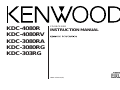 1
1
-
 2
2
-
 3
3
-
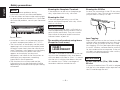 4
4
-
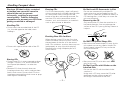 5
5
-
 6
6
-
 7
7
-
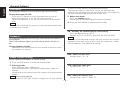 8
8
-
 9
9
-
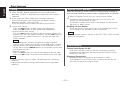 10
10
-
 11
11
-
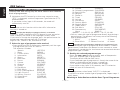 12
12
-
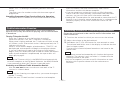 13
13
-
 14
14
-
 15
15
-
 16
16
-
 17
17
-
 18
18
-
 19
19
-
 20
20
-
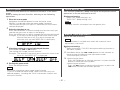 21
21
-
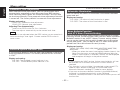 22
22
-
 23
23
-
 24
24
-
 25
25
-
 26
26
-
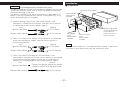 27
27
-
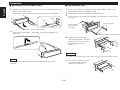 28
28
-
 29
29
-
 30
30
-
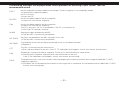 31
31
-
 32
32
Kenwood Electronics KDC-4080R Owner's manual
- Category
- Car media receivers
- Type
- Owner's manual
- This manual is also suitable for
Ask a question and I''ll find the answer in the document
Finding information in a document is now easier with AI
Related papers
Other documents
-
Kenwood CD-RECEIVER KDC-5070R User manual
-
Kenwood KDC-4070RV User manual
-
Kenwood KMD-673R User manual
-
Kenwood KMD-673R User manual
-
Kenwood KMD-870R User manual
-
Kenwood CAW-LR7080 Owner's manual
-
Kenwood KDC-305RA User manual
-
Kenwood KRC-PS978R User manual
-
Kenwood KRC-659R User manual
-
Kenwood KDC-8070W User manual