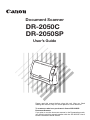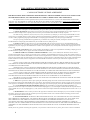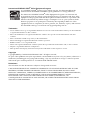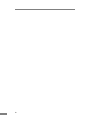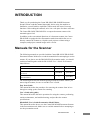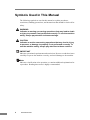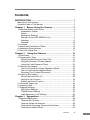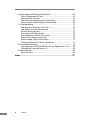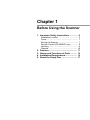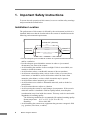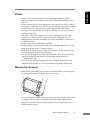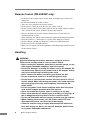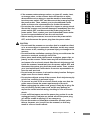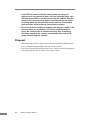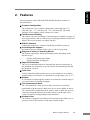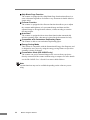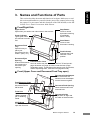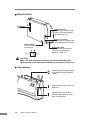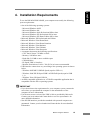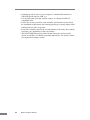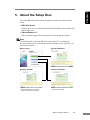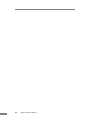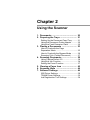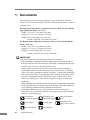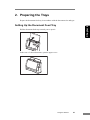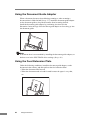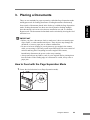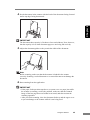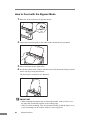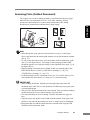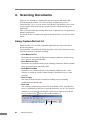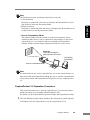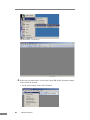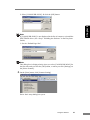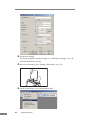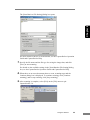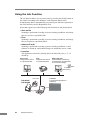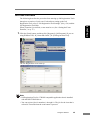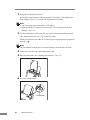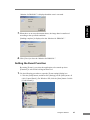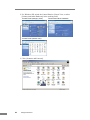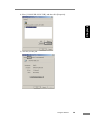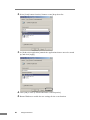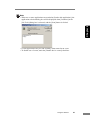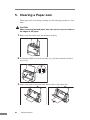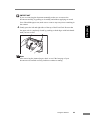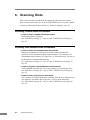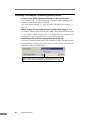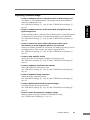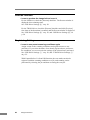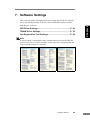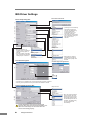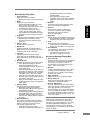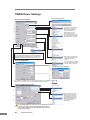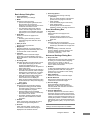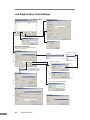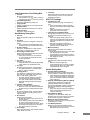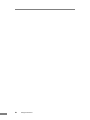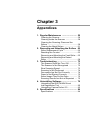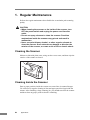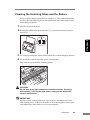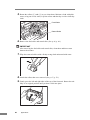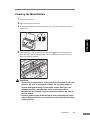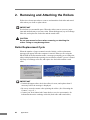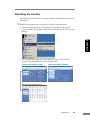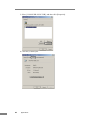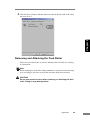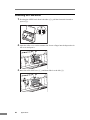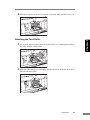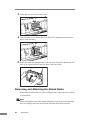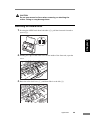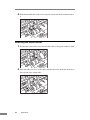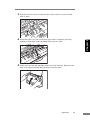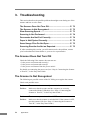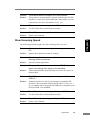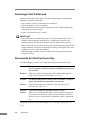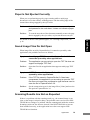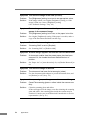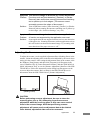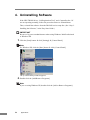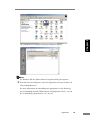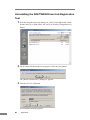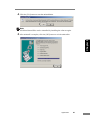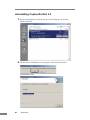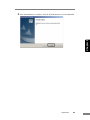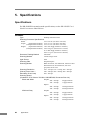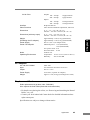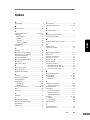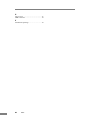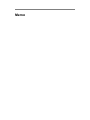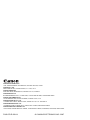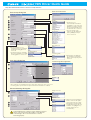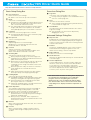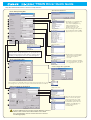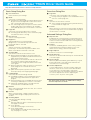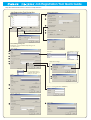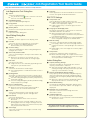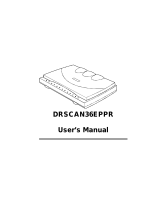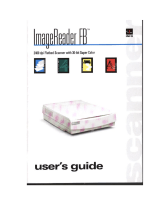Canon DR2050C Owner's manual
- Category
- Scanner Transparancy Adapters
- Type
- Owner's manual

Document Scanner
User’s Guide
DR-2050C
DR-2050SP
Please read this manual before using this unit. After you finish
reading this manual, keep it in a safe place for future reference.
To customers who have purchased a Canon DR-2050SP
Document Scanner:
If you plan to use the document scanner in the Presentation mode,
you should read this manual together with the DR-2050SP User’s
Guide Presentation Mode Edition.


i
FCC REGULATIONS (For 120 V model)
Document Scanner, Model M11055, M11060
This device complies with Part 15 of the FCC Rules. Operation is subject to the following two conditions:
(1) This device may not cause harmful interference, and (2) this device must accept any interference
received, including interference that may cause undesired operation.
Note: This equipment has been tested and found to comply with the limits for a Class B digital device,
pursuant to Part 15 of the FCC Rules. These limits are designed to provide reasonable protection against
harmful interference in a residential installation. This equipment generates, uses, and can radiate radio
frequency energy and, if not installed and used in accordance with the instructions, may cause harmful
interference to radio communications. However, there is no guarantee that interference will not occur in a
particular installation. If this equipment does cause harmful interference to radio or television reception,
which can be determined by turning the equipment off and on, the user is encouraged to try to correct the
interference by one or more of the following measures:
- Reorient or relocate the receiving antenna.
- Increase the separation between the equipment and receiver.
- Connect the equipment into an outlet on a circuit different from that to which the receiver is connected.
- Consult the dealer or an experienced radio/TV technician for help.
Use of shielded cable is required to comply with class B limits in Subpart B of Part 15 of FCC Rules.
Do not make any changes or modifications to the equipment unless otherwise specified in the manual. If
such changes or modifications should be made, you could be required to stop operation of the
equipment.
Canon U.S.A. Inc.
One Canon Plaza, Lake Success NY 11042, U.S.A.
Tel. No. (516)328-5000
RADIO INTERFERENCE REGULATIONS (For 120 V models)
This digital apparatus does not exceed the Class B limits for radio noise emissions from digital apparatus
as set out in the Interference-causing equipment standard entitled “Digital Apparatus”, ICES-003 of the
Industry Canada.
RÈGLEMENT SUR LE BROUILLAGE RADIOÉLECTRIQUE (For 120 V models)
Cet appareil numérique respecte les limites de bruits radioélectriques applicables aux appareils
numériques de Classe B prescrites dans la norme sur le matériel brouilleur: “Appareils Numériques”,
NMB-003 édictée par l’Industrie Canada.
MODEL NAMES
Model DR-2050C is identical to model M11055.
Model DR-2050C is the sales name of model M11055.
Model DR-2050SP is identical to model M11060.
Model DR-2050SP is the sales name of model M11060.

ii
READ CAREFULLY BEFORE OPENING THE SEALED DISK PACKAGE
CANON SOFTWARE LICENSE AGREEMENT
IMPORTANT-READ THIS AGREEMENT BEFORE OPENING THE SEALED DISK PACKAGE! BY OPENING THE
SEALED DISK PACKAGE, YOU ARE DEEMED TO AGREE TO BE BOUND BY THIS AGREEMENT.
This legal document is a license agreement between you and Canon Electronics Inc. (“Canon”). BY OPENING THE SEALED DISK
PACKAGE, YOU ARE DEEMED TO AGREE TO BE BOUND BY THE TERMS OF THIS AGREEMENT. IF YOU DO NOT AGREE TO THE
TERMS OF THIS AGREEMENT, DO NOT OPEN THE SEALED DISK PACKAGE AND PROMPTLY RETURN THE CANON SCANNER, THE
DISK PACKAGE CONTAINING SCANNER DRIVER SOFTWARE PROGRAMS AND/OR SCANNER UTILITY SOFTWARE PROGRAM
PROPRIETARY TO CANON OR ITS LICENSOR (THE “SOFTWARE”) AND THE ACCOMPANYING DOCUMENTATION AND OTHER
ITEMS TO THE PLACE WHERE YOU OBTAINED THEM FOR A REFUND BEFORE THEY ARE USED OR OPENED OR UNPACKED.
In consideration of the right to use the SOFTWARE, you agree to abide by the terms and conditions of this Agreement.
1. GRANT OF LICENSE: Canon grants you the personal, non-exclusive right to use the SOFTWARE only on a single computer. You
shall need to obtain multiple licenses separately from Canon when you shall install the SOFTWARE on multiple computers.
You shall not assign, sublicense, sell, rent, lease, loan, convey or transfer to any third party, or send or bring the SOFTWARE out of the
country where you originally obtain it to other countries without required authorization of applicable governments, or copy, duplicate, translate or
convert to another programming language the SOFTWARE or accompanying documentation, except as expressly provided herein.
Except as expressly permitted under the applicable law, you shall not alter, modify, disassemble, decompile or otherwise reverse engineer
the SOFTWARE or accompanying documentation and you also shall not have any third party do so.
2. BACK-UP COPY: You may make one copy of the SOFTWARE solely for a back-up purpose or copy the SOFTWARE onto the
permanent storage device (e.g. a hard disk) of your computer and retain the original for a back-up purpose. Except as expressly permitted under the
applicable law, any other copying of the SOFTWARE is a violation of this Agreement. You must reproduce and include the copyright notice on the
back-up copy.
3. SUPPORT AND UPDATE: Canon, Canon’s affiliate, their distributor or dealer is not responsible for maintaining or helping you to use
the SOFTWARE. No updates, fixes or support will be made available for the SOFTWARE.
4. LIMITED WARRANTY AND DISCLAIMER OF INDEMNITY: Canon, Canon’s affiliate, their distributor or dealer will not
guarantee uninterrupted service, or absence or correction of errors. Therefore, the SOFTWARE is licensed on an “AS IS” basis without warranty of
any kind. The diskette on which the SOFTWARE is recorded is warranted against defective material or workmanship under normal use for a period of
ninety (90) days from the date you purchased the same as evidenced by a receipt or otherwise. The limited warranty does not apply if the failure of the
diskette resulted from accident, abuse or misapplication of the SOFTWARE and shall not extend to anyone other than the original user of the
SOFTWARE.
CANON, CANON’S AFFILIATE, THEIR DISTRIBUTOR OR DEALER DISCLAIMS ALL IMPLIED WARRANTIES, INCLUDING
ANY WARRANTY OF MERCHANTABILITY OR FITNESS FOR A PARTICULAR PURPOSE, WITH RESPECT TO THE SOFTWARE OR
ACCOMPANYING DOCUMENTATION.
NEITHER CANON, CANON’S AFFILIATE, THEIR DISTRIBUTOR NOR DEALER IS LIABLE FOR ANY LOSS OR DAMAGE
INCLUDING CONSEQUENTIAL OR INCIDENTAL LOSS OR DAMAGE SUCH AS LOSS OF PROFITS, EXPENSE OR INCONVENIENCE,
WHATSOEVER CAUSED BY OR ARISING OUT OF THE SOFTWARE, ACCOMPANYING DOCUMENTATION OR THE USE THEREOF.
CANON, CANON’S AFFILIATE, THEIR DISTRIBUTOR OR DEALER SHALL HAVE NO OBLIGATION TO INDEMNIFY YOU
AGAINST ANY CLAIM OR SUIT BROUGHT BY A THIRD PARTY ALLEGING THAT THE SOFTWARE, ACCOMPANYING
DOCUMENTATION OR THE USE THEREOF INFRINGES ANY INTELLECTUAL PROPERTY OF SUCH THIRD PARTY.
THE ABOVE IS CANON’S ENTIRE LIABILITY AND YOUR EXCLUSIVE REMEDY IN CONNECTION WITH THE SOFTWARE
AND ACCOMPANYING DOCUMENTATION.
5. TERM: This Agreement is effective upon opening the sealed disk package and remains in effect until terminated. You may terminate
this Agreement by destroying the SOFTWARE and any copy thereof. This Agreement will also terminate if you fail to comply with any of the terms
of this Agreement. In addition to Canon enforcing its respective legal rights, you must then promptly destroy the SOFTWARE and any copy thereof.
6. U.S. GOVERNMENT RESTRICTED RIGHTS NOTICE: The SOFTWARE is provided with RESTRICTED RIGHTS. Use,
duplication or disclosure is subject to restrictions as set forth in either subparagraph (c) (1) (ii) of the Rights in Technical Data and Computer Software
clause at DFARs 252.227-7013 or subparagraph (c) (1) and (2) of the Commercial Computer Software Restricted Rights Clause at FAR 52.227-19, as
applicable.
7. SEVERABILITY: In the event that provision of this Agreement is declared or found to be illegal by any court or tribunal of competent
jurisdiction, such provision shall be null and void with respect to the jurisdiction of that court or tribunal and all the remaining provisions of this
Agreement shall remain in full force and effect.
8. ACKNOWLEDGEMENT: BY OPENING THE SEALED DISK PACKAGE, YOU ACKNOWLEDGE THAT YOU HAVE READ
THIS AGREEMENT, UNDERSTOOD IT, AND AGREE TO BE BOUND BY ITS TERMS AND CONDITIONS. YOU ALSO AGREE THAT
THIS AGREEMENT IS THE COMPLETE AND EXCLUSIVE STATEMENT OF AGREEMENT BETWEEN YOU AND CANON
CONCERNING THE SUBJECT MATTER HEREOF AND SUPERSEDES ALL PROPOSALS OR PRIOR AGREEMENTS, VERBAL OR
WRITTEN, AND ANY OTHER COMMUNICATIONS BETWEEN YOU AND CANON RELATING TO THE SUBJECT MATTER HEREOF. NO
AMENDMENT TO THIS AGREEMENT SHALL BE EFFECTIVE UNLESS SIGNED BY A DULY AUTHORIZED REPRESENTATIVE OF
CANON.
Should you have any questions concerning this Agreement, or if you desire to contact Canon for any reason, please write to Canon’s local affiliate.

iii
International ENERGY STAR
®
Office Equipment Program
As an ENERGY STAR
®
Partner, Canon Electronics Inc. has determined that this
machine meets the ENERGY STAR
®
Program guidelines for energy efficiency.
The International ENERGY STAR
®
Office Equipment Program is an international
program that promotes energy saving through the use of computers and other office
equipment. The program backs the development and dissemination of products with
functions that effectively reduce energy consumption. It is an open system in which
business proprietors can participate voluntarily. The targeted products are office
equipment, such as computers, monitors, printers, fax, machine, copiers, and scanners.
The standards and logos are uniform among participating nations.
Trademarks
• Canon and the Canon logo are registered trademarks of Canon Inc. in the United States and may also be trademarks
or registered trademarks in other countries.
• Microsoft and Windows are registered trademarks of Microsoft Corporation in the United States and other
countries.
• ISIS is a trademark of EMC Corporation, in the United States.
• Intel and Pentium are registered trademarks of Intel Corporation.
•ENERGY STAR
®
is a U.S. registered mark.
• Adobe is the registered trademark of Adobe Systems Incorporated in the United States and/or other countries.
• Adaptec is registered trademark of Adaptec Inc.
• Other product and company names herein may be the trademarks of their respective owners.
Copyright
Copyright 2006 by CANON ELECTRONICS INC. All rights reserved.
No part of this publication may be reproduced or transmitted in any form or by any means, electronic or
mechanical, including photocopying and recording, or by any information storage or retrieval system
without the prior written permission of CANON ELECTRONICS INC.
Disclaimers
The information in this document is subject to change without notice.
CANON ELECTRONICS INC. MAKES NO WARRANTY OF ANY KIND WITH REGARD TO THIS
MATERIAL, EITHER EXPRESS OR IMPLIED, EXPECT AS PROVIDED HERE IN, INCLUDING
WITHOUT LIMITATION, THERE OF, WARRANTIES AS TO MARKETABILITY, MERCHANTABILITY,
FITNESS FOR A PARTICULAR PURPOSE OF USE OR NON-INFRINGEMENT. CANON
ELECTRONICS INC. SHALL NOT BE LIABLE FOR ANY DIRECT, INCIDENTAL, OR
CONSEQUENTIAL DAMAGES OF ANY NATURE, OR LOSSES OR EXPENSES RESULTING FROM
THE USE OF THIS MATERIAL.

iv

INTRODUCTION 1
Chapter
INTRODUCTION
Thank you for purchasing the Canon DR-2050C/DR-2050SP Document
Scanner. Please read this manual thoroughly before using the machine to
familiarize yourself with its capabilities, and to make the most of its many
functions. After reading this manual, store it in a safe place for future reference.
The Canon DR-2050C/DR-2050SP is a compact document scanner with
automatic paper feed.
In addition to the conventional functions of a document scanner, the Canon
DR-2050SP is equipped with a Presentation mode that enables the user to
directly connect the scanner to a liquid crystal projector without using a
computer, and project scanned images onto a screen.
Manuals for the Scanner
The following manuals are provided with the Canon DR-2050C/DR-2050SP
Document Scanner. Make sure to read the manuals before attempting to use the
scanner. If you plan to use the DR-2050SP in Presentation mode, you should
read this manual together with the DR-2050SP User’s Guide Presentation
Mode Edition.
The following describes the manuals packaged with the scanner. Before you
start using the scanner, be sure to read this User’s Guide.
Easy Start Guide
This manual describes the procedure for removing the scanner from its box
through to setting up the scanner for scanning.
User’s Guide (this guide)
This manual describes the basic operations for using the scanner, performing
routine maintenance, and troubleshooting, and provides the scanner
specifications.
DR-2050SP User’s Guide Presentation Mode Edition
This manual describes how to use the Canon DR-2050SP Document Scanner
in the Presentation mode. Make sure to read this manual before attempting to
use the presentation mode.
DR-2050C DR-2050SP
1. DR-2050C/DR-2050SP Easy Start Guide
provided provided
2. DR-2050C/DR-2050SP User’s Guide (this
manual)
provided provided
3. DR-2050SP User’s Guide Presentation
Mode Edition
—
provided

2 INTRODUCTION
Symbols Used in This Manual
The following symbols are used in this manual to explain procedures,
restrictions, handling precautions, and instructions that should be observed for
safety.
WARNING
Indicates a warning concerning operations that may lead to death
or injury to persons if not performed correctly. To use the machine
safely, always pay attention to these warnings.
CAUTION
Indicates a caution concerning operations that may lead to injury
to persons, or damage to property if not performed correctly. To
use the machine safely, always pay attention to these cautions.
IMPORTANT
Indicates operational requirements and restrictions. Be sure to read these items
carefully to operate the machine correctly, and avoid damage to the machine.
Note
Indicates a clarification of an operation, or contains additional explanations for
a procedure. Reading these notes is highly recommended.

Contents 3
Chapter
Contents
INTRODUCTION ...................................................................... 1
Manuals for the Scanner ............................................................... 1
Symbols Used in This Manual ....................................................... 2
Chapter 1 Before Using the Scanner ................................. 5
1. Important Safety Instructions ..................................................... 6
Installation Location ................................................................ 6
Power ...................................................................................... 7
Moving the Scanner ................................................................ 7
Remote Control (DR-2050SP only) ......................................... 8
Handling .................................................................................. 8
Disposal ................................................................................ 10
2. Features ................................................................................... 11
3. Names and Functions of Parts ................................................ 13
4. Installation Requirements ........................................................ 15
5. About the Setup Disc ............................................................... 17
Chapter 2 Using the Scanner ........................................... 19
1. Documents ............................................................................... 20
2. Preparing the Trays ................................................................. 21
Setting Up the Document Feed Tray .................................... 21
Using the Document Guide Adapter ..................................... 22
Using the Feed Extension Plate ............................................ 22
3. Placing a Documents ............................................................... 23
How to Feed with the Page Separation Mode ...................... 23
How to Feed with the Bypass Mode ..................................... 26
Scanning Folio (Folded Document) ...................................... 27
4. Scanning Documents ............................................................... 28
Using CapturePerfect 3.0 ...................................................... 28
Using the Job Function ......................................................... 34
Setting the Event Function .................................................... 37
5. Clearing a Paper Jam .............................................................. 42
6. Scanning Hints ......................................................................... 44
7. Software Settings ..................................................................... 49
ISIS Driver Settings ............................................................... 50
TWAIN Driver Settings .......................................................... 52
Job Registration Tool Settings .............................................. 54
Chapter 3 Appendices ....................................................... 57
1. Regular Maintenance ............................................................... 58
Cleaning the Scanner ........................................................... 58
Cleaning Inside the Scanner ................................................. 58
Cleaning the Scanning Glass and the Rollers ...................... 59
Cleaning the Metal Rollers .................................................... 61

4 Contents
2. Removing and Attaching the Rollers ....................................... 62
Roller Replacement Cycle .................................................... 62
Resetting the Counter ........................................................... 63
Removing and Attaching the Feed Roller ............................. 65
Removing and Attaching the Retard Roller ........................... 68
3. Troubleshooting ....................................................................... 72
The Scanner Does Not Turn ON ........................................... 72
The Scanner Is Not Recognized ........................................... 72
Slow Scanning Speed ........................................................... 73
Scanning Is Not Performed ................................................... 74
Documents Are Not Fed Correctly ........................................ 74
Paper Is Not Ejected Correctly .............................................. 75
Saved Image Files Do Not Open .......................................... 75
Scanning Results Are Not as Expected ................................ 75
4. Uninstalling Software ............................................................... 78
Uninstalling the ISIS/TWAIN Driver/Job Registration Tool .... 80
Uninstalling CapturePerfect 3.0 ............................................ 82
5. Specifications ........................................................................... 84
Specifications ........................................................................ 84
Index ...................................................................................... 87

Chapter 1
Before Using the Scanner
1. Important Safety Instructions .............. 6
Installation Location ..................................... 6
Power .......................................................... 7
Moving the Scanner .................................... 7
Remote Control (DR-2050SP only) ............. 8
Handling ...................................................... 8
Disposal ..................................................... 10
2. Features ............................................... 11
3. Names and Functions of Parts .......... 13
4. Installation Requirements .................. 15
5. About the Setup Disc ......................... 17

6 Before Using the Scanner
1. Important Safety Instructions
To ensure the safe operation of this scanner, be sure to read the safety warnings
and precautions described below.
Installation Location
The performance of this scanner is affected by the environment in which it is
installed. Make sure that the location where the scanner is installed meets the
following environmental requirements.
• Provide adequate space around the scanner for operation and maintenance,
and for ventilation.
• Provide adequate space behind the scanner in order to eject scanned
documents to the front of the scanner.
• Avoid installing the machine in direct sunlight. If this is unavoidable, use
curtains to shade the scanner.
• Avoid locations where a considerable amount of dust accumulates.
• Avoid warm or humid locations, such as in the vicinity of a water faucet,
water heater, or humidifier, and avoid locations where the fumes from
ammonia, paint thinner, or other volatile chemicals may be present.
• Avoid locations where ammonia gas is emitted.
• Avoid locations near volatile or flammable materials, such as alcohol or
paint thinner.
• Avoid locations that are subject to vibration.
• Avoid exposing the scanner to rapid changes in temperature. If the room in
which the scanner is installed is cold but rapidly heated, water droplets
(condensation) may form inside the scanner. This may result in a noticeable
degradation in scanning quality.
The following conditions are recommended for optimal scanning quality:
Room temperature: 10 °C to 32.5 °C (50 °F to 90.5 °F)
Humidity: 20% to 80% RH
• Avoid installing the scanner near equipment that generates a magnetic field
(e.g. speakers, televisions, or radios).
At least 3.9" (100 mm)
At least 3.9"
(100 mm)
At least 3.9"
(100 mm)

Before Using the Scanner 7
Chapter 1
Power
• Connect only to a power outlet of the rated voltage and power supply
frequency. (either 120 V, 60 Hz or 220-240 V, 50/60 Hz depending on your
region)
• Do not connect other electrical equipment to the same power outlet to which
the scanner is connected. Also, when using an extension cord, make sure that
the extension cord is rated for the current requirements of the scanner.
• Never try to disassemble the AC adapter or modify it in any way, as this is
extremely dangerous.
• The power cord and AC adapter may become damaged if they are often
stepped on or if heavy objects are placed on them. Continued use of a
damaged power cord and AC adapter can lead to an accident, such as a fire
or electrical shock.
• Do not use the power cord while it is coiled.
• Do not pull directly on the power cord. When disconnecting the power cord,
grasp the plug and remove it from the outlet.
• Keep the area around the power plug clear of objects so that the power cord
can be disconnected easily in an emergency.
• Use only the AC adapter provided with this scanner. Also, do not use the AC
adapter provided with the scanner with any other electrical devices.
Model: MG1-3607
• If you have any questions regarding the power supply, contact your local
authorized Canon dealer or service representative for further information.
Moving the Scanner
• When moving the scanner, always hold it with both hands to avoid dropping
it. The scanner weighs approximately 5.5 lb (2.5 kg).
• Before moving the scanner, make sure to disconnect the interface cables and
AC adapter. If the scanner is transported with these items connected, the
plugs and connectors may be damaged due to excessive force applied to
them during movement.

8 Before Using the Scanner
Remote Control (DR-2050SP only)
• Do not leave the remote control on the floor, as damage may result if it is
stepped on.
• Do not disassemble the remote control.
• Take care not to misplace the remote control.
• Do not drop or cause physical shock to the remote control.
• Do not use any remote control other than the one provided with the scanner.
Also, do not use the remote control with any other product.
• Remove the batteries from the remote control when it is not in use for
extended periods of time.
• When replacing the remote control batteries, replace both batteries together.
• Insert the positive (+) and negative (-) poles of the batteries correctly.
• Do not combine old and new batteries, or batteries of different types.
• Do not use Ni-Cd or Ni-MH batteries.
• Make sure to comply with local regulations when disposing of batteries used
for the remote control.
Handling
WARNING
Note the following precautions whenever using the scanner.
Failure to do so may result in a fire or electric shock.
• Never use alcohol, benzene, paint thinner, aerosol sprays, or any
other highly flammable substance near the scanner.
• Do not cut, damage, or modify the power cord or AC adapter. Do
not place heavy objects on the power cord or AC adapter, and do
not pull or excessively bend the power cord.
• Never connect the power cord when your hands are wet.
• Do not connect the scanner to a multi plug power strip.
• Do not knot or coil the power cord as this may result in a fire or
electric shock. When connecting the power cord, make sure that
the power plug is securely and completely inserted into the
power outlet.
• Do not use power cords and AC adapters other than the power
cord and AC adapter provided with this scanner.
• Never try to take the scanner apart or modify it in any way.
• Never try to take the AC adapter apart or modify it in any way, as
this is dangerous and may lead to a fire or electric shock.
• Do not use flammable aerosol sprays products near the scanner.
• When cleaning the scanner, turn the power switch OFF and
disconnect the power cord from the power supply.
• Clean the scanner using a slightly dampened cloth which has
been well wrung out. Never use alcohol, benzene, paint thinner,
or any other flammable substances.

Before Using the Scanner 9
Chapter 1
• If the scanner makes strange noises, or gives off, smoke, heat,
or strange odors, or the scanner does not function or other
abnormalities occur when you use the machine, immediately
turn the power switch OFF, and disconnect the power plug from
the power outlet. Then, contact your local authorized Canon
dealer or the service representative for further information.
• Do not drop the scanner, or subject it to impact or strong shock.
Should the scanner ever become damaged, immediately turn the
power switch OFF, and disconnect the power plug from the
power outlet. Then, contact your local authorized Canon dealer
or service representative to have the unit serviced.
• Before moving the scanner, be sure to turn the power switch
OFF, and disconnect the power plug from the power outlet.
CAUTION
• Do not install the scanner on a surface that is unstable or tilted,
or in an area subject to excessive vibrations, as this may cause
the scanner to fall, resulting in personal injury or damage to the
scanner.
• Do not block the ventilation openings. Doing so could cause the
scanner to overheat, creating a risk of fire.
• Never place small metal objects such as staples, paper clips, or
jewelry on the scanner. These items may fall into the scanner,
and cause a fire or electric shock. Should such objects ever fall
inside the scanner, immediately turn the power switch OFF, and
disconnect the power plug from the power outlet. Then, contact
your local authorized Canon dealer or service representative to
have the unit serviced.
• Do not locate the scanner in a humid or dusty location. Doing so
might cause fire or electric shock.
• Do not place objects on top of the scanner. Such objects may tip
or fall over, resulting in personal injury.
• To prevent any risk of fire or electric shock, make sure that the
power source meets the power requirements of the unit.
• When unplugging the power cord, grasp it firmly by its plug. Do
not pull directly on the power cord, as this may damage or
expose the cord’s internal wiring, resulting in a fire or electric
shock.
• Leave sufficient space around the power plug so that it can be
unplugged easily. If objects are placed around the power plug,
you will be unable to unplug it in an emergency.
• Do not allow water or flammable substances (alcohol, paint
thinner, benzene, etc.) to spill into the scanner, as this may
result in a fire or electric shock.

10 Before Using the Scanner
• Turn OFF the power switch for safety when not using the
scanner for a long period of time, such as overnight. Also, turn
OFF the power switch, and disconnect the AC adapter from the
scanner and disconnect the power cord from the power outlet
for safety when the machine will not be used for an extended
period of time, such as during consecutive holidays.
• Do not wear loose clothing or jewelry that may get caught in the
scanner while you are using it. This may result in personal
injury. Be extra careful of neckties and long hair. If anything
becomes caught in the scanner, immediately disconnect the
power cord to stop the scanner.
Disposal
• When disposing of this scanner, be sure to follow all local ordinances and
laws or consult with the retailer who sold you the scanner.
• If you are using the DR-2050SP, make sure to comply with local regulations
when disposing of batteries used for the remote control.

Before Using the Scanner 11
Chapter 1
2. Features
The main features of the DR-2050C/DR-2050SP document scanner are
described below.
Compact Configuration
The scanner has a very compact configuration, measuring only 11.7"
(298 mm) (W) × 7.7" (197 mm) (H) × 3.9" (100 mm) (D). The small
footprint of this standup vertical scanner saves space.
Fast Document Feeding
The scanner can scan a maximum of 20 documents per minute in a range of
sizes from business cards to LTR/A4 size. (Scanning conditions: Black and
white, LTR/A4 size portrait, two sided, 200 dpi.)
USB 2.0 Interface
Connect the scanner to a computer with Hi-Speed USB 2.0 protocol.
Color/Grayscale Support
Documents can be scanned in 24-bit color or 256-level grayscale.
Supports a Variety of Scanning Modes
The scanner supports the following scanning modes, depending on the
document type:
• Single-sided/double-sided mode
• Single sheet/dual feeding path
Paper Size Detection
The size of scanned documents is automatically detected, and images of
non-standard size documents are saved with the unwanted margin around
the document removed.
Folio Scan
A folio (folded in half) document can be set for scanning as it is, and the
scanned images of both sides are combined as a single image. (See p. 27.)
Deskew
If a document is fed through the scanner as crooked, the scanned image is
corrected so that it is aligned as straight.
Text enhancement mode
The “Text Enhanced” mode is used to make text easier to read if the
background of the document is dark or the text is written lightly in pencil.
The “Advanced Text Enhancement II” mode is used to make text easier to
read if the background and text are similar colors are both light colors.
* May not function well depending on the document.
Dropout Color
The scanner is equipped with a Dropout Color function that allows you to
specify a color for the scanner to omit from scanned images.

12 Before Using the Scanner
Skip Blank Page Function
The scanner is equipped with a Skip Blank Page function that allows it to
scan a document regardless of whether every document is double-sided or
single-sided.
Prescan Function
The scanner is equipped with a Prescan function that allows you to adjust
the contrast and brightness of a prescanned image and then send the
adjusted image to the application software, without needing to scan the
document again.
Auto Start
The scanner is equipped with an Auto Start function that automatically
initiates scanning when a document is placed in the document feed tray.
Compatible with Carbonless Duplicating Paper
The scanner is able to scan carbonless duplicating paper.
Energy Saving Mode
This scanner is compatible with the International Energy Star Program, and
is designed to save power by using the energy saving feature except when
scanning is being performed.
Presentation mode (DR-2050SP only)
The scanner can project scanned images onto a screen from a projector
directly connected to the scanner without using a computer. For more details
see the DR-2050SP User’s Guide Presentation Mode Edition.
Note
Certain functions may not be available depending on the software you are
using.

Before Using the Scanner 13
Chapter 1
3. Names and Functions of Parts
This section describes the name and function of each part. Make sure to read
this section and familiarize yourself with the parts of the scanner before using
the scanner. For part names and their functions of the DR-2050SP, see the DR-
2050SP User’s Guide Presentation Mode Edition.
Front/Right Side
Front (Upper Cover and Document Feed Tray open)
Upper Cover
Open when you need to set a document in the scanner.
Power Indicator
Lights green when
the scanner is turned
ON.
Document Feed
Tray
Open this tray to
place your
documents into the
feeder. (See p. 21.)
Stop Button
Press to cancel
document scanning.
(Feed Mode:
Panel + Auto)
Scan Button
Press to start
document scanning.
Feed Selection Lever
Use it to set the way the documents are fed. To feed a multi-
page document one page at a time, lower the lever (Page
Separation mode). To feed bound documents, such as invoices,
without separating them, raise the lever (Bypass mode).
Feed Indicator
Indicates the Feed
Selection Lever
position.
Document Eject
Opening
Scanned documents
are output to the
document eject
opening.
Feed Extension Plate
Pull out this plate if
documents tend to
fall forward.
OPEN Knob
Use this knob to
open the front unit.
Document Guide Adapter
When documents are
skewed, insert the adapter
into the document guide.
Document Feed Opening
Place the document to be
scanned here.
Document Guide
Adjust them to align with
the width of the document.
Front Unit
Open when
clearing a paper
jam or cleaning
inside.

14 Before Using the Scanner
Back/Left Side
CAUTION
Make sure that ventilation openings are not blocked. Blocked
openings can cause internal heat build up, creating the risk of fire.
Conventions
(ON)(OFF)
USB Connector
Connect the included USB
cable or one that supports
Hi-Speed USB 2.0.
Power Connector
Connect the AC adapter that
is provided with the scanner.
Kensington Slot
Used for anti-theft measures.
Theft can be prevented by
attaching a chain, etc.
Ventilation
Openings
Power Switch
Turns the scanner
ON and OFF.
indicating page-by-page feeding
of document (Page Separation
mode).
indicating multi-page document
alignment.
indicating document setting
method (center position, front/
back, feed direction).
Page is loading ...
Page is loading ...
Page is loading ...
Page is loading ...
Page is loading ...
Page is loading ...
Page is loading ...
Page is loading ...
Page is loading ...
Page is loading ...
Page is loading ...
Page is loading ...
Page is loading ...
Page is loading ...
Page is loading ...
Page is loading ...
Page is loading ...
Page is loading ...
Page is loading ...
Page is loading ...
Page is loading ...
Page is loading ...
Page is loading ...
Page is loading ...
Page is loading ...
Page is loading ...
Page is loading ...
Page is loading ...
Page is loading ...
Page is loading ...
Page is loading ...
Page is loading ...
Page is loading ...
Page is loading ...
Page is loading ...
Page is loading ...
Page is loading ...
Page is loading ...
Page is loading ...
Page is loading ...
Page is loading ...
Page is loading ...
Page is loading ...
Page is loading ...
Page is loading ...
Page is loading ...
Page is loading ...
Page is loading ...
Page is loading ...
Page is loading ...
Page is loading ...
Page is loading ...
Page is loading ...
Page is loading ...
Page is loading ...
Page is loading ...
Page is loading ...
Page is loading ...
Page is loading ...
Page is loading ...
Page is loading ...
Page is loading ...
Page is loading ...
Page is loading ...
Page is loading ...
Page is loading ...
Page is loading ...
Page is loading ...
Page is loading ...
Page is loading ...
Page is loading ...
Page is loading ...
Page is loading ...
Page is loading ...
Page is loading ...
Page is loading ...
Page is loading ...
Page is loading ...
Page is loading ...
Page is loading ...
Page is loading ...
Page is loading ...
Page is loading ...
-
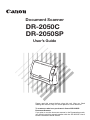 1
1
-
 2
2
-
 3
3
-
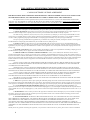 4
4
-
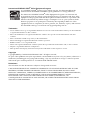 5
5
-
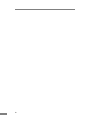 6
6
-
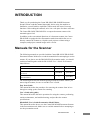 7
7
-
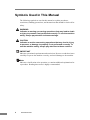 8
8
-
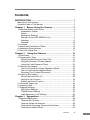 9
9
-
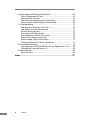 10
10
-
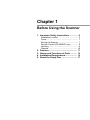 11
11
-
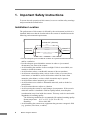 12
12
-
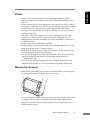 13
13
-
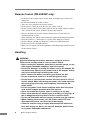 14
14
-
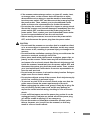 15
15
-
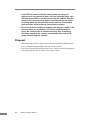 16
16
-
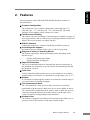 17
17
-
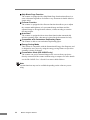 18
18
-
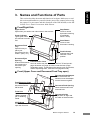 19
19
-
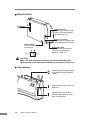 20
20
-
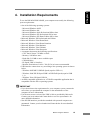 21
21
-
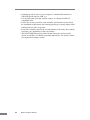 22
22
-
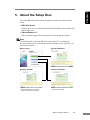 23
23
-
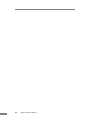 24
24
-
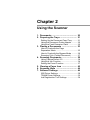 25
25
-
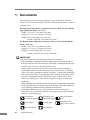 26
26
-
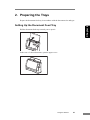 27
27
-
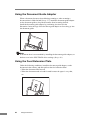 28
28
-
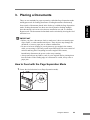 29
29
-
 30
30
-
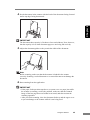 31
31
-
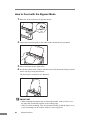 32
32
-
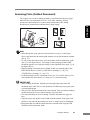 33
33
-
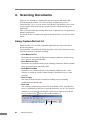 34
34
-
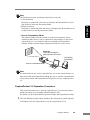 35
35
-
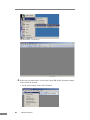 36
36
-
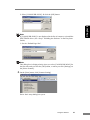 37
37
-
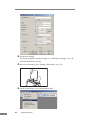 38
38
-
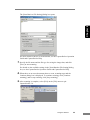 39
39
-
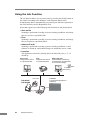 40
40
-
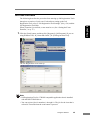 41
41
-
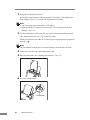 42
42
-
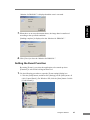 43
43
-
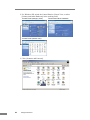 44
44
-
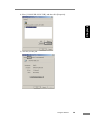 45
45
-
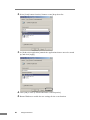 46
46
-
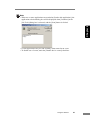 47
47
-
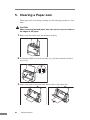 48
48
-
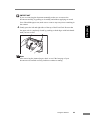 49
49
-
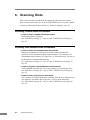 50
50
-
 51
51
-
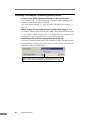 52
52
-
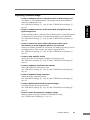 53
53
-
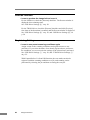 54
54
-
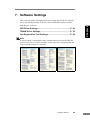 55
55
-
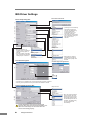 56
56
-
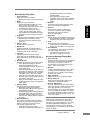 57
57
-
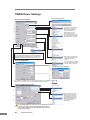 58
58
-
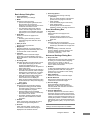 59
59
-
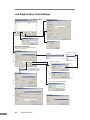 60
60
-
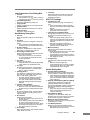 61
61
-
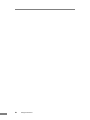 62
62
-
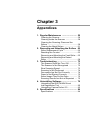 63
63
-
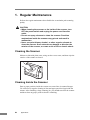 64
64
-
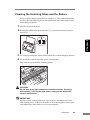 65
65
-
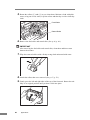 66
66
-
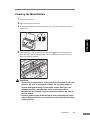 67
67
-
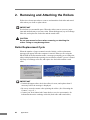 68
68
-
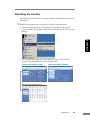 69
69
-
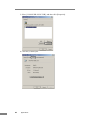 70
70
-
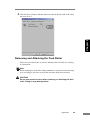 71
71
-
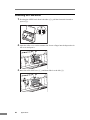 72
72
-
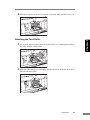 73
73
-
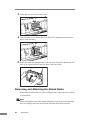 74
74
-
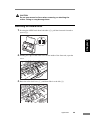 75
75
-
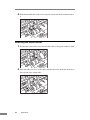 76
76
-
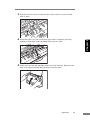 77
77
-
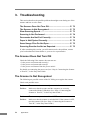 78
78
-
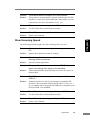 79
79
-
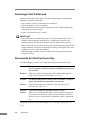 80
80
-
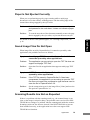 81
81
-
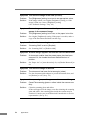 82
82
-
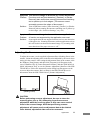 83
83
-
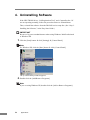 84
84
-
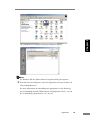 85
85
-
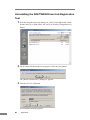 86
86
-
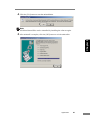 87
87
-
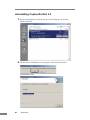 88
88
-
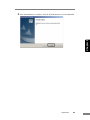 89
89
-
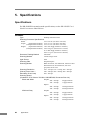 90
90
-
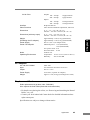 91
91
-
 92
92
-
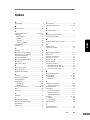 93
93
-
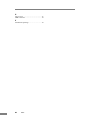 94
94
-
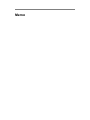 95
95
-
 96
96
-
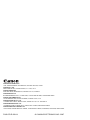 97
97
-
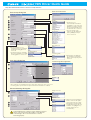 98
98
-
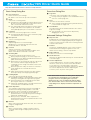 99
99
-
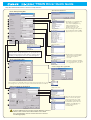 100
100
-
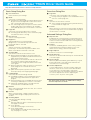 101
101
-
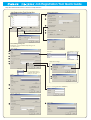 102
102
-
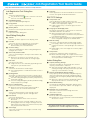 103
103
Canon DR2050C Owner's manual
- Category
- Scanner Transparancy Adapters
- Type
- Owner's manual
Ask a question and I''ll find the answer in the document
Finding information in a document is now easier with AI
Related papers
-
Canon CR-50 User manual
-
Canon FORMULA CR-80 User manual
-
Canon DR-2050C User manual
-
Canon imageFORMULA DR-2050C User manual
-
Canon 5483B002 User manual
-
Canon imageFORMULA DR-2050SP Owner's manual
-
Canon imageFORMULA CR-L1 User manual
-
Canon DR-6010C User manual
-
Canon 3.1 User manual
-
Canon imageFORMULA DR-C240 User manual
Other documents
-
Copystar FS-1016 Quick start guide
-
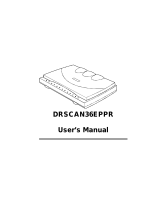 Digital Research Technologies DRSCAN36EPPR User manual
Digital Research Technologies DRSCAN36EPPR User manual
-
Kodak I1440 - Document Scanner User manual
-
Mustek BearPaw 1200CU User manual
-
Martin Yale 1501 CV-7 Installation, Maintenance & Operating Instructions
-
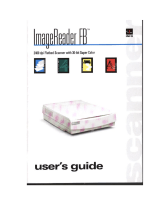 IBM Ricoh ImageReader FB 2400 dpi User manual
IBM Ricoh ImageReader FB 2400 dpi User manual
-
LG 16MR70 Series Portable Monitor Owner's manual
-
Magnum MCPF-35 Product Instruction Manual
-
Cannon MS-300II User manual