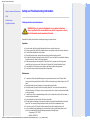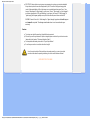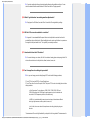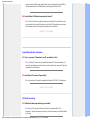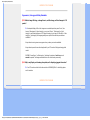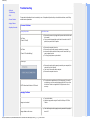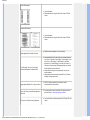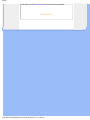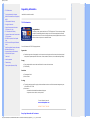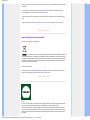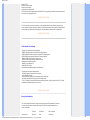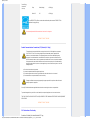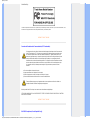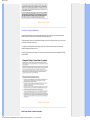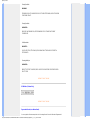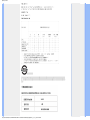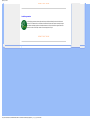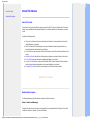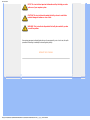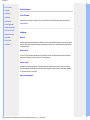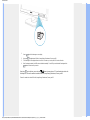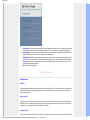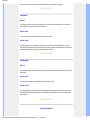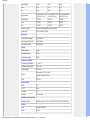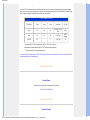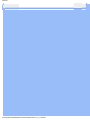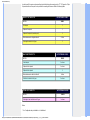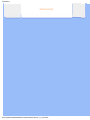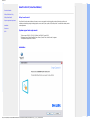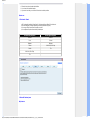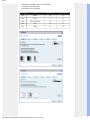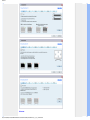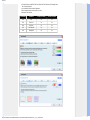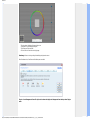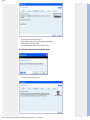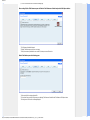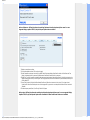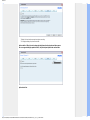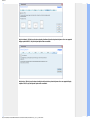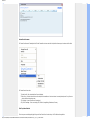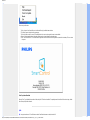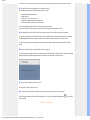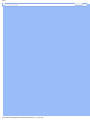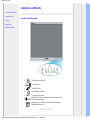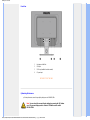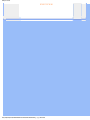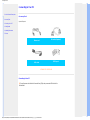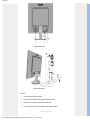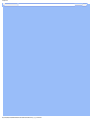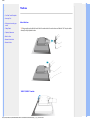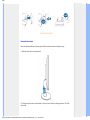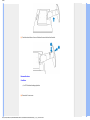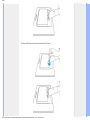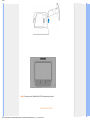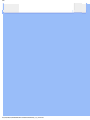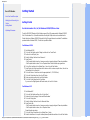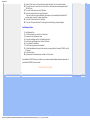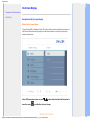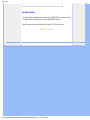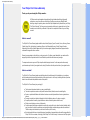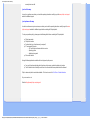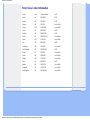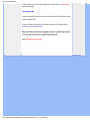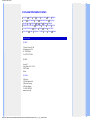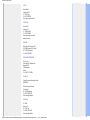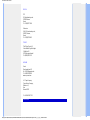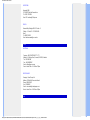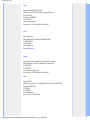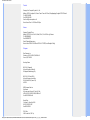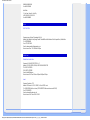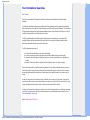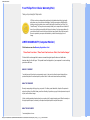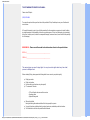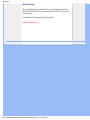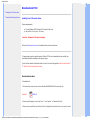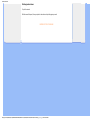Philips 190S1SB/00 User manual
- Category
- LED displays
- Type
- User manual

• Safety Precautions and Maintenance
• FAQs
• Troubleshooting
• Regulatory Information
Safety and Troubleshooting Information
Safety precautions and maintenance
WARNING: Use of controls, adjustments or procedures other than
those specified in this documentation may result in exposure to shock,
electrical hazards and/or mechanical hazards.
Read and follow these instructions when connecting and using your computer monitor:
Operation:
Keep the monitor out of direct sunlight and away from stoves or any other heat source.
Remove any object that could fall into ventilation holes or prevent proper cooling of the monitor’s electronics.
Do not block the ventilation holes on the cabinet.
When positioning the monitor, make sure the power plug and outlet are easily accessible.
If turning off the monitor by detaching the power cable or DC power cord, wait for 6 seconds before attaching
the power cable or DC power cord for normal operation.
Please use approved power cord provided by Philips all the time. If your power cord is missing, please
contact with your local service center. (Please refer to Customer Care Consumer Information Center)
Do not subject the LCD monitor to severe vibration or high impact conditions during operation.
Do not knock or drop the monitor during operation or transportation.
Maintenance:
To protect your display from possible damage, do not put excessive pressure on the LCD panel. When
moving your monitor, grasp the frame to lift; do not lift the monitor by placing your hand or fingers on the LCD
panel.
Unplug the monitor if you are not going to use it for an extensive period of time.
Unplug the monitor if you need to clean it with a slightly damp cloth. The screen may be wiped with a dry
cloth when the power is off. However, never use organic solvent, such as, alcohol, or ammonia-based liquids
to clean your monitor.
To avoid the risk of shock or permanent damage to the set, do not expose the monitor to dust, rain, water, or
excessive moisture environment.
If your monitor gets wet, wipe it with dry cloth as soon as possible.
If foreign substance or water gets in your monitor, please turn the power off immediately and disconnect the
power cord. Then, remove the foreign substance or water, and send it to the maintenance center.
Do not store or use the LCD monitor in locations exposed to heat, direct sunlight or extreme cold.
In order to maintain the best performance of your monitor and use it for a longer lifetime, please use the
monitor in a location that falls within the following temperature and humidity ranges.
❍ Temperature: 0-40°C 32-95°F
❍ Humidity: 20-80% RH

IMPORTANT: Always activate a moving screen saver program when you leave your monitor unattended.
Always activate a periodic screen refresh application if your LCD monitor will display unchanging static
content. Uninterrupted display of still or static images over an extended period may cause “burn in”, also
known as “after-imaging” or “ghost imaging”, on your screen. "Burn-in", "after-imaging", or "ghost imaging" is
a well-known phenomenon in LCD panel technology. In most cases, the “burned in” or “after-imaging” or
“ghost imaging” will disappear gradually over a period of time after the power has been switched off.
WARNING: Severe” burn-in” or “after-image” or “ghost image” symptoms will not disappear
and cannot be repaired. The damage mentioned above is not covered under your
warranty.
Service:
The casing cover should be opened only by qualified service personnel.
If there is any need for any document for repair or integration, please contact with your local service center.
(please refer to the chapter of "Consumer Information Center")
For transportation information, please refer to "Physical Specifications".
Do not leave your monitor in a car/trunk under direct sun light.
Consult a service technician if the monitor does not operate normally, or you are not sure what
procedure to take when the operating instructions given in this manual have been followed.
RETURN TO TOP OF THE PAGE

• Safety and Troubleshooting
• General FAQs
• Compatibility with Other Peripherals
• LCD Panel Technology
• Ergonomics, Ecology and Safety
Standards
• Troubleshooting
• Regulatory Information
FAQs (Frequently Asked Questions)
General FAQs
Q1:
When I install my monitor what should I do if the screen shows 'Cannot display this
video mode'?
A: Recommended resolution for Philips 19": 1440x900 @60Hz.
Unplug all cables, then connect your PC to the monitor that you used previously.
In the Windows Start Menu, select Settings/Control Panel. In the Control Panel Window, select
the Display icon. Inside the Display Control Panel, select the 'Settings' tab. Under the setting
tab, in box labeled 'desktop area', move the slidebar to 1440x900 pixels (19").
Open 'Advanced Properties' and set the Refresh Rate to 60Hz, then click OK.
Restart your computer and repeat step 2 and 3 to verify that your PC is set at 1440x900@60Hz
(19").
Shut down your computer, disconnect your old monitor and reconnect your Philips LCD monitor.
Turn on your monitor and then turn on your PC.
Q2: What does the recommended refresh rate for LCD monitor?
A:Recommended refresh rate in LCD monitors is 60Hz, In case of any disturbance on screen, you can
set it up to 75Hz to see if that removes the disturbance.
Q3: What are the .inf and .icm files on the CD-ROM? How do I install the drivers (.inf and .
icm)?
A: These are the driver files for your monitor. Follow the instructions in your user manual to install the
drivers. Your computer may ask you for monitor drivers (.inf and .icm files) or a driver disk when you first
install your monitor. Follow the instructions to insert the ( companion CD-ROM) included in this package.
Monitor drivers (.inf and .icm files) will be installed automatically.
Q4: How do I adjust the resolution?

A: Your video card/graphic driver and monitor together determine the available resolutions. You can
select the desired resolution under Windows® Control Panel with the "Display properties"
.
Q5: What if I get lost when I am making monitor adjustments?
A: Simply press the OK button, then select 'Reset' to recall all of the original factory settings.
Q6: Will the LCD screen be resistant to scratches?
A: In general it is recommended that the panel surface is not subjected to excessive shocks and is
protected from sharp or blunt objects. When handling the monitor, make sure that there is no pressure or
force applied to the panel surface side. This may affect your warranty conditions.
Q7: How should I clean the LCD surface?
A: For normal cleaning, use a clean, soft cloth. For extensive cleaning, please use isopropyl alcohol. Do
not use other solvents such as ethyl alcohol, ethanol, acetone, hexane, etc.
Q8:Can I change the color setting of my monitor?
A:Yes, you can change your color setting through OSD control as the following procedures,
1. Press "OK" to show the OSD (On Screen Display) menu
2. Press "Down Arrow" to select the option "Color" then press "OK" to enter color setting, there are three
settings as below.
a. Color Temperature; The six settings are 5000K, 6500K, 7500K, 8200K, 9300K and
11500K. With settings in the 5000K range the panel appears ‘warm,' with a red-white color
tone, while a 11500K temperature yields ‘cool, blue-white toning."
b. sRGB; this is a standard setting for ensuring correct exchange of colors between different
device (e.g. digital cameras, monitors, printers, scanners, etc)
c. User Define; the user can choose his/her preference color setting by adjusting red, green
blue color.
*A measurement of the color of light radiated by an object while it is being heated. This measurement is

expressed in terms of absolute scale, (degrees Kelvin). Lower Kevin temperatures such as 2004K are
red; higher temperatures such as 9300K are blue. Neutral temperature is white, at 6504K.
Q9: Can the Philips LCD Monitor be mounted on the wall?
A: Yes. Philips LCD monitors have this optional feature. For standard VESA mount holes on the rear
cover allows the user to mount the Philips monitor on most of the VESA standard arms or accessories.
We recommend to contact your Philips sales representative for more information.
RETURN TO TOP OF THE PAGE
Compatibility with other Peripherals
Q10:
Can I connect my LCD monitor to any PC, workstation or Mac?
A: Yes. All Philips LCD monitors are fully compatible with standard PCs, Macs and workstations. You
may need a cable adapter to connect the monitor to your Mac system. Please contact your Philips sales
representative for more information.
Q11: Are Philips LCD monitors Plug-and-Play?
A: Yes, the monitors are Plug-and-Play compatible with Windows® 95, 98, 2000, XP, Vista and Linux.
RETURN TO TOP OF THE PAGE
LCD Panel Technology
Q12:
What kind of wide-angle technology is available?
A: Currently, the IPS type panels offer the best Contrast Ratio, compared to MVA, or PVA
technologies. TN panels have improved over the years, but still cannot match the Contrast Ratio offered
by IPS panel.

RETURN TO TOP OF THE PAGE
Ergonomics, Ecology and Safety Standards
Q13:
What is Image Sticking, or Image Burn-in, or After Image, or Ghost Image in LCD
panels?
A: Uninterrupted display of still or static images over an extended period may cause "burn in", also
known as "after-imaging" or "ghost imaging", on your screen. "Burn-in", "after-imaging", or "ghost
imaging" is a well-known phenomenon in LCD panel technology. In most cases, the "burned in" or "atter-
imaging" or "ghost imaging" will disappear gradually over a period of time after the power has been
switched off.
Always activate a moving screen saver program when you leave your monitor unattended.
Always activate a periodic screen refresh application if your LCD monitor will display unchanging static
content.
WARNING: Severe"burn-in" or "after-image" or "ghost image" symptoms will not disappear and
cannot be repaired. The damage mentioned above is not covered under your warranty.
Q14:
Why is my Display not showing sharp text, and is displaying jagged characters?
A: Your LCD monitor works best at its native resolution of 1440x900@60Hz. For best display please
use this resolution.
RETURN TO TOP OF THE PAGE

• Safety and
Troubleshooting
• FAQs
• Common Problems
• Imaging Problems
• Regulatory Information
Troubleshooting
This page deals with problems that can be corrected by a user. If the problem still persists after you have tried these solutions, contact Philips
customer service representative.
Common Problems
Having this problem Check these items
No Picture
(Power LED not lit)
Make sure the power cord is plugged into the power outlet and into the back
of the monitor.
First, ensure that the power button on the front of the monitor is in the OFF
position, then press it to the ON position.
No Picture
(Power LED is white blinking)
Make sure the computer is turned on.
Make sure the signal cable is properly connected to your computer.
make sure the monitor cable has no bent pins on the connect side. If yes,
repair or replace the cable.
The Energy Saving feature may be activated
Screen says
Make sure the monitor cable is properly connected to your computer. (Also
refer to the Quick Set-Up Guide).
Check to see if the monitor cable has bent pins.
Make sure the computer is turned on.
AUTO button doesn't function in VGA mode
The auto function is applicable only in VGA-Analog mode. If the result is
not satisfactory, you can do manual adjustments via the OSD menu. Note
that the Auto Function is not applicable in DVI-Digital mode as it is not
necessary.
Imaging Problems
Image is not centered
Press the Auto button.
Adjust the image position using the Phase/Clock of Setup in OSD Main
Controls.
Image vibrates on the screen
Check that the signal cable is properly securely connected to the graphics
board or PC.

Vertical flicker appears
Press the Auto button.
Eliminate the vertical bars using the Phase/Clock of Setup in OSD Main
Controls.
Horizontal flicker appears
Press the Auto button.
Eliminate the vertical bars using the Phase/Clock of Setup in OSD Main
Controls.
image appears blurred, indistinct or too dark
Adjust the contrast and brightness on On-Screen Display.
An "after-image", "burn-in" or "ghost image"
remains after the power has been turned off.
Uninterrupted display of still or static images over an extended period may
cause " burn in", also known as "after-imaging " or "ghost imaging", on your
screen. "Burn-in", "after-imaging", or "ghost imaging" is a well-known
phenomenon in LCD panel technology. In most cases, the "burned in" or
"after-imaging" or "ghost imaging" will disappear gradually over a period of
time after the power has been switched off.
Always activate a moving screen saver program when you leave your
monitor unattended.
Always activate a periodic screen refresh application if your LCD monitor
will display unchanging static content.
Image appears distorted. Text is fuzzy or blurred.
Set the PC’s display resolution to the same mode as monitor’s
recommended screen native resolution.
Green, red, blue, dark, and white dots appears on
the screen
The remaining dots are normal characteristic of the liquid crystal used in
today’s technology, Pls refer the pixel policy for more detail.
The "power on" light is too strong to disturb me.
You can adjust “power on” light using the power LED of Setup in OSD main
Controls.

• TCO'03 Information
•
Recycling Information for Customers
•
Waste Electrical and Electronic Equipment-
WEEE
•
CE Declaration of Conformity
•
Energy Star Declaration
• Federal Communications Commission
(FCC) Notice (U.S. Only)
•
FCC Declaration of Conformity
c Commission Federale de la Communication
(FCC Declaration)
• EN 55022 Compliance (Czech Republic
Only)
• Polish Center for Testing and Certification
Notice
•
North Europe (Nordic Countries) Information
• BSMI Notice (Taiwan Only)
• Ergonomie Hinweis (nur Deutschland)
• Philips End-of-Life Disposal
•
China RoHS
• Lead-free guarantee
• Troubleshooting
•
Frequently Asked Questions (FAQs)
Regulatory Information
*available for selective models
TCO'03 Information
Congratulations!
The display you have just purchased carries the TCO'03 Displays label. This means that your display
is designed, manufactured and tested according to some of the strictest quality and environmental
requirements in the world. This makes for a high performance product, designed with the user in focus
that also minimizes the impact on our natural environment.
Some of the features of the TCO'03 Display requirements.
Ergonomics
Good visual ergonomics and image quality in order to improve the working environment for the user and to reduce sight and
strain problems. Important parameters are luminance, contrast, resoluction, reflectance, colour rendition and image stability.
Energy
Energy-saving mode after a certain time-beneficial both for the user and the environment
Electrical safety
Emissions
Electromagnetic fields
Noise emissions
Ecology
The product must be prepared for recycling and the manufacturer must have a certified environmental management system
such as EMAS or ISO 14 000
Restrictions on
❍ chlorinated and brominated flame retardants and polymers
❍ heavy metals such as cadmium, mercury and lead.
For more information, please visit
www.tcodevelopment.com
RETURN TO TOP OF THE PAGE
Recycling Information for Customers

There is currently a system of recycling up and running in the European countries, such as The Netherlands, Belgium, Norway, Sweden
and Denmark.
In Asia Pacific, Taiwan, the products can be taken back by Environment Protection Administration (EPA) to follow the IT product
recycling management process, detail can be found in web site www.epa.gov.tw
The monitor contains parts that could cause damage to the nature environment. Therefore, it is vital that the monitor is recycled at the end of its
life cycle.
For help and service, please contact Consumers Information Center or F1rst Choice Contact Information Center in each country.
RETURN TO TOP OF THE PAGE
Waste Electrical and Electronic Equipment-WEEE
Attention users in European Union private households
This marking on the product or on its packaging illustrates that, under European Directive 2002/96/EC governing used
electrical and electronic appliances, this product may not be disposed of with normal household waste. You are responsible for disposal
of this equipment through a designated waste electrical and electronic equipment collection. To determine the locations for dropping off
such waste electrical and electronic, contact your local government office, the waste disposal organization that serves your household
or the store at which you purchased the product.
Attention users in United States:
Like all LCD products, this set contains a lamp with Mercury. Please dispose of according to all Local, State and Federal laws. For the
disposal or recyciing information, contact www.mygreenelectronics.com or www.eiae.org.
RETURN TO TOP OF THE PAGE
EPEAT
“The EPEAT (Electronic Product Environmental Assessment Tool) program evaluates computer desktops, laptops, and monitors based
on 51 environmental criteria developed through an extensive stakeholder consensus process supported by US EPA.
EPEAT system helps purchasers in the public and private sectors evaluate, compare and select desktop computers, notebooks and
monitors based on their environmental attributes. EPEAT also provides a clear and consistent set of performance criteria for the design
of products, and provides an opportunity for manufacturers to secure market recognition for efforts to reduce the environmental impact
of its products.”

Benefits of EPEAT
Reduce use of primary materials
Reduce use of toxic materials
Avoid the disposal of hazardous waste
EPEAT’S requirement that all registered products meet ENERGY STAR’s energy efficiency specifications, means that these products
will consume less energy throughout their life.
RETURN TO TOP OF THE PAGE
ROHS is a European Directive aiming to control the use of certain hazardous substances in the production of new electrical and
electronic equipment. Philips has completely eliminated four of six RoHS-banned substances form its products by 1998-eight full years
before compliance was required and has lowered usage of the remaining substances significantly below the mandated levels.
RETURN TO TOP OF THE PAGE
CE Declaration of Conformity
This product is in conformity with the following standards
- EN60950-1:2001 (Safety requirement of Information Technology Equipment)
- EN55022:2006 (Radio Disturbance requirement of Information Technology Equipment)
- EN55024:1998 (Immunity requirement of Information Technology Equipment)
- EN61000-3-2:2006 (Limits for Harmonic Current Emission)
- EN61000-3-3:1995 (Limitation of Voltage Fluctuation and Flicker)
following provisions of directives applicable
- 2006/95/EC (Low Voltage Directive)
- 2004/108/EC (EMC Directive)
and is produced by a manufacturing organization on ISO9000 level.
The product also comply with the following standards
- ISO13406-2 (Ergonomic requirement for Flat Panel Display)
- GS EK1-2000 (GS specification)
- prEN50279:1998 (Low Frequency Electric and Magnetic fields for Visual Display)
- MPR-II (MPR:1990:8/1990:10 Low Frequency Electric and Magnetic fields)
- TCO'03, TCO Displays 5.0 (Requirement for Environment Labelling of Ergonomics, Energy, Ecology and Emission, TCO: Swedish
Confederation of Professional Employees) for TCO versions.
RETURN TO TOP OF THE PAGE
Energy Star Declaration
This monitor is equipped with a function for saving energy which supports the VESA DPM standard. This means that
the monitor must be connected to a computer which supports VESA DPM. Time settings are adjusted from the
system unit by software.
VESA State LED Indicator Power Consumption
Normal operation ON (Active) White < 16.6 W (typ.)

Power Saving
Alternative 2
One step
Sleep White (blinking) < 0.8 W (typ.)
Switch Off Off < 0.5 W (typ.)
As an ENERGY STAR
®
P artner, we have determined that this product meets the ENERGY STAR
®
guidelines for energy efficiency.
We recommend you switch off the monitor when it is not in use for a long time.
RETURN TO TOP OF THE PAGE
Federal Communications Commission (FCC) Notice (U.S. Only)
This equipment has been tested and found to comply with the limits for a Class B digital device, pursuant to
Part 15 of the FCC Rules. These limits are designed to provide reasonable protection against harmful
interference in a residential installation. This equipment generates, uses and can radiate radio frequency
energy and, if not installed and used in accordance with the instructions, may cause harmful interference to
radio communications. However, there is no guarantee that interference will not occur in a particular installation.
If this equipment does cause harmful interference to radio or television reception, which can be determined by
turning the equipment off and on, the user is encouraged to try to correct the interference by one or more of the
following measures:
Reorient or relocate the receiving antenna.
Increase the separation between the equipment and receiver.
Connect the equipment into an outlet on a circuit different from that to which the receiver is connected.
Consult the dealer or an experienced radio/TV technician for help.
Changes or modifications not expressly approved by the party responsible for compliance could void the user's
authority to operate the equipment.
Use only RF shielded cable that was supplied with the monitor when connecting this monitor to a computer device.
To prevent damage which may result in fire or shock hazard, do not expose this appliance to rain or excessive moisture.
THIS CLASS B DIGITAL APPARATUS MEETS ALL REQUIREMENTS OF THE CANADIAN INTERFERENCE-CAUSING EQUIPMENT
REGULATIONS.
RETURN TO TOP OF THE PAGE
FCC Declaration of Conformity
Declaration of Conformity for Products Marked with FCC Logo,

United States Only
This device complies with Part 15 of the FCC Rules. Operation is subject to the following two conditions: (1) this device may not cause harmful interference, and (2)
this device must accept any interference received, including interference that may cause undesired operation.
RETURN TO TOP OF THE PAGE
Commission Federale de la Communication (FCC Declaration)
Cet équipement a été testé et déclaré conforme auxlimites des appareils numériques de class B,aux termes de
l'article 15 Des règles de la FCC. Ces limites sont conçues de façon à fourir une protection raisonnable contre
les interférences nuisibles dans le cadre d'une installation résidentielle. CET appareil produit, utilise et peut
émettre des hyperfréquences qui, si l'appareil n'est pas installé et utilisé selon les consignes données, peuvent
causer des interférences nuisibles aux communications radio. Cependant, rien ne peut garantir l'absence
d'interférences dans le cadre d'une installation particulière. Si cet appareil est la cause d'interférences nuisibles
pour la réception des signaux de radio ou de télévision, ce qui peut être décelé en fermant l'équipement, puis
en le remettant en fonction, l'utilisateur pourrait essayer de corriger la situation en prenant les mesures
suivantes:
Réorienter ou déplacer l'antenne de réception.
Augmenter la distance entre l'équipement et le récepteur.
Brancher l'équipement sur un autre circuit que celui utilisé par le récepteur.
Demander l'aide du marchand ou d'un technicien chevronné en radio/télévision.
Toutes modifications n'ayant pas reçu l'approbation des services compétents en matière de conformité est
susceptible d'interdire à l'utilisateur l'usage du présent équipement.
N'utiliser que des câbles RF armés pour les connections avec des ordinateurs ou périphériques.
CET APPAREIL NUMERIQUE DE LA CLASSE B RESPECTE TOUTES LES EXIGENCES DU REGLEMENT SUR LE MATERIEL
BROUILLEUR DU CANADA.
RETURN TO TOP OF THE PAGE
EN 55022 Compliance (Czech Republic Only)

RETURN TO TOP OF THE PAGE
Polish Center for Testing and Certification Notice
The equipment should draw power from a socket with an attached protection circuit (a three-prong socket). All equipment that works
together (computer, monitor, printer, and so on) should have the same power supply source.
The phasing conductor of the room's electrical installation should have a reserve short-circuit protection device in the form of a fuse with
a nominal value no larger than 16 amperes (A).
To completely switch off the equipment, the power supply cable must be removed from the power supply socket, which should be
located near the equipment and easily accessible.
A protection mark "B" confirms that the equipment is in compliance with the protection usage requirements of standards PN-93/T-42107
and PN-89/E-06251.
RETURN TO TOP OF THE PAGE
North Europe (Nordic Countries) Information

Placering/Ventilation
VARNING:
FÖRSÄKRA DIG OM ATT HUVUDBRYTARE OCH UTTAG ÄR LÄTÅTKOMLIGA, NÄR DU STÄLLER DIN
UTRUSTNING PÅPLATS.
Placering/Ventilation
ADVARSEL:
SØRG VED PLACERINGEN FOR, AT NETLEDNINGENS STIK OG STIKKONTAKT ER NEMT
TILGÆNGELIGE.
Paikka/Ilmankierto
VAROITUS:
SIJOITA LAITE SITEN, ETTÄ VERKKOJOHTO VOIDAAN TARVITTAESSA HELPOSTI IRROTTAA
PISTORASIASTA.
Plassering/Ventilasjon
ADVARSEL:
NÅR DETTE UTSTYRET PLASSERES, MÅ DU PASSE PÅ AT KONTAKTENE FOR STØMTILFØRSEL
ER LETTE Å NÅ.
RETURN TO TOP OF THE PAGE
BSMI Notice (Taiwan Only)
RETURN TO TOP OF THE PAGE
Ergonomie Hinweis (nur Deutschland)
Der von uns gelieferte Farbmonitor entspricht den in der "Verordnung über den Schutz vor Schäden durch Röntgenstrahlen"

festgelegten Vorschriften.
Auf der Rückwand des Gerätes befindet sich ein Aufkleber, der auf die Unbedenklichkeit der Inbetriebnahme hinweist, da die
Vorschriften über die Bauart von Störstrahlern nach Anlage III ¤ 5 Abs. 4 der Röntgenverordnung erfüllt sind.
Damit Ihr Monitor immer den in der Zulassung geforderten Werten entspricht, ist darauf zu achten, daß
Reparaturen nur durch Fachpersonal durchgeführt werden.
nur original-Ersatzteile verwendet werden.
bei Ersatz der Bildröhre nur eine bauartgleiche eingebaut wird.
Aus ergonomischen Gründen wird empfohlen, die Grundfarben Blau und Rot nicht auf dunklem Untergrund zu
verwenden (schlechte Lesbarkeit und erhöhte Augenbelastung bei zu geringem Zeichenkontrast wären die Folge).
Der arbeitsplatzbezogene Schalldruckpegel nach DIN 45 635 beträgt 70dB (A) oder weniger.
ACHTUNG: BEIM AUFSTELLEN DIESES GERÄTES DARAUF ACHTEN, DAß NETZSTECKER UND
NETZKABELANSCHLUß LEICHT ZUGÄNGLICH SIND.
RETURN TO TOP OF THE PAGE
End-of-Life Disposal
Your new monitor contains materials that can be recycled and reused. Specialized companies can recycle your product to increase the
amount of reusable materials and to minimize the amount to be disposed of.
Please find out about the local regulations on how to dispose of your old monitor from your sales representative.
(For customers in Canada and U.S.A.)
This product may contain lead and/or mercury. Dispose of in accordance to local-state and federal regulations.
For additional information on recycling contact www.eia.org (Consumer Education Initiative)
RETURN TO TOP OF THE PAGE
China RoHS
The People's Republic of China released a regulation called "Management Methods for Controlling Pollution by Electronic Information
Products" or commonly referred to as China RoHS. All products including CRT and LCD monitor which are produced and sold for China
market have to meet China RoHS request.


RETURN TO TOP OF THE PAGE
Lead-free
guarantee
Lead free display promotes environmentally sound recovery and disposal of waste from electrical and electronic
equipment. Toxic substances like Lead has been eliminated and compliance with European community’s stringent
RoHs directive mandating restrictions on hazardous substances in electrical and electronic equipment have been
adhered to in order to make Philips monitors safe to use throughout its life cycle.
RETURN TO TOP OF THE PAGE
Page is loading ...
Page is loading ...
Page is loading ...
Page is loading ...
Page is loading ...
Page is loading ...
Page is loading ...
Page is loading ...
Page is loading ...
Page is loading ...
Page is loading ...
Page is loading ...
Page is loading ...
Page is loading ...
Page is loading ...
Page is loading ...
Page is loading ...
Page is loading ...
Page is loading ...
Page is loading ...
Page is loading ...
Page is loading ...
Page is loading ...
Page is loading ...
Page is loading ...
Page is loading ...
Page is loading ...
Page is loading ...
Page is loading ...
Page is loading ...
Page is loading ...
Page is loading ...
Page is loading ...
Page is loading ...
Page is loading ...
Page is loading ...
Page is loading ...
Page is loading ...
Page is loading ...
Page is loading ...
Page is loading ...
Page is loading ...
Page is loading ...
Page is loading ...
Page is loading ...
Page is loading ...
Page is loading ...
Page is loading ...
Page is loading ...
Page is loading ...
Page is loading ...
Page is loading ...
Page is loading ...
Page is loading ...
Page is loading ...
Page is loading ...
Page is loading ...
Page is loading ...
Page is loading ...
Page is loading ...
Page is loading ...
Page is loading ...
Page is loading ...
Page is loading ...
Page is loading ...
Page is loading ...
Page is loading ...
Page is loading ...
Page is loading ...
Page is loading ...
Page is loading ...
Page is loading ...
Page is loading ...
-
 1
1
-
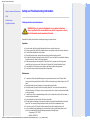 2
2
-
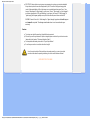 3
3
-
 4
4
-
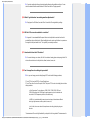 5
5
-
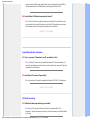 6
6
-
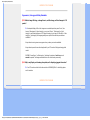 7
7
-
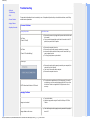 8
8
-
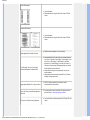 9
9
-
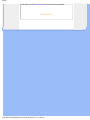 10
10
-
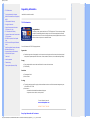 11
11
-
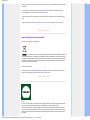 12
12
-
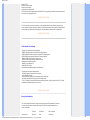 13
13
-
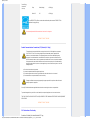 14
14
-
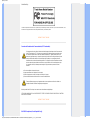 15
15
-
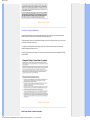 16
16
-
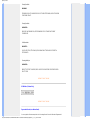 17
17
-
 18
18
-
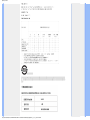 19
19
-
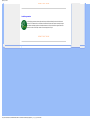 20
20
-
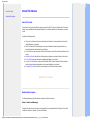 21
21
-
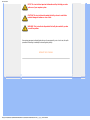 22
22
-
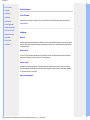 23
23
-
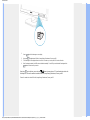 24
24
-
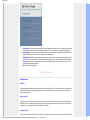 25
25
-
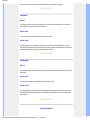 26
26
-
 27
27
-
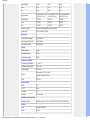 28
28
-
 29
29
-
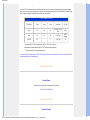 30
30
-
 31
31
-
 32
32
-
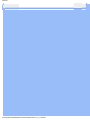 33
33
-
 34
34
-
 35
35
-
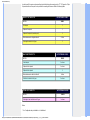 36
36
-
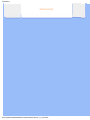 37
37
-
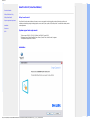 38
38
-
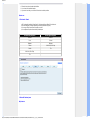 39
39
-
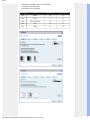 40
40
-
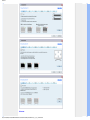 41
41
-
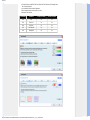 42
42
-
 43
43
-
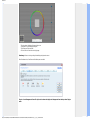 44
44
-
 45
45
-
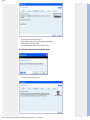 46
46
-
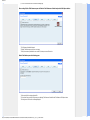 47
47
-
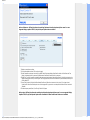 48
48
-
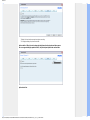 49
49
-
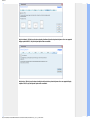 50
50
-
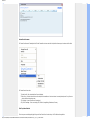 51
51
-
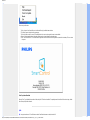 52
52
-
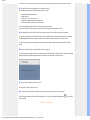 53
53
-
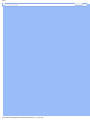 54
54
-
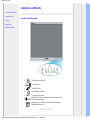 55
55
-
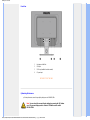 56
56
-
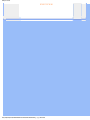 57
57
-
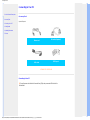 58
58
-
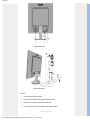 59
59
-
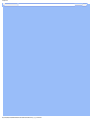 60
60
-
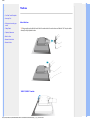 61
61
-
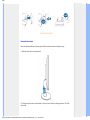 62
62
-
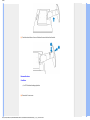 63
63
-
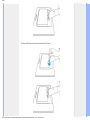 64
64
-
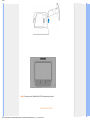 65
65
-
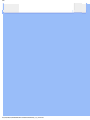 66
66
-
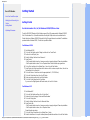 67
67
-
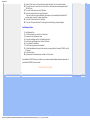 68
68
-
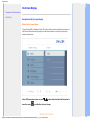 69
69
-
 70
70
-
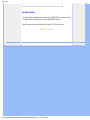 71
71
-
 72
72
-
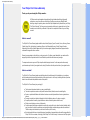 73
73
-
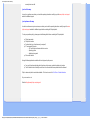 74
74
-
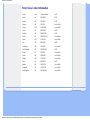 75
75
-
 76
76
-
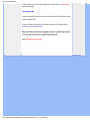 77
77
-
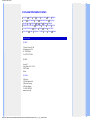 78
78
-
 79
79
-
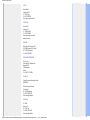 80
80
-
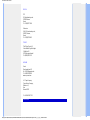 81
81
-
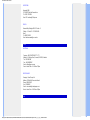 82
82
-
 83
83
-
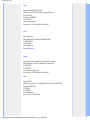 84
84
-
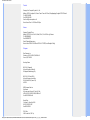 85
85
-
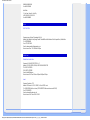 86
86
-
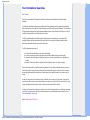 87
87
-
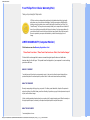 88
88
-
 89
89
-
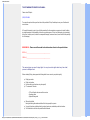 90
90
-
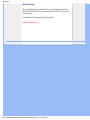 91
91
-
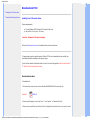 92
92
-
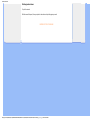 93
93
Philips 190S1SB/00 User manual
- Category
- LED displays
- Type
- User manual
Ask a question and I''ll find the answer in the document
Finding information in a document is now easier with AI