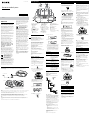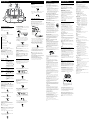4-474-860-13(1)
Personal Audio System
Operating Instructions
©2013 Sony Corporation Printed in China
CFD-S50
Rear
The recycling of materials will help to conserve
natural resources. For more detailed information
about recycling of this product, please contact
your local Civic Office, your household waste
disposal service or the shop where you
purchased the product.
Europe Only
Disposal of waste batteries
(applicable in the European
Union and other European
countries with separate
collection systems)
This symbol on the battery or on the packaging
indicates that the battery provided with this
product shall not be treated as household waste.
On certain batteries this symbol might be used in
combination with a chemical symbol. The
chemical symbols for mercury (Hg) or lead (Pb)
are added if the battery contains more than
0.0005% mercury or 0.004% lead. By ensuring
these batteries are disposed of correctly, you will
help prevent potentially negative consequences
for the environment and human health which
could otherwise be caused by inappropriate
waste handling of the battery. The recycling of
the materials will help to conserve natural
resources.
In case of products that for safety, performance
or data integrity reasons require a permanent
connection with an incorporated battery, this
battery should be replaced by qualified service
staff only. To ensure that the battery will be
treated properly, hand over the product at
end-of-life to the applicable collection point for
the recycling of electrical and electronic
equipment.
For all other batteries, please view the section on
how to remove the battery from the product
safely. Hand the battery over to the applicable
collection point for the recycling of waste
batteries.
For more detailed information about recycling of
this product or battery, please contact your local
Civic Office, your household waste disposal
service or the shop where you purchased the
product.
Licence and Trademark Notice
MPEG Layer-3 audio coding technology and
patents licensed from Fraunhofer IIS and
Thomson.
Basic Operations
Before using the unit
To turn the power on or off
Press POWER (or OPERATE)
. You can also turn
on the power of this unit using the direct
power-on function (below).
In this manual, operations are mainly explained
using the direct power-on function.
To use the direct power-on function
Press CD
, TAPE
, RADIO FM/AM
or AUDIO
IN
while the unit is turned off. The power
turns on with the relevant function selected.
To adjust the volume
Press VOLUME + or
.
The volume level of this unit is adjustable in
steps from 0 to 31.
To listen through headphones
Connect headphones to the (headphones) jack
.
To reinforce the bass
Press MEGA BASS
.
“MEGA BASS” lights up on the display.
To return to normal sound, press the button
again.
Playing a music disc
You can play the following types of discs with
this unit.
Audio CDs on which CD-DA tracks are recorded
in CD-DA disc format
CD-R/CD-RW discs on which CD-DA tracks are
recorded in CD-DA disc format
CD-R/CD-RW discs on which MP3 audio files
are recorded in ISO9660 Level 1/Level 2 or
Joliet
1 Press CD
to turn on the CD function.
2 Press PUSH OPEN/CLOSE
, place a
disc in the CD compartment and then
close the compartment cover.
Label side up
The disc is loaded and the disc information
appears on the display. The information
displayed varies depending on the disc type
(audio CD/MP3 disc).
(Example: when an audio CD is loaded)
Total playing time
(Example: when an MP3 disc is loaded)
Total
number of
folders
Total
number of
tracks
3 Press
to start playback.
Listening to the radio
1 Press RADIO FM/AM
repeatedly to
select the band “FM” or “AM.”
2 Hold down TUNE + or
until the
frequency digits begin to change on the
display.
The unit automatically scans the radio
frequencies and stops when it finds a clear
station. When an FM stereo broadcast is
received, “ST” lights up on the display.
If you cannot tune to a station using
automatic tuning mode, press TUNE + or
repeatedly to change the frequency step by
step.
Tip
If the stereo FM reception is noisy, press MODE
repeatedly until “Mono” appears on the display. You
will lose the stereo effect, but the broadcast will
improve.
To change the FM/AM tuning interval
(Philippines, Singapore, Malaysia and India
models only)
The FM/AM tuning interval can be changed if
necessary using the following procedure.
1 Press RADIO FM/AM
repeatedly to
select a band.
2 Hold down MANUAL PRESET
until
“FM-xx” or “AM-xx” flashes on the display.
3 Hold down RADIO FM/AM
until the
current tuning step appears.
4 Press
or
to select the desired
tuning step.
“FM 50K” (for 50 kHz interval) or “FM 100K” (for
100 kHz interval) in the FM band, and “AM 9K”
(for 9 kHz interval) or “AM 10K” (for 10 kHz
interval) in the AM band can be selected.
5 Press ENTER
.
Changing the tuning interval erases all the FM/
AM preset stations stored in the unit. Reset your
preset stations after changing the tuning
interval.
To improve radio reception
Reorient the antenna to improve FM reception.
Reorient the unit itself to improve AM reception.
Playing a tape
Check the following items before starting
operation.
Use a type I (normal) tape only. You cannot
use any other types of tape with this
system.
If there is tape slack, rewind
the slack using a pencil to
avoid damaging the tape or
the unit.
1 Press TAPE
to turn on the tape
function.
2 Press
(
), insert a cassette tape
into the cassette tape compartment (
)
and then close the compartment cover.
3 Press
to start playback.
Other operations
To Do this
Stop playback Press
.
Pause playback Press
. To resume
playback, press the button
again.
Fast-forward or
rewind
Press
or
.
Eject the
cassette
Press
.
Notes
Do not turn off the power during the tape
playback. Doing so may cause malfunction. Make
sure to stop playback before turning off the
power.
After the tape is wound to the beginning or end,
press
to release
or
(except for
European models).
(Example: an audio CD)
Playing time*
1
(Example: an MP3 disc)
Playing time*
2
*
3
*
1
Each time you press DISPLAY
, the playback
screen switches between showing the playing
time and showing the current track number.
*
2
If the playing time is longer than 100 minutes,
“--:--” appears on the display.
*
3
Each time you press DISPLAY
, the playback
screen switches between showing the playing
time and showing the current track number
and the number of the folder containing that
track.
Other operations
To Do this
Pause playback Press
. To return to
playback, press the button
again.
Stop playback Press
. When you press
after playback is
stopped, playback starts from
the beginning of the track/
file you were last playing
(Resume Play).
Cancel Resume
Play
Press
twice. When you
press
after you cancel
Resume Play, playback starts
from the beginning of the
first track/file.
Select a folder
on an MP3 disc
Press
+ or
.
Select a track/
file
Press
or
. You can
skip tracks/files one by one.
Find a point in a
track/file
Hold down
or
during playback, and release
the button at the desired
point. When locating a point
while paused, press
to
start playback after the
desired point is found.
Tip
Resume Play is cancelled if you open the CD
compartment.
Example of folder structure and
playing order
The playing order of the folders and files is as
follows:
Folder
MP3 file
Notes on MP3 discs
When a disc is loaded, the unit reads all the files
on that disc. During this time, “READ” is blinking. If
there are many folders or non-MP3 files on the
disc, it may take a long time for play to begin or
for the next MP3 file to start to play.
We recommend that non-MP3 files or unnecessary
folders are excluded when creating MP3 discs.
During playback, folders that contain no MP3 files
are skipped.
This system can only play MP3 files that have a file
extension of “.mp3”.
Note that even if the file name has the correct file
extension but the actual file was created in a
different audio format, this unit may produce
noise or may malfunction.
MP3 PRO format is not supported.
This unit cannot play audio files on a disc in the
following cases:
When the total number of audio files exceeds
413.
When the total number of folders on a single
disc exceeds 99.
When the directory level (folder depths) exceeds
9 (including the “ROOT” folder).
To change play modes
Press MODE
repeatedly while the disc is
stopped.
For details, see “Selecting play mode.”
WARNING
To reduce the risk of fire or electric shock, do
not expose this apparatus to rain or moisture.
To reduce the risk of fire or electric shock, do not
expose this apparatus to dripping or splashing,
and do not place objects filled with liquids, such
as vases, on the apparatus.
As the main plug is used to disconnect the unit
from the mains, connect the unit to an easily
accessible AC outlet. Should you notice an
abnormality in the unit, disconnect the main plug
from the AC outlet immediately.
The unit is not disconnected from the AC power
source (mains) as long as it is connected to the
wall outlet, even if the unit itself has been turned
off.
Do not install the appliance in a confined space,
such as a bookcase or built-in cabinet.
Excessive sound pressure from earphones and
headphones can cause hearing loss.
Do not expose the batteries (battery pack or
batteries installed) to excessive heat such as
sunshine, fire or the like for a long time.
The nameplate and important information
concerning safety are located on the bottom
exterior.
Notice for customers: the
following information is only
applicable to equipment sold
in countries applying EU
directives
This product has been manufactured by or on
behalf of Sony Corporation, 1-7-1 Konan
Minato-ku Tokyo, 108-0075 Japan. Inquiries
related to product compliance based on
European Union legislation shall be addressed to
the authorized representative, Sony Deutschland
GmbH, Hedelfinger Strasse 61, 70327 Stuttgart,
Germany. For any service or guarantee matters,
please refer to the addresses provided in the
separate service or guarantee documents.
Disposal of Old Electrical &
Electronic Equipment
(Applicable in the European
Union and other European
countries with separate
collection systems)
This symbol on the product or on its packaging
indicates that this product shall not be treated as
household waste. Instead it shall be handed over
to the applicable collection point for the
recycling of electrical and electronic equipment.
By ensuring this product is disposed of correctly,
you will help prevent potential negative
consequences for the environment and human
health, which could otherwise be caused by
inappropriate waste handling of this product.
Power Sources
Connect the AC power cord
, or insert six R14 (size C) batteries (not supplied) into the battery
compartment
.
Use alkaline batteries with this unit. The use of manganese batteries
is not recommended, since this type of battery has an extremely short
usage time.
To a wall outlet
or
To AC IN jack
AC power cord (supplied)
Bottom
Notes
Replace the batteries when the OPR/BATT indicator
dims, or when the unit becomes inoperable. Replace all
of the batteries with new ones. Before you replace the batteries, be sure to remove any CD or tape and
disconnect any optional component from the unit.
To use the unit on batteries, disconnect the AC power cord from the unit and the wall outlet.
To use the power-management function (European models only)
This unit is equipped with an automatic standby function. With this function, the unit enters standby
mode automatically after about 15 minutes if there is no operation or audio signal output.
Notes
The displayed content starts flashing on the display about 2 minutes before entering standby mode.
In standby mode with the AC power cord connected, “STANDBY” appears on the display (European models
only).
The automatic standby function is not available with the FM/AM function.
POWER (or OPERATE) button
Function buttons
RADIO FM/AM–AUTO
PRESET button
TAPE button
CD button
AUDIO IN button
TUNE/
(folder) + button
TUNE/
(folder) button
CD compartment cover
Tape operation buttons
(pause) button
(stop/open) button
(fast forward) button
(rewind) button
(play) button*
(record) button
PUSH OPEN/CLOSE
(go backward)/PRESET
button
(go forward)/PRESET +
button
(play/pause)/MANUAL
PRESET button*
(stop) button
VOLUME button
VOLUME + button*
MEGA BASS button
DISPLAY/ENTER button
Cassette tape compartment
cover
OPR/BATT indicator
MODE button
AC IN jack
(headphones) jack
AUDIO IN jack
*
, VOLUME +
and
have a tactile dot.
Recording on a tape
Check the following items before starting
operation.
Use a type I (normal) tape only. You cannot
use any other types of tape with this
system.
Make sure that the overwrite protection tab
has not been removed. If the tab has been
removed, cover the broken tab using
adhesive tape.
1 Prepare the source you want to record.
To record CD-DA tracks or MP3 files
on a disc
Press CD
and place a disc in the CD
compartment. Make sure not to start playback.
See “Playing a music disc.”
To record a radio program
Press RADIO FM/AM
repeatedly to select a
band and tune to the desired station. See
“Listening to the radio.”
To record sound from a connected
optional component
Press AUDIO IN
and connect an optional
component, and then start playback.
2 Press
(
), insert a cassette tape
into the cassette tape compartment (
)
and then close the compartment cover.
3 Press
to start recording (the play
button
will depress automatically
at the same time).
Tips
Adjusting the volume or the audio emphasis will
not affect the recording level.
If the AM program makes whistling sound after
you have press
in step 3, press MODE
repeatedly to select the position of ISS
(Interference Suppress Switch) that may decreases
the noise.
Use AC power as the power source for recording
for best recording results.
Other operations
To Do this
Stop recording Press
.
Pause
recording
Press
. To resume
recording, press the button
again.
To record from partway through the
current CD-DA track or MP3 file
Press
to pause playback where you want
to start recording, then press
.
To record favorite CD-DA tracks or MP3
files on a disc
Create a program (see “Creating your own
program (Program Play)”), then press
to
start recording.
To erase recorded cassette tapes
To erase a cassette tape, you need to record
silence over the previous recording.
1 Press TAPE
to turn on the tape
function.
2 Insert a recorded tape into the cassette
tape compartment.
3 Press
.
Erasing process starts, and previous recording
is overwritten with silent data.

Selecting play mode
You can set the unit to play tracks or files
repeatedly or in random order while a disc is
stopped.
Press MODE
repeatedly.
Each time you press the button, the indication
changes as follows:
Normal play (None)
Single repeat (
1)
All repeat (
)
Selected folder play (
)*
Selected folder repeat play (
, )*
Shuffle play (SHUF)
Program play (PGM)
Program repeat play (
, PGM)
* These functions are available only when playing
MP3 files on an MP3 disc.
Playing tracks/files repeatedly
(Repeat Play)
You can set the unit to repeatedly play CD-DA
tracks on an audio CD, or MP3 files on a CD-R/
CD-RW disc in normal and program play modes.
1 Press CD
to turn on the CD function.
2 Proceed as follows.
To repeat Do this
A single track/
file
1 Press MODE
repeatedly
until “
1” appears.
2 Press
or
to
select a track/file that you
want to repeat. When you
want to specify a folder that
contains MP3 files, press
+ or
first to select a
folder, and then press
or
to select a file.
3 Press
to start Repeat
Play.
All tracks/files
1
P
ress MODE
repeatedly
until “
” appears.
2 Press
to start Repeat
Play.
A selected
folder on an
MP3 disc
1
P
ress MODE
repeatedly
until “
” and “ ” appear.
2 Select a folder by pressing
+ or
.
3 Press
to start Repeat
Play.
Programmed
tracks/files
1
P
rogram tracks/files (see
“Creating your own program
(Program Play)”).
2
P
ress MODE
until “PGM”
and “
” appear on the
display.
3 Press
to start Repeat
Play.
To cancel Repeat Play
Press
to stop playback, and then press
MODE
repeatedly until “ ” (or “ 1”)
disappears from the display.
Playing tracks/files in random order
(Shuffle Play)
You can set the unit to play CD-DA tracks on an
audio CD or MP3 files on a CD-R/CD-RW disc in
random order.
1 Press CD
to turn on the CD function.
2 Press MODE
repeatedly until “SHUF”
appears on the display.
3 Press
to start Shuffle Play.
To cancel Shuffle Play
Press
to stop playback, and then press
MODE
repeatedly until “SHUF” disappears
from the display.
Note
During Shuffle Play, you cannot select the previous
track/file by pressing
.
Creating your own program (Program
Play)
You can arrange the playing order of up to 25
tracks/files on a disc.
1 Press CD
to turn on the CD function.
2 Press MODE
repeatedly until “PGM”
appears on the display.
Other Operations
3 Press or
to select a track/file,
then press ENTER
.
The track/file is programmed and the program
step number appears.
(Example: programming CD-DA tracks)
Step number
4 Repeat step 3 to program additional
tracks/files.
You can check the number of programmed
steps (tracks/files) by pressing DISPLAY
repeatedly.
5 Press
to start Program Play.
The created program remains available until
you open the CD compartment cover or turn
off the power of the unit. To play the same
program again, press
.
Note
If you try to program 26 tracks/files or more, “FULL”
appears on the display.
To cancel Program Play
Press
to stop playback, and then press
MODE
repeatedly until “PGM” disappears from
the display.
To delete all tracks/files in the current
program
Stop playback, and then press
. “noSTEP”
appears and you can create a new program,
following the procedure “Creating your own
program (Program Play).”
Presetting radio stations
You can store radio stations in the unit’s memory.
You can preset up to 30 radio stations, 20 for FM
and 10 for AM.
1 Press RADIO FM/AM
repeatedly to
select a band.
2 Hold down AUTO PRESET
until “AUTO”
flashes on the display.
3 Press ENTER
to store the station.
The stations are stored in memory from lower
frequencies to higher ones.
If a station cannot be preset
automatically
You need to preset a station with a weak signal
manually.
1 Press RADIO FM/AM
repeatedly to
select a band.
2 Tune to the desired station.
3 Press MANUAL PRESET
until “FM-xx”
or “AM-xx” flashes on the display.
(Example: FM)
4 Press PRESET + or
until the preset
number for the station you want flashes
on the display.
5 Press ENTER
to store the station.
If another station is already assigned to the
selected preset number, that station is
replaced by the new one.
Listening to preset radio
stations
1 Press RADIO FM/AM
repeatedly to
select a band.
2 Press PRESET + or
to select a stored
preset number for the desired radio
station.
Connecting optional
components
You can enjoy the sound from an optional
component, such as a portable digital music
player, through the speakers of this unit.
Be sure to turn off the power of each component
before making any connections.
For details, refer to the instruction manual of the
component to be connected.
Audio
connection
cable (not
supplied)
To component
(e.g.,portable digital
music player)
To AUDIO
IN jack
1 Connect the AUDIO IN jack
to the line
output jack of the portable digital music
player or other component using an
audio connection cable (not supplied).
2 Turn the connected component on.
3 Press AUDIO IN
and start playing
sound on the connected component.
The sound from the connected component is
output from the speakers.
To connect the unit to a TV or video recorder/
player, use an extension cable (not supplied)
with a stereo-mini plug on one end and two
phono plugs (L/R) on the other end.
Notes
If the AUDIO IN jack
is connected to the
monaural output jack of a digital music player,
sound may not be emitted through the right
speaker of the unit.
If the AUDIO IN jack
is connected to the line out
jack of a digital music player, distortion may occur.
If the sound is distorted, connect to the
headphones jack instead.
If the AUDIO IN jack
is connected to the
headphones jack of a digital music player,
increase the volume of the digital music player,
and then adjust the volume of the unit.
Troubleshooting
General
The power does not turn on when the AC
power cord is connected.
Make sure the AC power cord is connected to
the wall outlet securely.
The power does not turn on during
battery operation.
Make sure the batteries are inserted correctly.
The unit enters standby mode
unexpectedly.
This is not a malfunction. The unit enters
standby mode automatically after about
15minutes if there is no operation or audio
signal output. See “To use the power-
management function (European models
only).”
There is no sound.
Make sure the appropriate function is selected
for the music or sound source you want to
listen to.
Unplug the headphones when listening
through speakers.
CD/MP3 player
The CD player does not play or “noDISC”
is displayed even when a CD is in place.
Place the CD with the label side up.
Clean the CD.
Take out the CD and leave the CD
compartment open for about an hour to dry
moisture condensation.
The CD-R/CD-RW is blank or unfinalized.
There are no playable MP3 files on the disc.
There is a problem with the quality of the
CD-R/CD-RW, recording device or application
software.
Replace all the batteries with new ones if they
are exhausted.
The sound drops out.
Reduce the volume.
Clean the CD, or replace it if the CD is badly
damaged.
Place the unit in a location free from vibrations.
Clean the lens with a commercially available
blower.
The sound may drop out or noise may be
heard when using a poor quality CD-R/CD-RW
or if there is a problem with the recording
device or application software.
Starting playback takes more time than
usual.
The following discs take a longer time to start
playback.
A disc recorded with a complicated tree
structure.
A disc that has many folders or non-MP3
files.
Radio
The sound is weak or reception is poor.
Replace all the batteries with new ones.
Move the unit away from nearby TVs.
For FM reception, extend the antenna to its full
length, and reorient it for best FM reception.
For AM reception, reorient the unit itself to find
the best reception.
If you are in a building, listen near a window.
If a mobile phone is placed close to the unit, a
loud noise may be heard from the unit. Keep
the phone away from the unit.
The TV picture is unstable.
If you are listening to an FM program near a TV
with an indoor antenna, move the unit away
from the TV.
Tape
The tape does not move when you press
an operation button.
Close the cassette compartment cover
securely.
The
button does not function or the
tape does not start playback or recording.
Make sure that the overwrite protection tub
has not been removed.
Poor or distorted playback, recording or
erasing quality.
Clean the surfaces of the pinch roller, play/
recording head and erase-head as shown
below using a dry cotton swab. If the surfaces
are still dirty, clean them using a cotton swab
moistened with a commercially available
cleaning fluid.
Lever*
Play/Recording
head
Capstan
Erase-head
Pinch roller
* Expose the erase-head by
pressing the recording button (
) while holding down the lever
with your finger.
Demagnetize the heads using a commercially
available tape head demagnetizer.
Use a type I (normal) cassette tape. You cannot
use the type IV (metal) tapes or type II (high
position) tapes with this system. These types
may cause sound distortion.
After trying the suggested remedies, if the
problem persists, unplug the AC power cord or
remove all the batteries. After all the indications
on the display disappear, plug in the AC power
cord again, or re-insert the batteries. If the
problem persists, consult your nearest Sony
dealer.
Precautions
Discs that this unit CAN play
Audio CDs on the market that conform to the
CD-DA*
1
standard.
CD-R/CD-RW discs that contain audio tracks
and conform to the CD-DA*
1
standard.
CD-R/CD-RW discs that contain MP3 files and
are finalized*
2
correctly.
*1
CD-DA is the abbreviation for Compact Disc
Digital Audio. It is a recording standard used for
audio CDs.
*2
Finalizing is the process to make the CD-R/
CD-RW discs playable on the consumer disc
player products, and the finalizing can be
enabled or disabled as optional settings during
disc creation in most recording software.
Discs that this unit CANNOT play
CD-R/CD-RW discs other than those recorded
in audio CD format or formats conforming to
ISO9660 Level 1/Level 2 or Joliet
CD-R/CD-RW discs of poor recording quality,
CD-R/CD-RW discs with scratches or those are
dirty, or CD-R/CD-RW discs recorded using an
incompatible recording device
CD-R/CD-RW discs that are unfinalized or
finalized incorrectly
CD-R/CD-RW discs that contain files created in
audio formats other than MP3
Notes on discs
Before playing, clean the CD with
a cleaning cloth. Wipe the CD
from the center out. If there are
scratches, dirt or fingerprints on
the CD, a tracking error may occur.
Do not use solvents such as
benzine, thinner, commercially
available cleaners or anti-static
spray intended for vinyl LPs.
Do not expose the CD to direct sunlight or heat
sources such as hot air ducts, or leave it in a
car parked in direct sunlight as there can be a
considerable rise in temperature inside the car.
Do not stick paper or a sticker on the CD, or
scratch the surface of the CD.
After playing, store the CD in its case.
Note on DualDiscs
A DualDisc is a two sided disc product which
mates DVD recorded material on one side with
digital audio material on the other side.
However, since the audio material side does
not conform to the Compact Disc (CD)
standard, playback on this product is not
guaranteed.
Music discs encoded with copyright
protection technologies
This product is designed to playback discs that
conform to the Compact Disc (CD) standard.
Recently, various music discs encoded with
copyright protection technologies are
marketed by some record companies. Please
be aware that among those discs, there are
some that do not conform to the CD standard
and may not be playable by this product.
Notes on cassettes
Remove the overwrite protection tab from side
A or B to prevent accidental recording. If you
want to reuse the tape for recording, cover the
broken tab using adhesive tape.
Side A
Tab for side B
Tab for side A
The use of a cassette tape with more than
90minutes of play time is not recommended
except for long, continuous recording or
playback.
On safety
As the laser beam used in the CD player
section is harmful to eyes, do not attempt to
disassemble the casing. Refer servicing to
qualified personnel only.
Should any solid object or liquid fall into the
unit, unplug the unit, and have it checked by
qualified personnel before operating it any
further.
Discs with non-standard shapes (e.g., heart,
square, star) cannot be played on this unit.
Attempting to do so may damage the unit. Do
not use such discs.
On power sources
For AC operation, use the supplied AC power
cord; do not use any other cord.
Unplug the unit from the wall outlet if it is not
to be used for an extended period of time.
When not using the batteries, remove them to
avoid damage that can be caused by battery
leakage or corrosion.
On placement
Do not leave the unit in a location near heat
sources, in a place subject to direct sunlight,
excessive dust or mechanical shock, or in a car
subject to the direct rays of the sun.
Do not place the unit on an inclined or
unstable surface.
Do not place anything within 10 mm of the rear
of the cabinet. The ventilation openings must
be unobstructed for the unit to operate
properly and prolong the life of its
components.
Since a strong magnet is used for the speakers,
keep personal credit cards using magnetic
coding or spring-wound watches away from
the unit to prevent possible damage from the
magnet.
On operation
If the unit is brought directly from a cold to a
warm location, or is placed in a very damp
room, moisture may condense on the lens
inside the CD player section. Should this occur,
the unit will not operate properly. In this case,
remove the CD and wait about an hour for the
moisture to evaporate.
On handling the unit
Do not leave the CD compartment open to
avoid dust and debris contamination.
On cleaning the cabinet
Clean the cabinet, panel and controls using a
soft cloth slightly moistened with a mild
detergent solution. Do not use any type of
abrasive pad, scouring powder, or solvent,
such as alcohol or benzine.
If you have any questions or problems
concerning your unit, consult your nearest Sony
dealer.
Specifications
CD player section
System
Compact disc digital audio system
Laser diode properties
Emission duration: Continuous
Laser output: Less than 44.6μW
(This output is the value measurement at a
distance of 200 mm from the objective lens
surface on the optical pick-up block with 7mm
aperture.)
Number of channels
2
Frequency response
20Hz 20,000Hz +1/–2dB
Wow and flutter
Below measurable limit
Supported audio format
MP3 (MPEG 1 Audio Layer-3)
Bit rates: 32kbps 320kbps, VBR
Sampling frequencies: 32/44.1/48kHz
Radio section
Frequency range
European, Australian, Taiwan, Thai and
Arabian models
FM: 87.5 MHz 108 MHz (50 kHz step)
AM: 531 kHz 1,602 kHz (9 kHz step)
Korean model
FM: 87.5 MHz 108 MHz (100 kHz step)
AM: 531 kHz 1,602 kHz (9 kHz step)
Philippines, Singapore, Malaysia and India
models
FM: 87.5 MHz 108 MHz (100 kHz step)
87.5 MHz 108 MHz (50 kHz step)
AM: 530 kHz 1,610 kHz (10 kHz step)
531 kHz 1,602 kHz (9 kHz step)
Antennas
FM: Telescopic antenna
AM: Built-in ferrite bar antenna
Tape deck section
Recording system
4-track 2-channel, stereo
Fast winding time
Approx. 150 s (sec.) with Sony cassette C-60
Frequency response
Type I (normal): 80 Hz – 10,000 Hz
Input
AUDIO IN
Stereo mini jack
Output
(headphones) stereo mini jack
For 16
32 impedance headphones
General
Speaker
Full range, 8cm dia., 4
, cone type (2)
Power output
1.7W + 1.7W (at 4
, 10% harmonic distortion)
Power requirements
European and Australian models
230 V AC, 50 Hz (AC power supply)
9 V DC (6 R14 (size C) batteries)
Taiwan model
120 V AC, 60 Hz (AC power supply)
9 V DC (6 R14 (size C) batteries)
Philippines, Singapore, Malaysia and India
models
230 V 240 V AC, 50 Hz (AC power supply)
9 V DC (6 R14 (size C) batteries)
Thai model
220 V AC, 50 Hz (AC power supply)
9 V DC (6 R14 (size C) batteries)
Korean model
220 V AC, 60 Hz (AC power supply)
9 V DC (6 R14 (size C) batteries)
Arabian model
220 V 240 V AC, 50/60 Hz (AC power
supply)
9 V DC (6 R14 (size C) batteries)
Power consumption
AC 12W (approx. 0.8W at the power saving
mode)
Battery Life*
1,
*
2
Playback of CD
Approx. 8 hours (at a volume level of around
24)
Recording FM programs
Approx. 19 hours
Playback of tape
Approx. 13 hours (at a volume level of around
24)
*
1
Measured by Sony standards. The actual
battery life may vary depending on the
circumstances of the unit or operating
conditions.
*
2
When using Sony alkaline batteries
Dimensions
Approx. 320mm × 139mm × 219mm (W/H/D)
(incl. projecting parts)
Mass
Approx. 2.0 kg
Approx. 2.3 kg (including the weight of a disc,
batteries and a cassette tape)
Supplied accessories
AC power cord (1)
Design and specifications are subject to change
without notice.
Rear
-
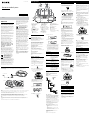 1
1
-
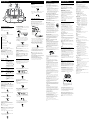 2
2
Sony CFD-S50W User manual
- Category
- CD radios
- Type
- User manual
Ask a question and I''ll find the answer in the document
Finding information in a document is now easier with AI
Related papers
-
Sony CFD-S50 Operating instructions
-
Sony CFD-S70 Operating instructions
-
Sony CFDS70W Owner's manual
-
Sony CFD-S70 Operating instructions
-
Sony CFD-RG880CP Operating instructions
-
Sony CFD-G700CP User manual
-
Sony CFD-RS60CP User manual
-
Sony CFD-S07CP Operating instructions
-
Sony CFD-S35CP Operating instructions
-
Sony Home Theatre and Hi-Fi CMT-EH25 User manual