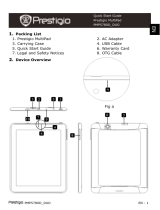USER MANUAL | MultiPad 7.0 ULTRA DUO | (PMP5870C_DUO)
Common information
Dear Customer,
Thank you for choosing Prestigio MultiPad 7.0 ULTRA DUO (PMP5870C_DUO) Tablet PC. Before starting to use the tablet,
please read this manual carefully to discover all its features. Please save this manual and refer to it in the future if you have
questions concerning your device.
This manual contains safety information, technical specifications of Prestigio MultiPad 7.0 ULTRA DUO (PMP5870C_DUO)
Tablet PC, preinstalled software basic features, setup and other useful information, which will help you to improve your use of
the device, Android operating system and applications.
For information about meaning of the terms used in this manual, please refer to the "Glossary" section at the end of this
manual, as well as to other open information sources or Prestigio customer support line.
Disclaimer
As the Prestigio products are constantly updated and improved, your device’s software may have a slightly different
appearance or modified functionality than presented in this User Manual. We make every effort to ensure that the
information and procedures in this user manual are accurate and complete. No liability can and will be accepted for any
errors or omissions. Prestigio reserves the right to make any changes without further notice to any products herein.
Important Safety Instructions
Your Prestigio MultiPad 7.0 ULTRA DUO (PMP5870C_DUO) Tablet PC is manufactured and designed for mobile usage. Please
read the following instructions carefully. It helps you to use your device without safety issues and keep your Tablet PC in good
working condition:
1. Do not place objects on top of the MultiPad as objects may scratch the screen.
2. MultiPad should be kept away from extreme changes of temperature.
3. Protect it from direct sunlight or heat sources.
4. Protect the device from moisture and from dusty or smoky environment as it can harm the tablet.
5. Keep your MultiPad away from contact with active chemicals.
6. Do not place the MultiPad on an uneven or unstable surface. Fall of the device can cause damage to the LCD screen which
is not covered with warranty.
7. Do not expose the MultiPad to strong magnetic or electrical field.
8. Protect your MultiPad from hits and extreme pressure.
9. Operation Temperature: This MultiPad should only be used in environments with ambient temperatures between 0°C
(32°F) and 45°C (113°F).
10. Do not insert into MultiPad devices or items not matching to standard sockets on it.
11. Do not use MultiPad in the rain - it is NOT a waterproof device. Protect the Multipad from dust, dirt and high humidity.
12. Do not use Your MultiPad during driving.
13. Use only manufacturer approved chargers. Using non-original chargers may cause damage of the device and be harmful to
your health.
14. The MultiPad and the adapter may produce some heat during normal operation or charging. Avoid placing it to the soft
surfaces, other places and conditions which may prevent normal dispersion of the heat, causing device overheating. Do not
leave the MultiPad on your lap or other part of the body to prevent discomfort or injury from heat exposure.
15. Disconnect the MultiPad from an electrical outlet after it is charged.
16. Do not use a pen or any sharp object to tap the screen. Clean the touch screen with a soft cloth. If needed, dampen the
cloth slightly before cleaning. Never use abrasives or cleaning solutions.
17. DO NOT disassemble the MultiPad, only a Prestigio certified service technician should perform repair.
18. Always power off the MultiPad to install or remove external devices that does not support hot-plug.
29. Your MultiPad must be switched off during airplane take-off and landing.
Warranty Information
Warranty information could be found at www.prestigio.com/service. Prestigio MultiPad 7.0 ULTRA DUO (PMP5870C_DUO) Tablet PC life
cycle is 2 years.