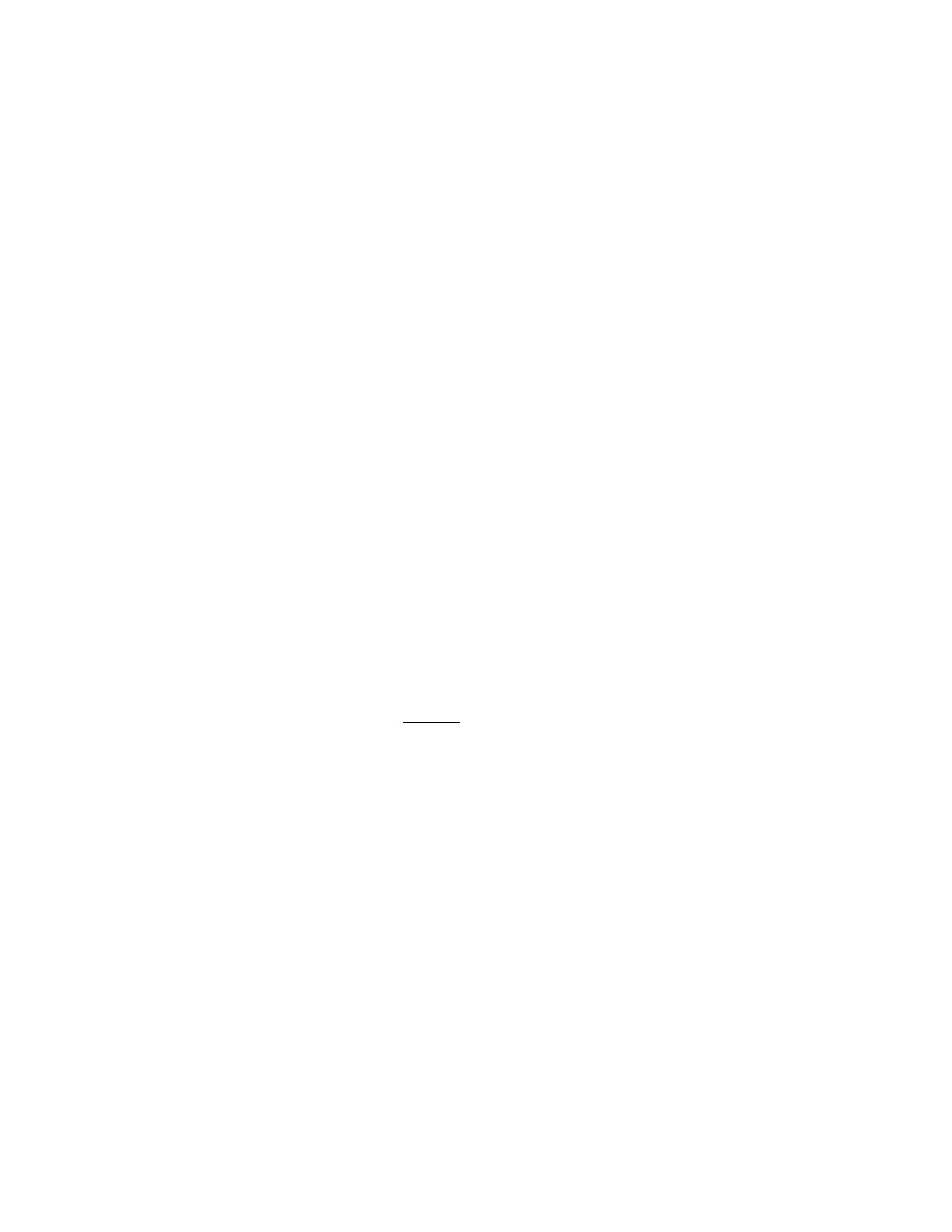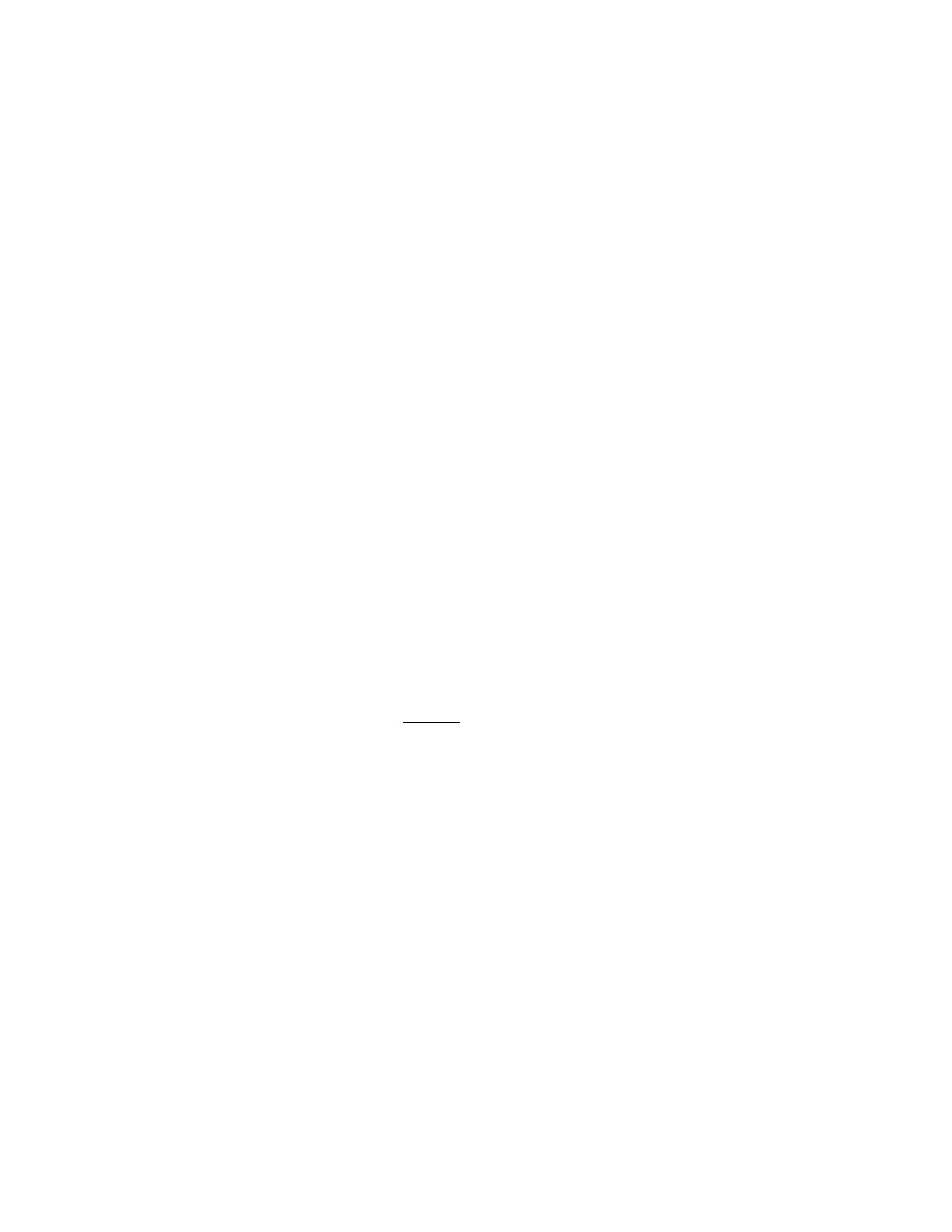
AQ252 Universal Injection/Mixing Boiler Reset Control Panels
19 69-1986—02
Refer to Table 5 on page 25 in the “Appendix” for all of the
User Menu options for the AQ252 Control Panel, the factory
default values and permissible ranges for each option, and a
brief description of each setting.
Installer Menu
The Installer Menu is used to:
— Set up and modify the Equipment Settings (for boiler
operation, DHW management, zoning, auxiliary input/output
operation, and options such as pump/valve exercise, freeze
protection, and Save/Restore settings)
— Access the Test and Purge functions to facilitate quick and
simple commissioning of the hydronic system.
TO ACCESS THE INSTALLER MENU:
1. Press the Home button to return to the Home Page
display.
2. Press and hold the OK button for 3 seconds until the
message, INSTALLER MODE – ARE YOU SURE?,
displays.
3. Select YES.
4. Press and release the OK button to display the Installer
Menu.
Refer to Table 6 on page 32 in the “Appendix” for all of the
Installer Menu options for the Control Panel, the factory default
values and permissible ranges for each option, and a brief
description of how each setting affects the AQ252’s operation.
5 TEST AND CHECK OUT THE
INSTALLATION
Startup
IMPORTANT
Apply power to the AQ252 Control Panel only after all
of the AQ2000 SERIES components (Control Panel,
thermostats, sensors, Zoning Panels) have been
connected to the other equipment in the hydronic
heating system (boiler, zone valves or pumps, DHW,
Aquastat, etc.).
When powered, the AQ252 Control Panel begins its start-up
routine, establishing communication with all other AQ2000
Series components on the AQUATROL network.
Test
The TEST feature enables the installer to checkout all of the
system’s outputs, sensors, and zone equipment as part of
system commissioning (Checkout).
The TEST operation is accessed from the Installer Menu
option EQUIPMENT SETUP >TEST AND PURGE. To begin
testing the installation, position the indicator arrow (←) beside
the equipment group to be tested (OUTPUTS, SENSORS, or
ZONES) and press the OK button.
TEST OUTPUTS
• When TEST OUTPUTS is selected, the AQ252 LCD
displays a list of all outputs that can be tested. To select an
output to test, position the indicator arrow (←) beside that
output and press the + button to activate the output's relay.
As each output is activated, a word icon for that output is
displayed at the top or bottom of the LCD display (refer to
Fig. 22 on page 17). The test routine activates the output
relay until the “–” button is pressed to turn off that output.
• To test additional outputs, navigate the list using the up and
down arrows (^ and v), position the indicator arrow (←)
beside that output and press the + button to begin testing.
Press the “–” button to de-activate the output relay and stop
its test.
• Any combination of outputs can be activated at the same
time when testing the outputs.
• When finished testing the outputs, press the Menu button to
return to the TEST AND PURGE sub-menu.
TEST SENSORS
When TEST SENSORS is selected, the AQ252 LCD displays
the temperature that each of the SUPPLY, RETURN,
SECONDARY and OUTDOOR sensors is measuring. If a
sensor is malfunctioning or is not properly connected to the
AQUATROL network, the value “- -” displays beside that
sensor on the LCD, instead of its temperature. If any of the
sensors reports a temperature that is illogical, investigate
further by referring to “Troubleshooting” on page 21.
TEST ZONES
• When TEST ZONES is selected, the Installer can test all
space heating zones connected to the AQ252
simultaneously or individually.
• If zones are tested simultaneously (TEST ALL ZONES), all
zone outputs energize immediately (with a delay of 1/10th of
a second between each pump or valve to minimize the
chance of electrical circuit overloads caused by the inrush
currents from the pumps’ motors).
• A zero (0) displayed after a zone’s ID address (e.g., Zone
A1 0, A2 0, A16 0) indicates that the AQ252 Control Module
has received confirmation that the zone’s pump or valve is
closed, or OFF. Similarly, a one (1) displayed after a zone’s
ID address (e.g., Zone A1 1, A2 1, A16 1) indicates that the
AQ252 has received confirmation that the zone’s pump or
valve is open, or ON.
• For zone pumps or zone valves without end-
switches, a 1 is displayed as soon as the pump is
energized.
• For zone valves with end-switches, a 1 is displayed
only after the valve's end switch makes or the
valve's Time To Open delay has expired (for use
with 2-wire valves).
• To test zones individually, position the indicator arrow (←)
beside a selected zone. Press the “+” button to energize it,
and press the “–” button to de-energize it. As each zone is
tested, the Status LED on the Zoning Module associated
with that zone illuminates. To test additional zones, position
the indicator arrow (←) beside the zone to be tested. Press
the “+” button to energize the zone’s pump or valve, and
then press the “–” button to de- energize it.
• Any combination of zones can be activated at the same
time when testing the zones.
• When finished testing the zones, press the Menu button to
return to the TEST AND PURGE sub-menu.
Checkout
1. From the Installer Menu, select Boiler Settings and
reduce the Warm Weather Shut Down (WWSD)
temperature setting until it is disabled and the display
shows “- -”. This way, the WWSD will not interfere with
the zone operation during checkout.
2. Turn down the DHW Aquastat, if present, to avoid
interfering with space heating control operation.