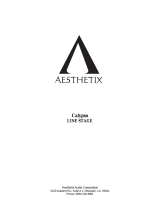Page is loading ...

THE SPECIFICATIONS AND INFORMATION REGARDING THE PRODUCTS IN THIS MANUAL ARE SUBJECT TO CHANGE WITHOUT NOTICE. ALL
STATEMENTS, INFORMATION, AND RECOMMENDATIONS IN THIS MANUAL ARE BELIEVED TO BE ACCURATE BUT ARE PRESENTED WITHOUT
WARRANTY OF ANY KIND, EXPRESS OR IMPLIED. USERS MUST TAKE FULL RESPONSIBILITY FOR THEIR APPLICATION OF ANY PRODUCTS.
THE SOFTWARE LICENSE AND LIMITED WARRANTY FOR THE ACCOMPANYING PRODUCT ARE SET FORTH IN THE INFORMATION PACKET THAT
SHIPPED WITH THE PRODUCT AND ARE INCORPORATED HEREIN BY THIS REFERENCE. IF YOU ARE UNABLE TO LOCATE THE SOFTWARE LICENSE
OR LIMITED WARRANTY, CONTACT YOUR CISCO REPRESENTATIVE FOR A COPY.
The Cisco implementation of TCP header compression is an adaptation of a program developed by the University of California, Berkeley (UCB) as part of UCB’s public
domain version of the UNIX operating system. All rights reserved. Copyright © 1981, Regents of the University of California.
NOTWITHSTANDING ANY OTHER WARRANTY HEREIN, ALL DOCUMENT FILES AND SOFTWARE OF THESE SUPPLIERS ARE PROVIDED “AS IS” WITH
ALL FAULTS. CISCO AND THE ABOVE-NAMED SUPPLIERS DISCLAIM ALL WARRANTIES, EXPRESSED OR IMPLIED, INCLUDING, WITHOUT
LIMITATION, THOSE OF MERCHANTABILITY, FITNESS FOR A PARTICULAR PURPOSE AND NONINFRINGEMENT OR ARISING FROM A COURSE OF
DEALING, USAGE, OR TRADE PRACTICE.
IN NO EVENT SHALL CISCO OR ITS SUPPLIERS BE LIABLE FOR ANY INDIRECT, SPECIAL, CONSEQUENTIAL, OR INCIDENTAL DAMAGES, INCLUDING,
WITHOUT LIMITATION, LOST PROFITS OR LOSS OR DAMAGE TO DATA ARISING OUT OF THE USE OR INABILITY TO USE THIS MANUAL, EVEN IF CISCO
OR ITS SUPPLIERS HAVE BEEN ADVISED OF THE POSSIBILITY OF SUCH DAMAGES.
Cisco and the Cisco logo are trademarks or registered trademarks of Cisco and/or its affiliates in the U.S. and other countries. To view a list of Cisco trademarks, go to this
URL: www.cisco.com/go/trademarks. Third-party trademarks mentioned are the property of their respective owners. The use of the word partner does not imply a partnership
relationship between Cisco and any other company. (1110R)
Any Internet Protocol (IP) addresses used in this document are not intended to be actual addresses. Any examples, command display output, and figures included in the
document are shown for illustrative purposes only. Any use of actual IP addresses in illustrative content is unintentional and coincidental.
Cisco VDS-TV Installation, Upgrade and Maintenance Guide
© 2016 Cisco Systems, Inc. All rights reserved.

iii
Cisco VDS-TV Installation, Upgrade and Maintenance Guide
CONTENTS
Preface vii
Document Revision History vii
Audience vii
Objective viii
Document Organization viii
Document Conventions ix
Related Documentation x
Obtaining Documentation and Submitting a Service Request x
CHAPTER
1Overview of Upgrading and Downgrading the VDS-TV Software 1-1
Introduction 1-1
Prerequisites for Upgrading or Downgrading the VDS-TV Software 1-2
General Software Upgrade and Downgrade Information for VDS Servers 1-3
Upgrade and Downgrade Considerations 1-4
SNMP Service Disabled after Downgrade 1-4
Baud Setting 1-4
Software Upgrade 1-4
New Installations 1-4
Getting the Cisco VDS-TV Software Files for Release 4.2 1-5
Getting a Software File from Cisco.com 1-6
Upgrade Sequence for Different Deployments 1-7
Upgrading a VVI 1-7
VVI Upgrade Sequence 1-7
Upgrading a VDS 1-9
VDS Upgrade Sequence 1-9
Downgrade Sequence for Different Deployments 1-10
VVI Downgrade Sequence 1-10
VDS Downgrade Sequence 1-11
Upgrade and Downgrade Workflow for a VDS Server 1-11
Software Upgrade Workflow for a VDS Server 1-11
Software Downgrade Workflow for a VDS Server 1-11

Contents
iv
Cisco VDS-TV Installation, Upgrade and Maintenance Guide
CHAPTER
2Installing and Configuring the VDS-TV 4.2 Software 2-1
Preparing the CDEs for Initial Configuration 2-1
Upgrading the New CDEs with Release 4.2 VDS-TV Software 2-2
Prerequisite for Asset Scalability Support 2-2
Installing the Software on a CDE110/UCS C220 M4 Hardware 2-3
Installing the Software on a CDE220 or CDE420 or CDE250 or CDE460 or CDE280 2-7
CDE280 BIOS and CIMC Settings 2-7
Imaging a VDS Server with 64-Bit OS using a DVD 2-16
Installing the VDS-TV software 2-17
Configuring the VDS-TV 2-18
Initial Configuration Sequence of the CDEs 2-18
VVI Initial Configuration Sequence 2-18
VDS Initial Configuration Sequence 2-19
Preparing to Initially Configure the CDEs 2-19
Initially Configuring the CDE110/UCS Hardware 2-20
Initially Configuring the CDE220, CDE250, CDE420 and CDE460 or CDE280 2-25
Installing the CDSM in UCS C220 M4 2U1 Server 2-36
Procedure 2-36
Configuring BIOS Settings in CIMC 2-36
Hardware Setup 2-37
Installing the VDS-TV OS 2-38
Option 1 2-38
Option 2 2-38
Installing the CDSM software on UCS C220 M4 2U1 Server 2-39
Configuring the VDS-TV Hardware 2-39
CHAPTER
3Upgrading to Release 4.2 3-1
Upgrading the Software on a CDSM or VVIM to Release 4.2 3-1
Pre-Requisites 3-1
Upgrading the software on a CDSM/VVIM 3-3
Manually Upgrading a VDS-TV Server to Release 4.2 3-7
Pre-Requisites 3-8
Upgrading the VDS-TV server 3-8
Database Migration 3-16
CHAPTER
4Downgrading from Release 4.2 4-1
Downgrading a VDS-TV Server from Release 4.2 4-1
Downgrading the Software on a CDSM or VVIM 4-7

Contents
v
Cisco VDS-TV Installation, Upgrade and Maintenance Guide
CHAPTER
5System Maintenance 5-1
Replacing a Server 5-2
Replacing a CDSM or VVIM 5-2
Replacing a Redundant CDSM or VVIM 5-2
Replacing a Standalone CDSM 5-6
Replacing a VDS Server 5-7
Removing a Server 5-9
Removing a CDSM 5-10
Removing a VDS Server 5-12
Adding a Server 5-15
Adding a Second CDSM 5-15
Adding a VDS Server 5-18
Recovering a Lost Administrator Password 5-22
Disk Maintenance 5-22
APPENDIX
ATroubleshooting A-1
Interfacing with the VDS Server During an Upgrade A-1
Viewing Upgrade Progress with Keyboard and Monitor Interface A-1
Backspace Does Not Work in Terminal A-1
Monitoring OS Load Runtime Syslog File A-2
Error Messages A-2
Warning Messages A-5
Failed or Stalled Upgrade A-5
VNC Listener A-6

Contents
vi
Cisco VDS-TV Installation, Upgrade and Maintenance Guide

vii
Cisco VDS-TV Installation, Upgrade and Maintenance Guide
Preface
This preface describes the audience, use, and organization of the Cisco VDS-TV Installation, Upgrade
and Maintenance Guide. The preface also outlines the document conventions and support information.
This preface contains the following sections:
•Document Revision History, page vii
•Audience, page vii
•Objective, page viii
•Document Organization, page viii
•Document Conventions, page ix
•Related Documentation, page x
•Obtaining Documentation and Submitting a Service Request, page x
Document Revision History
The Document Revision History table below records the technical changes to this document.
Audience
This guide is for the networking professional managing the Cisco TV Content Delivery System,
hereafter referred to as Videoscape Distribution Suite (VDS). Before using this guide, you should have
experience working with the Linux operating system, and be familiar with the concepts and terminology
of Ethernet, local area networking, and TV streaming and fundamentals of YUM and RPM.
Date Change Summary
June, 2016 Initial release

viii
Cisco VDS-TV Installation, Upgrade and Maintenance Guide
Objective
This guide provides the information you need to install, upgrade, and maintain the Cisco VDS-TV
servers.
This guide provides procedures for upgrading existing VDS servers in a VDS and a Virtual Video
Infrastructure (VVI), as well as for installing and initially configuring newly shipped Content Delivery
Engines (CDEs) for a new system (VDS or VVI).
This guide describes some system messages you might encounter during an upgrade. For information on
installing the hardware, see the Cisco Content Delivery Engine 110 Hardware Installation Guide or the
Cisco Content Delivery Engine 205/220/250/420/460 Hardware Installation Guide. See the “Related
Documentation” section on page x for links to documentation online.
For documentation updates, see the Release Notes for this release.
Document Organization
This document contains the following chapters and appendix:
Chapter or Appendix Descriptions
Chapter 2, “Installing and Configuring the
VDS-TV 4.2 Software”
Describes how to upgrade the software on the CDEs and
initially configure them for functioning in the VDS or
VVI.
Chapter 1, “Overview of Upgrading and
Downgrading the VDS-TV Software”
Provides an overview of the upgrade and downgrade
process, including getting software files from the Cisco
software download website.
Chapter 3, “Upgrading to Release 4.2” Describes the software and operating system upgrade
procedure for VDS servers, and the software upgrade for
the Content Delivery System Managers (CDSMs) and
Virtual Video Infrastructure Managers (VVIMs).
Chapter 4, “Downgrading from Release
4.2”
Describes the software and operating system downgrade
procedure for the VDS servers, and software downgrade
for the VDSMs and VVIMs.
Chapter 5, “System Maintenance” Describes the procedures for adding, replacing, and
removing a server, backing up and restoring a server, and
recovering an administrator password.
Appendix A, “Troubleshooting” Provides information on error and warning messages that
may be encountered, and other problems that might
occur. Output from the scripts are also included in this
appendix.

ix
Cisco VDS-TV Installation, Upgrade and Maintenance Guide
Document Conventions
This guide uses the following conventions for command syntax descriptions and textual emphasis:
Caution Means reader be careful. In this situation, you might do something that could result in equipment
damage or loss of data.
Note Means reader take note. Notes contain helpful suggestions or references to materials not contained in
this publication.
Tip Means the following information might help you solve a problem.
Conventions Descriptions
bold font Commands and keywords are in bold.
italic font Arguments for which you supply values are in italics.
[ ] Elements in square brackets are optional.
{x | y | z} Alternative, mutually exclusive, keywords are grouped in braces and
separated by vertical bars.
[x | y | z] Optional, alternative keywords are grouped in brackets and separated by
vertical bars.
string A nonquoted set of characters. Do not use quotation marks around the string
because the string will include the quotation marks.
screen font Terminal sessions and information the system displays are in screen font.
bold screen font Information you must enter is in bold screen font.
italic screen font Arguments for which you supply values are in italic screen font.
^ The symbol ^ represents the key labeled Control—for example, the key
combination ^D in a screen display means hold down the Control key while
you press the D key.
< > Nonprinting characters, such as passwords, are in angle brackets in contexts
where italics are not available.
!, # An exclamation point ( ! ) or a pound sign ( # ) at the beginning of a line of
code indicates a comment line.

x
Cisco VDS-TV Installation, Upgrade and Maintenance Guide
Related Documentation
These documents provide complete information about the VDS, and are available at Cisco.com:
•Release Notes for the Cisco VDS-TV 4.2
•Cisco VDS-TV RTSP Software Configuration Guide, Release 4.2
•Cisco VDS-TV ISA Software Configuration Guide, Release 4.2
•Cisco VDS-TV API Guide, Release 4.2
•Cisco Content Delivery Engine 110 Hardware Installation Guide
•Cisco Content Delivery Engine 205/220/250/420/460/280 Hardware Installation Guide
•Cisco UCS C220 M4 Server Installation and Service Guide
•Regulatory Compliance and Safety Information for Cisco Content Delivery Engines
You can access the software documents at:
http://www.cisco.com/en/US/products/ps7127/tsd_products_support_series_home.html
You can access the hardware documents at:
http://www.cisco.com/en/US/products/ps7126/tsd_products_support_series_home.html
Obtaining Documentation and Submitting a Service Request
For information on obtaining documentation, submitting a service request, and gathering additional
information, see the monthly What’s New in Cisco Product Documentation, which also lists all new and
revised Cisco technical documentation, at:
http://www.cisco.com/en/US/docs/general/whatsnew/whatsnew.html
Subscribe to the What’s New in Cisco Product Documentation as a Really Simple Syndication (RSS) feed
and set content to be delivered directly to your desktop using a reader application. The RSS feeds are a free
service and Cisco currently supports RSS version 2.0.

CHAPTER
1-1
Cisco VDS-TV Installation, Upgrade and Maintenance Guide
1
Overview of Upgrading and Downgrading the
VDS-TV Software
This chapter provides an overview of upgrading and downgrading the CDSM, VVIM, and VDS servers.
The chapter covers the following topics:
•Introduction, page 1-1
•Getting the Cisco VDS-TV Software Files for Release 4.2, page 1-5
•Upgrade Sequence for Different Deployments, page 1-7
•Downgrade Sequence for Different Deployments, page 1-10
•Upgrade and Downgrade Workflow for a VDS Server, page 1-11
Introduction
The Release 4.2 software upgrade for VDS servers (CDSM, VVIM, Streamer, Vault, Caching Node, and
ISV) on a 64-bit operating system (OS) is done with the vdsinit script.
The following software upgrade paths are supported for Release 4.2:
•Release 2.5.x to Release 3.2.x to Release 4.2
•Release 3.0.x to Release 3.2.x to Release 4.2
•Release 3.2.x to Release 4.2
•Release 3.4.x to Release 4.2
•Release 3.5.x to Release 4.2
•Release 3.7.x to Release 4.2
•Release 3.9.x to Release 4.2
•Release 3.12.x to Release 4.2
If the VDS is running an earlier software release, you must first upgrade to one of the supported releases
before upgrading to Release 4.2.
Note Due to changes in file system, direct upgrade is supported only from Release 3.2.x to Release 4.2

1-2
Cisco VDS-TV Installation, Upgrade and Maintenance Guide
Chapter 1 Overview of Upgrading and Downgrading the VDS-TV Software
Introduction
Warning
If the supported upgrade paths are not followed, then CServer will have to be started with -c
option that will erase all the GOIDS in the disk.
Note Software upgrades and downgrades should be performed during maintenance windows; that is, during
off-peak hours when no new content is ingested into the VDS and stream demands are the lowest.
Caution Basic understanding of the Linux command line and the vi editor are required for the completion of the
software upgrade. Do not attempt the software upgrade if you are unfamiliar with the Cisco VDS
products and the Linux command line and vi editor.
We recommend that an experienced Linux system administrator perform the software upgrade and
downgrade. The VDS-TV Release 4.2 software upgrade and downgrade require disk space and network
connectivity verification, knowledge of the VNC application (if applicable), and general administration
of the remote backup server for archive storage.
Prerequisites for Upgrading or Downgrading the VDS-TV Software
Upgrading or downgrading a VDS server has the following prerequisites:
•At least 20 percent unused disk space on the file system for the /boot directory.
•If the /boot_cds directory exists, at least 4.8 GB partition size for the file system and at least 1 GB
unused disk space.
•VNC Listener setup defined and operational (We highly recommend using a VNC Listener. See the
“VNC Listener” section on page A-6 for more information.)
•Server is operational, which means connected to the network, boot up has completed, all file systems
are mounted, and all content drives are operational.
•Any failed content drives should be removed from the server. Upgrading a server with failed content
drives may result in a stalled upgrade process, which dramatically increases the amount of time
required to perform the upgrade.
•Serial console connected TTYS0 (Not mandatory, but we highly recommend a serial console for
monitoring the process).
•Direct physical access in the event of a major failure (for example, power outage) during upgrade.
•Access to a remote server used for backing up each VDS server. The remote Linux server should
have enough space to store multiple backups. (The log files that are backed up are not restored.)
•All non-essential files should be archived to a remote location and then removed if the disk space
usage is high on all partitions. Any file system at 90 percent capacity should be cleaned up.
•Before upgrading the CDSM or VVIM, all settings on the CDSM Setup page should be recorded.
After the CDSM or VVIM is upgraded, all setting on the CDSM Setup page should be verified with
the settings that were recorded and resubmitted.

1-3
Cisco VDS-TV Installation, Upgrade and Maintenance Guide
Chapter 1 Overview of Upgrading and Downgrading the VDS-TV Software
Introduction
Note After the upgrade procedure starts, do not make any configuration changes until all the servers have been
upgraded. The only exceptions to this are submitting the CDSM Setup page after a CDSM or VVIM
upgrade, and submitting the Route Tables page and Interface Setup page after upgrading a VDS server.
Note The /arroyo/log/archive directory is not preserved. If you want to save the archive, copy it to another
server before upgrading the software.
Note During the initialization process of a VDS server or after recovering a VDS server that has been down
for less than an hour, the VDS database performs a complete synchronization. The database
synchronization takes about five minutes before the server becomes ready for service. If the VDS server
is down for a much longer time than an hour, the database synchronization takes longer than five
minutes. The netstat command will not show the interfaces as up until the synchronization has
completed.
General Software Upgrade and Downgrade Information for VDS Servers
The following list provides information about the VDS-TV Release 4.2 software upgrade:
•Copy the vdsinit script and the VDS-TV ISO image file to the VDS server.
•Upgrade and downgrade procedures are not for imaging a server to the same state as a brand new
system.
•Upgrade can take approximately one hour. The minimum time to perform an upgrade has been 25
minutes; however, servers in different network deployments may require additional time. This time
is also based on no failures during the upgrade (that is, power loss or other major failures).
•All configuration information concerning the network should be recorded before upgrading the
software.
•Upgrade can be monitored (recommended) from a VNC Listener. During the stage 2 boot process
of the upgrade, a window is provided to the user to see the operations taking place on the server.
Using the VNC Listener provides the additional ability to triage issues through the serial console if
there is a failure during the upgrade.
•Log files are backed up during the upgrade and downgrade procedures. However, if the log file
backup process fails, it is not considered a fatal error and the procedure continues.
•File systems preserved across the OS upgrade are those associated with the following directories:
/boot, /arroyo/db, and /boot_cds (if it exists). The upgrade procedure creates the /boot_cds directory
if it does not exist.
•Backups are created in /arroyo/db directory. After the upgrade, the administrator performing the
upgrade is responsible for removing these files when they are no longer needed.
•Review the file /arroyo/image/tags to see if the installed version on the server is Release 3.2.x or
higher.
•To perform a downgrade, the ISO image file, cdsinstall for the VDS-TV release and the backup files
created during the upgrade (backup.tgz, and backup_db.tgz) are required.

1-4
Cisco VDS-TV Installation, Upgrade and Maintenance Guide
Chapter 1 Overview of Upgrading and Downgrading the VDS-TV Software
Introduction
Upgrade and Downgrade Considerations
The following sections contain considerations for the upgrade and downgrade procedures.
SNMP Service Disabled after Downgrade
In release 4.2, SNMP is added to services using the chkconfig script while running the vdsinit script. So,
SNMPD is started on reboot. SNMP service can also be started, stopped or restarted using the service
snmpd start/ stop/restart command.
Once the server is downgraded to any version before 3.0.1, this support is not available. In releases prior
to 3.0.1, SNMP can be started by running the cdsconfig script to generate rc.local. This adds the line nice
-n 19 /usr/local/sbin/snmpd to the rc.local and SNMP starts on reboot. SNMP can also be started
manually by executing nice -n 19 /usr/local/sbin/snmpd on the server after the downgrade procedure
has completed.
Baud Setting
Most installations required the baud of 9600 bits per second (bps). The vdsconfig script supports
changing the baud without manually editing any files.
Software Upgrade
For a software upgrade, the vdsconfig script may not need to be run. If the baud rate is currently11520
and the user needs to change it to 9600, the user needs to create the /etc/cdsbaud9600 file before running
the vdsinit script. The vdsinit script searches for the cdsbaud9600 file, and sets the baud to 9600 if the
file is found; otherwise, the baud is set to 115200. After the vdsinit script has completed and the
vdsconfig script prompts the user as follows:
Serial Console BAUD speed is configured as '9600'. Do you wish to change it (yes/no) [n]:
y
Please select the speed:
1. 9600
2. 115200
Choice:
For CDE250s, the /etc/cdsbaud9600 file need not be created as the BAUD rate is set to 9600 by default
on upgrade (through the vdsinit script). For other servers, the /etc/cdsbaud9600 file must be created if
the user wants to change the BAUD speed to 9600 on upgrade. If the BAUD speed was manually changed
in the grub.conf and inittab files, it is not changed during upgrade. For software upgrades, vdsconfig
script may not be run at all.
New Installations
For a new installation, the vdsinit script still requires the following settings on the terminal server serial
port:
•9600 baud
•8 bits
•No parity
After the vdsinit script has completed and the vdsconfig script prompts the user as follows:

1-5
Cisco VDS-TV Installation, Upgrade and Maintenance Guide
Chapter 1 Overview of Upgrading and Downgrading the VDS-TV Software
Getting the Cisco VDS-TV Software Files for Release 4.2
Serial Console BAUD speed is configured as '9600'. Do you wish to change it (yes/no) [n]:
y
Please select the speed:
1. 9600
2. 115200
Choice:
Getting the Cisco VDS-TV Software Files for Release 4.2
Table 1-1 lists the different files for upgrading and downgrading the CDSM and the CDS servers
(Streamers, Caching Nodes, Vaults, and ISVs) to Release 4.2.
The tv_repo-4.2.1-x86_64.iso file is the ISO image file of the Release 4.2 software. This file is used for
the CDS servers and the CDSM and VVIM.
The vdsinit script must be downloaded and copied to the CDSMs and VVIMs for upgrading to Release
4.2.
The tv_full-4.2.1-x86_64.iso file is an ISO image file that can be burned to a DVD for recovering from
an upgrade or used for a clean install of the VDS servers. For more information, see the “Imaging a VDS
Server with 64-Bit OS using a DVD” section on page 2-16.
Note It is suggested that you copy the 4.2 vdsinit from the CCO software repository and upgrade the software
from 3.2-ESx to 4.2.
Keep the 3.2.x version of the cdsinstall file, which will be used for an image downgrade by entering the
following command:
# mv cdsinstall cdsinistall.3.2.x
Table 1-1 Files for Release 4.2 Software Upgrade
Server Operating System Upgrade Package
VDS-TV Software
Upgrade
CDSM (64-bit OS already installed) vdsinit-4.2.1
tv_repo-4.2.1-x86_64.iso
Vault, Caching Node,
Streamer, or ISV
tv_full-4.2.1-x86_64.iso vdsinit-4.2.1
tv_repo-4.2.1-x86_64.iso

1-6
Cisco VDS-TV Installation, Upgrade and Maintenance Guide
Chapter 1 Overview of Upgrading and Downgrading the VDS-TV Software
Getting the Cisco VDS-TV Software Files for Release 4.2
Getting a Software File from Cisco.com
To get a software file from Cisco.com, do the following:
Step 1 Launch your web browser and enter the following URL:
http://www.cisco.com/cisco/software/navigator.html
The Select a Product page is displayed. The page displays a Navigator for browsing Cisco products.
Step 2 Log in to Cisco.com using your designated username and password.
Step 3 Click Products > Video and Content Delivery > Content Delivery Systems > Content Delivery
Applications > Cisco TV Streamer Application.
The Download Software page is displayed, listing the available software releases s for the TV Streamer
application.
Step 4 Click the software release you want. The page refreshes and the software image files are displayed.
Step 5 Click the link for the software image file you want.
•If this is the first time you have downloaded a file from Cisco.com, the Cisco Systems Inc.,
Encryption Software Usage Handling and Distribution Policy is displayed. Read the policy, fill in
the unfilled fields, and click Accept.
•If you previously filled out the Encryption Software Usage and Handling and Distribution form, the
form does not display again.
Step 6 Click Download Now to download the file, or click Add to cart to select more image files before
downloading them. The Download Cart page is displayed.
Note Make note of the MD5 checksum value to verify the MD5 checksum after download. You can
copy and paste the value into a text file for easy reference.
Step 7 Click Proceed With Download. The Cisco End User Software License Agreement is displayed.
Step 8 Read the agreement and click Agree. The Download Software page is displayed.
Step 9 Choose a download option, either Download Manager Option or Non Java Download Option. A new
window displays the filename of the ISO image file.
Step 10 Click Download. the File Download dialog box is displayed.
Step 11 Click Save. The Save As dialog box is displayed.
Step 12 Navigate to the location where you want to save the file and click Save. The file downloads.

1-7
Cisco VDS-TV Installation, Upgrade and Maintenance Guide
Chapter 1 Overview of Upgrading and Downgrading the VDS-TV Software
Upgrade Sequence for Different Deployments
Upgrade Sequence for Different Deployments
This section describes the upgrade sequence for a Virtual Video Infrastructure (VVI) and a Content
Delivery System (VDS). A VVI includes of Caching Nodes and split-domain management. A VDS
consists of Streamers and Vaults, or ISVs.
Upgrading a VVI
This section describes the software upgrade sequence for a Virtual Video Infrastructure (VVI). The
upgrade sequence for a VVI in an ISA environment and a VVI in an RTSP environment are the same,
except the Caching Nodes are upgraded in a specific order in the RTSP environment.
ISA Environment
A VVI in an ISA environment has the following network design:
•Multiple video hub offices (VHOs) and multiple sites per VHO
•Shared Content Store
•ISA with Stream Destination
•Vault Group Redundancy
•Caching Nodes (VVI)
•Split-domain management (VVIM and Stream Manager [CDSM])
•CDSM Redundancy
RTSP Environment
A VVI in an RTSP environment with NGOD deployment and HTTP Streamers has the following network
design:
•Multiple Stream Groups
•Multiple Source Output Ports
•Vault Group Redundancy
•Caching Nodes (VVI)
•Split-domain management (VVIM and Stream Manager [CDSM])
•CDSM Redundancy
VVI Upgrade Sequence
The following is a suggested order for upgrading a VVI:
1. VVIM for the SHEs should be upgraded first. Upgrade the secondary VVIM, then upgrade the
primary VVIM.
The primary and secondary VVIM can be determined by entering the ifconfig -a | more command.
The primary has the following output:
eth0:1 Link encap:Ethernet HWaddr 00:11:00:00:00:00
inet addr:172.22.98.54 Bcast:172.22.99.255 Mask:255.255.254.0
UP BROADCAST RUNNING MULTICAST MTU:1500 Metric:1
Memory:b8820000-b8840000

1-8
Cisco VDS-TV Installation, Upgrade and Maintenance Guide
Chapter 1 Overview of Upgrading and Downgrading the VDS-TV Software
Upgrade Sequence for Different Deployments
The primary VVIM has device eth0:1. The secondary VVIM does not have the virtual IP address as
up.
2. Vaults. Upgrade all slave Vaults first, then upgrade the master Vault.
The master and slave Vault can be determined by entering the ifconfig -a | more command. The
master has the following output:
eth0:1 Link encap:Ethernet HWaddr 00:11:00:00:00:00
inet addr:172.22.98.54 Bcast:172.22.99.255 Mask:255.255.254.0
UP BROADCAST RUNNING MULTICAST MTU:1500 Metric:1
Memory:b8820000-b8840000
The master Vault has device eth0:1. The slave Vault does not have the virtual IP address as up.
3. Caching Nodes. There is no specific order for upgrading the Caching Node in an ISA environment,
but to guarantee nonstop services, keep at least one Caching Node online at all times at each site.
Upgrade the Caching Nodes in an RTSP environment in the following order:
a. Available Caching Nodes
b. Backup Caching Node
c. Primary Caching Node
To identify the Caching Nodes, view the /var/log/debugmessages file. The following messages
indicate the Caching Node was assigned the role of backup:
Mar 17 14:53:50 cc_c36 kernel: Backup HTTP Locate Port on service address 192.169.87.100
Mar 17 14:53:50 cc_c36 kernel: Starting backup service for HTTP Locate Port address
192.169.87.100
Mar 17 14:53:50 cc_c36 kernel: Stopped being primary during synchronization to backup for
service address 192.169.87.100
To identify the Caching Nodes, use the cat httpinfo command to view the
/proc/calypso/status/cache/httpinfo file. The following example indicates that Caching Node 35 is
the primary and Caching Node 36 is the backup:
# cat httpinfo
C2 Protocol Info:
Locate Port Service:
IPv4 Address: 192.169.87.100
Primary Server: 35 local
Backup Server: 36
Time Offset: 0 usec
Local Transfer Ports:
192.169.87.10: Up: Allocated 0bps
192.169.87.11: Up: Allocated 0bps
192.169.87.12: Up: Allocated 0bps
4. CDSM of the first Stream Domain (VHO1 in ISA environment). Upgrade the secondary CDSM, then
upgrade the primary CDSM.
The primary and secondary CDSM can be determined by entering the ifconfig -a | more command.
The primary has the following output:
eth0:1 Link encap:Ethernet HWaddr 00:11:00:00:00:00
inet addr:172.22.98.54 Bcast:172.22.99.255 Mask:255.255.254.0
UP BROADCAST RUNNING MULTICAST MTU:1500 Metric:1
Memory:b8820000-b8840000
The primary CDSM has device eth0:1. The secondary CDSM does not have the virtual IP address
as up.

1-9
Cisco VDS-TV Installation, Upgrade and Maintenance Guide
Chapter 1 Overview of Upgrading and Downgrading the VDS-TV Software
Upgrade Sequence for Different Deployments
5. Streamers in the first Stream Domain. If the Streamers are in multiple Stream Groups (sites),
upgrade the Streamers in the “Control” sites first (sites that have Stream Groups with only a Control
server), followed by the “Setup/Control” sites (sites that have Stream Groups with a Setup/Control
server). In each Stream Group, upgrade the Streamers in the following order:
a. Available Streamers
b. Backup Streamer
c. Primary Streamer
To identify the Streamers, use the following command:
# cat /proc/calypso/status/streamer/resiliencyinfo
Streamer Resiliency Info:
Service Address: 172.22.98.50
Control Service: Primary
6. Repeat tasks 1 and 2 for each Stream Domain in the VVI. Upgrade the secondary CDSM, followed
by the primary CDSM, then upgrade the Streamers in the Control site (available Streamers first,
backup Streamer second, and primary Streamer last), followed by the Streamers in the Setup/Control
site.
Note A Stream Manager can manage multiple VHOs (ISA) or Stream Groups (RTSP). Always
upgrade the Stream Manager first, then upgrade the Streamers in each VHO (or Stream Group)
managed by this CDSM.
Upgrading a VDS
This section describes the software upgrade sequence for a Content Delivery System (VDS) as opposed
to a VVI. The upgrade sequence for a VDS in an ISA environment and a VDS in an RTSP environment
are the same.
VDS Upgrade Sequence
The following is a suggested order for upgrading a VDS:
1. CDSM. Upgrade the secondary CDSM, then upgrade the primary CDSM.
2. Streamers. If the Streamers are in multiple Stream Groups (sites), upgrade the Streamers in the
“Control” sites first (sites that have Stream Groups with only a Control server), followed by the
“Setup/Control” sites (sites that have Stream Groups with a Setup/Control server). In each Stream
Group, upgrade the Streamers in the following order:
a. Available Streamers
b. Backup Streamer
c. Primary Streamer
To identify the Streamers, use the following command:
# cat /proc/calypso/status/streamer/resiliencyinfo
Streamer Resiliency Info:
Service Address: 172.22.98.50
Control Service: Primary

1-10
Cisco VDS-TV Installation, Upgrade and Maintenance Guide
Chapter 1 Overview of Upgrading and Downgrading the VDS-TV Software
Downgrade Sequence for Different Deployments
3. Vaults. Upgrade all slave Vaults first, then upgrade the master Vault.
Note If the VDS consists of a CDSM and ISVs, upgrade the CDSM first followed by the ISVs.
Downgrade Sequence for Different Deployments
This section describes the downgrade sequence for a Virtual Video Infrastructure (VVI) and a Content
Delivery System (VDS). The software downgrade should be performed on the VDS server types in the
reverse order of the upgrade sequence—that is, Streamer, CDSM, Caching Nodes, Vault and lastly
VVIM.
If all Streamers have been upgraded, we recommend not downgrading any of the Streamers. This also
applies to Caching Nodes and Vaults. If all VDS servers of a specific type (Streamer, Caching Node,
Vault, or ISV) have all been upgraded, we recommend not downgrading the software.
Note Before downgrading the software, any problems encountered as a result of the upgrade should be
understood first. Downgrading a system (VVI or VDS) may result in loss of configuration changes and
loss of content that was ingested since the upgrade. Contact Cisco support before downgrading your
system.
VVI Downgrade Sequence
The following is a suggested order for downgrading a VVI:
1. Streamers in the first Stream Domain. Downgrade the Control site first, followed by the
Setup/Control site. In each Stream Group, downgrade the Streamers in the following order:
a. Available Streamers
b. Backup Streamer
c. Primary Streamer
2. CDSMs in the first Stream Domain. Downgrade the secondary CDSM before the primary CDSM.
3. Repeat tasks 1 and 2 for each Streaming domain.
4. Caching Nodes. There is no specific order for downgrading the Caching Nodes in an ISA
environment, but to guarantee nonstop services, keep at least one Caching Node online at all times
at each site.
Downgrade the Caching Nodes in an RTSP environment in the following order:
a. Available Caching Nodes
b. Backup Caching Node
c. Primary Caching Node
5. Vaults. Downgrade all slave Vaults first, then downgrade the master Vault.
6. VVIMs managing Vaults and Caching Nodes. Downgrade the secondary VVIM before the primary
VVIM.
/