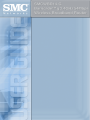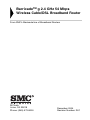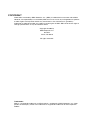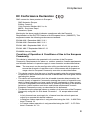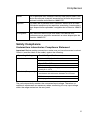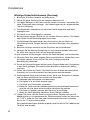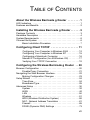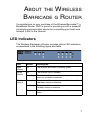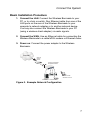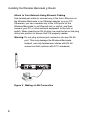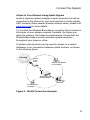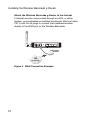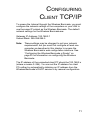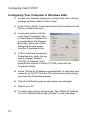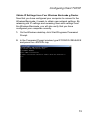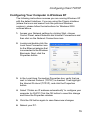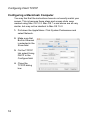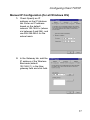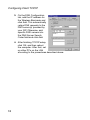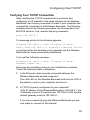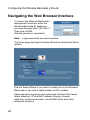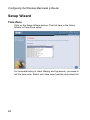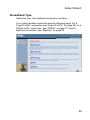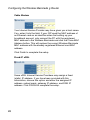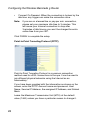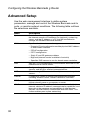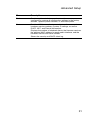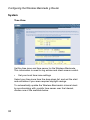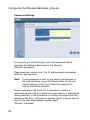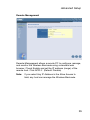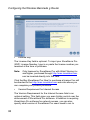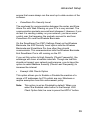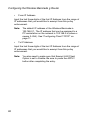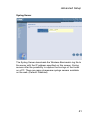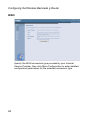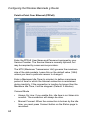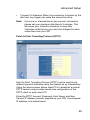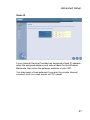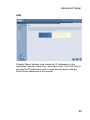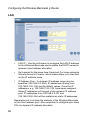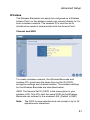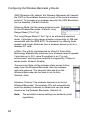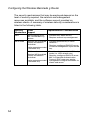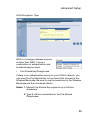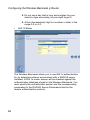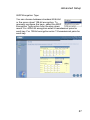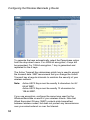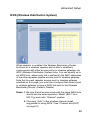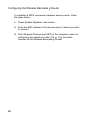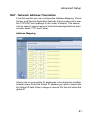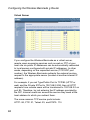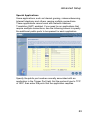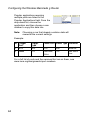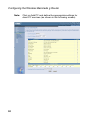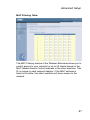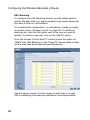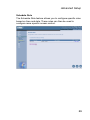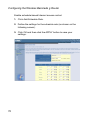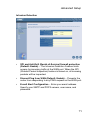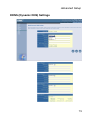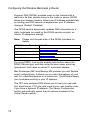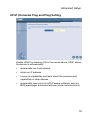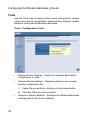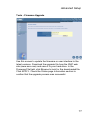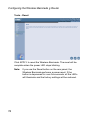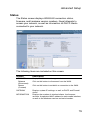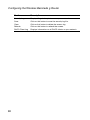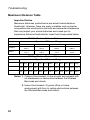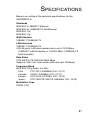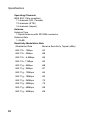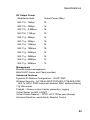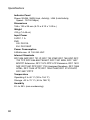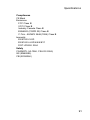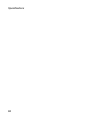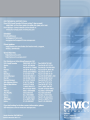SMC Barricade SMCWBR14-G User manual
- Category
- WLAN access points
- Type
- User manual
This manual is also suitable for
Page is loading ...

38 Tesla
Irvine, CA 92618
Phone: (949) 679-8000
Barricade
TM
g 2.4 GHz 54 Mbps
Wireless Cable/DSL Broadband Router
From SMC’s Barricade line of Broadband Routers
December 2004
Revision Number: R01

COPYRIGHT
Information furnished by SMC Networks, Inc. (SMC) is believed to be accurate and reliable.
However, no responsibility is assumed by SMC for its use, nor for any infringements of patents
or other rights of third parties which may result from its use. No license is granted by
implication or otherwise under any patent or patent rights of SMC. SMC reserves the right to
change specifications at any time without notice.
Copyright © 2004 by
SMC Networks, Inc.
38 Tesla
Irvine, CA 92618
All rights reserved.
Trademarks:
SMC is a registered trademark; and Barricade is a trademark of SMC Networks, Inc. Other
product and company names are trademarks or registered trademarks of their respective
holders.
Page is loading ...

i
COMPLIANCES
Federal Communication Commission Interference
Statement
This equipment has been tested and found to comply with the limits for a Class B
digital device, pursuant to Part 15 of the FCC Rules. These limits are designed to
provide reasonable protection against harmful interference in a residential
installation. This equipment generates, uses and can radiate radio frequency
energy and, if not installed and used in accordance with the instructions, may
cause harmful interference to radio communications. However, there is no
guarantee that interference will not occur in a particular installation. If this
equipment does cause harmful interference to radio or television reception, which
can be determined by turning the equipment off and on, the user is encouraged to
try to correct the interference by one of the following measures:
• Reorient or relocate the receiving antenna
• Increase the separation between the equipment and receiver
• Connect the equipment into an outlet on a circuit different from that to which the
receiver is connected
• Consult the dealer or an experienced radio/TV technician for help
FCC Caution: To assure continued compliance, (example - use only shielded
interface cables when connecting to computer or peripheral devices) any changes
or modifications not expressly approved by the party responsible for compliance
could void the user’s authority to operate this equipment. This device complies
with Part 15 of the FCC Rules. Operation is subject to the following two conditions:
(1) This device may not cause harmful interference, and (2) this device must
accept any interference received, including interference that may cause undesired
operation.
IMPORTANT NOTE:
FCC Radiation Exposure Statement
This equipment complies with FCC radiation exposure limits set forth for an
uncontrolled environment. This equipment should be installed and operated with a
minimum distance of 20 centimeters (8 inches) between the radiator and your
body. This transmitter must not be co-located or operating in conjunction with any
other antenna or transmitter.
SMC declared that SMCWBR14-G is limited in CH1~11 from 2400 to 2483.5 MHz
by specified firmware controlled in USA.

Compliances
ii
Industry Canada - Class B
Operation is subject to the following two conditions:
1) this device may not cause interference and
2) this device must accept any interference, including interference that may cause
undesired operation of the device
This digital apparatus does not exceed the Class B limits for radio noise emissions
from digital apparatus as set out in the interference-causing equipment standard
entitled “Digital Apparatus,” ICES-003 of the Department of Communications.
Cet appareil numérique respecte les limites de bruits radioélectriques applicables
aux appareils numériques de Classe B prescrites dans la norme sur le matériel
brouilleur: “Appareils Numériques,” NMB-003 édictée par le ministère des
Communications.
This device has been designed to operate with an antenna having a maximum
gain of 1.43 dBi.
Antenna having a higher gain is strictly prohibited per regulations of Industry
Canada. The required antenna impedance is 50 ohms.
To reduce potential radio interference to other users, the antenna type and its gain
should be so chosen that the EIRP is not more than required for successful
communication.
To prevent radio interference to the licensed service, this device is intended to be
operated indoors and away from windows to provide maximum shielding.
Equipment (or its transmit antenna) that is installed outdoors is subject to
licensing.
Australia AS/NZS 3548 (1995) - Class B
SMC contact for products in Australia is:
SMC-Australia
L9, 123 Epping Rd.,
North Ryde, NSW Australia
Phone: 61-2-88757887
Fax: 61-2-88757777
ACN 066 352010
A.C.N 096 592 442

Compliances
iii
EC Conformance Declaration
SMC contact for these products in Europe is:
SMC Networks Europe,
Edificio Conata II,
Calle Fructuós Gelabert 6-8, 2o, 4a,
08970 - Sant Joan Despí,
Barcelona, Spain.
Marking by the above symbol indicates compliance with the Essential
Requirements of the R&TTE Directive of the European Union (1999/5/EC). This
equipment meets the following conformance standards:
EN 300 328-1 December 2001 V1.3.1
EN 300 328-2 December 2001 V1.2.1
EN 301 489-1 September 2001 V1.4.1
EN 301 489-17 September 2000 V1.2.1
EN 60950 January 2000
Countries of Operation & Conditions of Use in the European
Community
This device is intended to be operated in all countries of the European
Community. Requirements for indoor vs. outdoor operation, license requirements
and allowed channels of operation apply in some countries as described below:
Note:
The user must use the configuration utility provided with this product to
ensure the channels of operation are in conformance with the spectrum
usage rules for European Community countries as described below.
• This device requires that the user or installer properly enter the current country
of operation in the command line interface as described in the user guide, before
operating this device.
• This device will automatically limit the allowable channels determined by the
current country of operation. Incorrectly entering the country of operation may
result in illegal operation and may cause harmful interference to other system.
The user is obligated to ensure the device is operating according to the channel
limitations, indoor/outdoor restrictions and license requirements for each
European Community country as described in this document.
• This device may be operated indoors or outdoors in all countries of the European
Community using the 2.4 GHz band: Channels 1 - 13, except where noted
below.
- In Italy the end-user must apply for a license from the national spectrum
authority to operate this device outdoors.
- In Belgium outdoor operation is only permitted using the 2.46 - 2.4835 GHz
band: Channel 13.
- In France outdoor operation is only permitted using the 2.457 - 2.472 GHz
band: Channels 10 - 13.

Compliances
iv
Declaration of Conformity in Languages of the European
Community
English Hereby, SMC Networks, declares that this Radio LAN device is in
compliance with the essential requirements and other relevant
provisions of Directive 1999/5/EC.
Finnish Valmistaja SMC Networks vakuuttaa täten että Radio LAN device
tyyppinen laite on direktiivin 1999/5/EY oleellisten vaatimusten ja
sitä koskevien direktiivin muiden ehtojen mukainen.
Dutch Hierbij verklaart SMC Networks dat het toestel Radio LAN device
in overeenstemming is met de essentiële eisen en de andere
relevante bepalingen van richtlijn 1999/5/EG
Bij deze SMC Networks dat deze Radio LAN device voldoet aan
de essentiële eisen en aan de overige relevante bepalingen van
Richtlijn 1999/5/EC.
French Par la présente SMC Networks déclare que l'appareil Radio LAN
device est conforme aux exigences essentielles et aux autres
dispositions pertinentes de la directive 1999/5/CE
Swedish Härmed intygar SMC Networks att denna Radio LAN device står
I överensstämmelse med de väsentliga egenskapskrav och
övriga relevanta bestämmelser som framgår av direktiv 1999/5/
EG.
Danish Undertegnede SMC Networks erklærer herved, at følgende
udstyr Radio LAN device overholder de væsentlige krav og
øvrige relevante krav i direktiv 1999/5/EF
German Hiermit erklärt SMC Networks, dass sich dieser/diese/dieses
Radio LAN device in Übereinstimmung mit den grundlegenden
Anforderungen und den anderen relevanten Vorschriften der
Richtlinie 1999/5/EG befindet". (BMWi)
Hiermit erklärt SMC Networks die Übereinstimmung des Gerätes
Radio LAN device mit den grundlegenden Anforderungen und
den anderen relevanten Festlegungen der Richtlinie 1999/5/EG.
(Wien)
Greek

Compliances
v
Safety Compliance
Underwriters Laboratories Compliance Statement
Important! Before making connections, make sure you have the correct cord set.
Check it (read the label on the cable) against the following:
The unit automatically matches the connected input voltage. Therefore, no
additional adjustments are necessary when connecting it to any input voltage
within the range marked on the rear panel.
Italian Con la presente SMC Networks dichiara che questo Radio LAN
device è conforme ai requisiti essenziali ed alle altre disposizioni
pertinenti stabilite dalla direttiva 1999/5/CE.
Spanish Por medio de la presente SMC Networks declara que el Radio
LAN device cumple con los requisitos esenciales y cualesquiera
otras disposiciones aplicables o exigibles de la Directiva 1999/5/
CE
Portuguese SMC Networks declara que este Radio LAN device está
conforme com os requisitos essenciais e outras disposições da
Directiva 1999/5/CE.
Operating Voltage Cord Set Specifications
120 Volts UL Listed/CSA Certified Cord Set
Minimum 18 AWG
Type SVT or SJT three conductor cord
Maximum length of 15 feet
Parallel blade, grounding type attachment plug
rated 15 A, 125 V
240 Volts (Europe only) Cord Set with H05VV-F cord having three
conductors with minimum diameter of 0.75 mm
2
IEC-320 receptacle
Male plug rated 10 A, 250 V
Page is loading ...

vii
T
ABLE
OF
C
ONTENTS
About the Wireless Barricade g Router . . . . . . . . 1
LED Indicators . . . . . . . . . . . . . . . . . . . . . . . . . . . . . . . . . . . . . . 1
Features and Benefits . . . . . . . . . . . . . . . . . . . . . . . . . . . . . . . . 2
Installing the Wireless Barricade g Router . . . . . . 3
Package Contents . . . . . . . . . . . . . . . . . . . . . . . . . . . . . . . . . . . 3
Hardware Description . . . . . . . . . . . . . . . . . . . . . . . . . . . . . . . . . 4
System Requirements . . . . . . . . . . . . . . . . . . . . . . . . . . . . . . . . 6
Connect the System . . . . . . . . . . . . . . . . . . . . . . . . . . . . . . . . . . 6
Basic Installation Procedure . . . . . . . . . . . . . . . . . . . . . . . 7
Configuring Client TCP/IP . . . . . . . . . . . . . . . . . . 11
Configuring Your Computer in Windows 2000 . . . . . . . . 12
Configuring Your Computer in Windows XP . . . . . . . . . . 15
Configuring a Macintosh Computer . . . . . . . . . . . . . . . . 16
Manual IP Configuration (for all Windows OS) . . . . . . . . 17
Verifying Your TCP/IP Connection . . . . . . . . . . . . . . . . . 19
Configuring the Wireless Barricade g Router . . 20
Browser Configuration . . . . . . . . . . . . . . . . . . . . . . . . . . . . . . . 20
Disable Proxy Connection . . . . . . . . . . . . . . . . . . . . . . . 21
Navigating the Web Browser Interface . . . . . . . . . . . . . . . . . . . 22
Making Configuration Changes . . . . . . . . . . . . . . . . . . . 23
Setup Wizard . . . . . . . . . . . . . . . . . . . . . . . . . . . . . . . . . . . . . . 24
Time Zone . . . . . . . . . . . . . . . . . . . . . . . . . . . . . . . . . . . . 24
Broadband Type . . . . . . . . . . . . . . . . . . . . . . . . . . . . . . . 25
Advanced Setup . . . . . . . . . . . . . . . . . . . . . . . . . . . . . . . . . . . . 30
System . . . . . . . . . . . . . . . . . . . . . . . . . . . . . . . . . . . . . . 32
WAN . . . . . . . . . . . . . . . . . . . . . . . . . . . . . . . . . . . . . . . . 42
LAN . . . . . . . . . . . . . . . . . . . . . . . . . . . . . . . . . . . . . . . . . 50
Wireless . . . . . . . . . . . . . . . . . . . . . . . . . . . . . . . . . . . . . 51
WDS (Wireless Distribution System) . . . . . . . . . . . . . . . 59
NAT - Network Address Translation . . . . . . . . . . . . . . . . 61
Firewall . . . . . . . . . . . . . . . . . . . . . . . . . . . . . . . . . . . . . . 65
DDNS (Dynamic DNS) Settings . . . . . . . . . . . . . . . . . . . 73

T
ABLE
OF
C
ONTENTS
viii
UPnP (Universal Plug and Play) Setting . . . . . . . . . . . . 75
Tools . . . . . . . . . . . . . . . . . . . . . . . . . . . . . . . . . . . . . . . 76
Status . . . . . . . . . . . . . . . . . . . . . . . . . . . . . . . . . . . . . . . 79
Troubleshooting . . . . . . . . . . . . . . . . . . . . . . . . . .81
Maximum Distance Table . . . . . . . . . . . . . . . . . . . . . . . . 86
Specifications . . . . . . . . . . . . . . . . . . . . . . . . . . . .87

1
ABOUT THE WIRELESS
BARRICADE G ROUTER
Congratulations on your purchase of the Wireless Barricade™ g
Broadband Router. SMC is proud to provide you with a powerful
yet simple communication device for connecting your local area
network (LAN) to the Internet.
LED Indicators
The Wireless Barricade g Router includes status LED indicators,
as described in the following figure and table.
LED Status Description
PWR
(Green)
On The Wireless Barricade is receiving power.
WLAN
(Green)
On The Wireless LAN is enabled.
Flashing The Wireless Barricade is transmitting or receiving
traffic via a wireless connection.
WAN/
LAN1-4
Green On The indicated Ethernet port has established a valid
100 Mbps network connection.
Amber On The indicated Ethernet port has established a valid
10 Mbps network connection.
Flashing The indicated Ethernet port is transmitting or receiving
traffic.

About the Wireless Barricade g Router
2
Features and Benefits
• Internet connection to DSL or cable modem via
a 10/100 Mbps WAN port
• Local network connection via 10/100 Mbps Ethernet ports or
54 Mbps wireless interface
• IEEE 802.11g Compliant – interoperable with multiple
vendors
• Advanced security through 64/128-bit WEP encryption,
802.1x, SSID broadcast disabled, and MAC address filtering
features to protect your sensitve data and authenticate only
authorized users to your network
• Provides seamless roaming within 802.11g draft WLAN
environment
• DHCP for dynamic IP configuration, and DNS for domain
name mapping
• Firewall with Stateful Packet Inspection, client privileges,
hacker prevention, DoS, and NAT
• NAT also enables multi-user access with a single-user
account, and virtual server functionality such as web, mail,
FTP, and Telnet
• Virtual Private Network support using PPTP, L2TP, or IPSec
pass-through, ISP permitting
• Parental controls allow the user to restrict web browsing
• Automatic email alerts when the network is being attacked
• Easy setup through a web browser on any operating system
that supports TCP/IP
• Compatible with all popular Internet applications

3
INSTALLING THE WIRELESS
BARRICADE G ROUTER
Before installing the Wireless Barricade, verify that you have all
the items listed under “Package Contents.” If any of the items are
missing or damaged, contact your local SMC distributor. Also be
sure that you have all the necessary cabling before installing the
Wireless Barricade. After installing the Wireless Barricade, refer
to the web-based configuration program in “Configuring the
Wireless Barricade g Router” on page 20 for information on
configuring the Wireless Barricade.
Package Contents
After unpacking the Wireless Barricade, check the contents of
the box to be sure you have received the following components:
• Wireless Barricade g Broadband Router
• Power adapter
• One CAT-5 Ethernet cable
• Four rubber feet
• Installation CD containing this User Guide and EZ 3-Click
Installation Wizard
• Quick Installation Guide
Immediately inform your dealer in the event of any incorrect,
missing or damaged parts. If possible, please retain the carton
and original packing materials in case there is a need to return
the product.
Please register on SMC’s web site at www.smc.com
The Wireless Barricade is covered by a limited lifetime warranty.

Installing the Wireless Barricade g Router
4
Hardware Description
The Wireless Barricade can be connected to the Internet or to a
remote site using its WAN port. It can be connected directly to
your PC or to a local area network using any of the Fast Ethernet
LAN ports.
Although access speed to the Internet is determined by your
service type and the modem type connected to the Wireless
Barricade, data passing between the devices connected to your
local area network can run up to 100 Mbps over the Fast
Enternet ports.
The Wireless Barricade includes an LED display on the front
panel for system power and port indications that simplifies
installation and network troubleshooting. It also provides four
RJ-45 LAN ports and one RJ-45 WAN port on the rear panel.
• Four Ethernet ports for connection to a 10BASE-T/
100BASE-TX Ethernet Local Area Network (LAN). These
ports can auto-negotiate the operating speed to 10/100 Mbps,
the mode to half/full duplex, and the pin signals to MDI/MDI-X
(i.e., allowing these ports to be connected to any network
device with straight-through cable). These ports can be
connected directly to a PC or to a server equipped with an
Ethernet network interface card, or to a networking device
such as an Ethernet hub or switch.
• One RJ-45 port for connection to a DSL or cable modem
(WAN). This port also auto-negotiates operating speed to
10/100 Mbps, the mode to half/full duplex, and the pin signals
to MDI/MDI-X.

Hardware Description
5
The following figure shows the components of the Wireless
Barricade:
Figure 1. Front and Rear Panels
Item Description
LEDs Power, WLAN, WAN and LAN port status indicators.
(See “LED Indicators” on page 1.)
LAN
Ports
Fast Ethernet ports (RJ-45). Connect devices (such as a PC, hub
or switch) on your local area network to these ports.
Reset
Button
Use this button to reset the power and restore the default factory
settings.
WAN
Port
WAN port (RJ-45). Connect your cable modem, DSL modem, or an
Ethernet router to this port.
Power
Inlet
Connect the included power adapter to this inlet.
Warning: Using the wrong type of power adapter may damage
your Wireless Barricade.

Installing the Wireless Barricade g Router
6
System Requirements
• Internet access from your local telephone company or Internet
Service Provider (ISP) using a DSL modem or cable modem.
• A PC using a fixed IP address or dynamic IP address
assigned via DHCP, as well as a gateway server address and
DNS server address from your service provider.
• A computer equipped with a 10 Mbps, 100 Mbps, or
10/100 Mbps Fast Ethernet card, or a USB-to-Ethernet
converter.
• TCP/IP network protocol installed on each PC that needs to
access the Internet.
• A Java-enabled web browser, such as Microsoft Internet
Explorer 5.5 or above, Firefox 1.0 or Mozilla 1.7 installed on
one PC at your site for configuring the Wireless Barricade.
Connect the System
The Wireless Barricade can be positioned at any convenient
location in your office or home. No special wiring or cooling
requirements are needed. You should, however comply with the
following guidelines:
• Keep the Wireless Barricade away from any heating devices.
• Do not place the Wireless Barricade in a dusty or wet
environment.
You should also remember to turn off the power, remove the
power cord from the outlet, and keep your hands dry when you
install the Wireless Barricade.

Connect the System
7
Basic Installation Procedure
1. Connect the LAN: Connect the Wireless Barricade to your
PC, or to a hub or switch. Run Ethernet cable from one of the
LAN ports on the rear of the Wireless Barricade to your
computer’s network adapter or to another network device.
You may also connect the Wireless Barricade to your PC
(using a wireless client adapter) via radio signals.
2. Connect the WAN: Use an Ethernet cable for connecting the
Wireless Barricade
to a cable/xDSL modem or Ethernet router.
3. Power on: Connect the power adapter to the Wireless
Barricade.
Figure 2. Example Network Configuration
Internet
Access
Device
Wireless
Router
Cable/DSL
Broadband
SOHO Office or Residence
Notebook with
Wireless PC Card
Internet

Installing the Wireless Barricade g Router
8
Attach to Your Network Using Ethernet Cabling
Use twisted-pair cable to connect any of the four LAN ports on
the Wireless Barricade to an Ethernet adapter on your PC.
Otherwise, you can cascade any of the LAN ports on the
Wireless Barricade to an Ethernet hub or switch, and then
connect your PC or other network equipment to the hub or
switch. When inserting an RJ-45 plug, be sure the tab on the plug
clicks into position to ensure that it is properly seated.
Warning: Do not plug a phone jack connector into any RJ-45
port. This may damage the Wireless Barricade.
Instead, use only twisted-pair cables with RJ-45
connectors that conform with FCC standards.
Figure 3. Making a LAN Connection

Connect the System
9
Attach to Your Network Using Radio Signals
Install a wireless network adapter in each computer that will be
connected to the Internet or your local network via radio signals.
SMC currently offers several wireless network cards,
please visit
www.smc.com
for more details.
Try to place the Wireless Barricade in a position that is located in
the center of
your wireless network. Normally, the higher you
place the antenna,
the better the performance. Ensure that the
Wireless Barricade’s location provides optimal reception
throughout your home or office.
A wireless infrastructure can be used for access to a central
database, or for connection between mobile workers, as shown
in the following figure:
Figure 4. WLAN Connection Example
Internet
Access
Device
Wireless
Router
Cable/DSL
Broadband
Notebook with Wireless
PC Card Adapter
PC with Wireless
PCI Adapter
Wired LAN
Internet

Installing the Wireless Barricade g Router
10
Attach the Wireless Barricade g Router to the Internet
If Internet services are provided through an xDSL or cable
modem, use unshielded or shielded twisted-pair Ethernet cable
CAT 5 with RJ-45 plugs to connect the broadband modem
directly to the WAN port on the Wireless Barricade.
Figure 5. WAN Connection Example
ISP
(primary)
DSL/Cable
Modem

11
CONFIGURING
CLIENT TCP/IP
To access the Internet through the Wireless Barricade, you must
configure the network settings of the computers on your LAN to
use the same IP subnet as the Wireless Barricade. The default
network settings for the Wireless Barricade are:
Gateway IP Address: 192.168.2.1
Subnet Mask: 255.255.255.0
Note: These settings may be changed to suit your network
requirements, but you must first configure at least one
computer as described in this chapter to access the
Wireless Barricade’s web configuration interface. See
“Configuring the Wireless Barricade g Router” on
page 20 for information on configuring the Wireless
Barricade.
The IP address of the connected client PC should be 192.168.2.x
(where x means 2–254). You can set the IP address for client
PCs either by automatically obtaining an IP address from the
Wireless Barricade’s DHCP service or by manual configuration.
Page is loading ...
Page is loading ...
Page is loading ...
Page is loading ...
Page is loading ...
Page is loading ...
Page is loading ...
Page is loading ...
Page is loading ...
Page is loading ...
Page is loading ...
Page is loading ...
Page is loading ...
Page is loading ...
Page is loading ...
Page is loading ...
Page is loading ...
Page is loading ...
Page is loading ...
Page is loading ...
Page is loading ...
Page is loading ...
Page is loading ...
Page is loading ...
Page is loading ...
Page is loading ...
Page is loading ...
Page is loading ...
Page is loading ...
Page is loading ...
Page is loading ...
Page is loading ...
Page is loading ...
Page is loading ...
Page is loading ...
Page is loading ...
Page is loading ...
Page is loading ...
Page is loading ...
Page is loading ...
Page is loading ...
Page is loading ...
Page is loading ...
Page is loading ...
Page is loading ...
Page is loading ...
Page is loading ...
Page is loading ...
Page is loading ...
Page is loading ...
Page is loading ...
Page is loading ...
Page is loading ...
Page is loading ...
Page is loading ...
Page is loading ...
Page is loading ...
Page is loading ...
Page is loading ...
Page is loading ...
Page is loading ...
Page is loading ...
Page is loading ...
Page is loading ...
Page is loading ...
Page is loading ...
Page is loading ...
Page is loading ...
Page is loading ...
Page is loading ...
Page is loading ...
Page is loading ...
Page is loading ...
Page is loading ...
Page is loading ...
Page is loading ...
Page is loading ...
Page is loading ...
Page is loading ...
Page is loading ...
Page is loading ...
Page is loading ...
-
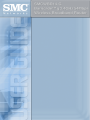 1
1
-
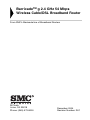 2
2
-
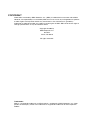 3
3
-
 4
4
-
 5
5
-
 6
6
-
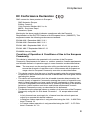 7
7
-
 8
8
-
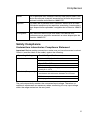 9
9
-
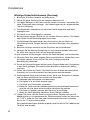 10
10
-
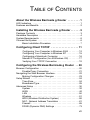 11
11
-
 12
12
-
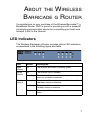 13
13
-
 14
14
-
 15
15
-
 16
16
-
 17
17
-
 18
18
-
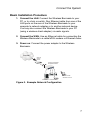 19
19
-
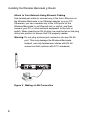 20
20
-
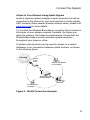 21
21
-
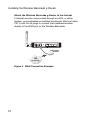 22
22
-
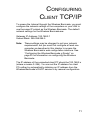 23
23
-
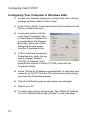 24
24
-
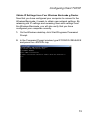 25
25
-
 26
26
-
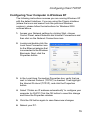 27
27
-
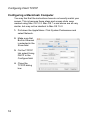 28
28
-
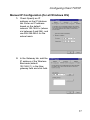 29
29
-
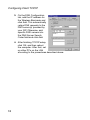 30
30
-
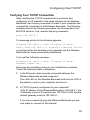 31
31
-
 32
32
-
 33
33
-
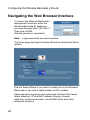 34
34
-
 35
35
-
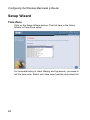 36
36
-
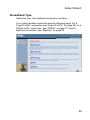 37
37
-
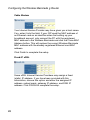 38
38
-
 39
39
-
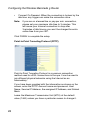 40
40
-
 41
41
-
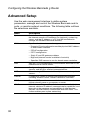 42
42
-
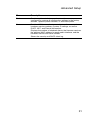 43
43
-
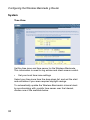 44
44
-
 45
45
-
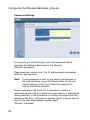 46
46
-
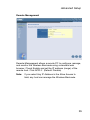 47
47
-
 48
48
-
 49
49
-
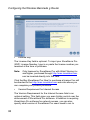 50
50
-
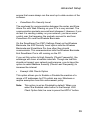 51
51
-
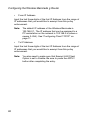 52
52
-
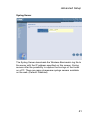 53
53
-
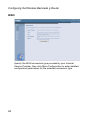 54
54
-
 55
55
-
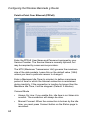 56
56
-
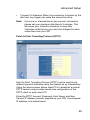 57
57
-
 58
58
-
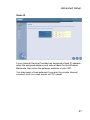 59
59
-
 60
60
-
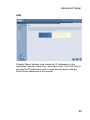 61
61
-
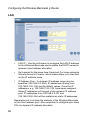 62
62
-
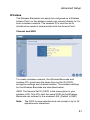 63
63
-
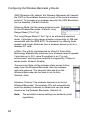 64
64
-
 65
65
-
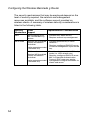 66
66
-
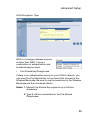 67
67
-
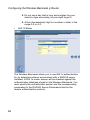 68
68
-
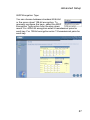 69
69
-
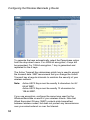 70
70
-
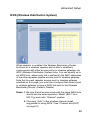 71
71
-
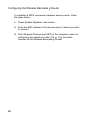 72
72
-
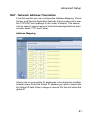 73
73
-
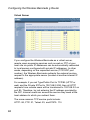 74
74
-
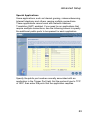 75
75
-
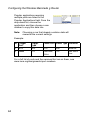 76
76
-
 77
77
-
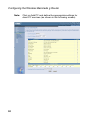 78
78
-
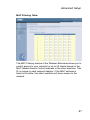 79
79
-
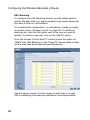 80
80
-
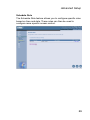 81
81
-
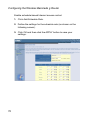 82
82
-
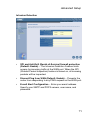 83
83
-
 84
84
-
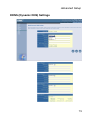 85
85
-
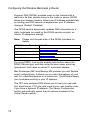 86
86
-
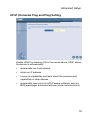 87
87
-
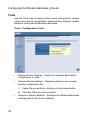 88
88
-
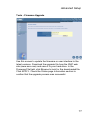 89
89
-
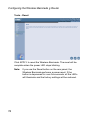 90
90
-
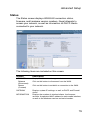 91
91
-
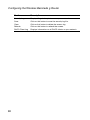 92
92
-
 93
93
-
 94
94
-
 95
95
-
 96
96
-
 97
97
-
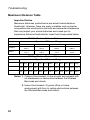 98
98
-
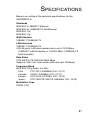 99
99
-
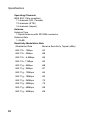 100
100
-
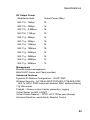 101
101
-
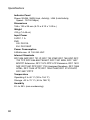 102
102
-
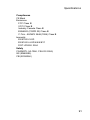 103
103
-
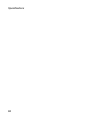 104
104
-
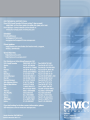 105
105
SMC Barricade SMCWBR14-G User manual
- Category
- WLAN access points
- Type
- User manual
- This manual is also suitable for
Ask a question and I''ll find the answer in the document
Finding information in a document is now easier with AI
Related papers
-
SMC SMCWBR14-G2 Owner's manual
-
SMC SMC7904WBRA-N Owner's manual
-
SMC Barricade SMC7004VBR User manual
-
SMC SMC7004WFW User manual
-
SMC BARRICADE SMC2804WBR User manual
-
SMC SMC7004VWBR User manual
-
SMC SMC2670W User manual
-
SMC SMCWBR14T-G User manual
-
SMC SMC2804WBR38 User manual
-
SMC SMCWBR14S-N4 User manual
Other documents
-
Allnet ALL02761 Quick start guide
-
SMC Networks SMCWBR14-G2 User manual
-
SMC Networks SMC7004AWBR User manual
-
SMC Networks SMC2804WBR V.2 User manual
-
SMC Networks SMCWBR14S-N2 User manual
-
SMC Networks Cable/DSL SMC7008ABR User manual
-
SMC Networks SMC2804WBRP-G User manual
-
AirLink ARW027 User manual
-
EnGenius ESR-9855G User manual
-
SMC Networks SMCWBR14-G2 User manual