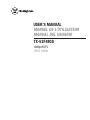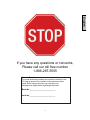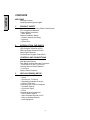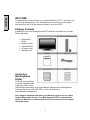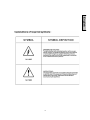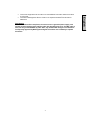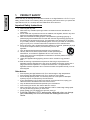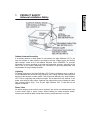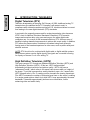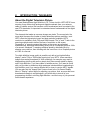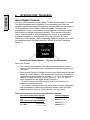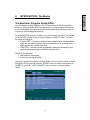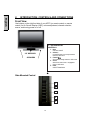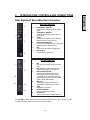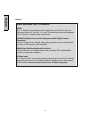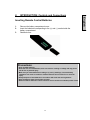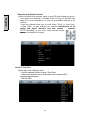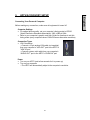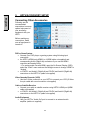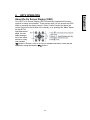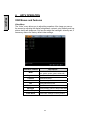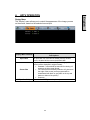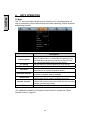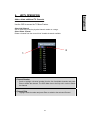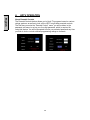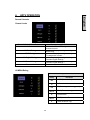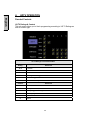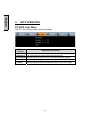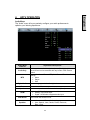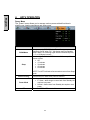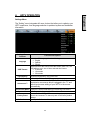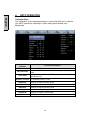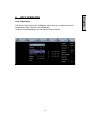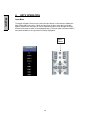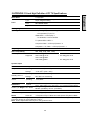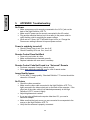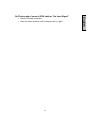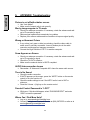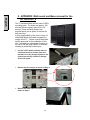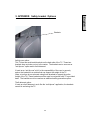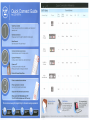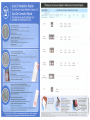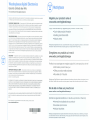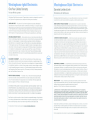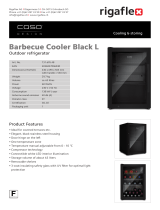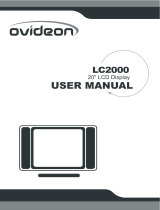Westinghouse TX-52F480S User manual
- Category
- LCD TVs
- Type
- User manual

USER’S MANUAL
MANUEL DE L’UTILISATEUR
MANUAL DEL USUARIO
TX-52F480S
1080p HDTV
TVHD 1080p

1
If you have any questions or concerns,
Please call our toll free number
1-866-287-5555
Owner’s Record
The model and serial numbers are located on the back of the
TV. Keep a record of the numbers in the spaces provided
below. Refer to them whenever you call upon your
Westinghouse Digital dealer regarding this product.
Model No.____________________________
Serial No.____________________________
English

CONTENTS
WELCOME
Package Contents
Contacting Westinghouse Digital
1. PRODUCT SAFETY
Important Notice Concerning Power Cord Selection
FCC Compliance Statement
Product Safety Instructions
—Other Notices
Antenna Installation Safety
—Outdoor Antenna Grounding
—Lightning
—Power Lines
2. INTRODUCTION: THE BASICS
Digital Television (DTV)
High Definition Television (HDTV)
About the Digital Television Picture
About Digital Channels
The Electronic Program Guide (EPG)
CONTROLS AND CONNECTIONS
Front View
Side-Mounted Controls
Rear Right/Left Spine-Mounted Connectors
—Quick Reference: HDTV Connections
Inserting Remote Control Batteries
—Precautions
Remote Control Features
3. HDTV/ACCESSORY SETUP
Connecting Your HDTV
—Power
—Choose Your TV Source
—Determining Available Channels
—Set Your Time Zone
Connecting Your Personal Computer
—Computer Settings
—Connection Types
—Power
Connecting Other Accessories
—DVD or Game System
—Video Cassette Recorder (VCR)
—Cable or Satellite Receiver
—Audio Equipment
2
English

4. HDTV OPERATION
About the On Screen Display (OSD)
OSD Menus & Features
—Video Menu
—Display Menu
—TV Menu
Add or delete additional TV Channels
About Parental Controls
Channel Locks
US MPAA Rating
US TV Ratings & Content
Canadian English
Canadian French
—PC (VGA only) Menu
—Audio Menu
—Power Menu
—Settings Menu
Calibration Menu
Color Temperature
Input Menu
5. APPENDIX
47-inch High Definition LCD TV Specifications
42-inch High Definition LCD TV Specifications
Troubleshooting
Cleaning the High Definition LCD TV
Wall mount and Base removal on the DH LCD TVs
Safety bracket Options
3
English

WELCOME
Congratulations on the purchase of your High Definition LCD TV—and thank you
for choosing Westinghouse. This User Manual was created to ensure simple,
safe setup and use of all the features offered by your new HDTV.
Package Contents
In addition to your new Westinghouse FHDTV and this User Manual, you’ll also
find the following:
x Quick Setup
Guide
x Remote control
x 2 AAA batteries
x AC power cord
x Warranty card
Contacting
Westinghouse
Digital
If you still have questions
or require assistance after
reading the Quick Setup
Guide and the instructions in this User Manual, please contact Westinghouse
Customer Service at 1-866-287-5555, or visit our Web site at
www.westinghousedigital.com.
Don’t forget to complete and return your Warranty card or use our online
Product Registration feature. Your Westinghouse HDTV is warranted for
defects in materials or workmanship for a period of one year from original
date of purchase.
4
English

5
English

PLEASE READ FIRST:
6
PLEASE READ FIRST:
1. PRODUCT SAFETY
WARNING: This device must be operated with the original power supply, part number DPS-210
EP 2 C.
CAUTION: The power supply outlet should be located near High Definition LCD TV and should
be easily accessible. Always use the appropriate AC cord that is certified for your specific country.
Some examples are listed below:
USA..................UL Switzerland ..... SEV
Canada.............CSA Britain ............. BASE/BS
Germany..........VDE Japan ............... Electric Appliance Control Act
IMPORTANT NOTICE CONCERNING POWER CORD SELECTION
The specific power cord for this High Definition LCD TV is enclosed and has been selected
according to the country of destination and must be used to prevent electric shock. Use the
following guidelines if it is necessary to replace the original cord set, or if the cord set is not
enclosed. The female receptacle of the cord set must meet IEC-60320 requirements and should
look like Figure A1 below:
Figure A1 Figure A2
For the United States and Canada
In the United States and Canada the male plug is a NEMA5-15 style (Figure A2), UL Listed, and
CSA Labeled. For High Definition LCD TVs that are placed on a desk or table, type SVT or SJT
cord sets may be used. For High Definition LCD TVs placed directly on the floor, only SJT type
cord sets may be used. The cord set must be selected according to the current rating for the High
Definition LCD TV. Please consult the table below for the selection criteria for power cords used
in the United States and Canada.
Cord Type Size of Conductors in Cord
Maximum Current Rating of
Unit
SJT 18 AWG
16 AWG
14 AWG
10 Amps
12 Amps
12 Amps
SVT 18 AWG
17 AWG
10 Amps
12 Amps
FCC Compliance Statement
This equipment has been tested and complies with the limits for a Class B digital device, pursuant
to part 15 of the FCC Rules. These limits are designed to provide reasonable protection against
harmful interference in a residential installation. This equipment generates, uses, and can radiate
radio frequency energy, and may cause harmful interference to radio communications if not
installed and used in accordance with the instructions. However, there is no guarantee that
interference will not occur in a particular installation. If this equipment does cause harmful
interference to radio or television reception, which can be determined by turning the equipment
off and on, the user is encouraged to try to correct the interference by one or more of the
following measures:
x Reorient or relocate the receiving antenna.
x Increase the separation between the High Definition LCD TV and receiver.
English

x Connect the equipment into an outlet on a circuit different from that to which the receiver
is connected.
x Consult the Westinghouse Service Center or an experienced radio/TV technician for
assistance.
FCC Warning
To assure continued FCC compliance, the user must use a grounded power supply cord
and the provided shielded video interface cable with bonded ferrite cores. If a BNC cable is
used, use only a shielded BNC (5) cable. Also, any unauthorized changes or modifications
not expressly approved by Westinghouse Digital will void the user's authority to operate
this device.
7
English

1. PRODUCT SAFETY
Follow and obey all warnings and instructions marked on the High Definition LCD TV. For your
safety, please read all of the following safety and operating instructions before you operate the
High Definition LCD TV—and keep this User’s Manual for future reference.
Important Safety Instructions
1. Never use your HDTV near water.
2. Clean only with dry cloth.
3. Never block any ventilation openings; install in accordance with the manufacturer’s
instructions.
4. Do not install near any heat sources such as radiators, heat registers, stoves or any other
equipment (including amplifiers) that produce heat.
5. Take care to maintain the safety purpose of the polarized or grounding type plug. A
polarized plug has two blades with one wider than the other. A grounding type plug has
two blades and a third grounding prong. The wide blade or the third prong are provided
for your safety; therefore, if the provided plug does not fit into your outlet, do not alter the
plug in any way to fir; consult an electrician for replacement of the obsolete outlet.
6. Ensure the power cord is protected from being walked on or pinched, particularly at plugs,
convenience receptacles and the point where they exit from the
apparatus.
8
7. Only use attachments/accessories specified by the manufacturer.
8. Use only with the cart, stand, tripod, bracket, or table specified by the
manufacturer, or sold with the apparatus. When a cart is used, use
caution when moving the cart/apparatus combination to avoid the potential for injuries
caused by tipping over.
9. Unplug this apparatus during lightning storms or when unused for long periods of
time.
10. Refer all servicing to qualified service personnel. Servicing is required when the
apparatus has been damaged in any way, such as: damage to the power supply cord or
plug; liquid has been spilled into—or objects have fallen ontoΫthe apparatus; the
apparatus has been exposed to rain or moisture and does not operate normally, or it has
been dropped.
Other Notices
x Avoid exposing the High Definition LCD TV to direct sunlight or high temperatures.
x Avoid exposing the High Definition LCD TV to moisture or high humidity.
x Do not attempt repairs yourself. Your warranty does not cover repairs or attempted
repairs by anyone not authorized by the manufacturer.
x If your High Definition LCD TV will not be used for a long period of time, unplug your
HDTV and remove the batteries from the remote control.
x Only use attachments/accessories specified by the manufacturer.
x Avoid touching the screen. Skin oils are difficult to remove.
x Never remove the rear cover. Your High Definition LCD TV contains high-voltage parts.
You may be seriously injured if you touch them.
x Always handle your LCD display with care when moving it.
x If the High Definition LCD TV emits smoke, abnormal noise, or a strange
odor, immediately turn it off and contact the Westinghouse Service
Center.
English

1. PRODUCT SAFETY
Antenna Installation Safety
Outdoor Antenna Grounding
If an outside antenna or cable system is connected to the High Definition LCD TV, be
sure the antenna or cable system is grounded to prevent voltage surges and built-up
static charges. Article 810 of the National Electrical Code, ANS/NFPA 70, provides
information on proper grounding of the mast and supporting structure, grounding of the
lead-in wire to an antenna discharge unit, connection to grounding electrodes, and
requirements for the grounding electrode.
Lightning
For added protection for the High Definition LCD TV during a lightning storm, or when it
is left unattended and unused for long periods of time, unplug it from the wall outlet and
disconnect the antenna or cable system. This will prevent damage to the High Definition
LCD TV due to lightning and power-line surges. Do not disconnect the antenna or the
power cord during a heavy storm—lightning may strike while you are holding the cable
cord, causing serious injury. Turn off your High Definition LCD TV and wait for the
weather to improve.
Power Lines
An outside antenna system should not be located in the vicinity of overhead power lines
or other electric light or power circuits. When installing an outside antenna system,
extreme care should be taken to keep from touching such power lines or circuits.
9
English

2. INTRODUCTION: THE BASICS
Digital Television (DTV)
Television broadcasting is changing. By February of 2009, traditional analog TV
transmissions (the standard since TV’s inception) will cease to exist, in
compliance with a federal mandate requiring all U.S. television stations to convert
from analog to the new digital television (DTV) standards.
In contrast to the magnetic waves used for analog transmission (also known as
NTSC, short for National Television Standards Committee), DTV transmits
images and sound as data, using ones and zeroes, the same digital code
computers use. As a result of this increased efficiency, DTV offers an array of
benefits including dramatic improvements to picture and sound quality. In addition,
DTV allows the same number of stations to broadcast using fewer channels,
freeing parts of the broadcast spectrum for other uses, such as public safety and
wireless services
NOTE:
DTV should not be confused with digital cable or digital satellite systems.
While these systems receive digital signals, the signals are converted to analog
for display on channel 3 or 4 of an analog TV.
High Definition Television (HDTV)
The most common DTV formats are Standard Definition Television (SDTV) and
High Definition Television (HDTV). Of the two, HDTV delivers digital
broadcasting’s highest resolution and picture quality. HDTV also uses a
“widescreen format,” which refers to the aspect ratio (screen width vs. height) of
the image. To put this in perspective, analog television uses a 4 x 3 aspect ratio;
HDTV’s aspect ratio is 16 x 9, creating a more cinematic-like viewing experience.
Plus HDTV increases the number of horizontal scan lines on the screen, enabling
it to render greater picture detail. And, while HDTV uses approximately the same
bandwidth, it transmits approximately six times more information, further
enhancing video and audio clarity.
10
English

2. INTRODUCTION: THE BASICS
About the Digital Television Picture
Your new Westinghouse High Definition LCD TV has a built-in HDTV/NTSC tuner,
meaning it can receive both analog and digital broadcasts from your antenna,
cable or satellite service. But because not all broadcasters have converted to the
new DTV standards, it’s important to understand some fundamentals of the digital
television picture.
The elements that make up onscreen images are pixels. The more pixels, the
more detail, because the number of pixels determines picture resolution—and
HDTV offers the highest pixel count and best resolution available. HDTV
resolution is available in both 720p and 1080i formats. The "p" and "i" refer to the
scanning method used to deliver the lines of resolution on the screen.
Progressive "p" scanning means that pixels on the screen are refreshed
simultaneously, with each scan showing every line for a complete picture at 1/60
th
of a second. Interlaced "i" scanning refreshes pixels by alternating first, by
showing every odd line, then following with the even lines—for a complete picture
at 1/30
th
of a second.
True high definition image quality is possible only with a true high definition
display—and a 720p or 1080i signal coming into your HDTV. Lower resolution
images from analog broadcasts or VHS recordings, for example, may result in
disappointing picture quality as they simply don’t have enough detail to display
well in high-definition. If you have cable or satellite service, you’ll want to check
with your provider to determine which packages include stations broadcasting in
high definition, and if you need a different box or tuner to receive HDTV signals.
You may also find the “Aspect Ratio” feature found in the On Screen Display
Menu’s “Display” option helpful in adjusting your picture. And, as more and more
broadcasters change to a digital signal, you will be able to view all of your
programming choices in stunning high definition—and the luxury of your personal
home theater experience.
11
English

2. INTRODUCTION: THE BASICS
About Digital Channels
Currently, all broadcasters have an analog TV channel and a digital TV channel.
The digital bandwidth has the capability of accommodating more than one
program stream because each broadcaster’s assigned digital channel carries a
19.39-megabit-per-second (Mbps) digital data stream. This allows the
broadcaster the option of broadcasting a single program or dividing the digital
data stream into multiple programming streams. These streams include the
“major” channel specific to a broadcasting station, as well as any additional
programming streams on the bandwidth, which are referred to as “minor
channels” or “sub-channels,” each broadcasting a different program. As a result,
the numbering system for digital channels is different than that of traditional
analog TV.
Digital Virtual Channel Number Physical Channel Number
12
nn
Here’s how it works:
x The number in parentheses to the right is the actual physical channel
number of the transmitter used to broadcast the network programming in
your region
x Each physical channel is mapped to one or more digital channel numbers,
known as “virtual channels,” and represented by a number, followed by a
dot and then another number; for example, 7.1, 7.2, etc. (the old analog
channel is always referenced to minor channel “0”, as in 7.0, while 7.1
would represent the new digital television channel)
—The first number is the major channel used for all channels of a
particular broadcasting station
—The number following the dot is the minor channel number assigned to
each broadcaster’s additional programming streams; digital television
stations may have only one virtual channel, or as many as six
There are several ways to input digital television channels:
User Input (double-digit channels) Channel Displayed
11 . 3 Channel 11 . 3
113 Channel 11 . 3
User input (single-digit channels)
052 Channel 5 . 2
5.2 + Ent Channel 5 . 2
English

2. INTRODUCTION: The Basics
The Electronic Program Guide (EPG)
Your Westinghouse High Definition LCD TV features an on-screen interactive
Electronic Program Guide (EPG) that allows you to review program information,
as well as navigate through current and future programming options by channel
or genre to plan viewing and recording.
To access the EPG, push the “Guide” button on the lower left side of your remote,
scroll the “EPG” feature in the On Screen Display’s (OSD) TV menu. You have
the option of looking at:
x “Present EPG”—includes current channel, program name and description,
along with programming titles, start and end times for all available minor
channels from the same broadcaster
x “Daily EPG”—includes current programming name and description, plus
upcoming programming titles with start and end times
The EPG also provides:
x Date and time information
x Power use and signal quality
Use the arrow keys and channel up/down buttons on your remote control to scroll
through the EPG; press the remote’s “ENTER” button to select a sub-section of
the EPG, or press the “LAST CHANNEL” button to return to the last section
visited.
13
English

2. INTRODUCTION: CONTROLS AND CONNECTIONS
Front View
Use buttons on the right front side of your HDTV (or remote control on remote
control) for On Screen Display (OSD), volume adjustment, channel selection,
source, and turning power on or off.
14
n
“IR” RECEIVER
SPEAKERS
p
m LED INDICATOR/
CONTROLS
1. Menu
OSD menu ON/OFF
2. Volume +/–
Increase/decrease sound or adjust selected
features in OSD menus
3. Channel
T
/
S
Scroll up/down through channels or OSD menus
4. Source
Select Active Video source or a highlighted
feature in OSD menus
5. Power
ON/OFF
Power button
Side-Mounted Control
1
2
3
4
5
English

2. INTRODUCTION: CONTROLS AND CONNECTIONS
Rear Right/Left Spine-Mounted Connectors
15
RIGHT SIDE CONNECTORS
1. YPbPr1/Audio 1 (Right/Left)
Connect external video device like DVD or game
system
2. YPbPr2/Audio 2 (Right/Left)
Connect an external video device like a DVD or
gaming system
3. S-Video
Connect external video device like a VCR (Audio
Right/Left supports S-Video or AV input)
4. AV Video/Audio (Right/Left)
Connect an external video device like a VCR (Audio
Right/Left supports S-Video or AV input)
5. USB
Service port for FW updated and Maintenance
6. ANT (RF-input)
Connect antenna or cable service
1
2
4
3
5
6
LEFT SIDE CONNECTORS
7. VGA
Connect personal computer using a 15-pin VGA
cable
8. Mini Jack Connect personal computer using a
3.5mm mini-jack cable from PC’s Audio Out
9. HDMI 1 /Audio1 (Right/Left)
Connect external HDMI device like a DVD,
cable/satellite receiver or personal computer;
for analog Audio use, select Audio menu in On
Screen Display (OSD) and use remote’s left/right
arrows to change HDMI to Analog
10. HDMI 2-3-4
Connect external HDMI device like a DVD,
cable/satellite receiver or personal computer
11. SPIDF
Digital Audio out connection
12. Audio Out (Right/Left)
Connect an external audio amplifier
13. AC-IN (Power)
Connect to power source via supplied power cord
7
8
9
10
11
12
13
See pages19 for more information about connecting cable/satellite receivers, game consoles, VCR and
DVD player/recorders, audio devices and your personal computer.
English

sidebar:
Quick Reference: HDTV Connection
YPbPr
The “Y” stands for the luminance of the signal; Pb and Pr refer to the color
difference signals (“b” for blue, “r” for red). Provides improved color bandwidth
over S-Video or composite video connections.
DVI-HDCP (Digital Visual Interface/High-bandwidth Digital Content
Protection)
Provides superior level of digital video quality, typically used in cable/satellite
receivers or DVD players. (Not Available)
HDMI (High Definition Multimedia Interface)
Provide superior level of digital video quality; includes DVD, cable/satellite
receivers or personal computers
S-Video Input
The “S(uper)-Video” connection provides enhanced picture clarity for selected
accessory sources such as a digital broadcast satellite service, video games,
DVD and VHS. Accessory source must have S-Video output jack.
16
English

2. INTRODUCTION: Controls and Connections
Inserting Remote Control Batteries
1. Remove the battery compartment cover
2. Insert the batteries corresponding to the (+) and (í) marks inside the
battery compartment
3. Reattach cover
Precautions:
x Only use AAA batteries
x Don’t mix new and old batteries, which can result in cracking or leakage and may pose a
risk for fire or personal injury
x Make sure you Insert batteries according to (+) and (í) markings; incorrect battery
installation can result in cracking or leakage and may pose a risk for fire or personal
injury
x Always dispose of used batteries in accordance with local laws and regulations
x Keep all batteries away from children and pets
x Remove batteries when the remote control will not be used for an extended period of time
17
English

2. INTRODUCTION: CONTROLS AND CONNECTIONS
Remote Control Features
1. POWER
Switch the power On/Off
2. PIP
Display sub picture On/Off (not available)
3. MUTE
Turn the sound On/Off
4. SWAP
Switch between PIP and Main Picture (not available)
5. BACKLIGHT
Shortcut to adjust backlight adjustment
6. CC
Turn Closed Caption On/Off
7. SLEEP
Set sleep timer
8. FAVORITE CHANNEL A / B / C
Jump to favorite channels (Hold button for
3 seconds to program favorite channel).
9. CHANNEL NUMBER KEYS
Select specific channels
10. DOT
To input dash when selecting specific
channels
11. ENT
Complete channel selection
12. INPUT
Display MP input menu (see page 30)
13. VOL - / +
Volume Up/Down adjustment
14. SCALING
Set video display format to
“STANDARD” or “FILL”
15. CH
T
/
S
TV Channel Up/Down adjustment
16. MENU
Turn OSD Menu On/Off
17. LAST CHANNEL
Switch to previous channel
18.
T
/
S
/
W
/
X
Navigate within OSD Menu
19. ENTER
Make a selection
20. EPG
Display Electronic Program Guide
21. INFO
Display the source and channel information
22. YPbPr1
Switch to YPbPr1 source
23. PC
Switch to VGA source
24. HDMI
Switch to HDMI sources
25. TV
Switch to TV source
26. YPbPr2
Switch to YPbPr2 source
27. AV
Switch to AV sources
28. S-VIDEO
Switch to S-Video sources
29. DVI
Switch to DVI source (not available)
1
2
5
6
9
13
10
15
21
25
23
29
28
24
26
20
22
18
16
14
27
17
19
12
11
8
7
4
3
18
English

3. HDTV/ACCESSORY SETUP
Now that you’re familiar with the basics of digital television and the various
controls and connections for your HDTV, you’re ready to enjoy its superb picture
quality and sound, along with the ultimate convenience of connecting your game
consoles, VCR, DVD, audio devices or personal computer.
NOTE:
If you have already performed the steps in the Quick Setup Guide,
skip to the instructions specific to the accessory you want to connect.
Connecting Your HDTV
Power
x Connect the supplied AC power cord to
your HDTV’s “AC In” jack and to a
properly grounded AC outlet
—If you’re using an antenna or your
cable service, connect the antenna or cable (not supplied)
to the “Antenna’” connector
—If you’re using a satellite receiver, connect to either the
“HDMI” connector (see page 15 for connector descriptions
and locations)
x Press the Power button on either the remote
control or the side-mounted control panel to
turn your HDTV on (it will take a few
seconds to power up)
Choose Your TV Source Press the “Menu” button on your remote or the side
panel to access the On Screen Display (OSD)
—Use the right/left arrow buttons to scroll across to the “TV”
menu
—Use the up/down arrow keys to select “Tuner Source”
x Use the arrow keys to select your signal source
“Air/Cable/IRC/HRC”
—If you use a rooftop or indoor antenna, select “Air”
—If you use a cable service, select “Cable,” “IRC” or “HRC” (depending on
the frequency used by your cable service)
NOTE:
When using a DVI or HDMI connection, the cable box or satellite
receiver needs to be restarted to complete HDCP authentication.
19
English
Page is loading ...
Page is loading ...
Page is loading ...
Page is loading ...
Page is loading ...
Page is loading ...
Page is loading ...
Page is loading ...
Page is loading ...
Page is loading ...
Page is loading ...
Page is loading ...
Page is loading ...
Page is loading ...
Page is loading ...
Page is loading ...
Page is loading ...
Page is loading ...
Page is loading ...
Page is loading ...
Page is loading ...
Page is loading ...
Page is loading ...
Page is loading ...
Page is loading ...
Page is loading ...
Page is loading ...
Page is loading ...
Page is loading ...
Page is loading ...
Page is loading ...
-
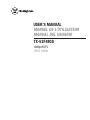 1
1
-
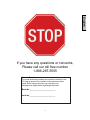 2
2
-
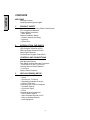 3
3
-
 4
4
-
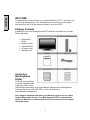 5
5
-
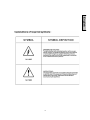 6
6
-
 7
7
-
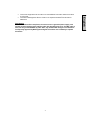 8
8
-
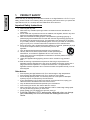 9
9
-
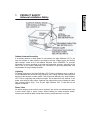 10
10
-
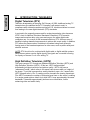 11
11
-
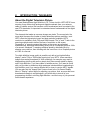 12
12
-
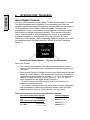 13
13
-
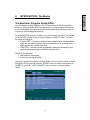 14
14
-
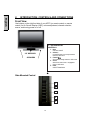 15
15
-
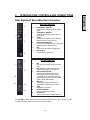 16
16
-
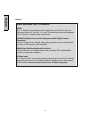 17
17
-
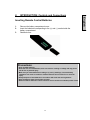 18
18
-
 19
19
-
 20
20
-
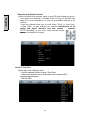 21
21
-
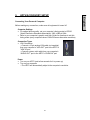 22
22
-
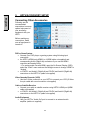 23
23
-
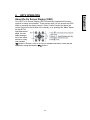 24
24
-
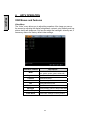 25
25
-
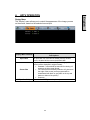 26
26
-
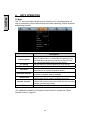 27
27
-
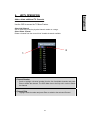 28
28
-
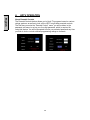 29
29
-
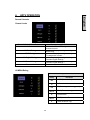 30
30
-
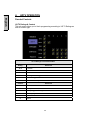 31
31
-
 32
32
-
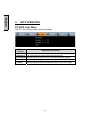 33
33
-
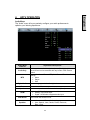 34
34
-
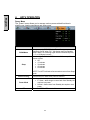 35
35
-
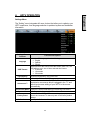 36
36
-
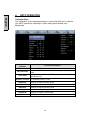 37
37
-
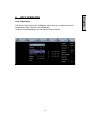 38
38
-
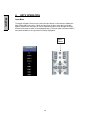 39
39
-
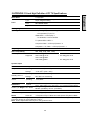 40
40
-
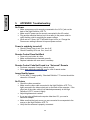 41
41
-
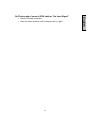 42
42
-
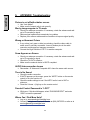 43
43
-
 44
44
-
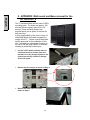 45
45
-
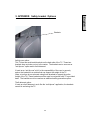 46
46
-
 47
47
-
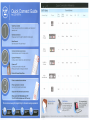 48
48
-
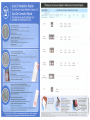 49
49
-
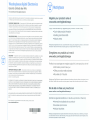 50
50
-
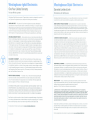 51
51
Westinghouse TX-52F480S User manual
- Category
- LCD TVs
- Type
- User manual
Ask a question and I''ll find the answer in the document
Finding information in a document is now easier with AI
Related papers
-
Westinghouse SK-19H210S User manual
-
Westinghouse VK-42F240S User manual
-
Westinghouse TX-42F430S User manual
-
Westinghouse SK-32H240S User manual
-
Westinghouse LTV-27w6 HD User manual
-
Westinghouse LTV27W6 User manual
-
Westinghouse VK-40F580D User manual
-
Westinghouse HD LCD TV User manual
-
Westinghouse LTV-20V2 User manual
-
Westinghouse L1916HW - 19" LCD Monitor User manual
Other documents
-
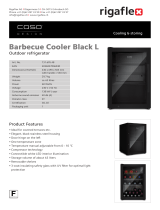 Caso Design 731.695.48 Barbecue Cooler User manual
Caso Design 731.695.48 Barbecue Cooler User manual
-
AOC Flat Panel Television L42H861 User manual
-
AOC Flat Panel Television L32W861 User manual
-
AOC L37W861 User manual
-
HP MR4000N User manual
-
Polaroid TLA-04641C - 46" LCD TV User manual
-
Polaroid TLA-04641C - 46" LCD TV User manual
-
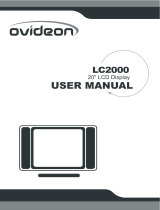 Ovideon LC2000 User manual
Ovideon LC2000 User manual
-
Polaroid D9104 User manual
-
Polaroid TDX-03211C - 32" LCD TV User manual