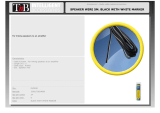ENGLISH
Contents
Features ·························································································· 2
Getting Started
Accessories ···················································································· 2
Cautions on Handling ···································································· 3
Cautions on Installation ································································ 3
About Media ·················································································· 3
Playable Media ············································································· 3
Cautions on Using Media ····························································· 6
About the Remote Control Unit ··················································· 7
Inserting the Batteries ·································································· 7
Operating Range of the Remote Control Unit ····························· 7
Remote Control Settings (Remote Control Side) ························ 7
Part Names and Functions ···························································· 8
Front Panel ···················································································· 8
Display ·························································································· 8
Rear Panel ····················································································· 9
Remote Control Unit ·································································· 10
Connections
Preparation ·················································································· 12
Cables Used for Connections ···················································· 12
1. Home Theater Playback – Playing Back Using Multi-channel
System – ······················································································· 13
Using an HDMI Cable to Connect to an AV Amp or Television
··· 13
Required Settings for HDMI Connection ··································· 13
Connection to an AV Amp with No HDMI Audio Input ·············· 15
Connecting to a Device with an Analog Multi-channel
Audio Input Terminal ·································································· 16
DENON LINK Connection q Making a Jitter-free Connection ·· 17
DENON LINK Connection w Making a Normal Connection ······ 17
Connection to an AV Amp with No HDMI Video Input ·············· 17
2. Playing Back with a Direct Connection to a TV ···················· 18
3. Playing Back 2-Channel Audio ··············································· 18
Connecting to a Device with Analog 2-channel Audio Input
Terminal with Stereo Pin Plug Cable ·········································· 18
4. Recording a CD ········································································ 19
Connecting to a Digital Recording Device ································· 19
5. Using BD-LIVE function or updating the software version of
DBP-4010UDCI ············································································· 19
Connecting to the Network ························································ 19
Connecting the Power Cord ······················································· 20
Once Connections are Completed ············································· 20
Turning the Power On ································································· 20
GUI Menu Setup
Menu Map ···················································································· 21
GUI Menu Operation ··································································· 22
Examples of GUI Menu Screen Displays ··································· 22
Language Setup ··········································································· 23
HDMI Setup ·················································································· 23
Video Setup ················································································· 24
Audio Setup ················································································· 25
DENON LINK Setup ····································································· 28
Pure Direct Setup ········································································ 28
Ratings ························································································· 29
Network Setup ············································································ 29
Display Setup ··············································································· 30
Other Setup ················································································· 31
Various Settings
Setting the Audio Mode ······························································ 32
Changing the Playback File Display ··········································· 32
Making Other Settings ································································ 32
Adjusting the Picture Quality (Picture Control) ························ 33
Playback
Introduction ················································································· 34
Before Playing a Disc ································································· 34
Before Playing a SD Memory Card ············································ 34
About Playback Information ······················································· 34
Information Bar Display ······························································ 34
Media Player Display ·································································· 35
Playing BD and DVD-Video························································· 36
Playing Back Super Audio CD ···················································· 37
CD Playback ················································································· 37
DVD-Audio Playback ··································································· 37
Playing Back High-Quality Audio (Pure Direct Function) ········· 38
File Playback ················································································ 38
File Playback ··············································································· 39
About Screen Display During Playback ······································ 40
Operation During Playback ························································ 40
Operations Enabled During Playback ········································ 41
Pause Playback ··········································································· 41
Stop Playback (Resume Function) ············································· 41
Skipping to the Chapter/Track/File You Want to Playback ········· 41
Looking for Specic Sections Using the Search Modes ··········· 42
Memorizing Locations You Want to Replay
(Marker Function) ······································································ 43
Fast Forward/Fast Reverse ························································· 43
Step-by-Step Playback ······························································· 43
Slow Forward/Slow Reverse Playback ······································· 43
Playback in Any Order (Random Playback) ································ 44
Playing Back Repeatedly (Repeat Playback) ······························ 44
Repeat Playback Between Specied Points (A-B Repeat) ········· 44
Playing Back in Your Preferred Order (Program Playback) ········· 45
Switching Audio ········································································· 45
Changing the Subtitles and Subtitle Style ································· 46
Switching the Angle ··································································· 47
Changing the Brightness of the Display (Dimmer Control) ····· 47
HDMI Control Function ···············································47
About DENON LINK ···································································· 48
About Advanced AL24 Processing ············································· 48
About Copyright Protection Technology ·································· 48
Trademark Information ······························································· 48
Language Code List ····································································· 49
Country Code List ······································································· 50
Explanation of Terms ·································································· 51
Index ····························································································· 52
Troubleshooting ·······························································53
Specications·····································································55
Other Information