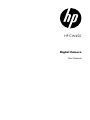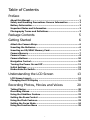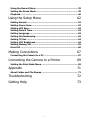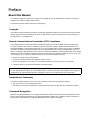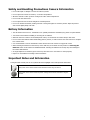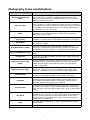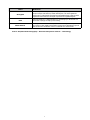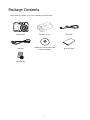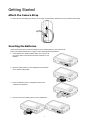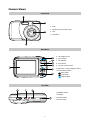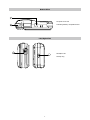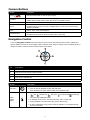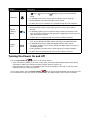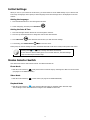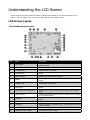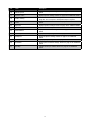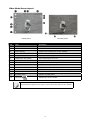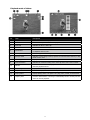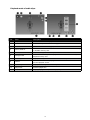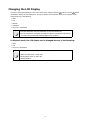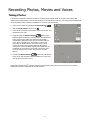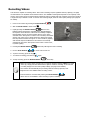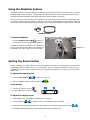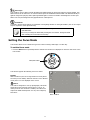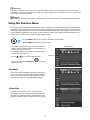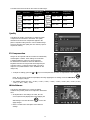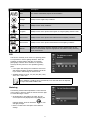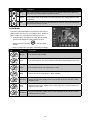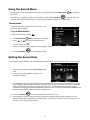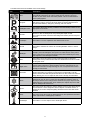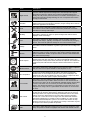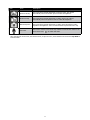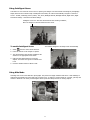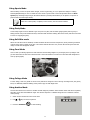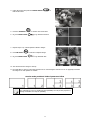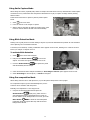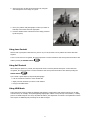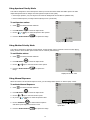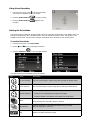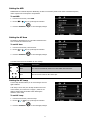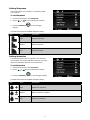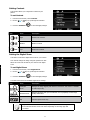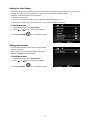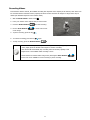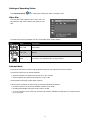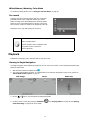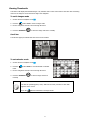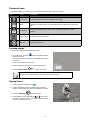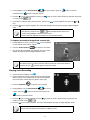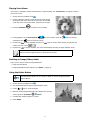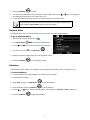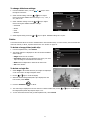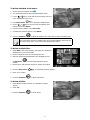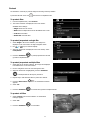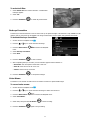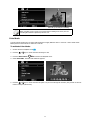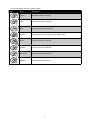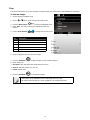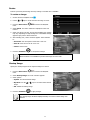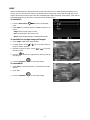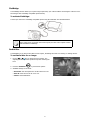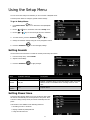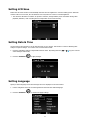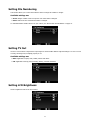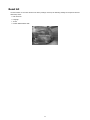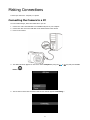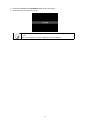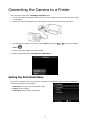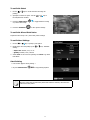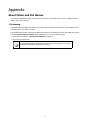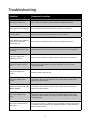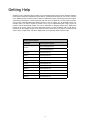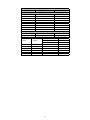HP CW450 User manual
- Category
- Digital photo frames
- Type
- User manual
This manual is also suitable for

HP CW450
Digital Camera
User Manual


I
Table of Contents
Preface 1
About this Manual .......................................................................... 1
Safety and Handling Precautions Camera Information ................. 2
Battery Information ....................................................................... 2
Important Notes and Information ................................................2
Photography Terms and Definitions .............................................. 3
Package Contents 5
Getting Started 6
Attach the Camera Strap ................................................................ 6
Inserting the Batteries ................................................................... 6
Inserting an SD/SDHC Memory Card ............................................. 7
Camera Memory .............................................................................7
Camera Views................................................................................. 8
Camera Buttons ...........................................................................10
Navigation Control .......................................................................10
Turning the Power On and Off .....................................................11
Initial Settings ............................................................................. 12
Modes Selector Switch .................................................................12
Understanding the LCD Screen 13
LCD Screen Layout ....................................................................... 13
Changing the LCD Display ...........................................................19
Recording Photos, Movies and Voices 20
Taking Photos ..............................................................................20
Recording Videos .........................................................................21
Using the Stabilizer Feature .........................................................22
Setting the Zoom Control ............................................................. 22
Using the Flash Features .............................................................. 23
Setting the Focus Mode ................................................................24
Using the Function Menu ............................................................ 25

II
Using the Record Menu ................................................................29
Setting the Scene Mode ............................................................... 29
Playback .......................................................................................46
Using the Setup Menu 62
Setting Sounds .............................................................................62
Setting Power Save ......................................................................62
Setting LCD Save ..........................................................................63
Setting Date & Time ..................................................................... 63
Setting Language ......................................................................... 63
Setting File Numbering ................................................................ 64
Setting TV Out .............................................................................. 64
Setting LCD Brightness ................................................................64
Setting Memory Kit ......................................................................65
Reset All .......................................................................................66
Making Connections 67
Connecting the Camera to a PC ...................................................67
Connecting the Camera to a Printer 69
Setting the Print Mode Menu .......................................................69
Appendix 71
About Folder and File Names .......................................................71
Troubleshooting 72
Getting Help 73

1
Preface
About this Manual
This manual is designed to assist you in using your new digital camera. All information presented is as accurate as
possible but is subject to change without notice.
For the latest reversion, please visit www.hp.com/support.
Copyright
This manual contains proprietary information protected by copyright. All rights are reserved. No part of this manual
may be reproduced by any mechanical, electronic or other means, in any form, without prior written permission of
the manufacturer. © Copyright 2010
Federal Communications Commission (FCC) Compliance
This equipment has been tested and found to comply with the limits for a Class B digital device, pursuant to Part
15 of the FCC Rules. These limits are designed to provide reasonable protection against harmful interference in a
residential installation. This equipment generates, uses, and can radiate radio frequency energy and, if not installed
and used in accordance with the instructions, may cause harmful interference to radio communications. However,
there is no guarantee that interference will not occur in a particular installation. If this equipment does cause harmful
interference to radio or television reception, which can be determined by turning the equipment off and on, the user
is encouraged to try to correct the interference by one or more of the following measures:
Reorient or relocate the receiving antenna.•
Increase the distance between the equipment and the receiver.•
Connect the equipment to an outlet on a circuit different from that to which the receiver is connected.•
Consult the dealer or an experienced radio/TV technician for help.•
Warning: A shielded-type power cord is required in order to meet FCC emission limits and to prevent interference
to radio and television reception. Use only shielded cable to connect I/O devices to this equipment. Any changes or
modifications not expressly approved by the manufacturer may void your warranty and service agreement.
Declaration of Conformity
This device complies with Part 15 of the FCC rules. Operation is subject to the following conditions:
This device may not cause harmful interference.•
This device must accept any interference received, including interference that may cause undesired operation.•
Trademark Recognition
Windows 2000/XP/Vista/Windows 7 are registered trademarks of Microsoft Corporation in the United States and/or
other countries. Macintosh and Mac OS are registered trademarks of Apple Inc. In addition, all other companies or
product names are trademarks or registered trademarks of their respective companies.

2
Safety and Handling Precautions Camera Information
Do not take apart or attempt to service the camera yourself.•
Do not expose the camera to moisture, or extreme temperatures.•
Allow the camera to warm up when moving from cold to warm temperatures.•
Do not touch the camera lens.•
Do not expose the lens to direct sunlight for extended periods.•
Do not use abrasive chemicals, cleaning solvents or strong detergents to clean the product. Wipe the product •
with a clean slightly damp soft cloth.
Battery Information
The HP CW450 camera uses 2 - AA batteries. For optimal performance and battery life, please use photo lithium.•
Turn off the camera before installing or removing the or batteries.•
When the camera is used for an extended period of time, it is normal for the camera body to feel warm. •
Do not remove the batteries while downloading pictures, videos, or audio content. This could result in a complete •
loss of these items.
It is recommended to remove the batteries if the camera will not be used for a long period of time.•
When inserting the batteries in this camera, ensure that they are oriented correctly. Please see • Inserting the
Batteries section of this manual for additional details. Inserting the batteries incorrectly may cause damage to
the camera and batteries.
An single depleted or low battery power level may cause the lens to not extend or retract properly. •
Dispose of used batteries according to their instructions.•
Important Notes and Information
Throughout this manual, look for the symbols below that highlight useful and important information.
This symbol will be used to indicate useful information when using the camera.
This symbol will be used to indicate important message that should be read before using the
function.

3
Photography Terms and Definitions
Terms Definitions
Auto Exposure Bracketing
(AEB)
A simple technique professional photographers use to ensure they properly
expose their pictures, especially in challenging lighting situations. When
AEB is selected, the camera automatically takes three or more shots with a
different exposure for each frame.
Auto Focus (AF)
Auto focus refers to a camera lens’ ability to adjust its configuration in order
to focus properly on a subject regardless of whether it is near or far from the
camera. Auto focus lenses generally provide vastly superior image quality than
do their fixed focus cousins since they do not have to rely on their depth of
field. Also known as: “AF”, “auto-focus”.
Album
An end-user created object that is used to logically group data objects
according to some user-defined criteria. An album may or may not be a
physical folder in a file system.
Analog to Digital Converter
(A/D or ADC)
A circuit that converts an analog signal, having a continuously varying
amplitude, to a digitally quantized representation using binary output signals.
Aspect Ratio
The aspect ratio of a camera is the ratio of the length of the length and width
of the display or images.
Auto White Balance (AWB)
With auto white balance, the camera attempts to determine the color
temperature of the light and automatically adjust for that color temperature.
Many people just leave the camera set to auto white balance all the time.
Charge Coupled Device (CCD)
A type of silicon integrated circuit used to convert light into an electronic
signal.
Compression
The process of encoding information using fewer bits cf. image compression,
sound file compression.
Digital Print Order Format
(DPOF)
A standardized ASCII file created in a digital camera and stored on removable
media along with the image files that indicate how many copies of which
images should be printed. It also allows index prints, cropping, and text
overlays to be specified.
Digital Still Camera (DSC)
A camera incorporating an image sensor which outputs a digital signal
representing a still picture, or records a digital signal representing a still
picture on a removable medium, such as a memory card or magnetic disk.
Dynamic Range
Dynamic range in photography describes the ratio between the maximum and
minimum measurable light intensities (white and black, respectively).
Exif/JPEG
A compressed file format for digital cameras in which the images are
compressed using the baseline JPEG standard, described in ISO 12234-2,
and metadata and thumbnail images are stored using TIFF tags within an
application segment at the beginning of the JPEG file.
Exposure Index
A numerical value that is inversely proportional to the exposure provided to
an image sensor to obtain an image. Images obtained from a camera using a
range of exposure index values will normally provide a range of image quality
levels.
ISO Speed
A numerical value calculated from the exposure provided at the focal plane of
an electronic camera to produce specified camera output signal characteristics
using the methods described in the referenced standard. The ISO speed
should correlate with the highest exposure index value that provides peak
image quality for normal scenes.
JPEG
Joint Photographic Experts Group. An image compression method defined in
ISO/IEC 10918-1.
Protocol Defined mechanisms for exchanging data between devices.

4
Terms Definitions
StorageID
A device-specific four byte unsigned integer (UINT32) that represents a
unique storage area that may contain data objects. The most significant
sixteen bits of a StorageID represents the PhysicalStorageID, while the least
significant sixteen bits of a StorageID represents the LogicalStorageID.
USB
Universal serial bus, a digital interface for connecting up to 64 devices in a
tiered-star topology. See http://www.usb.org.
White Balance
The adjustment of electronic still picture color channel gains or image
processing so that radiation with relative spectral power distribution equal to
that of the scene illumination source is rendered as a visual neutral.
Source: ISO/WE 12231 Photography-- Electronic still-picture cameras -- Terminology

5
Package Contents
Please check the contents of your camera package. It should contain:
CW450
Digital camera AA battery x 2 pcs Wrist strap
USB cable
CDROM disc with User Manual and
Software installation
Quick Start guide
Warranty card

6
Getting Started
Attach the Camera Strap
To reduce the risk of dropping the camera, it is strongly recommended to attach and use the provided camera strap.
Inserting the Batteries
Follow these instructions to insert the batteries into the battery/memory card compartment.
Please read "Battery Information" on page 2 before inserting/removing batteries.
If the batteries are already installed, make sure to power off 1.
the camera before removing and inserting recharged or new
batteries.
Open the battery/memory card compartment at the bottom 2.
of the camera as illustrated.
Insert the batteries into the compartment with correct 3.
orientation as illustrated.
Close and secure the battery/memory card compartment.4.

7
Inserting an SD/SDHC Memory Card
It is highly recommended that the camera storage is expanded by inserting a SD or SDHC memory card. These
memory cards are available at most consumer store and online locations.
Make sure to power off the camera before proceeding. Inserting the 1.
memory card while powered on may damage the card and camera.
Open the Battery/memory card compartment at the bottom of the camera.2.
Insert the SD/SDHC card into the memory card slot with the metallic 3.
connectors facing the front side of the camera as illustrated below.
Push the SD/SDHC card into the memory slot until it clicks into place. 4.
If the card does not click into place, repeat the previous step to ensure
proper orientation.
Close the Battery/memory card compartment. 5.
To remove the SD/SDHC card
Make sure to power off the camera before proceeding. Removing the 1.
memory card while powered on may damage the card and camera.
Open the battery/memory card compartment.2.
Gently push the card until it clicks and pushes our of position.3.
Carefully pull out the card.4.
Camera Memory
Internal memory
This camera is equipped with 32MB of internal memory. However, storage of images, video and audio clips is limited
to approximately 12MB. For optimal use, it is strongly recommend that this camera is used with SD or SDHC memory
cards. If there is no SD or SDHC memory card inserted in the memory card slot, all images, videos and audio clips
recorded are automatically stored in the internal memory.
External storage
This camera supports SD cards of up to 4GB, and SDHC cards with a maximum capacity of 32GB. It is strongly
recommended that Class 4 or above memory cards are used with this camera. Consult the reseller or manufacturer of
the memory card for class rating details.
If a SD/SDHC card is inserted in the memory slot, the camera automatically saves all images, videos and audio clips
to this storage card. The LCD memory card icon
indicates the camera is using SD card.
Not all SD/SDHC memory cards may be compatible with this camera. When
purchasing a card, please verify the card’s specications.

8
Camera Views
Front View
1
4
2
3
Flash1.
Self-timer LED / AF Assist Lamp2.
Lens3.
Microphone4.
Back View
5
7
8
6
9
10
11
LCD display screen5.
Zoom buttons6.
LED indicator7.
Menu button8.
Function / Delete button9.
OK button / 4-way navigation control10.
Mode Selector Switch11.
Photo Mode
Video Mode
Playback Mode
Top View
13
12
1514
Stabilizer button12.
Speaker13.
Shutter button14.
Power button15.

9
Bottom View
17
16
Tripod screw hole16.
Battery/Memory compartment door17.
Left/Right View
18
19
USB/TV Out18.
Strap ring19.

10
Camera Buttons
Button Description
Power Press the Power button to turn the power on/off.
Stabilizer
The stabilizer sets the optimal ISO value according to light levels to compensate for
camera shake and help reduce motion blur. Press to set stabilizer on/off.
Shutter Press to capture an image or start/stop recording video or audio clips.
Zoom
In Photo and Movie mode, press the "W" button to zoom out, or "T" button to zoom in.
In Playback mode, press to zoom in to magnify image or zoom out to enter 9-image/
calendar thumbnails.
Menu Press to enter or exit menu/submenu.
Function/Delete
In Photo or Video Mode, press to enter function submenu.
In Playback mode, press to delete an image, video or audio clip.
Navigation Control
The 4-way Navigation Control and the OK button is used to access and select the various menus, settings and
options available from the On Screen Display (OSD). Configure a wide range of settings to ensure optimal results for
images and videos. Further functions of these buttons are as follows:
1
2
5
3
4
No. Description
1 Face Tracking, Photo Rotation, and up direction
2 Macro/Focus mode selector and left direction
3 Display mode selection and down direction
4 Flash mode / right direction
5 OK Button
Button Description
OK Button
Press to confirm a selection when using the OSD menus.1.
Press to start the playback of video and audio clips. 2.
Note: Must have the mode selector switch set to Playback mode.
Flash
Mode/
Right
In Photo Mode, press to cycle through the flash mode options. 1.
(
Auto, Anti Red-eye, Slow Sync, Forced On and Forced Off)
See page 23 for additional details.
In Playback mode, press to view the next image, video or audio clip.2.
During playback of recorded video clips, press to fast forward.3.
In Menu and Settings mode, press to enter the submenu or to navigate through 4.
the menu selections.

11
Button Description
Macro/Left
In Photo Mode, press to cycle through Macro and other focus options. 1.
(
Macro, Pan focus and Infinity) See pages 24-25 for additional
details.
In Playback mode, press to view the previous image, video or audio clip.2.
During playback of recorded video clips, press to rewind.3.
In Menu, press to exit a submenu or to navigate through the menu selections.4.
Up/Face
Tracking/
Rotate
In Photo Mode, press to turn the face tracking function on and off.1.
During playback of video or audio clips, press once to Pause, press again to 2.
Resume.
In Playback of photos, press to rotate the image clockwise 90 degrees by each 3.
press of the button. Please note that this feature is applicable for Photos only and
video clips cannot be rotated.
In Menu, press to navigate through the menu and submenu selections.4.
Display/
Down
In Photo Mode, press to change the LCD screen display information. Continue to 1.
press to cycle through the display options. See page 12 for additional details.
In Playback Mode, press to change the display of photo, video, or audio 2.
information. Continue to press to cycle through the display options. See page 12
for additional details.
During playback of recorded video or audio clips, press to stop the playback.3.
In Menu, press to navigate through the menu and submenu selections.4.
Turning the Power On and Off
Press the Power button to power on and off the camera.
If the mode selector switch is set to Photo or Video mode, the startup image displays briefly and the startup •
sound plays if enabled. The camera lens extends and the camera is ready for use.
If the mode selector switch is set to Playback mode, the last recorded photo, video clip, or audio clip will be •
displayed and the lens will not be extended.
To turn off the camera, press the Power button
. or the camera will automatically shut off when not used
for the selected Power Save (see page 62 for details) setting. The default setting is after 1 minute of inactivity.

12
Initial Settings
When you turn on your camera for the first time, you will be asked to do the initial settings of your camera. First
is the setup of language menu. Specify in which language menus and messages are to be displayed on the LCD
monitor.
Setting the Language
Press directional buttons to move through the selection.1.
Select a language, and then press 2. OK button
.
Setting the Date & Time
Press left and right direction buttons to move through the selection.1.
Press the up and down buttons to change the value for the date and time.2.
Press 3. OK button
when finished. This will save your date and time settings.
If necessary, press 4. Menu button
to close the menu.
At this point, the camera settings are set to the default automatic mode and is ready to take photos and videos.
Holding down • or keys to change the values continuously.
If the camera is without battery power for more than 48 hours, the initial settings •
may reset and require another setup.
Modes Selector Switch
This camera has a three mode selector switch. The different modes are:
Photo Mode
Slide the mode switch to [ • ] take photos and record audio clips by selecting Voice REC from scene modes
(see pages 12 for additional details).
Video Mode
Slide the mode switch to [ • ] record videos (see page 29 for additional details).
Playback Mode
Slide the mode switch to [ • ] view and edit captured images or playback videos and audio clips.
The recording of voice memo attached to images is also available in this mode.

13
Understanding the LCD Screen
The LCD monitor shows all important information regarding camera settings as well as the visual image of your
image or video. The display on the LCD monitor is called the On Screen Display or OSD.
LCD Screen Layout
Photo Mode Screen Layout
No. Item Description
1 Record Mode
Indicates the current capture/scene mode. Please see page 43 for
additional details.
2 Flash Please see page 23 for additional flash option details.
3 Self-timer/Burst Indicates drive mode settings.
4 Zoom indicator
Displays zoom type and level. Please see page 22 for additional
details.
5 Shots remaining Indicates the remaining shots available.
6 Battery
Indicates approximate battery level. Please see page 2 for additional
details.
7 Storage media
Indicates current storage media in use. Options are Internal memory
and SD/SDHC memory card.
8 Date stamp
Indicates date stamp is enabled. Please see page 43 for additional
details.
9 Auto Exposure Bracketing (AEB)
Indicates AEB function is enabled. Please see page 3 for additional
details.
10 Image Stabilizer
Indicates if the image stabilizer function is enabled. Please see page
22 for additional details.
11 Saturation
Displays saturation settings. Please see page 41 for additional
details.
12 Contrast Displays contrast settings. Please see page 42 for additional details.
13 Histogram
Display the darkest and brightest values, corresponding to black and
white respectively.
14 ISO Displays ISO settings. Please see page 27 for additional details.
15 Display focus area settings Use to frame subject to capture.

14
No. Item Description
16 Shutter speed
Displays shutter speed settings. Please see page 20 for additional
details.
17 Aperture value Displays aperture settings. Please see page 38 for additional details.
18 Shake warning
Indicates that the camera is moving too much that may result in
image blur. Use of a tripod or steady hand may be required.
19 Macro
Indicates macro is enabled. Please see page 24 for additional
details.
20 Exposure Displays exposure settings. Please see page 38 for additional details.
21 Face tracking Indicates face tracking is enabled.
22 White balance
Displays white balance settings. Please see page 26 for additional
details.
23 Metering Displays metering settings. Please see page 41 for additional details.
24 Sharpness
Displays sharpness settings. Please see page 41 for additional
details.
25 Quality Displays quality settings. Please see page 26 for additional details.
26 Resolution
Displays photo resolution settings. Please see page 25 for additional
details.
27 AF lamp
Indicates AF lamp is enabled. Please see page 40 for additional
details.

15
Video Mode Screen Layout
Standby layout Recording Layout
No. Item Description
1 Record Mode Indicates the current mode.
2 Zoom indicator Displays zoom.
3 Time remaining Indicates the remaining time of video available.
4 Battery Indicates battery level.
5 Storage media Indicates current storage media in use.
6 Display focus area settings Use to frame subject to record.
7 Macro Indicates macro is enabled.
8 White balance Displays white balance settings.
9 Metering Displays metering settings.
10 Resolution Displays movie resolution settings.
11 Key indicator Indicates the buttons to press on the camera to apply the functions.
12 Recorded time Displays recorded time.
13 Recording status Indicates recording status.
14 Pre-record
Indicates pre-record is enable.
The Pre-Record icon appears on the screen in red color as the same position as zoom indicator.

16
Playback Mode Screen Layout
The Playback mode display varies depending on the type of image being viewed.
Playback mode display of still images:
No. Item Description
1 Playback mode Indicates the camera is in playback mode.
2 Protect Indicates file is protected. Please see page 54 for additional details.
3 Voice clip Indicates the photo has a attached audio clip.
4 Button intro Indicates that pressing the OK button will begin playback.
5 File Number
Indicates the file number over the total number of files in the internal
memory or SD/SDHC memory card.
6 Battery Indicates approximate battery level.
7 Storage media
Indicates current storage memory. Options are internal camera memory or
SD/SDHC memory card.
8 Recording information Displays the capture details of the photo.
9 DPOF
Indicates the file is marked for printing. Please see page 60 for additional
details.
10 Resolution Displays the photo resolution setting at the time it was taken.
Page is loading ...
Page is loading ...
Page is loading ...
Page is loading ...
Page is loading ...
Page is loading ...
Page is loading ...
Page is loading ...
Page is loading ...
Page is loading ...
Page is loading ...
Page is loading ...
Page is loading ...
Page is loading ...
Page is loading ...
Page is loading ...
Page is loading ...
Page is loading ...
Page is loading ...
Page is loading ...
Page is loading ...
Page is loading ...
Page is loading ...
Page is loading ...
Page is loading ...
Page is loading ...
Page is loading ...
Page is loading ...
Page is loading ...
Page is loading ...
Page is loading ...
Page is loading ...
Page is loading ...
Page is loading ...
Page is loading ...
Page is loading ...
Page is loading ...
Page is loading ...
Page is loading ...
Page is loading ...
Page is loading ...
Page is loading ...
Page is loading ...
Page is loading ...
Page is loading ...
Page is loading ...
Page is loading ...
Page is loading ...
Page is loading ...
Page is loading ...
Page is loading ...
Page is loading ...
Page is loading ...
Page is loading ...
Page is loading ...
Page is loading ...
Page is loading ...
Page is loading ...
Page is loading ...
Page is loading ...
-
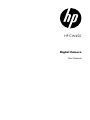 1
1
-
 2
2
-
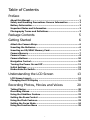 3
3
-
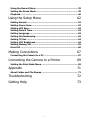 4
4
-
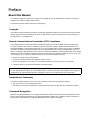 5
5
-
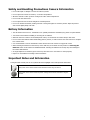 6
6
-
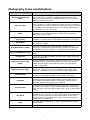 7
7
-
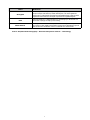 8
8
-
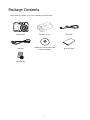 9
9
-
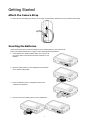 10
10
-
 11
11
-
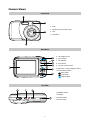 12
12
-
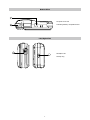 13
13
-
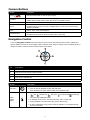 14
14
-
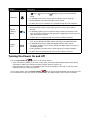 15
15
-
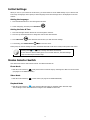 16
16
-
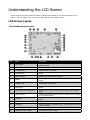 17
17
-
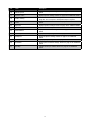 18
18
-
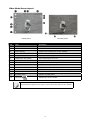 19
19
-
 20
20
-
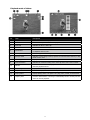 21
21
-
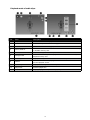 22
22
-
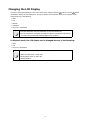 23
23
-
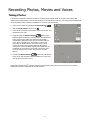 24
24
-
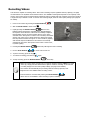 25
25
-
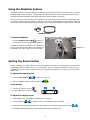 26
26
-
 27
27
-
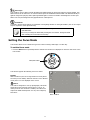 28
28
-
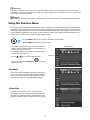 29
29
-
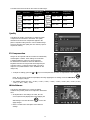 30
30
-
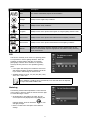 31
31
-
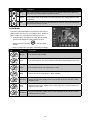 32
32
-
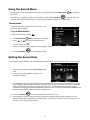 33
33
-
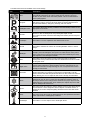 34
34
-
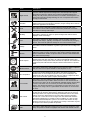 35
35
-
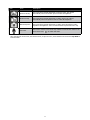 36
36
-
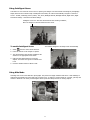 37
37
-
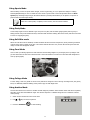 38
38
-
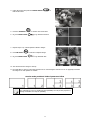 39
39
-
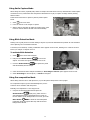 40
40
-
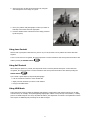 41
41
-
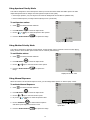 42
42
-
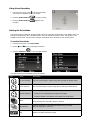 43
43
-
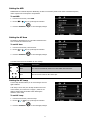 44
44
-
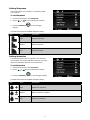 45
45
-
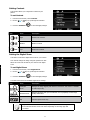 46
46
-
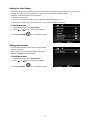 47
47
-
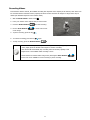 48
48
-
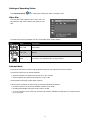 49
49
-
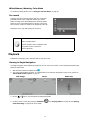 50
50
-
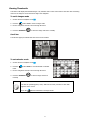 51
51
-
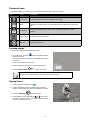 52
52
-
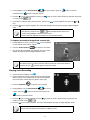 53
53
-
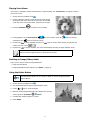 54
54
-
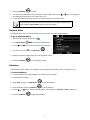 55
55
-
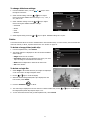 56
56
-
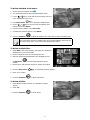 57
57
-
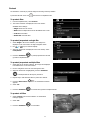 58
58
-
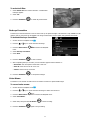 59
59
-
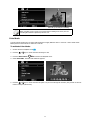 60
60
-
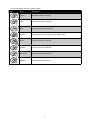 61
61
-
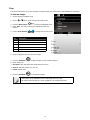 62
62
-
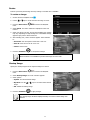 63
63
-
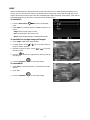 64
64
-
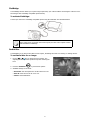 65
65
-
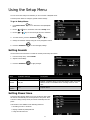 66
66
-
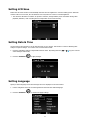 67
67
-
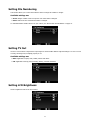 68
68
-
 69
69
-
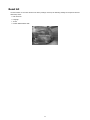 70
70
-
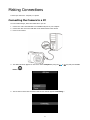 71
71
-
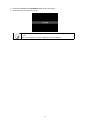 72
72
-
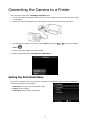 73
73
-
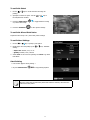 74
74
-
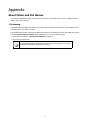 75
75
-
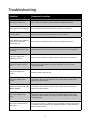 76
76
-
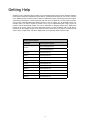 77
77
-
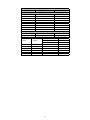 78
78
-
 79
79
-
 80
80
HP CW450 User manual
- Category
- Digital photo frames
- Type
- User manual
- This manual is also suitable for
Ask a question and I''ll find the answer in the document
Finding information in a document is now easier with AI