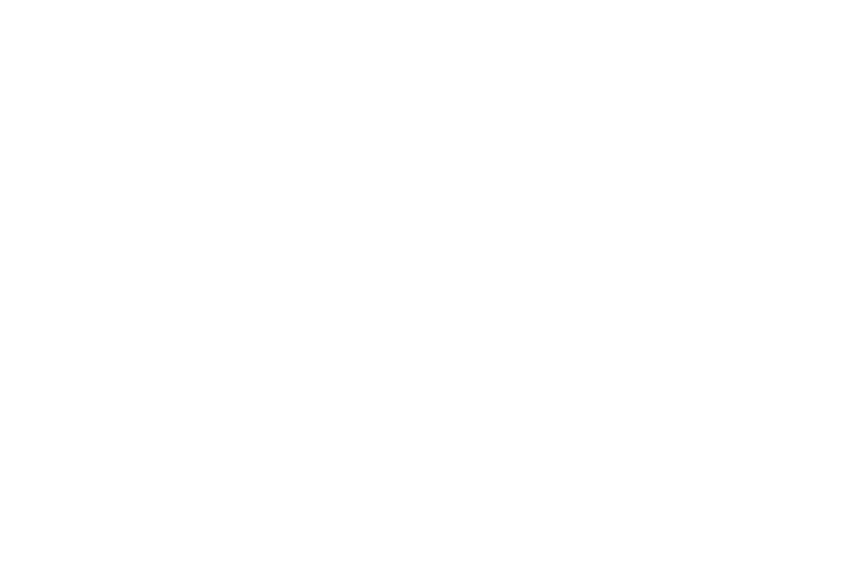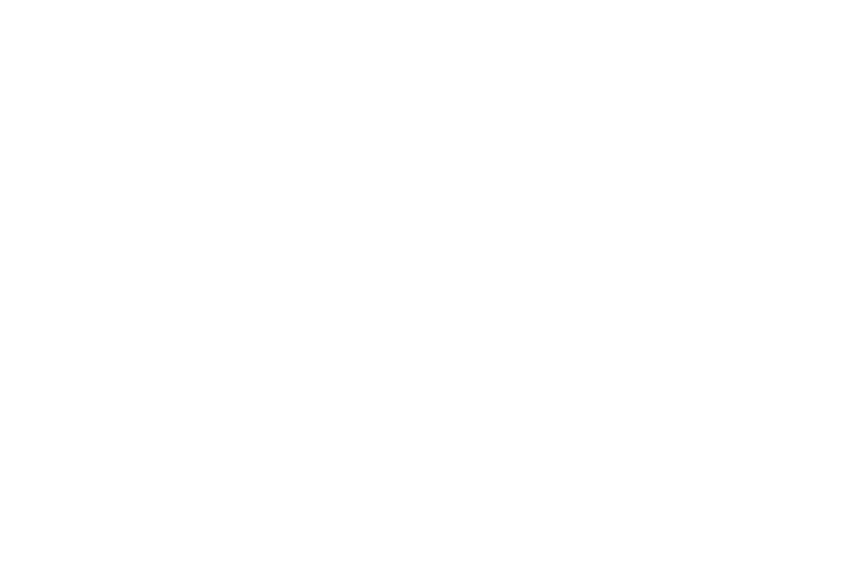
Printing Pictures From YourPhone . . . . . . . . . . . .90
2H. Bluetooth . . . . . . . . . . . . . . . . . . . . . . . . . . . .92
About Bluetooth . . . . . . . . . . . . . . . . . . . . . . . . . . .92
Turning Bluetooth On and Off . . . . . . . . . . . . . . . .92
Making Your Phone Discoverable . . . . . . . . . . . . .92
Bluetooth Menu . . . . . . . . . . . . . . . . . . . . . . . . . . .93
Bluetooth Settings Menu . . . . . . . . . . . . . . . . . . . .94
Bluetooth Profiles . . . . . . . . . . . . . . . . . . . . . . . . . .95
Pairing Bluetooth Devices . . . . . . . . . . . . . . . . . . .96
Trusted List Options . . . . . . . . . . . . . . . . . . . . . . . .96
Sending Data via Bluetooth . . . . . . . . . . . . . . . . . .97
Printing Data via Bluetooth . . . . . . . . . . . . . . . . . .97
Section 3: Sprint Service . . . . . . . . . . . . . .99
3A. Sprint Service: The Basics . . . . . . . . . . . .100
Voicemail . . . . . . . . . . . . . . . . . . . . . . . . . . . . . . . .100
Text Messaging (SMS) . . . . . . . . . . . . . . . . . . . . .103
SMS Voice Messaging . . . . . . . . . . . . . . . . . . . . .106
Caller ID . . . . . . . . . . . . . . . . . . . . . . . . . . . . . . . . .108
Call Waiting . . . . . . . . . . . . . . . . . . . . . . . . . . . . . .108
Making a Three-Way Call . . . . . . . . . . . . . . . . . .109
Call Forwarding . . . . . . . . . . . . . . . . . . . . . . . . . .109
Roaming . . . . . . . . . . . . . . . . . . . . . . . . . . . . . . . .110
3B. Web and Data Services . . . . . . . . . . . . . .113
Getting Started With Data Services . . . . . . . . . .113
Accessing Messages . . . . . . . . . . . . . . . . . . . . .117
Downloading Games, Ringers, and More . . . . .118
Browser Menu . . . . . . . . . . . . . . . . . . . . . . . . . . . .121
Data Services FAQs . . . . . . . . . . . . . . . . . . . . . . .124
3C. GPS Navigation . . . . . . . . . . . . . . . . . . . . .125
GPS Services . . . . . . . . . . . . . . . . . . . . . . . . . . . .125
Sprint Navigation . . . . . . . . . . . . . . . . . . . . . . . . .126
Sprint Family Locator . . . . . . . . . . . . . . . . . . . . . .127
Section 4: Safety and Warranty
Information . . . . . . . . . . . . . . . . . . . . . . . .129
4A. Important Safety Information . . . . . . . . .130
General Precautions . . . . . . . . . . . . . . . . . . . . . .130
Maintaining Safe Use of and Access to
Your Phone . . . . . . . . . . . . . . . . . . . . . . . . . . . . . .131
Using Your Phone With a Hearing Aid Device . .132
Caring for the Battery . . . . . . . . . . . . . . . . . . . . . .134